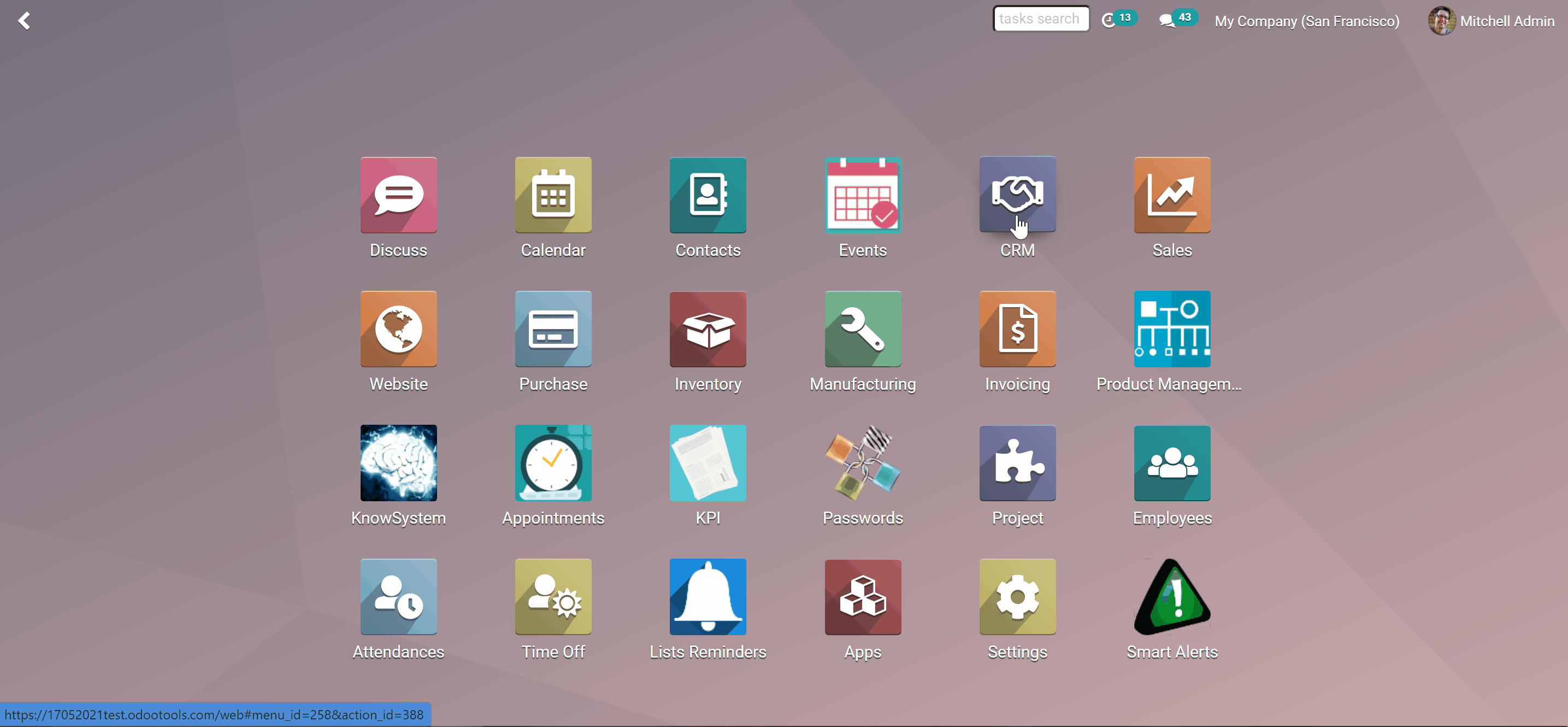About no auto subscription
No auto subscription is an Odoo app that excludes automatic inclusion of users in followers. The tool changes the default Odoo behavior: message recipients are not anymore automatically subscribed for documents. Thus, users would not send accidental notifications for customers or colleagues and they would not need to unsubscribe each time in case of irregular communication.
It is always possible to manually return the default following by ticking the box 'Subscribe recipients' while composing an email.
No accidental spam
Full control over Odoo followers
Messaging without subscribing recipients
You can send a message to a recipient without subscribing him or her in any Odoo document:
1. Go to any document's thread
2. Click 'Send message'
3. Put a tick in the box next to the default partner on the left side
4. Write your message
5. Click ‘Send’
6. The recipient will not be added as a follower, but will receive the message
@recipient 'Your message'
1. Go to any document’s thread
2. Click ‘Send message’
3. Write @ and start typing the recipient’s name or choose from the list
4. Write your message
5. Click ‘Send’
6. The recipient will not be added as a follower, but will receive the message
By opening the full composer and choosing the person in the field 'Recipients'
1. Go to any document’s thread
2. Click ‘Send message’
3. Open the full composer, by clicking on the icon at the right bottom corner of the field
4. In the field recipients start writing the person’s name
5. Write your message
6. Click ‘Send’
7. The recipient will not be added as a follower, but will receive the message
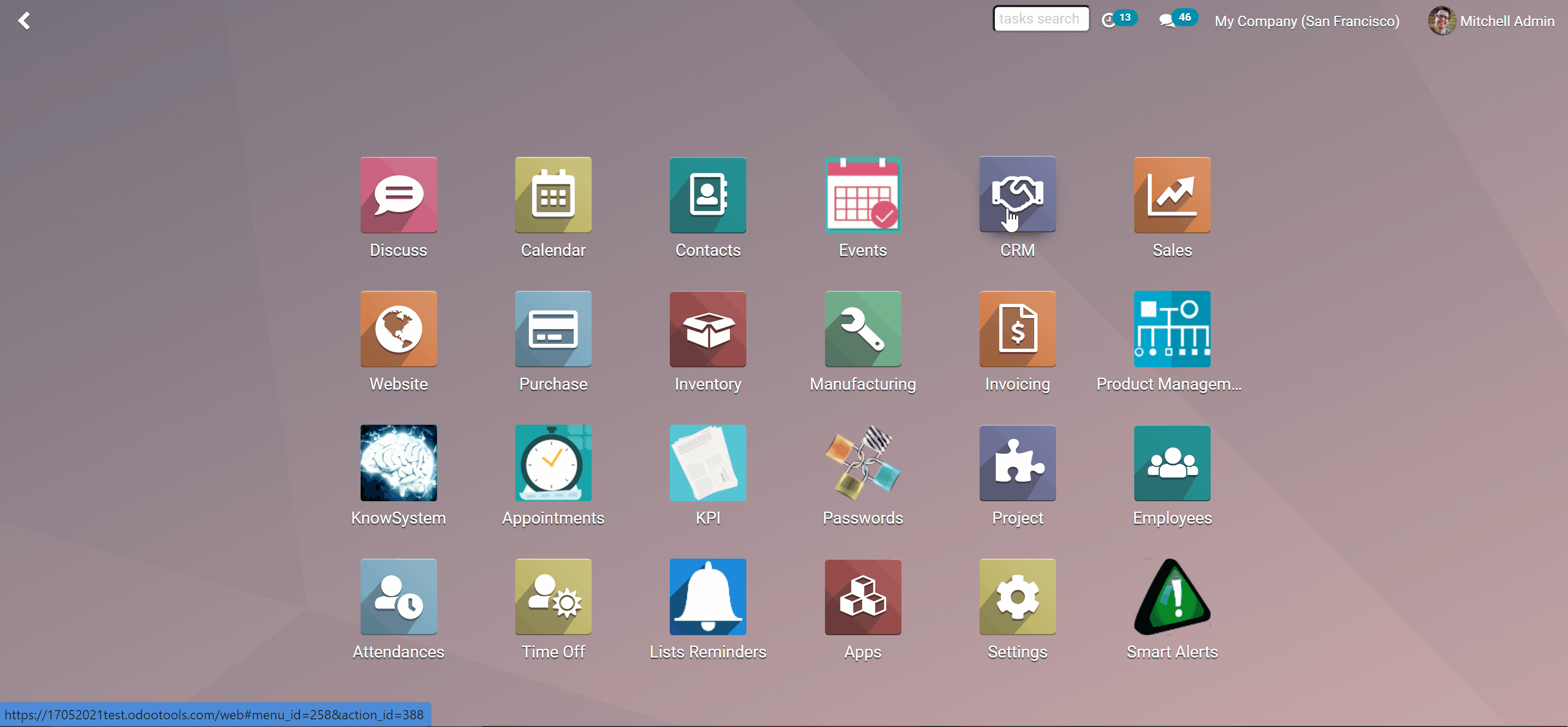
To send a message AND add the person to followers:
1. Open any mail thread
2. Open the full composer
3. Write your message
4. Tick the box 'Subscribe recipients'
5. Send the message
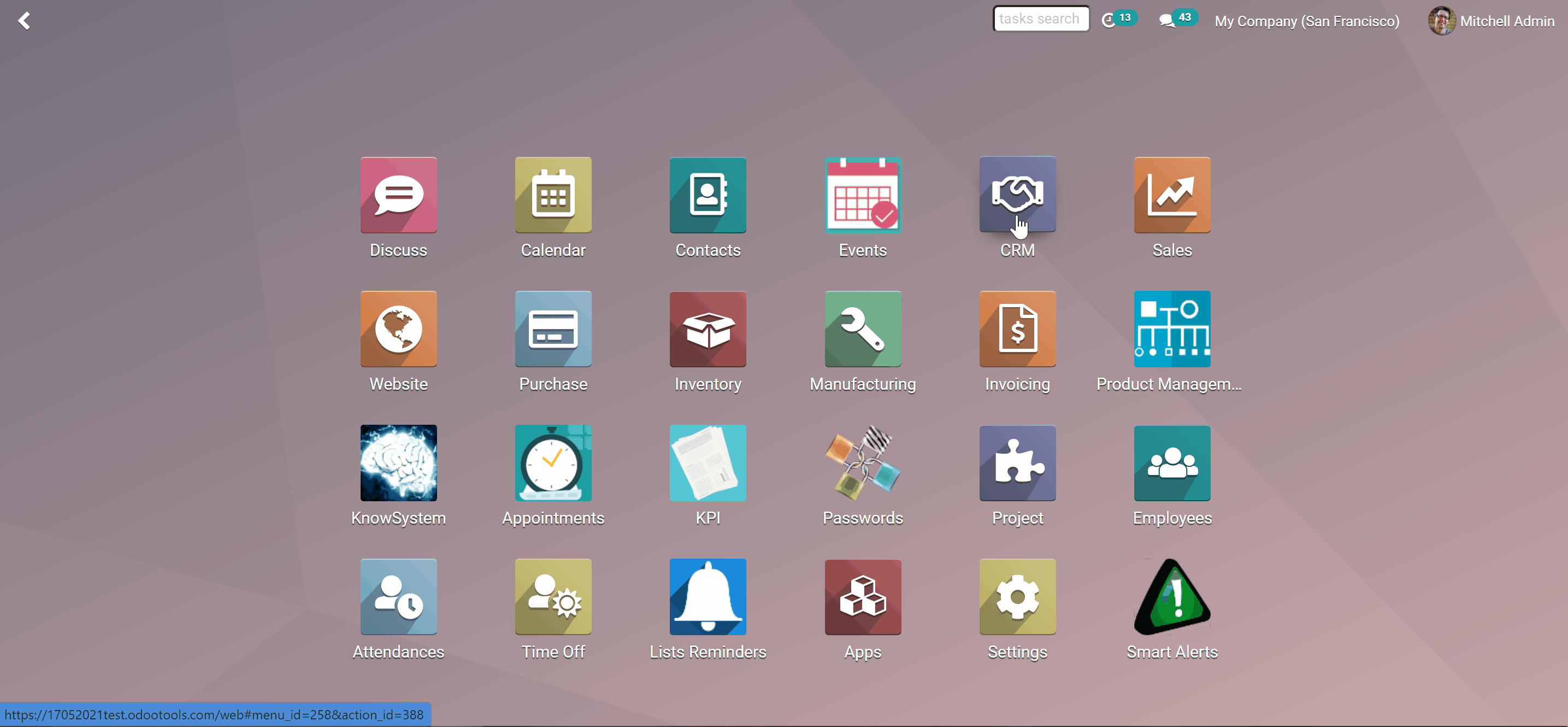
About no auto subscription
No auto subscription is an Odoo app that excludes automatic inclusion of users in followers. The tool changes the default Odoo behavior: message recipients are not anymore automatically subscribed for documents. Thus, users would not send accidental notifications for customers or colleagues and they would not need to unsubscribe each time in case of irregular communication.
It is always possible to manually return the default following by ticking the box 'Subscribe recipients' while composing an email.
No accidental spam
Full control over Odoo followers
Messaging without subscribing recipients
You can send a message to a recipient without subscribing him or her in any Odoo document:
1. Go to any document's thread
2. Click 'Send message'
3. Put a tick in the box next to the default partner on the left side
4. Write your message
5. Click ‘Send’
6. The recipient will not be added as a follower, but will receive the message
@recipient 'Your message'
1. Go to any document’s thread
2. Click ‘Send message’
3. Write @ and start typing the recipient’s name or choose from the list
4. Write your message
5. Click ‘Send’
6. The recipient will not be added as a follower, but will receive the message
By opening the full composer and choosing the person in the field 'Recipients'
1. Go to any document’s thread
2. Click ‘Send message’
3. Open the full composer, by clicking on the icon at the right bottom corner of the field
4. In the field recipients start writing the person’s name
5. Write your message
6. Click ‘Send’
7. The recipient will not be added as a follower, but will receive the message
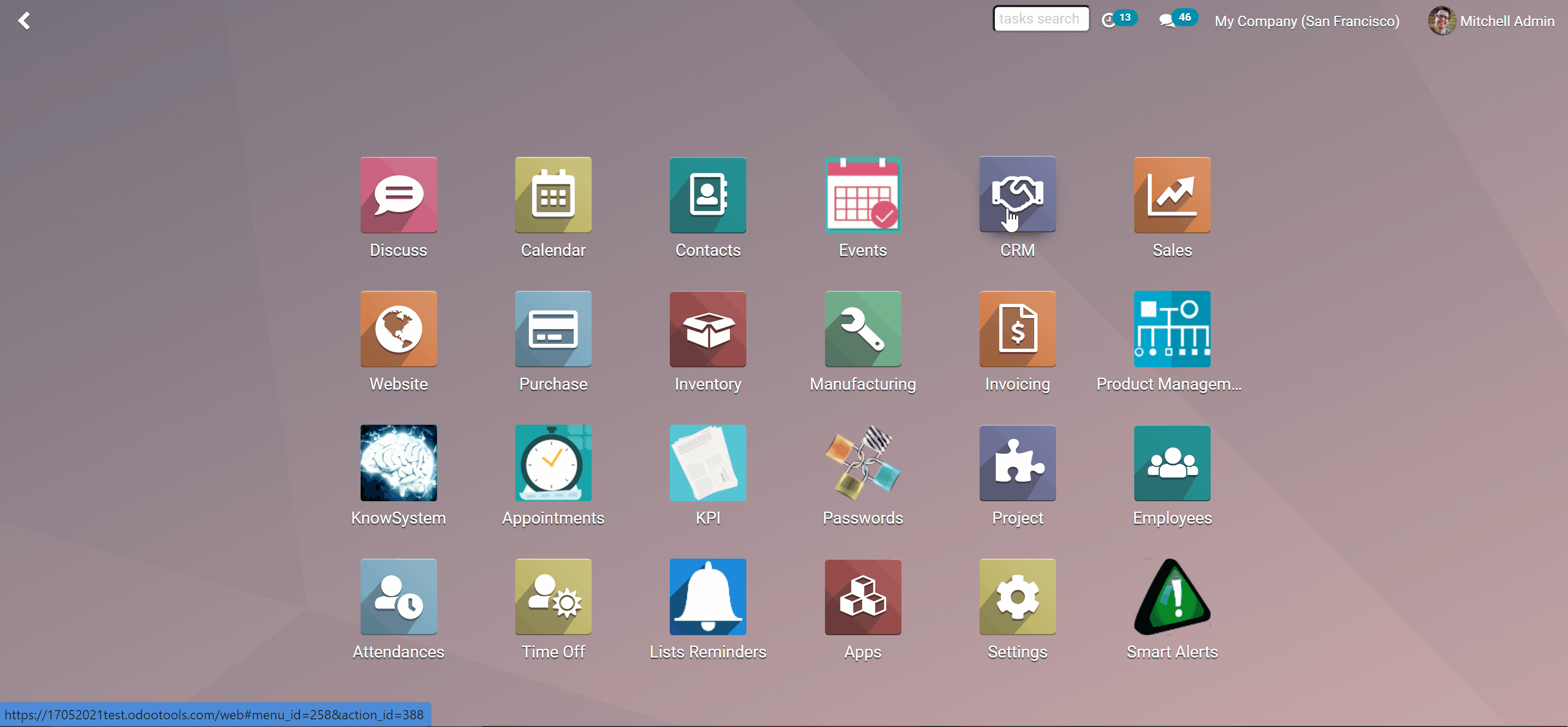
To send a message AND add the person to followers:
1. Open any mail thread
2. Open the full composer
3. Write your message
4. Tick the box 'Subscribe recipients'
5. Send the message