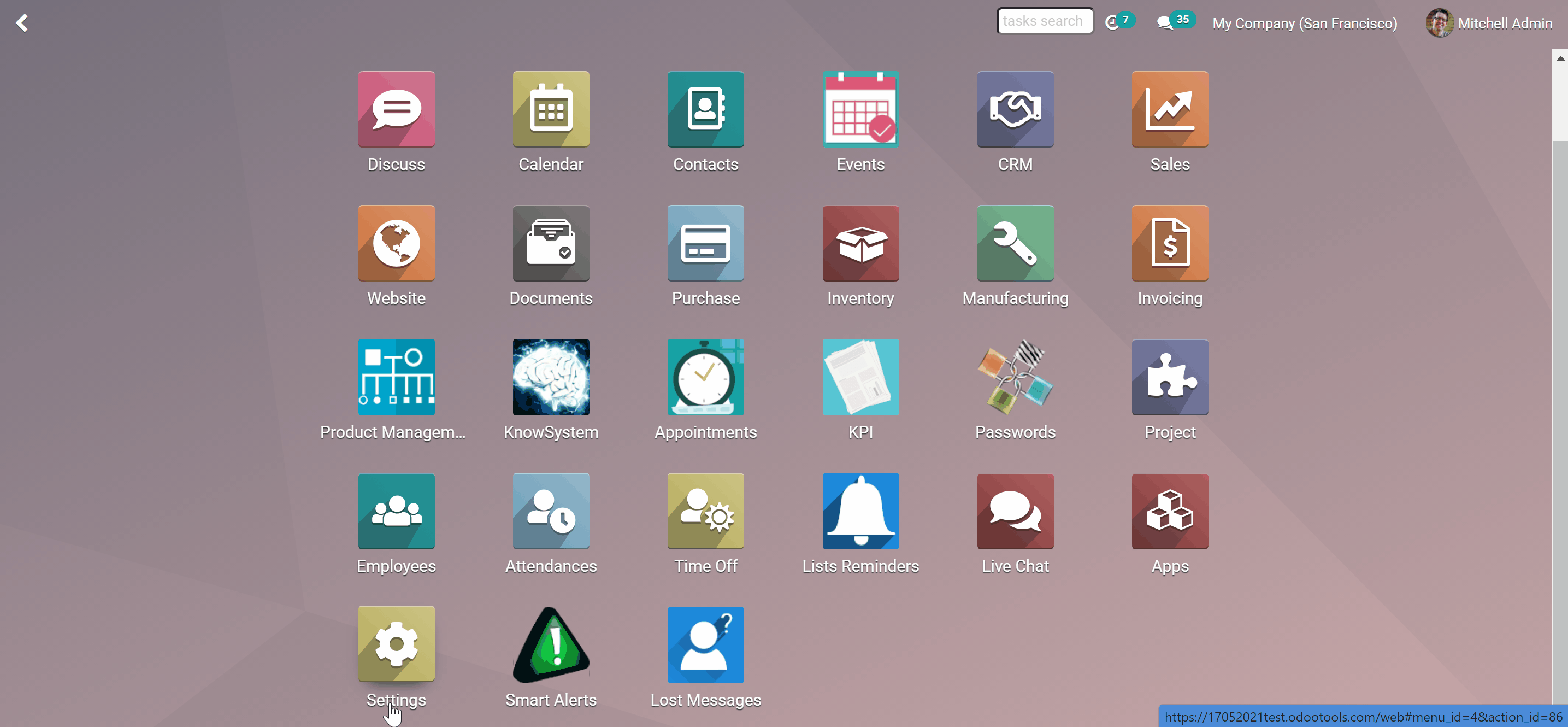About message/note editing
Message/note editing is an Odoo app, that allows you to edit your messages and notes. If a message was edited, the 'Edit' icon changes its color to red. Updates are kept in clear and easy-reached history. Refer to it in case of arguable issues. Editing would be available for all communication means: documents' threads, mail channels, direct discussion, live chats.
By default, each user can edit only his or her own messages. It is possible to allow a user to edit all messages. You will be able to:
Simply modify messages
See the history of editing
Edit all communication threads
Edit internal notes
Types of messages to edit
Editing is available for all communication means. You can edit messages in mail threads of any Odoo document, mail channels, direct messages, and live chat. Here are the types of messages available for editing with message/note editing:
1. Any sort of messages by any document (Edit messages, instead of writing the second message and overloading thread. The notification about editing is not sent to followers of the thread)
2. Logged notes (Write some additional information)
3. Activity feedback (If you misspelled a word, you can simply rewrite it)
To avoid confusion system messages are purposefully forbidden to edit.

Where to edit messages
You can edit messages all over the Odoo. Here are the interfaces, where you can edit messages:
1. Mail threads (by any document type)
2. Mail channels (in any channel)
3. Direct thread (in private chats)
4. Live chat (while chatting with clients). In the Live chat, your client would see the edited message, after refreshing the page.
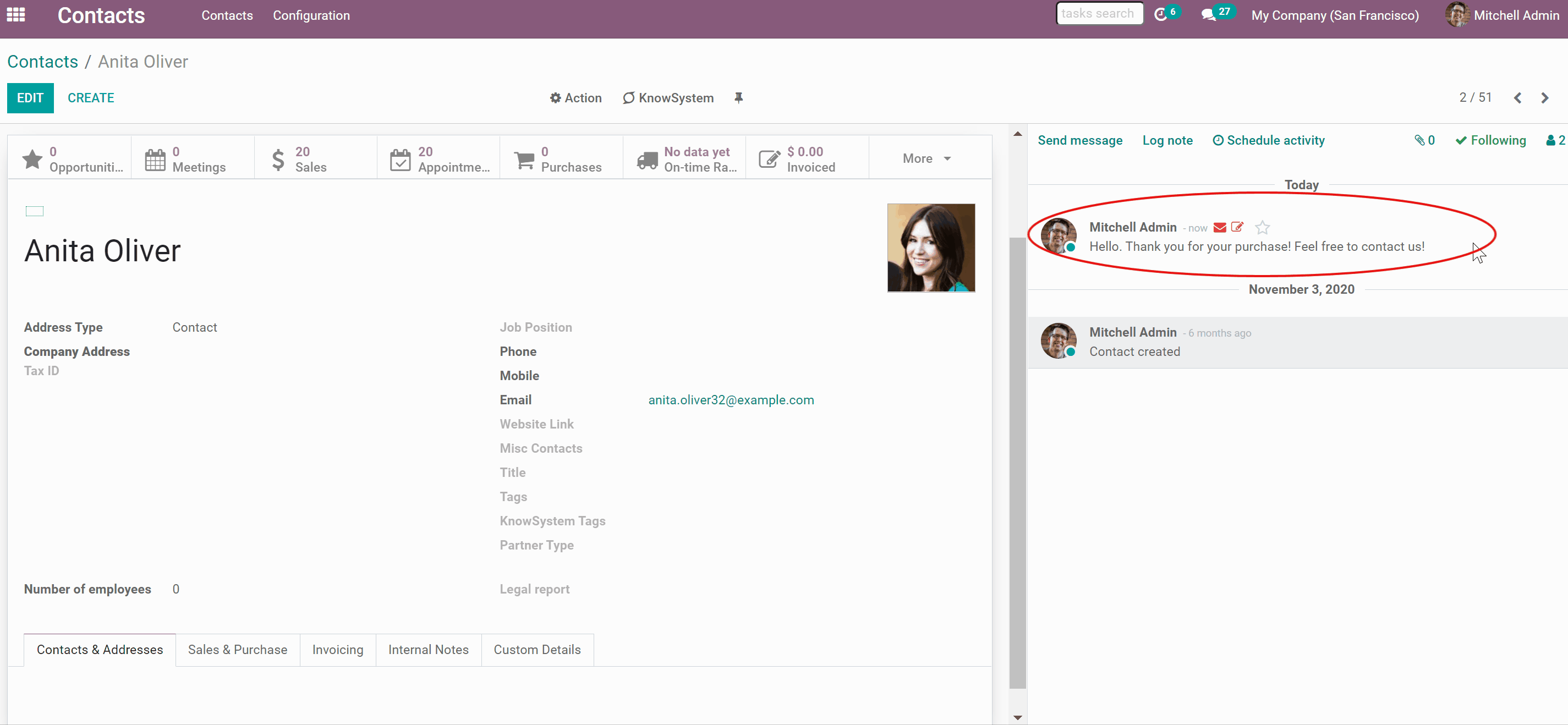
How to edit messages and notes
Update body content any time from document threads, form channels, and direct discussions.
To edit your message or note:
1. Open any document thread or mail channel
2. Push the 'Pencil' button
3. Edit your message the way you like, advanced editing options are available
4. Push the 'Save' button
After editing the 'Letter' icon becomes red.
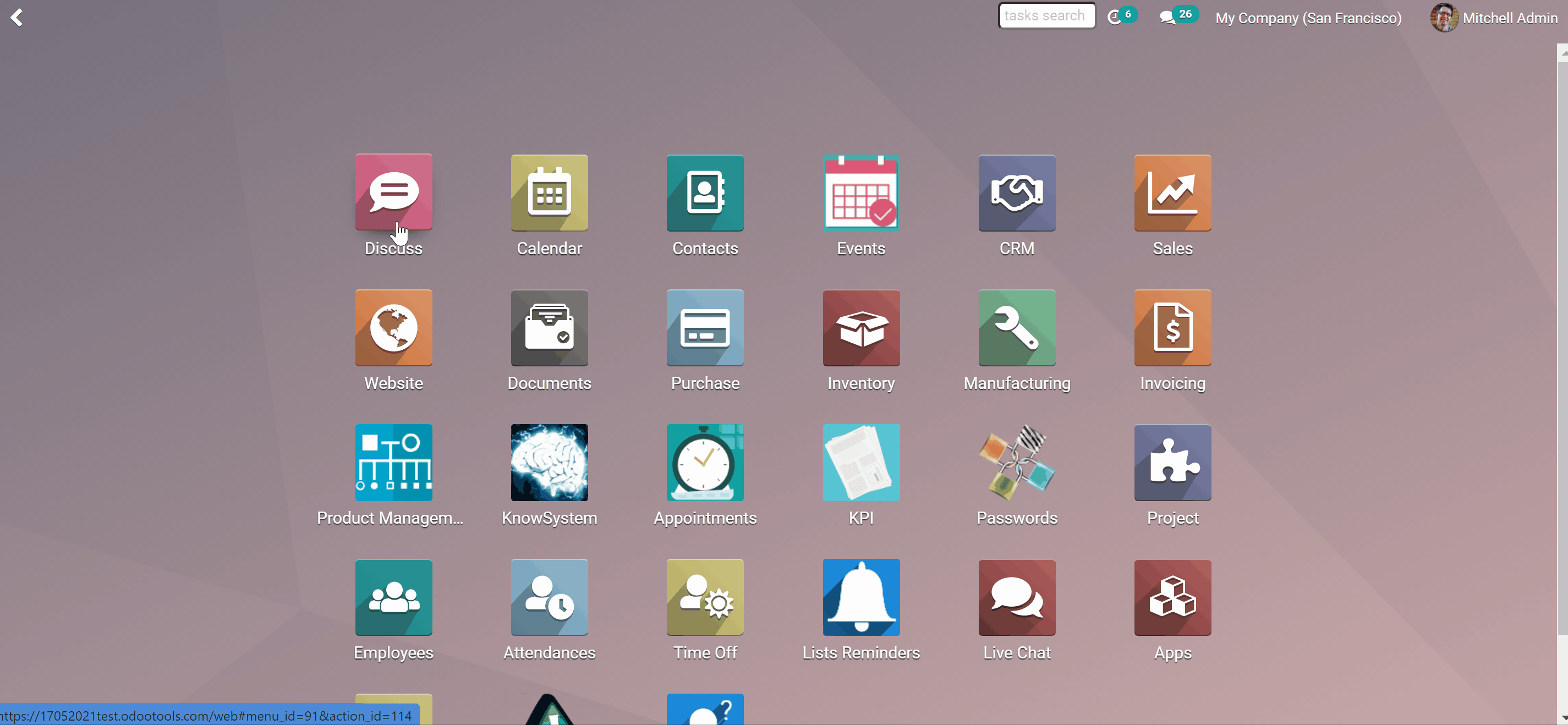
History of message updates
Modified records are marked red: nobody would be confused.
Updates are kept in clear and easy-reached history. There you can also see the date and time when the message was edited. Refer to it in case of arguable issues. To see history:
1. Open any edited message, by clicking the 'Pencil' button
2. Open the tab 'History'
3. Check the information: what was edited, date, and time
4. Close the window
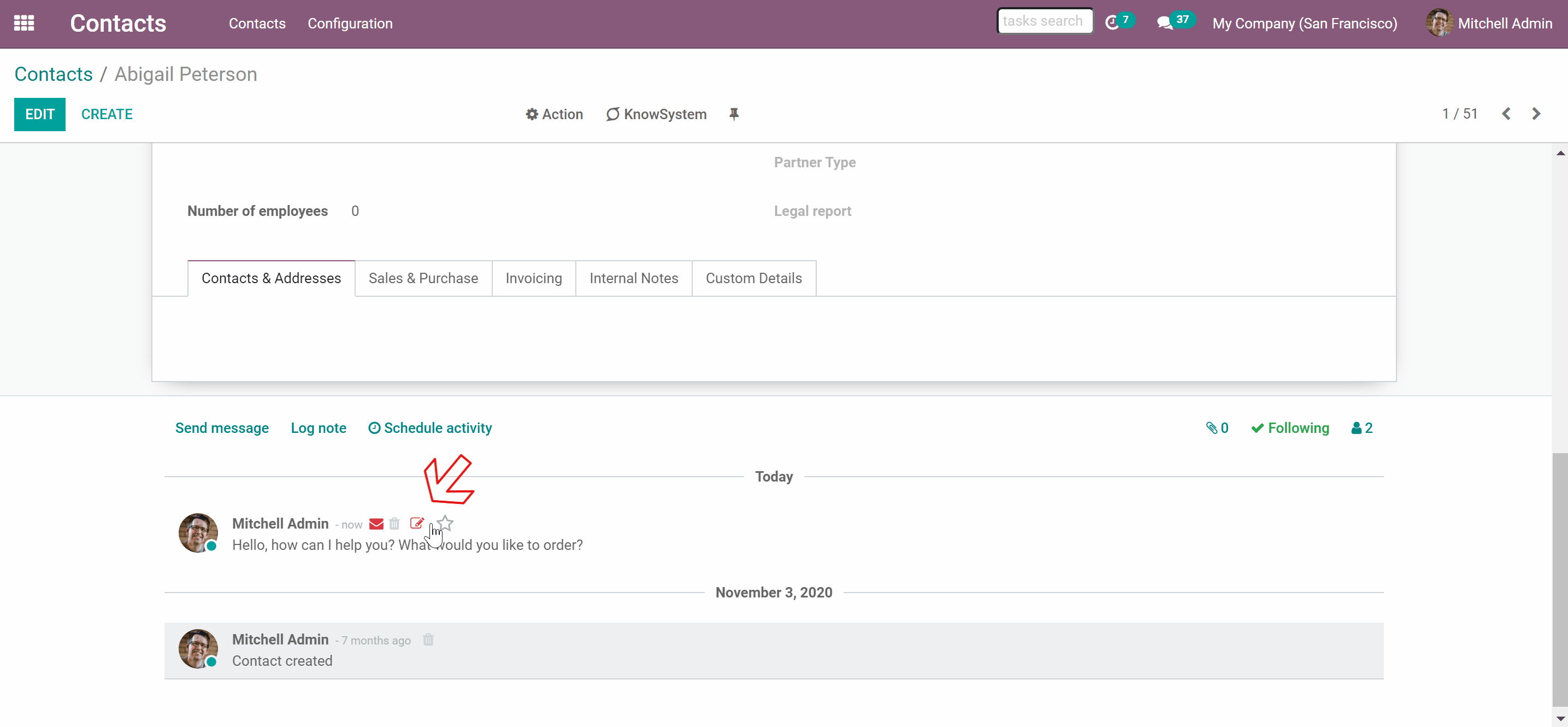
User rights in message/note editing
By default any user can edit only his or her own messages. However, it is possible to assign a person, that will be able to edit all messages regardless of who wrote them.
How to give super rights to edit all messages:
1. Go to general settings
2. Click 'Manage users'
3. Choose the user and click 'Edit'
4. Scroll down and find the block 'Other'
5. Tick the box 'Message Editing: Edit All'
6. Click the button 'Save'
7. After that the user will be able to edit all notes and messages
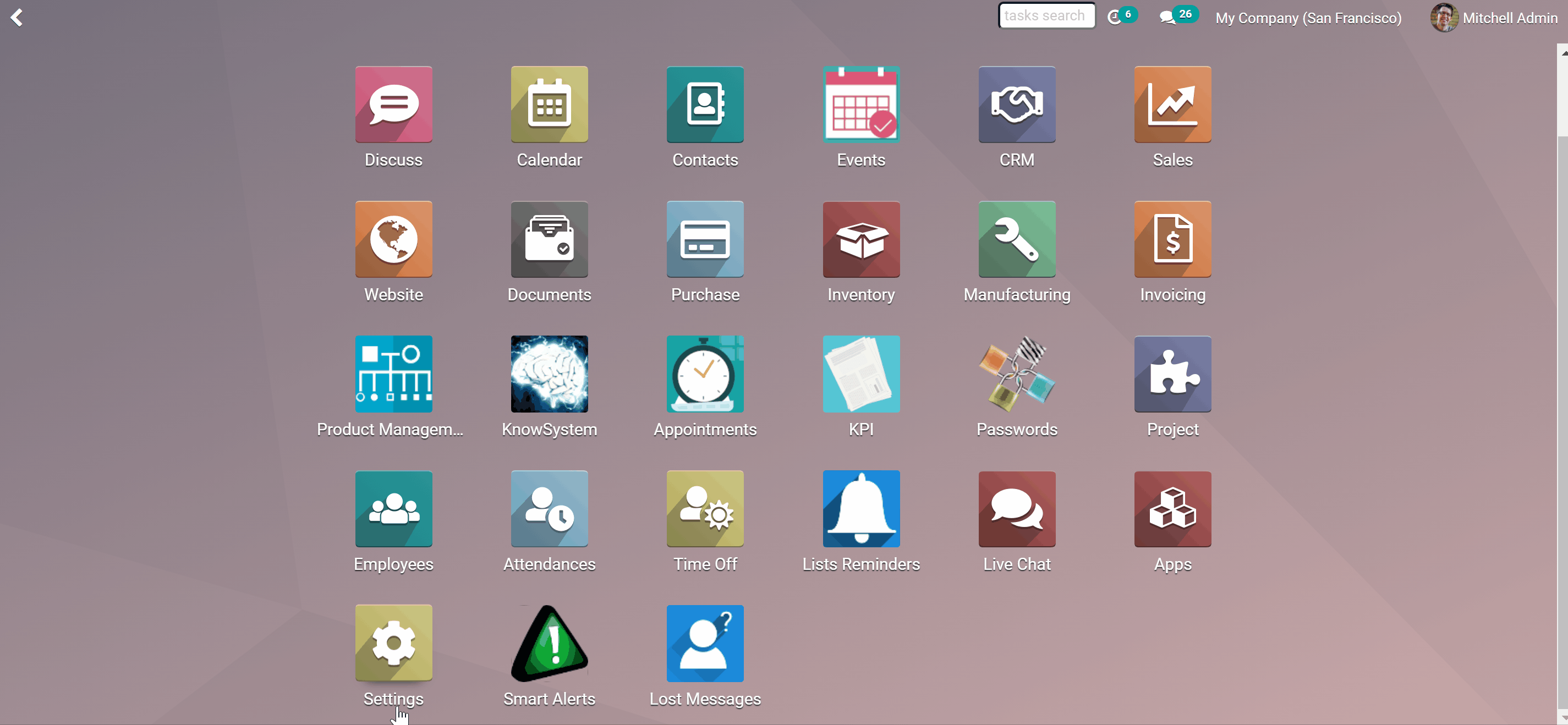
How to delete messages
To delete a message you might use a free app Message delete app. Message delete app is an Odoo tool that simplifies the work of Odoo administrators while revising emails. Messages deletion is possible from Odoo threads under any Odoo document and from Odoo discussion channels.
For security purposes, only the users with the 'Message deleting' rights can delete messages.
How to delete messages:
1. Open any document thread or channel
2. Click the 'Bin' icon
3. Submit deleting, by clicking 'Ok' in the appearing window
4. As a result the message will be fully deleted and it will be impossible to recover it.
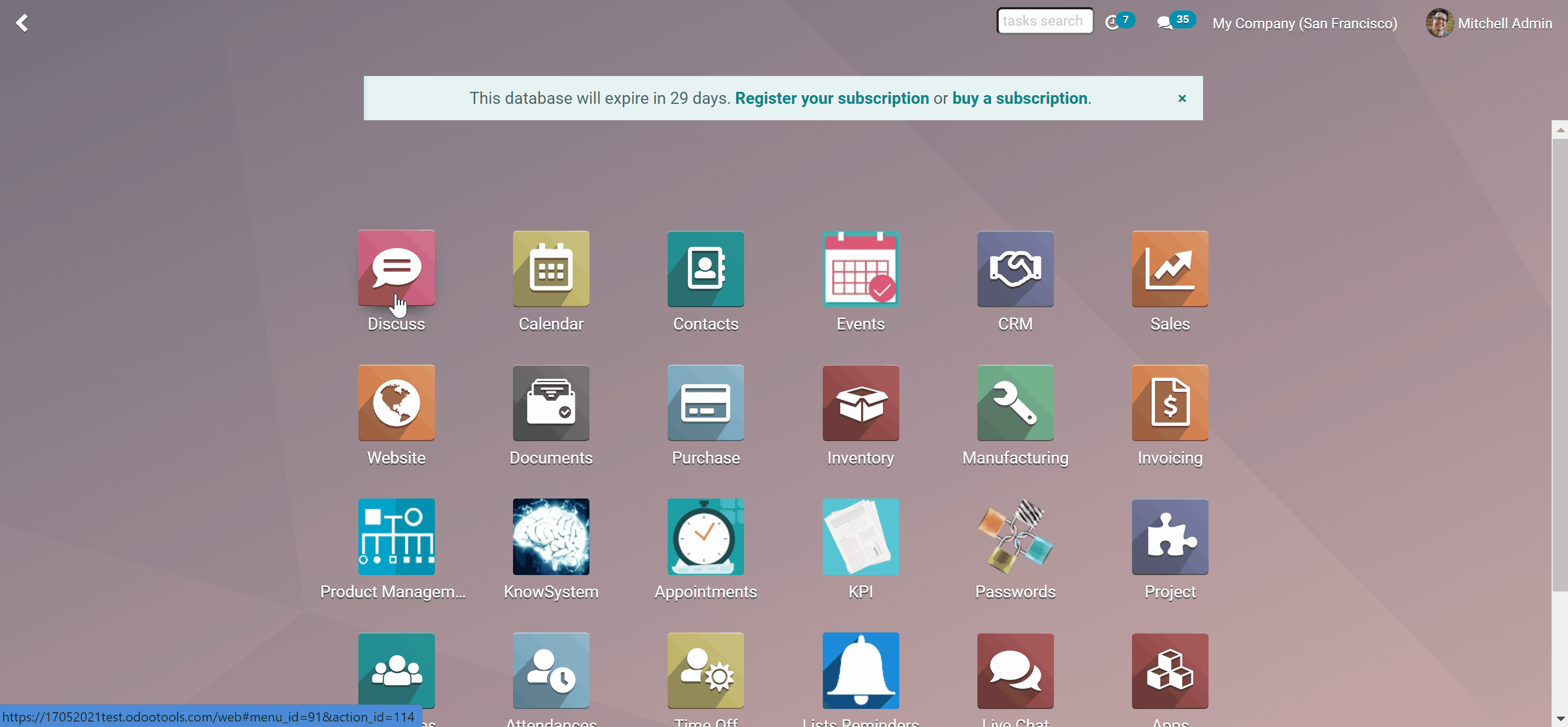
How to allow users to delete messages:
1. Go to general settings
2. Click 'Manage users'
3. Choose the user and click 'Edit'
4. Scroll down and find the block 'Other'
5. Tick the box 'Message Deleting'
6. Click the button 'Save'
7. After that the user should refresh a page to see the 'Bin' icon.
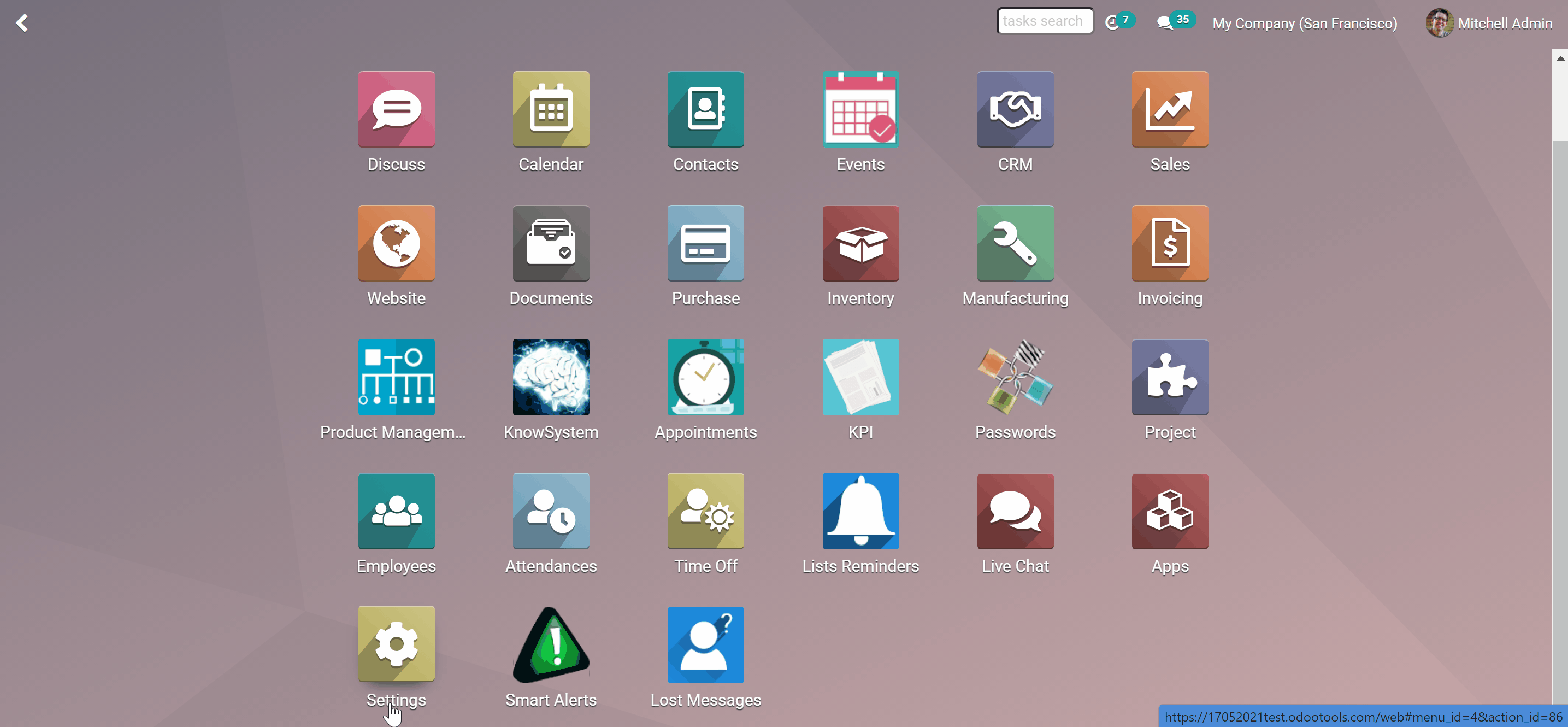
About message/note editing
Message/note editing is an Odoo app, that allows you to edit your messages and notes. If a message was edited, the 'Edit' icon changes its color to red. Updates are kept in clear and easy-reached history. Refer to it in case of arguable issues. Editing would be available for all communication means: documents' threads, mail channels, direct discussion, live chats.
By default, each user can edit only his or her own messages. It is possible to allow a user to edit all messages. You will be able to:
Simply modify messages
See the history of editing
Edit all communication threads
Edit internal notes
Types of messages to edit
Editing is available for all communication means. You can edit messages in mail threads of any Odoo document, mail channels, direct messages, and live chat. Here are the types of messages available for editing with message/note editing:
1. Any sort of messages by any document (Edit messages, instead of writing the second message and overloading thread. The notification about editing is not sent to followers of the thread)
2. Logged notes (Write some additional information)
3. Activity feedback (If you misspelled a word, you can simply rewrite it)
To avoid confusion system messages are purposefully forbidden to edit.

Where to edit messages
You can edit messages all over the Odoo. Here are the interfaces, where you can edit messages:
1. Mail threads (by any document type)
2. Mail channels (in any channel)
3. Direct thread (in private chats)
4. Live chat (while chatting with clients). In the Live chat, your client would see the edited message, after refreshing the page.
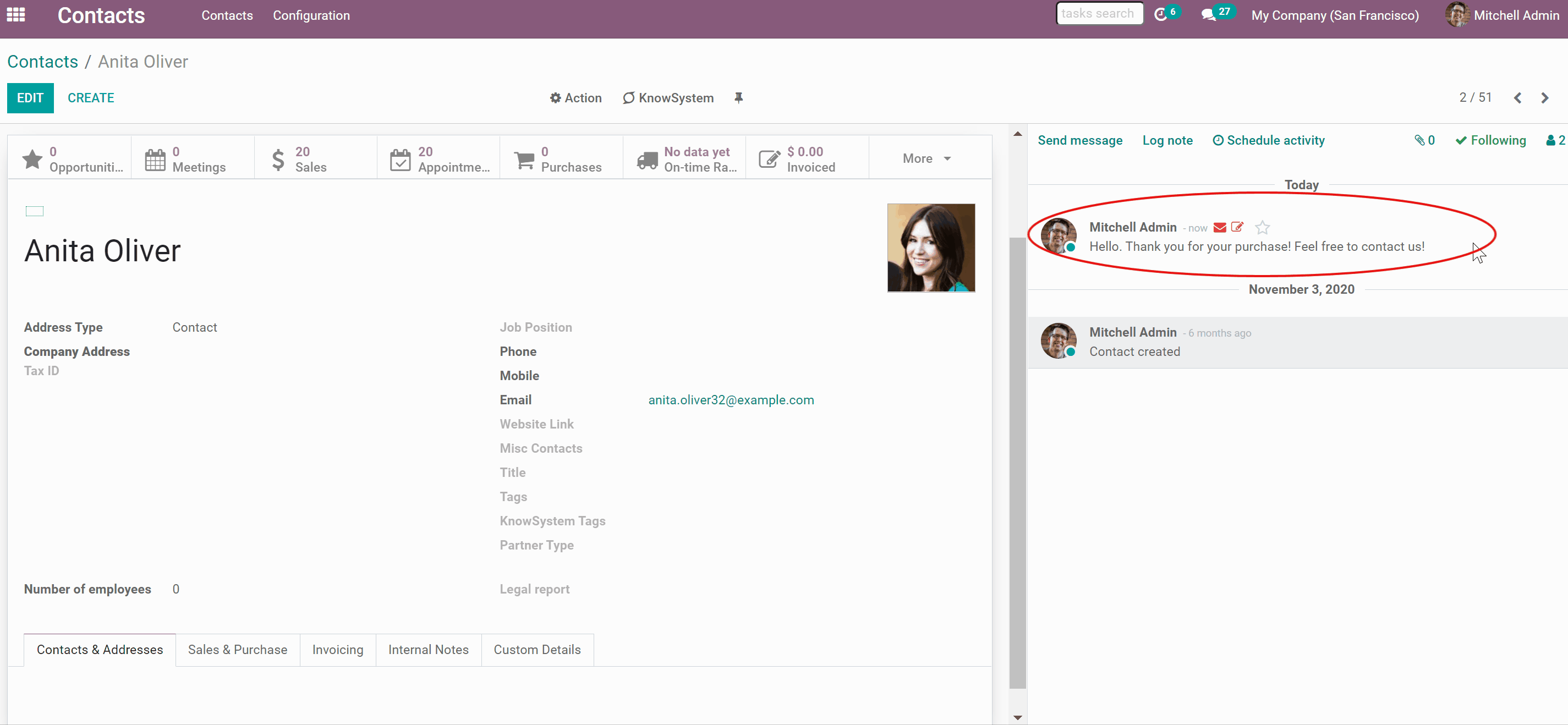
How to edit messages and notes
Update body content any time from document threads, form channels, and direct discussions.
To edit your message or note:
1. Open any document thread or mail channel
2. Push the 'Pencil' button
3. Edit your message the way you like, advanced editing options are available
4. Push the 'Save' button
After editing the 'Letter' icon becomes red.
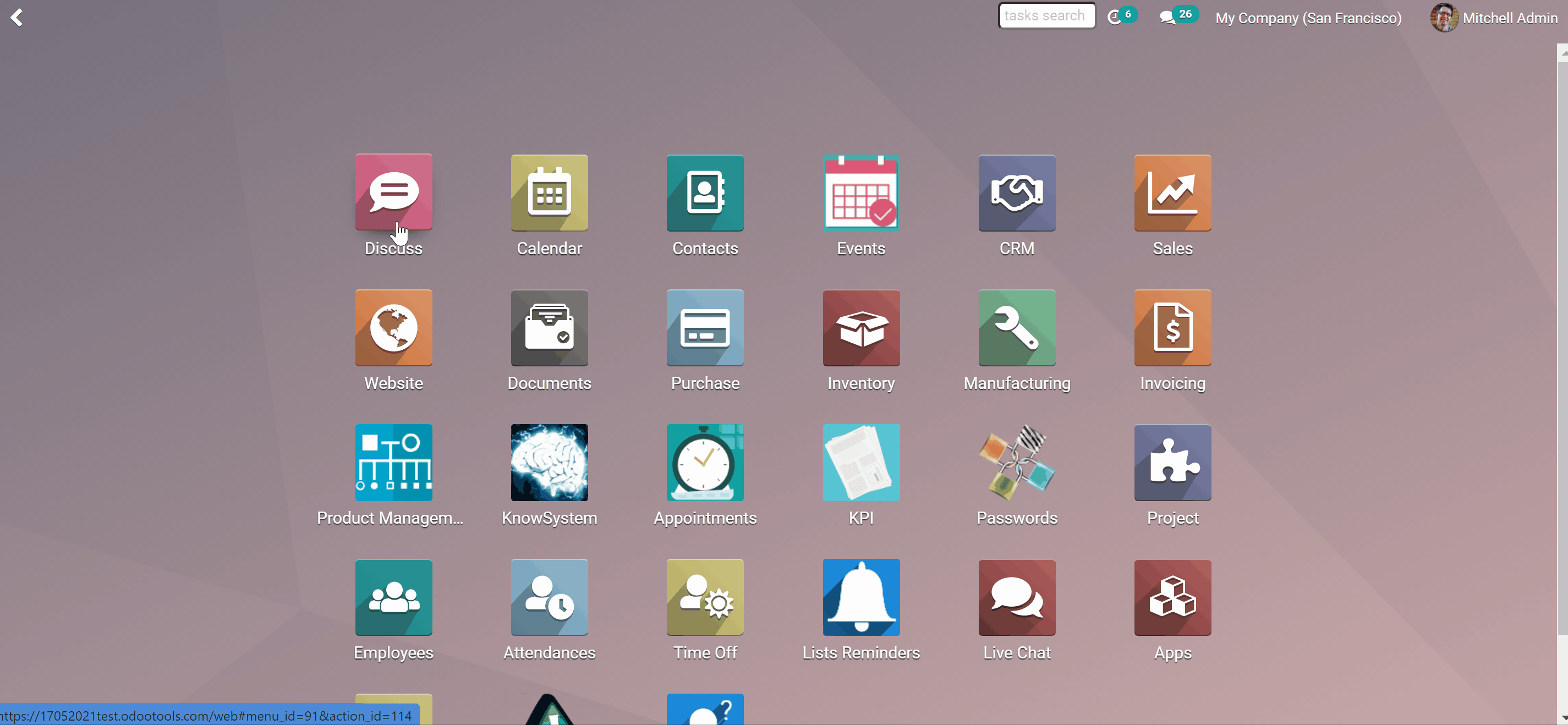
History of message updates
Modified records are marked red: nobody would be confused.
Updates are kept in clear and easy-reached history. There you can also see the date and time when the message was edited. Refer to it in case of arguable issues. To see history:
1. Open any edited message, by clicking the 'Pencil' button
2. Open the tab 'History'
3. Check the information: what was edited, date, and time
4. Close the window
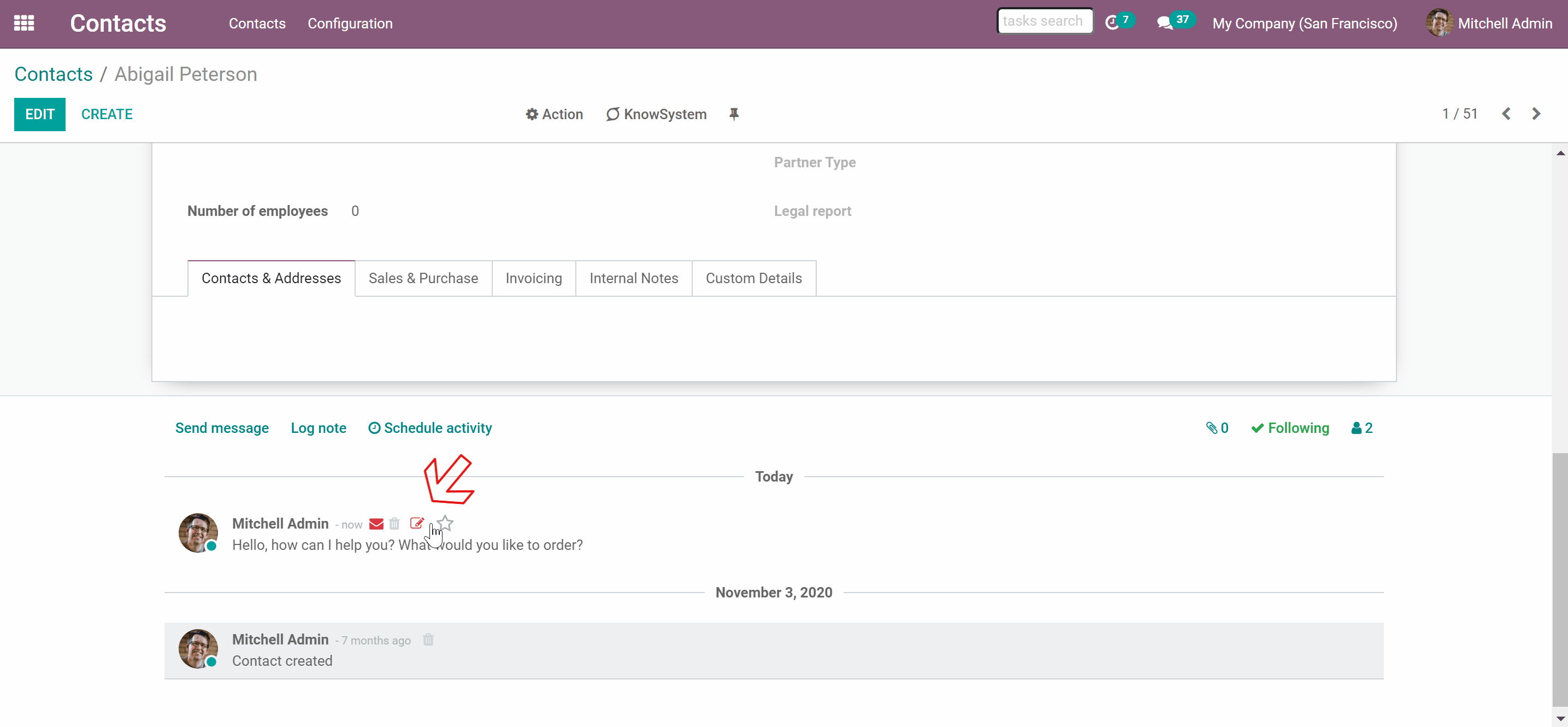
User rights in message/note editing
By default any user can edit only his or her own messages. However, it is possible to assign a person, that will be able to edit all messages regardless of who wrote them.
How to give super rights to edit all messages:
1. Go to general settings
2. Click 'Manage users'
3. Choose the user and click 'Edit'
4. Scroll down and find the block 'Other'
5. Tick the box 'Message Editing: Edit All'
6. Click the button 'Save'
7. After that the user will be able to edit all notes and messages
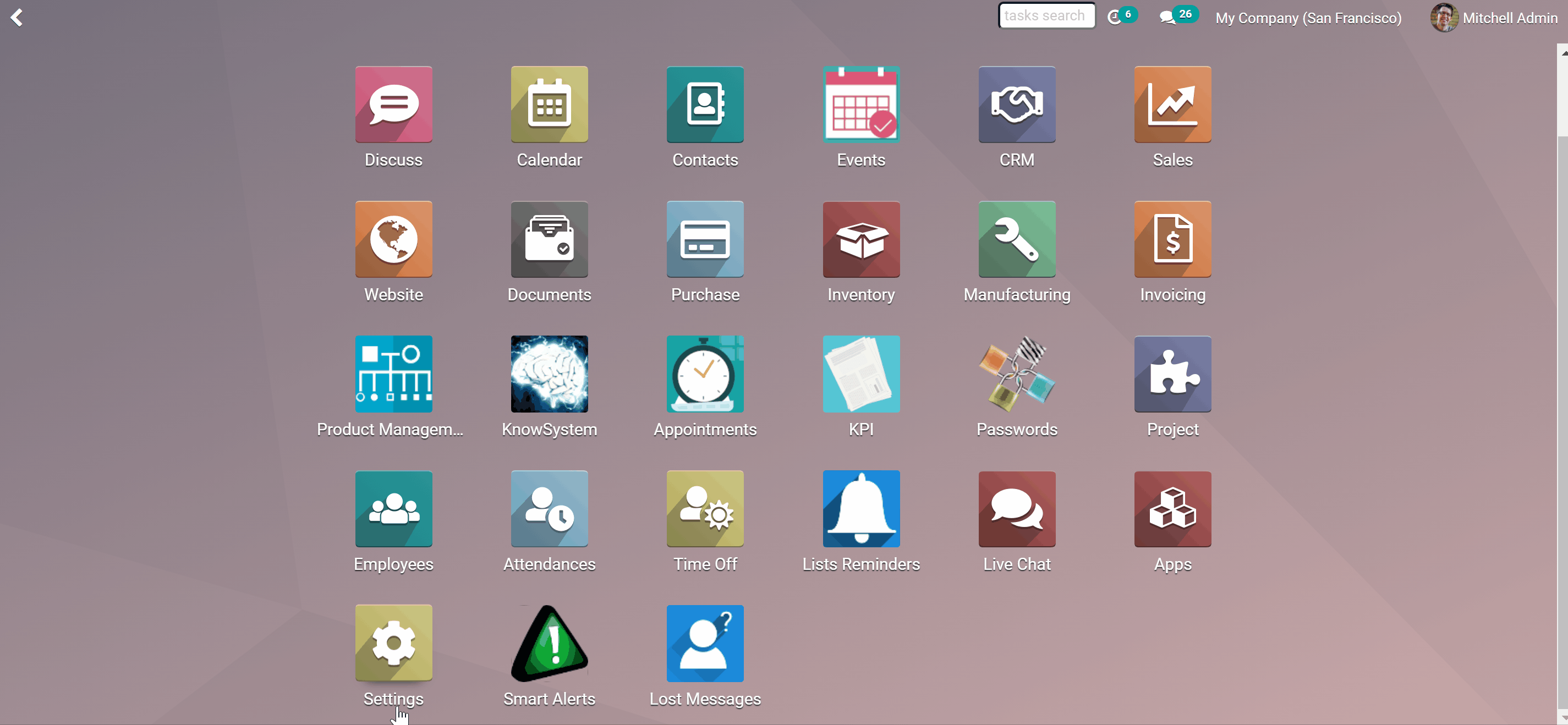
How to delete messages
To delete a message you might use a free app Message delete app. Message delete app is an Odoo tool that simplifies the work of Odoo administrators while revising emails. Messages deletion is possible from Odoo threads under any Odoo document and from Odoo discussion channels.
For security purposes, only the users with the 'Message deleting' rights can delete messages.
How to delete messages:
1. Open any document thread or channel
2. Click the 'Bin' icon
3. Submit deleting, by clicking 'Ok' in the appearing window
4. As a result the message will be fully deleted and it will be impossible to recover it.
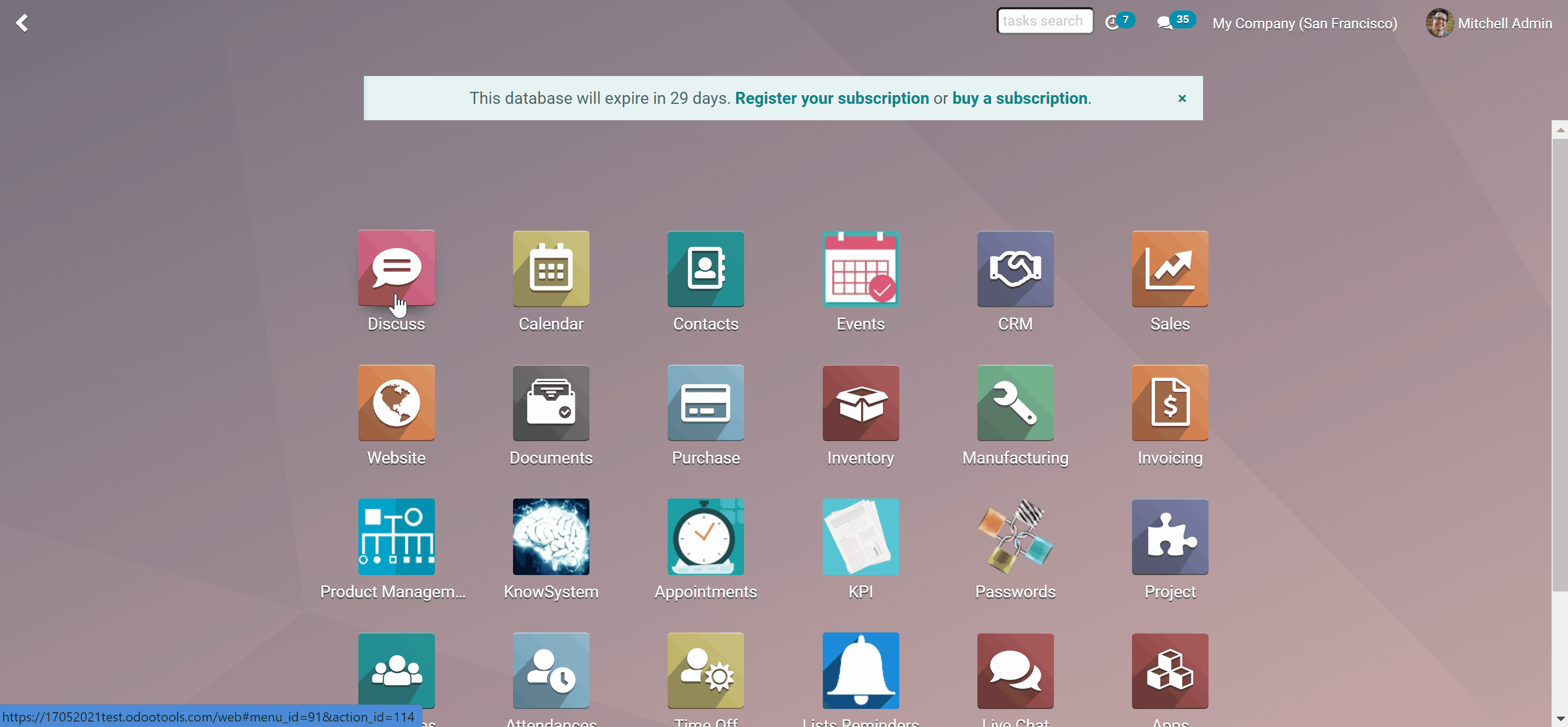
How to allow users to delete messages:
1. Go to general settings
2. Click 'Manage users'
3. Choose the user and click 'Edit'
4. Scroll down and find the block 'Other'
5. Tick the box 'Message Deleting'
6. Click the button 'Save'
7. After that the user should refresh a page to see the 'Bin' icon.