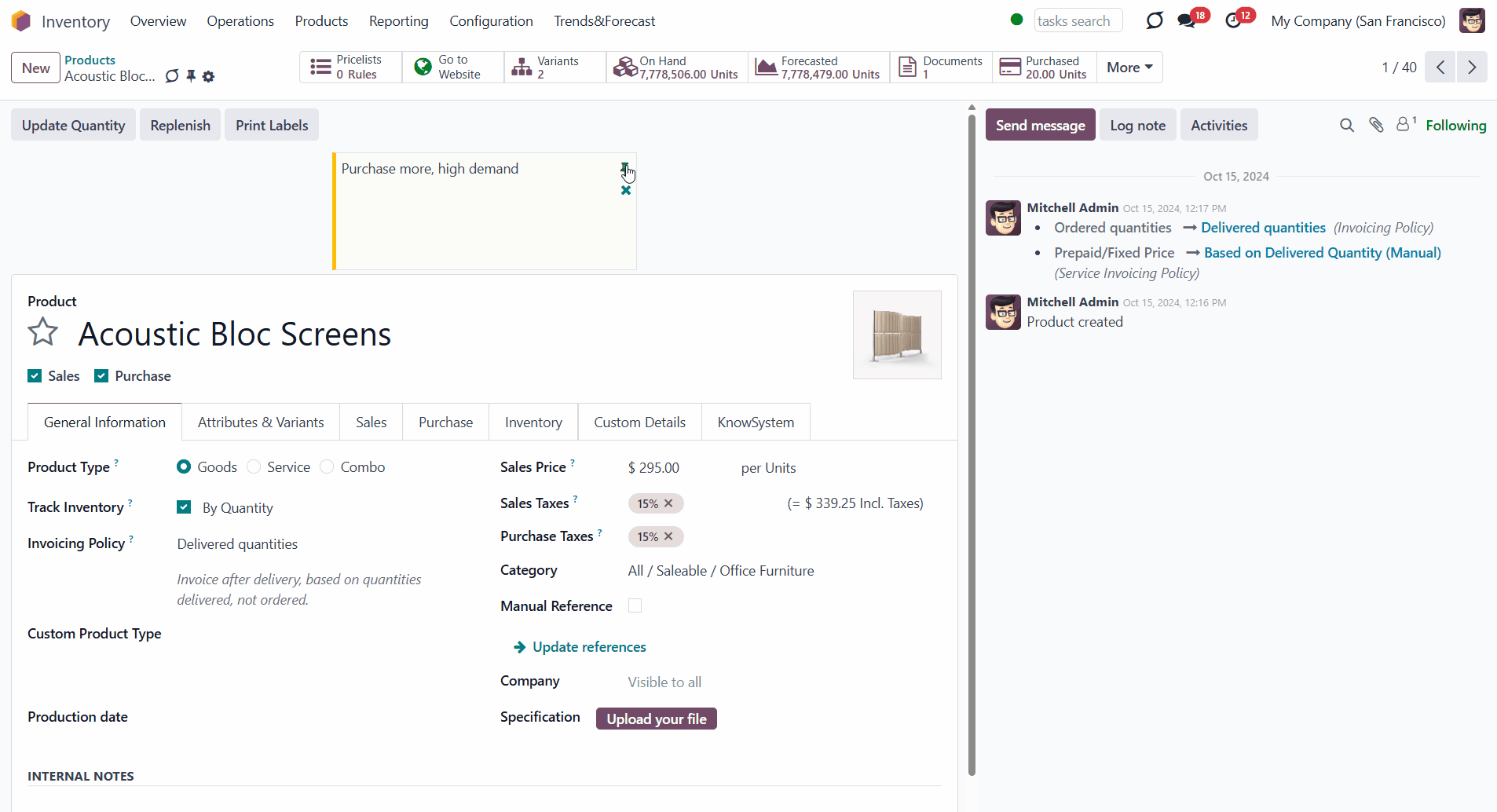About sticky notes
Sticky Notes is an Odoo app that enables you to add stickers to any form view, ensuring you always remember essential information.
There is no need to stick notes all around your computer or working space; everything is done right inside Odoo.
Sticky notes support HTML tags. You can make text, or part of the text, bold, write in italics, or add a link.
Sticky notes are an efficient way to attract your attention. You will be able to:
Add a note in any document form view
Customize your note
Create a note for yourself or everyone
Easy to add, edit, or delete
Managing sticky notes
Managing sticky notes is very easy. You can add a sticky note right after creating a document.
How to create a sticky note:
1. Go to any document form
2. Click the 'Pin' icon in the header of the form
3. Choose the color
4. Write your note
5. Edit the note the way you like
6. Press the button 'Save&Close'.
Make the note text bold, italic, or underlined, choose a font size and color, create lists, and tick or cross items in your list. You can also add photos or links to your notes.
How to edit sticky notes:
1. Go to any document form
2. Click the 'Pin' icon in the top right corner of the note you want to edit
3. Change anything the way you like (Type '/' sign to call the additional tools panel)
4. Press the button 'Save&Close'.
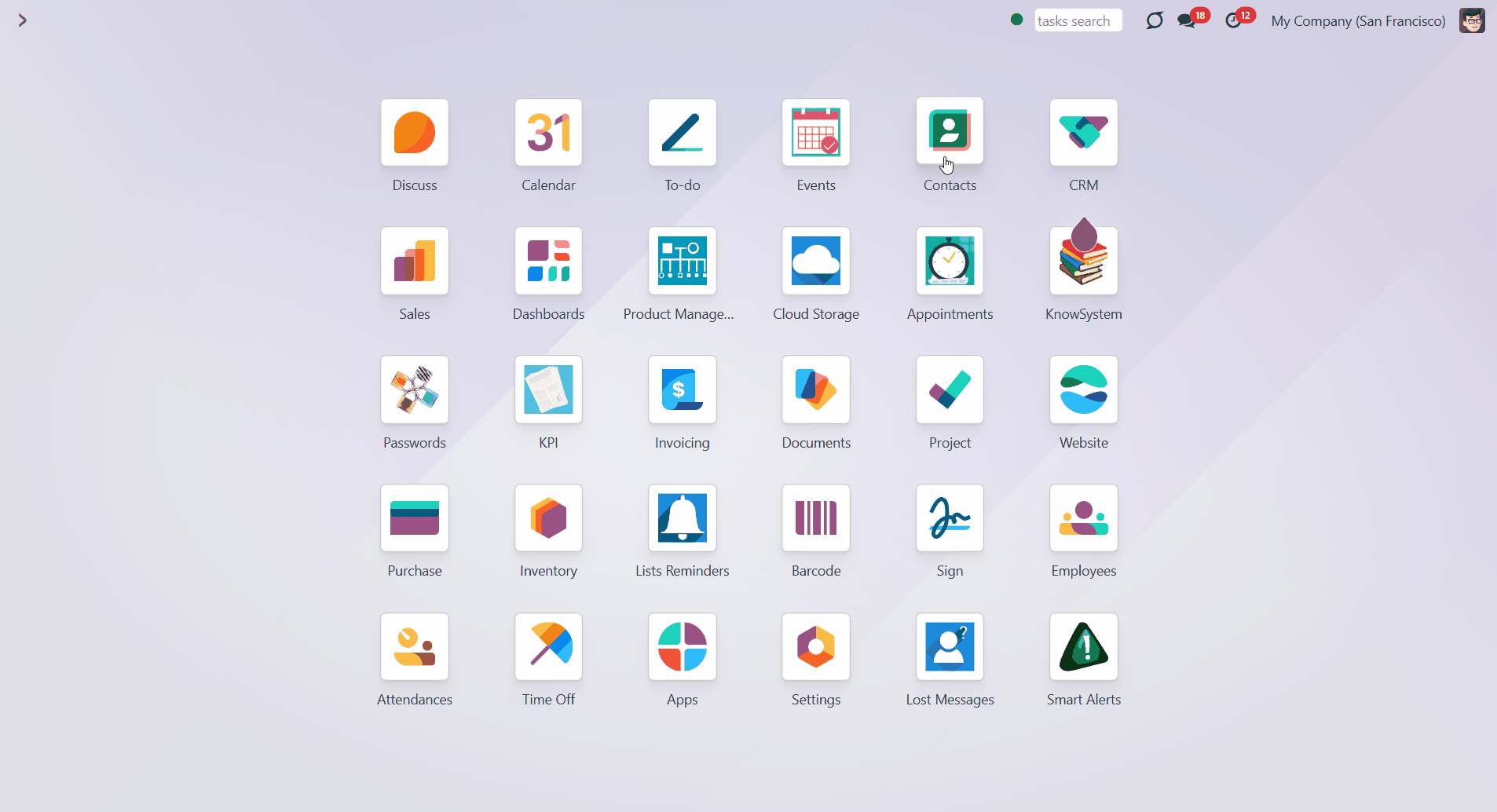
How to delete sticky notes:
1. Go to any document form
2. Click the 'Cross' icon on the note you want to delete.
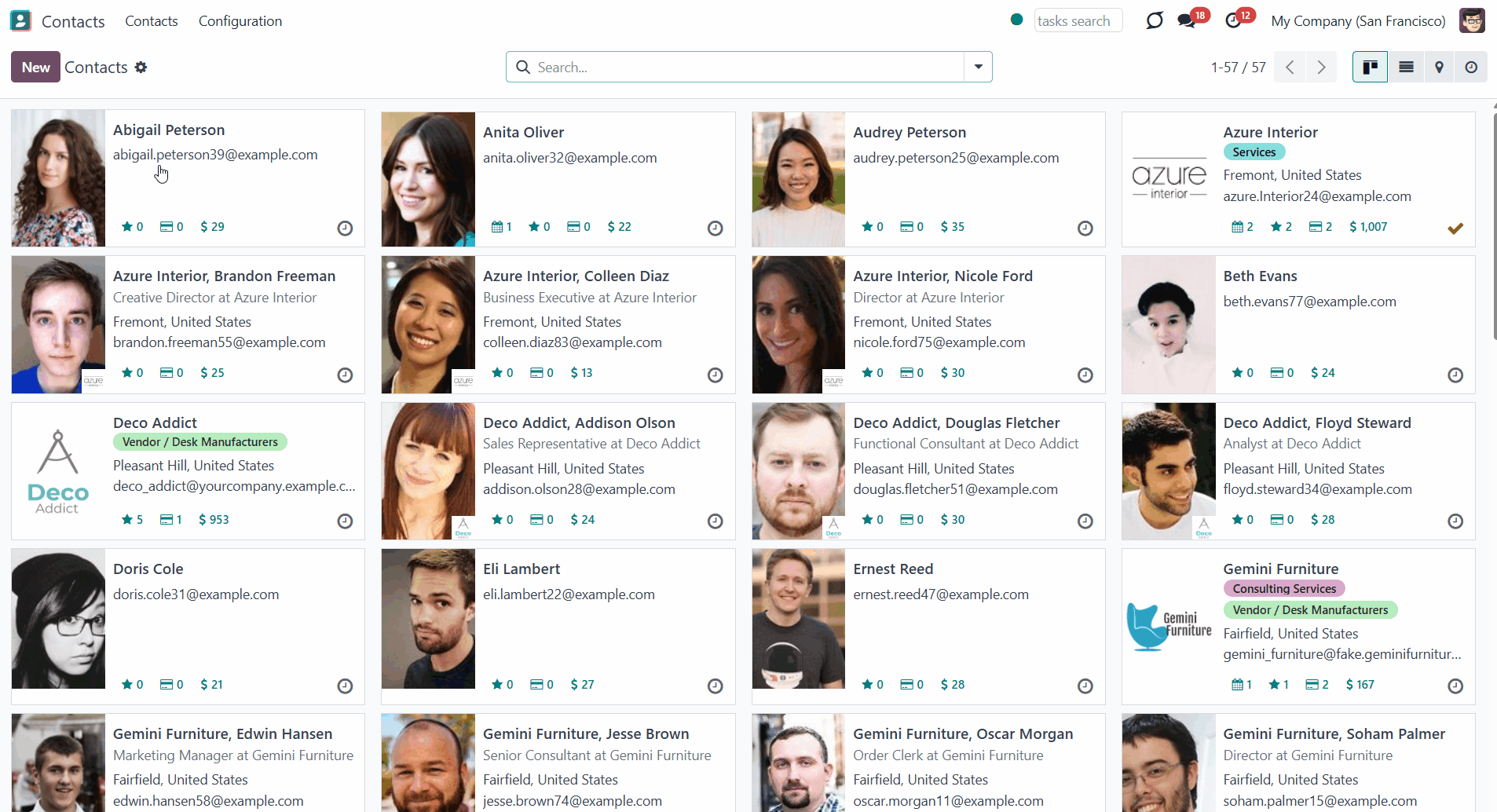
Any user may access a view that displays all sticky notes available to them. The available notes for the user are the ones they have created and all notes with the attribute 'shared' (see Sharing Sticky Notes).
The entry for the view is located in user preferences. To open it, click on your name in the top right corner and choose 'My profile' or 'Preferences', depending on the apps installed. On the tab 'Preferences', find the button 'Sticky Notes'. It will lead to the kanban view of notes, which might also be switched to a simple list view.
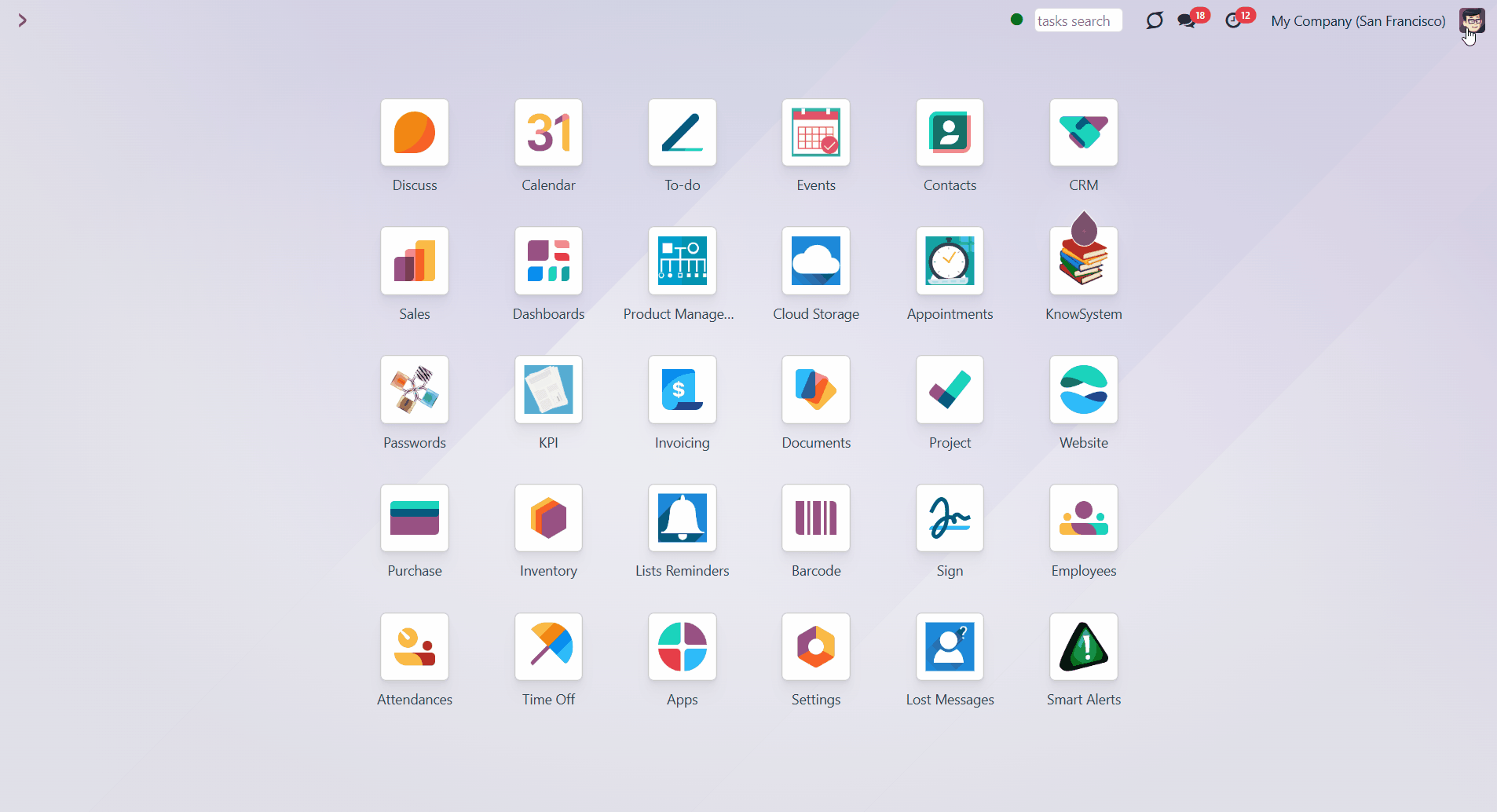
Interfaces examples
Pin a sticky note to any Odoo document. It might be contacts, users, or employees, opportunities or tasks, sales orders or requests for quotations, delivery orders or invoices, and so on.
Add a note to contacts to include information about the client, such as their delivery preferences.
Add a note to the sale orders to contact the client and confirm details.
Add a note to the inventory to buy some missing products.
Add a note to invoices to state that they require further discussion.
Add a note to events to remember to invite your loyal clients.
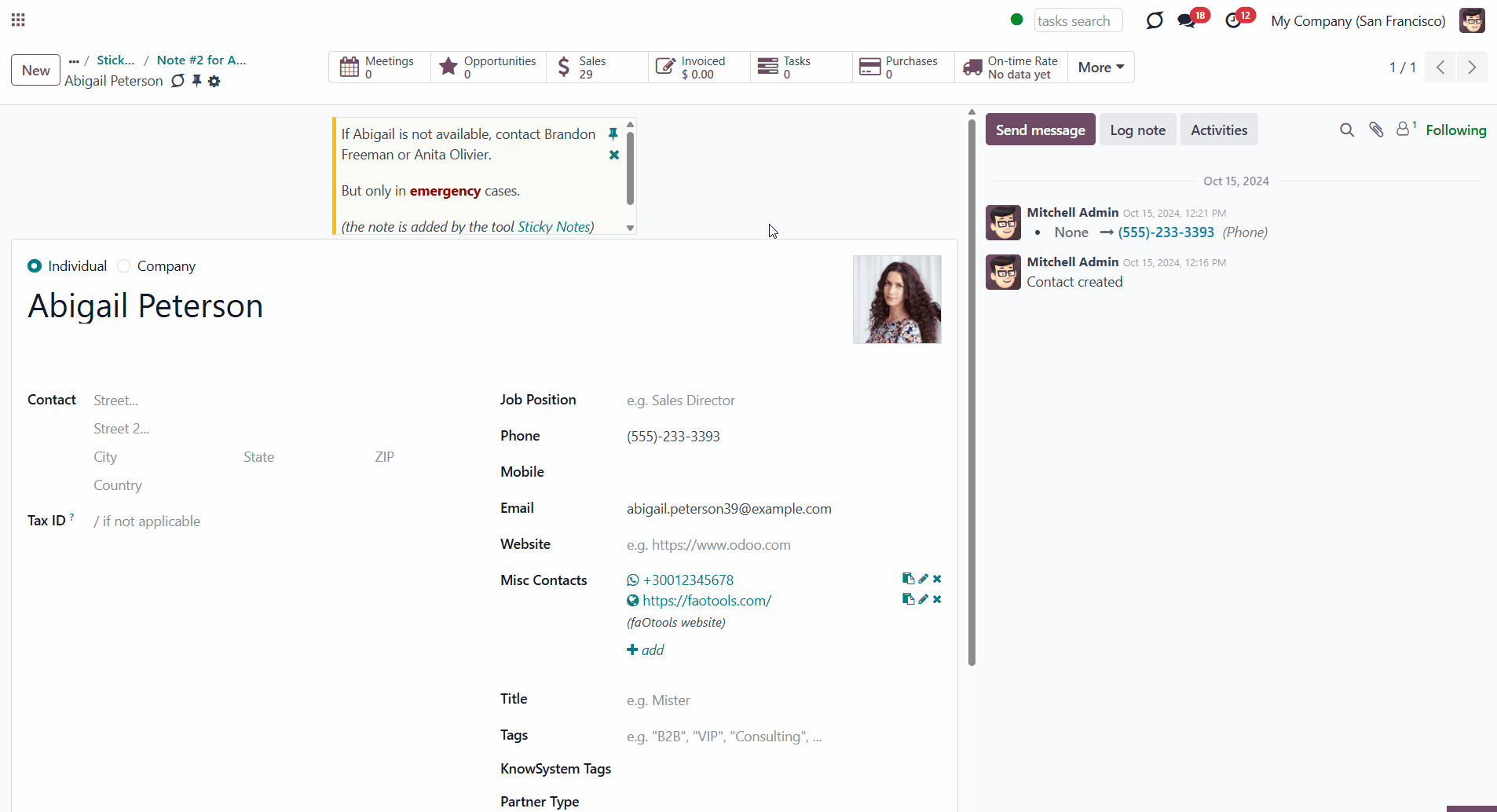
Sharing sticky notes
By default, stickers are private. They are designed for personal use. But if you want, you can share a note with other document users. For that, check the 'Share Note' box to make it public.
You can share your notes with everybody accessing a document, not with particular users or user groups.
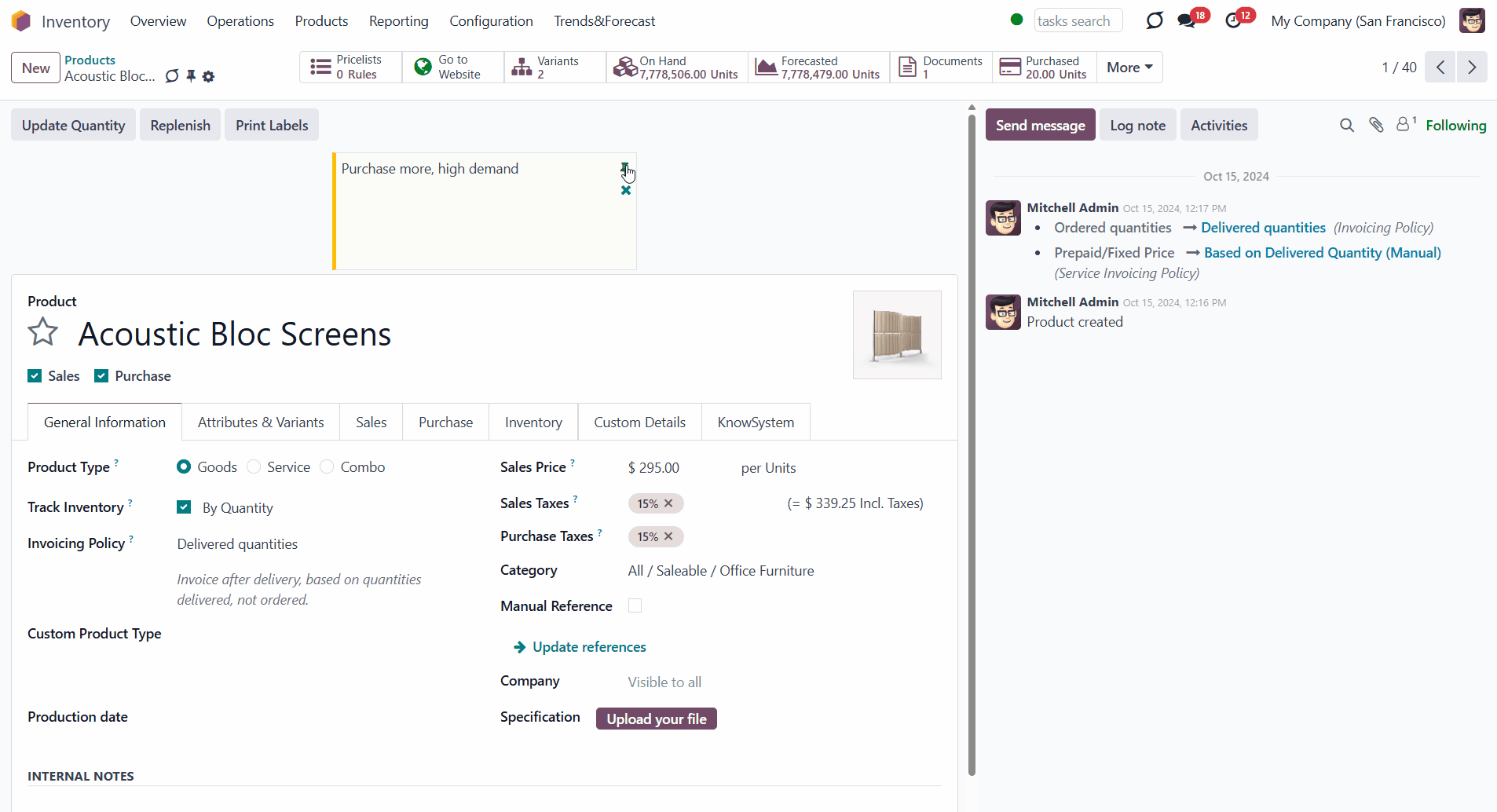
About sticky notes
Sticky Notes is an Odoo app that enables you to add stickers to any form view, ensuring you always remember essential information.
There is no need to stick notes all around your computer or working space; everything is done right inside Odoo.
Sticky notes support HTML tags. You can make text, or part of the text, bold, write in italics, or add a link.
Sticky notes are an efficient way to attract your attention. You will be able to:
Add a note in any document form view
Customize your note
Create a note for yourself or everyone
Easy to add, edit, or delete
Managing sticky notes
Managing sticky notes is very easy. You can add a sticky note right after creating a document.
How to create a sticky note:
1. Go to any document form
2. Click the 'Pin' icon in the header of the form
3. Choose the color
4. Write your note
5. Edit the note the way you like
6. Press the button 'Save&Close'.
Make the note text bold, italic, or underlined, choose a font size and color, create lists, and tick or cross items in your list. You can also add photos or links to your notes.
How to edit sticky notes:
1. Go to any document form
2. Click the 'Pin' icon in the top right corner of the note you want to edit
3. Change anything the way you like (Type '/' sign to call the additional tools panel)
4. Press the button 'Save&Close'.
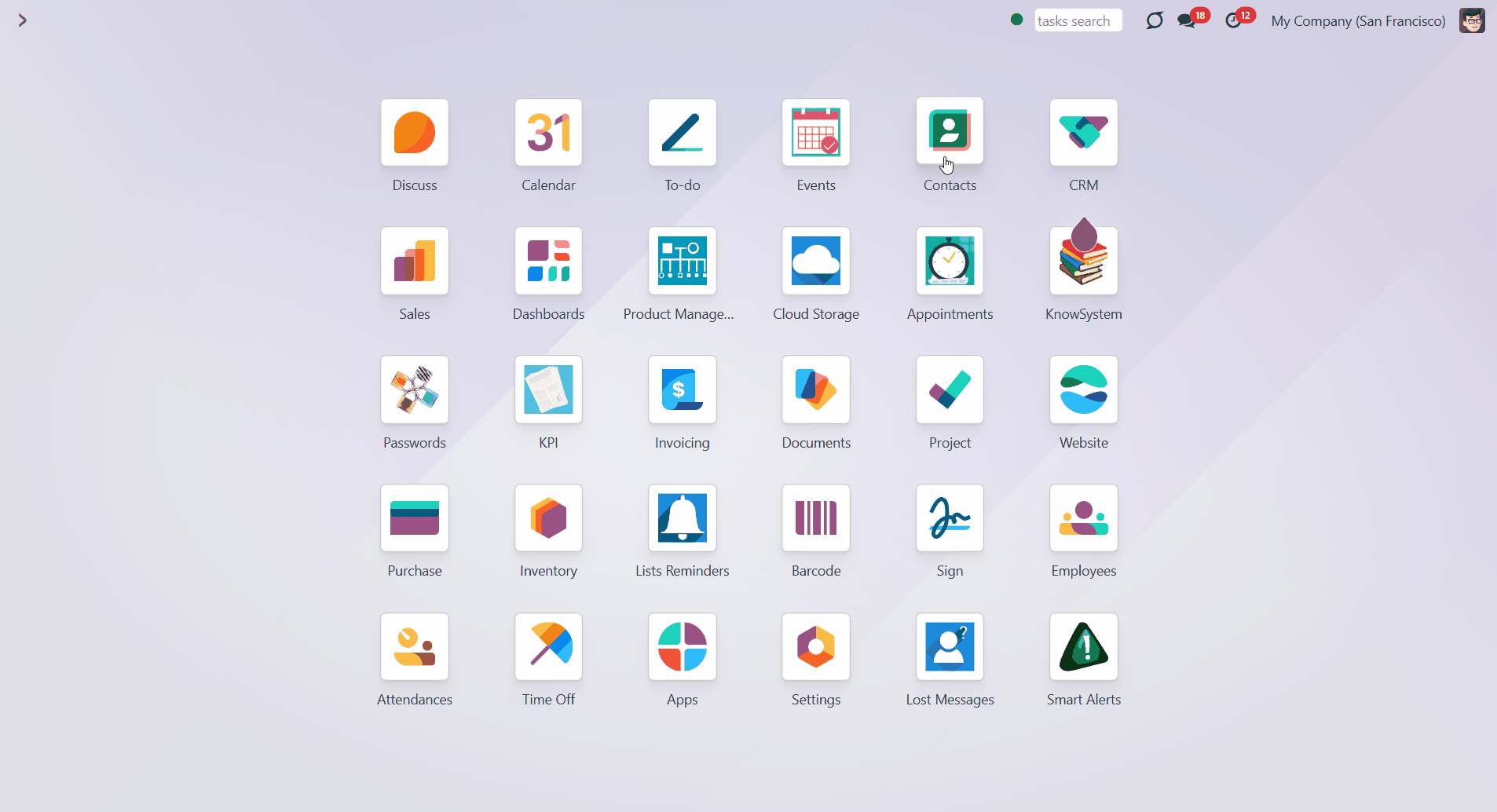
How to delete sticky notes:
1. Go to any document form
2. Click the 'Cross' icon on the note you want to delete.
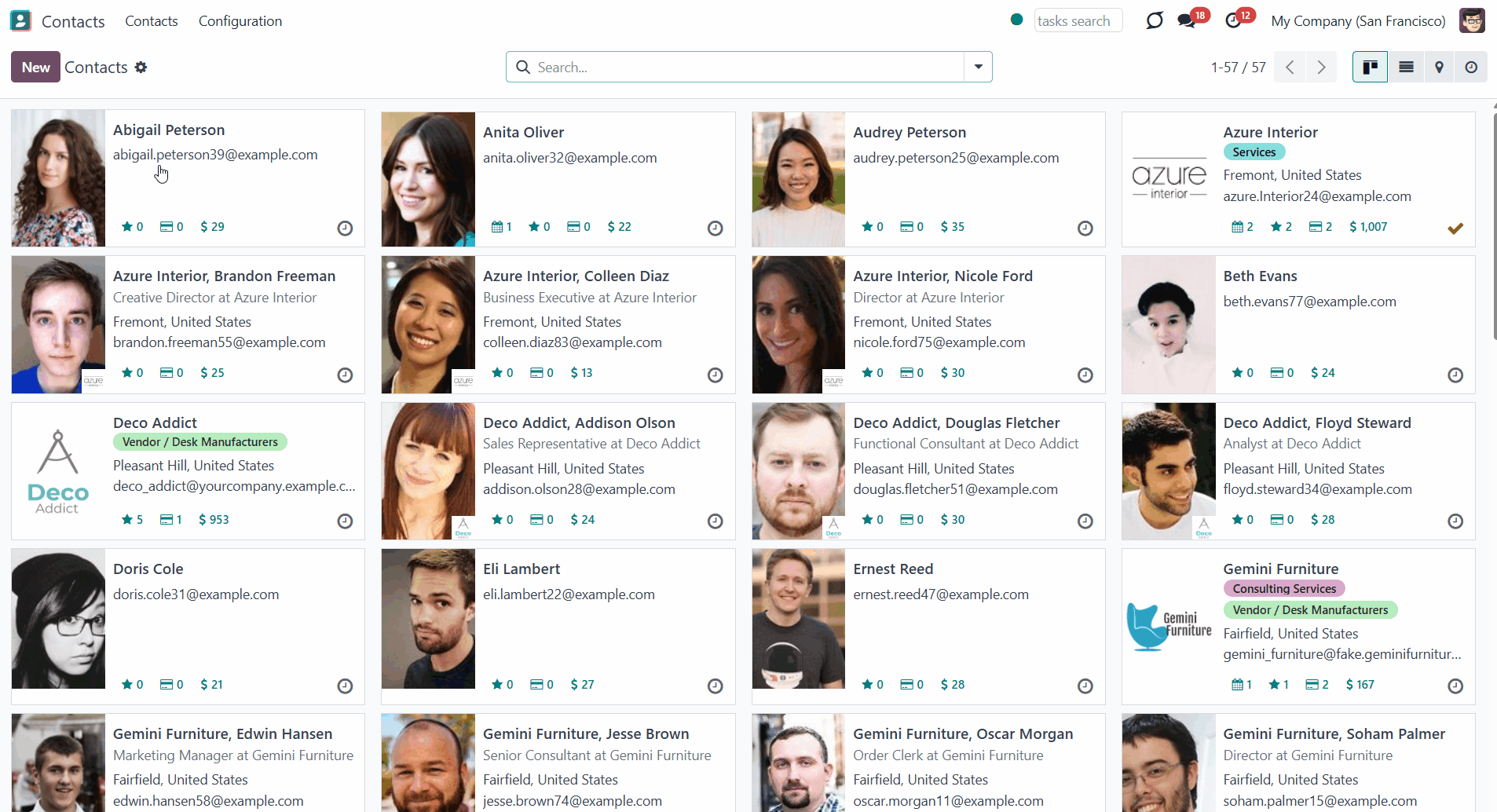
Any user may access a view that displays all sticky notes available to them. The available notes for the user are the ones they have created and all notes with the attribute 'shared' (see Sharing Sticky Notes).
The entry for the view is located in user preferences. To open it, click on your name in the top right corner and choose 'My profile' or 'Preferences', depending on the apps installed. On the tab 'Preferences', find the button 'Sticky Notes'. It will lead to the kanban view of notes, which might also be switched to a simple list view.
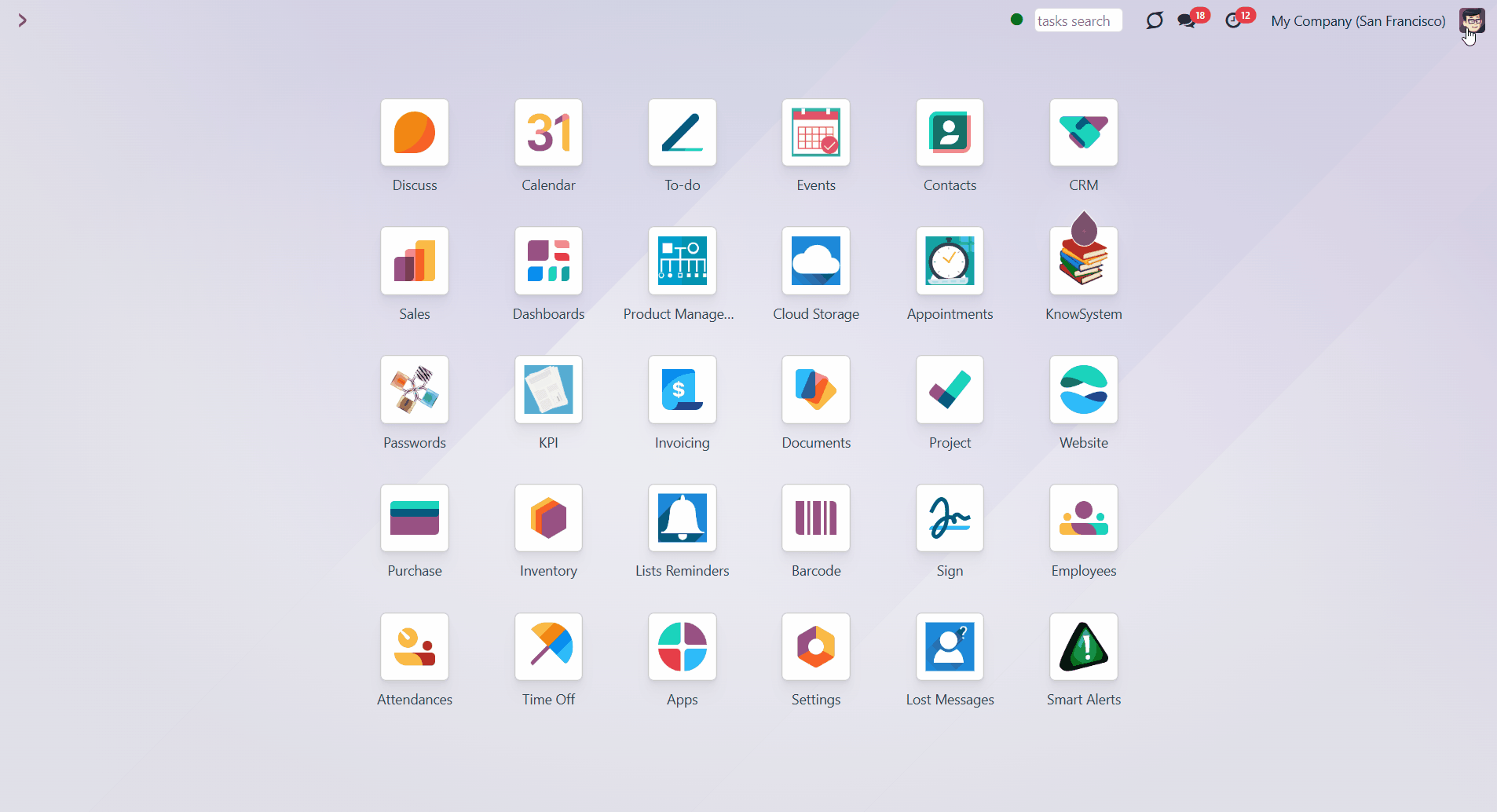
Interfaces examples
Pin a sticky note to any Odoo document. It might be contacts, users, or employees, opportunities or tasks, sales orders or requests for quotations, delivery orders or invoices, and so on.
Add a note to contacts to include information about the client, such as their delivery preferences.
Add a note to the sale orders to contact the client and confirm details.
Add a note to the inventory to buy some missing products.
Add a note to invoices to state that they require further discussion.
Add a note to events to remember to invite your loyal clients.
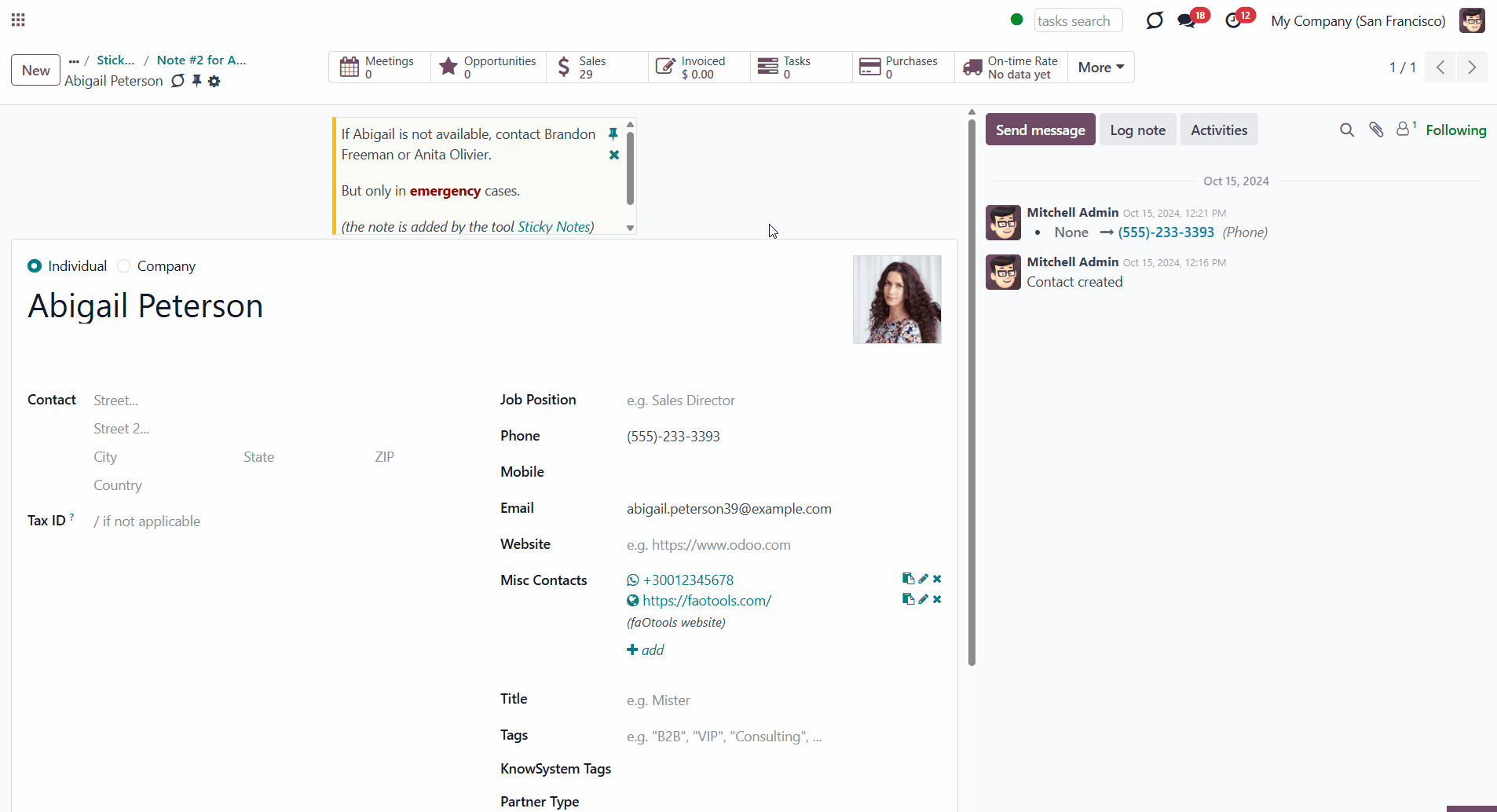
Sharing sticky notes
By default, stickers are private. They are designed for personal use. But if you want, you can share a note with other document users. For that, check the 'Share Note' box to make it public.
You can share your notes with everybody accessing a document, not with particular users or user groups.