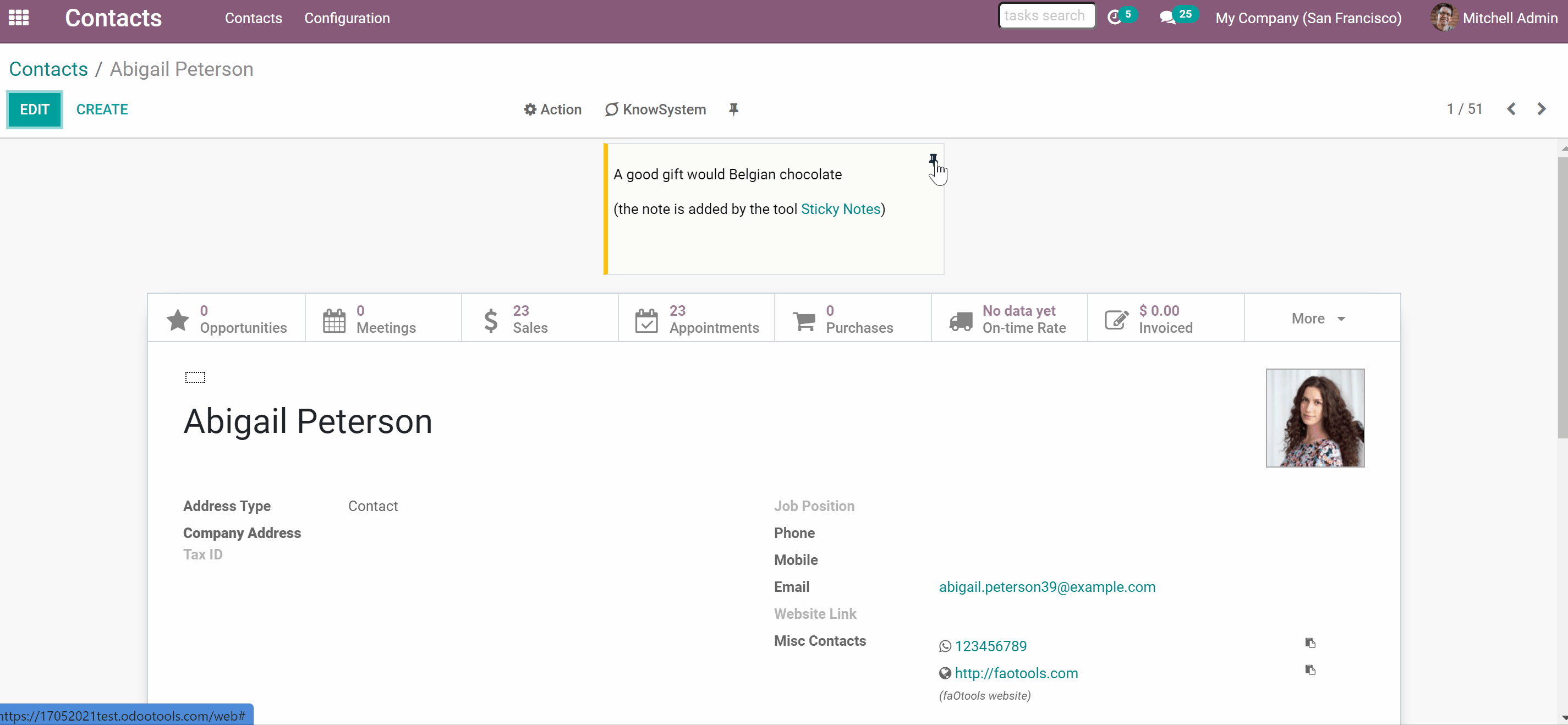About sticky notes
Sticky notes is an Odoo app that allows you to add stickers to any form view, in order to always remember the important information. There is no need to stick notes all around your computer or working space, everything is done right inside of Odoo. Sticky notes support HTML tags. You can make text, or part of the text bold, write in italics or add a link.
Sticky notes is an efficient way to attract your attention. You will be able to:
Add a note in any document form view
Create a note for yourself or for everyone
Customize your note
Easy to add, edit or delete
Managing sticky notes
Managing sticky notes is very easy. You can add a sticky note right after creating a document.
How to create a sticky note:
1. Go to any document form
2. Click the 'Pin' icon in the header of the form
3. Choose the color
4. Write your note
5. Edit the note the way you like
6. Press the button 'Save'
7. Close the note window
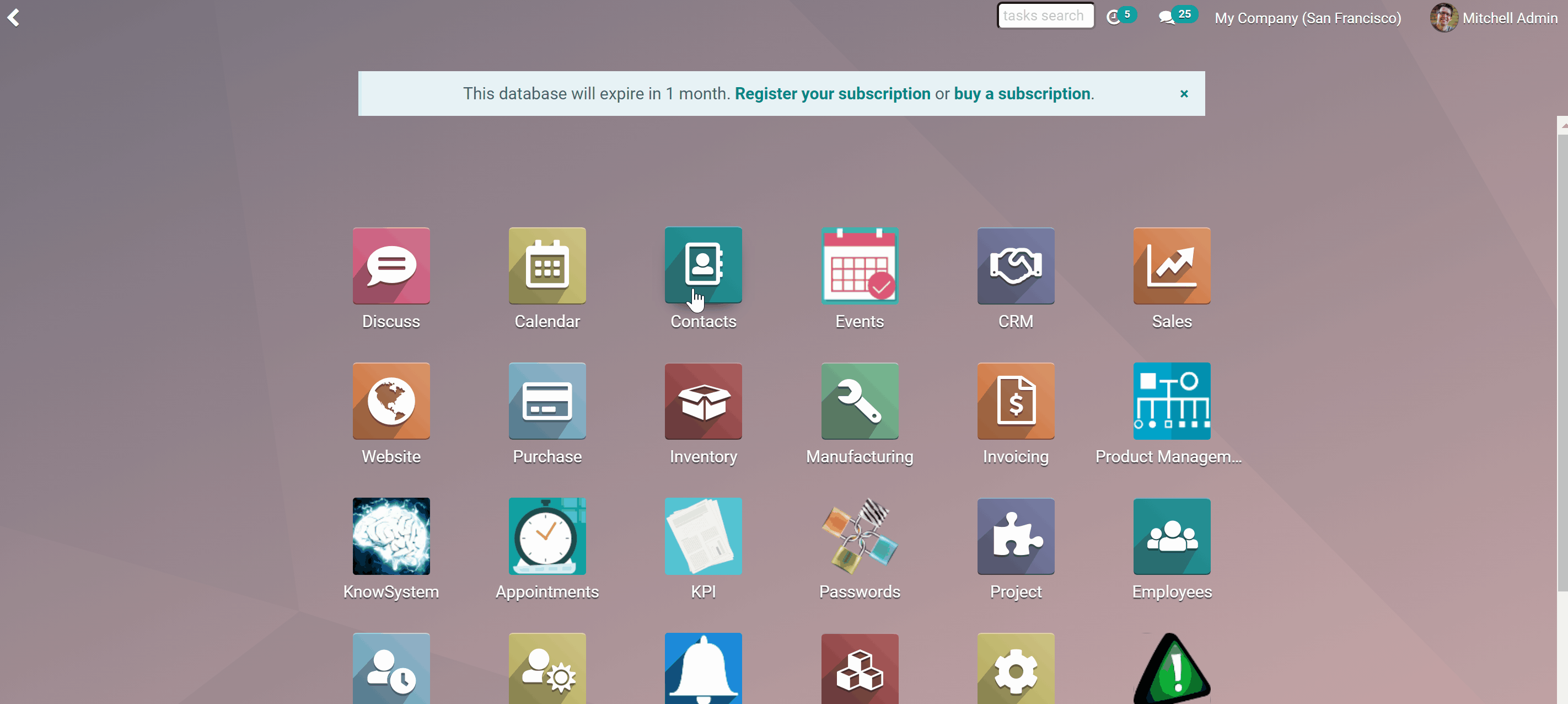
It is possible to make the note text bold, itallics, underline it, choose font size and color, make lists, tick and cross items in your list. You can also add photos or links to your notes.
How to edit sticky notes:
1. Go to any document form
2. Click the 'Pin' icon in the top right corner of the note you want to edit
3. Change anything the way you like
4. Press the button 'Save'
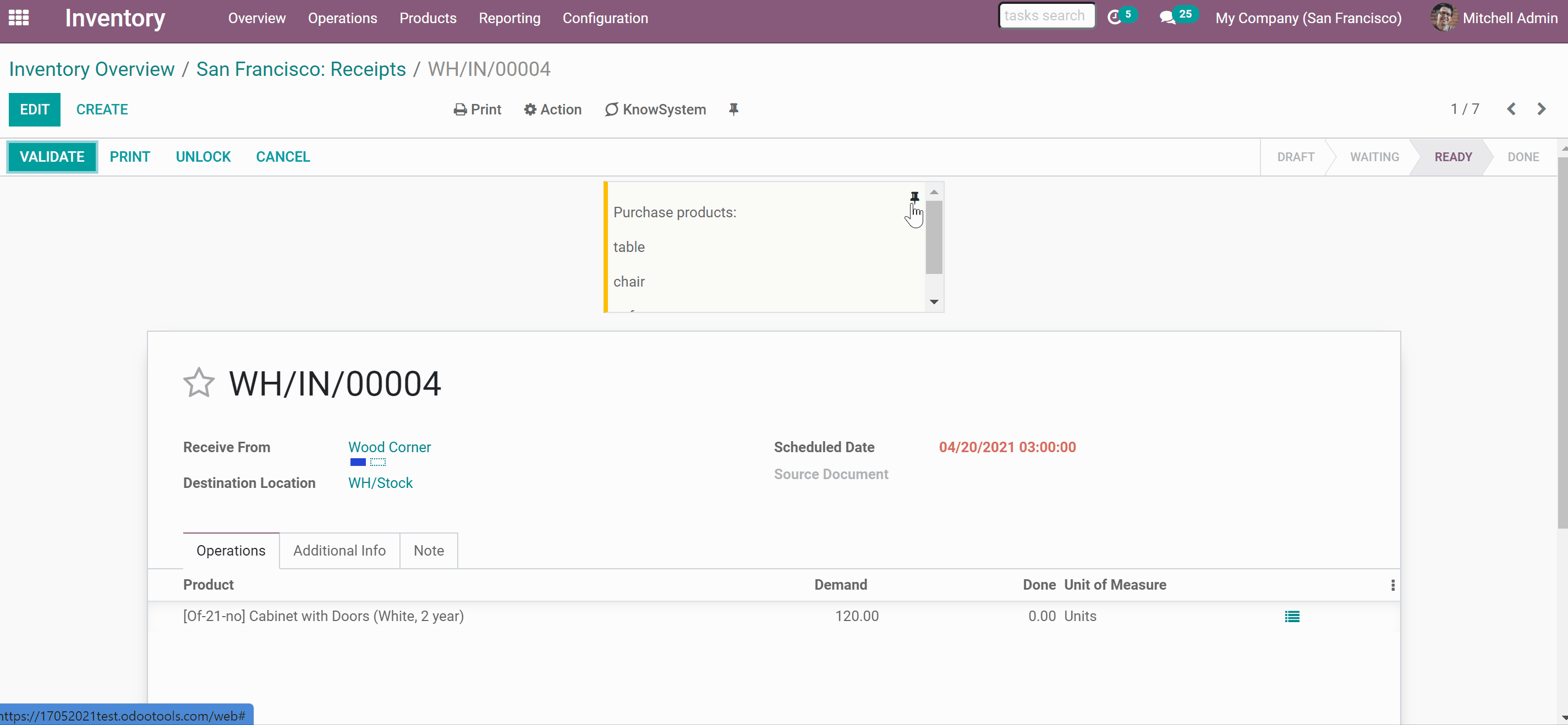
How to delete sticky notes:
1. Go to any document form
2. Click the 'Pin' icon in the top right corner of the note you want to delete
3. Press the button 'Remove'
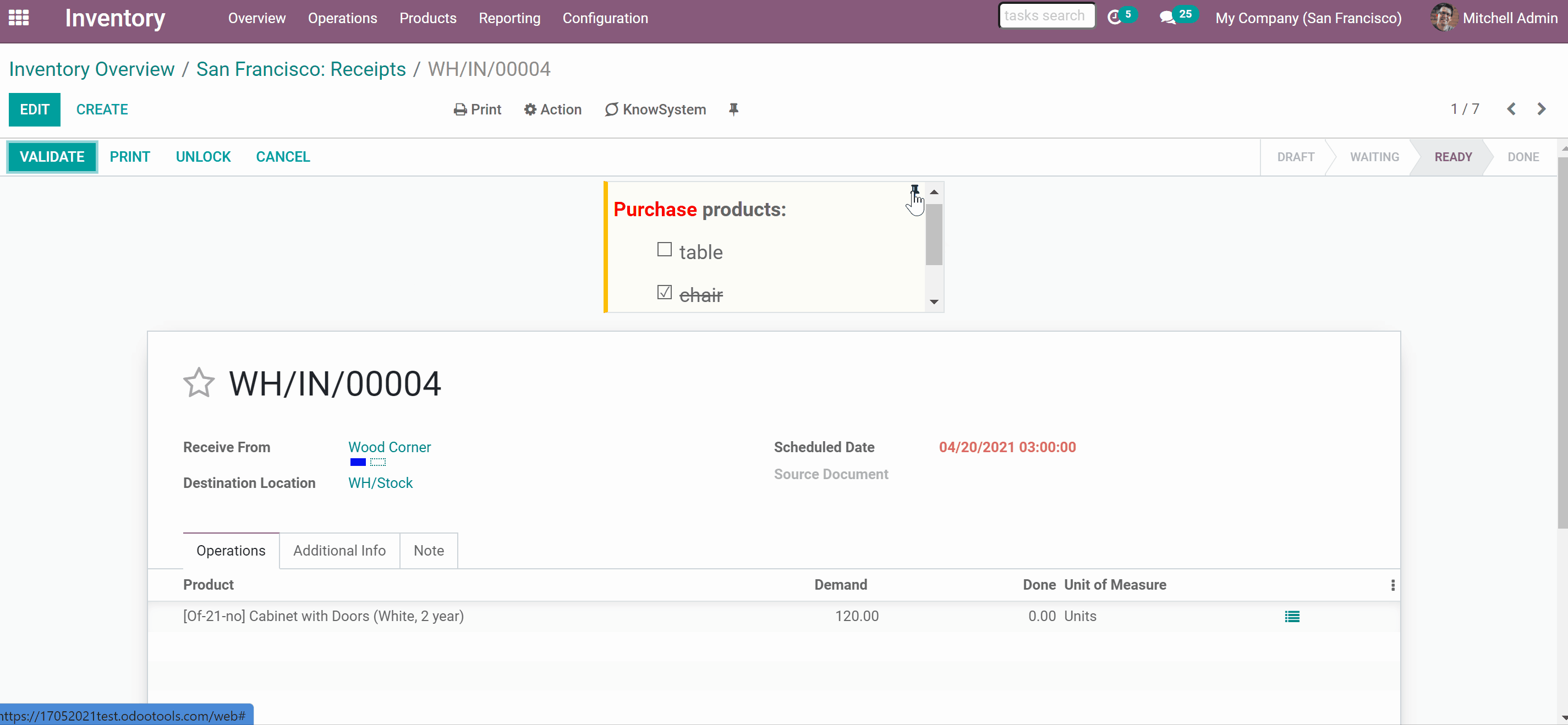
Interfaces examples
Pin a sticky note to any Odoo document. It might be contacts, users or employees, opportunities or tasks, sale orders or requests for quotations, delivery orders or invoices, so on and so on.
Add a note to contacts, to add some information about the client, for example, his or her delivery preferences.
Add a note to sale orders, in order to contact the client to confirm details.
Add a note to inventory, to buy some missing products.
Add a note to invoices, to state that they require further discussion.
Add a note to events, to remember inviting your loyal clients.

Sharing sticky notes
By default stickers are private. They are designed for personal use. But if you want you can share a note with other document users. Just check the box 'Share Note' to make it public.
When you share a note, it becomes available for all users with the access to this object.
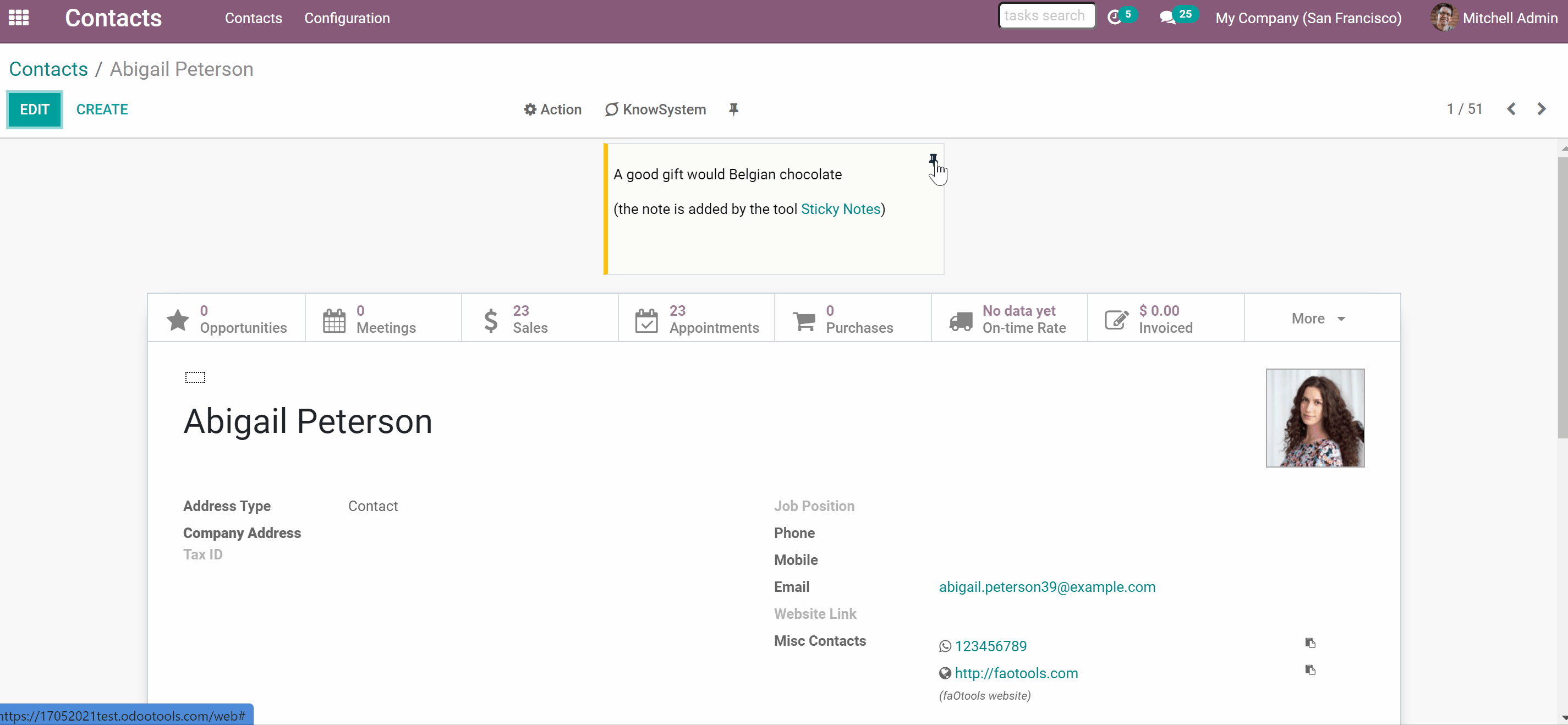
About sticky notes
Sticky notes is an Odoo app that allows you to add stickers to any form view, in order to always remember the important information. There is no need to stick notes all around your computer or working space, everything is done right inside of Odoo. Sticky notes support HTML tags. You can make text, or part of the text bold, write in italics or add a link.
Sticky notes is an efficient way to attract your attention. You will be able to:
Add a note in any document form view
Create a note for yourself or for everyone
Customize your note
Easy to add, edit or delete
Managing sticky notes
Managing sticky notes is very easy. You can add a sticky note right after creating a document.
How to create a sticky note:
1. Go to any document form
2. Click the 'Pin' icon in the header of the form
3. Choose the color
4. Write your note
5. Edit the note the way you like
6. Press the button 'Save'
7. Close the note window
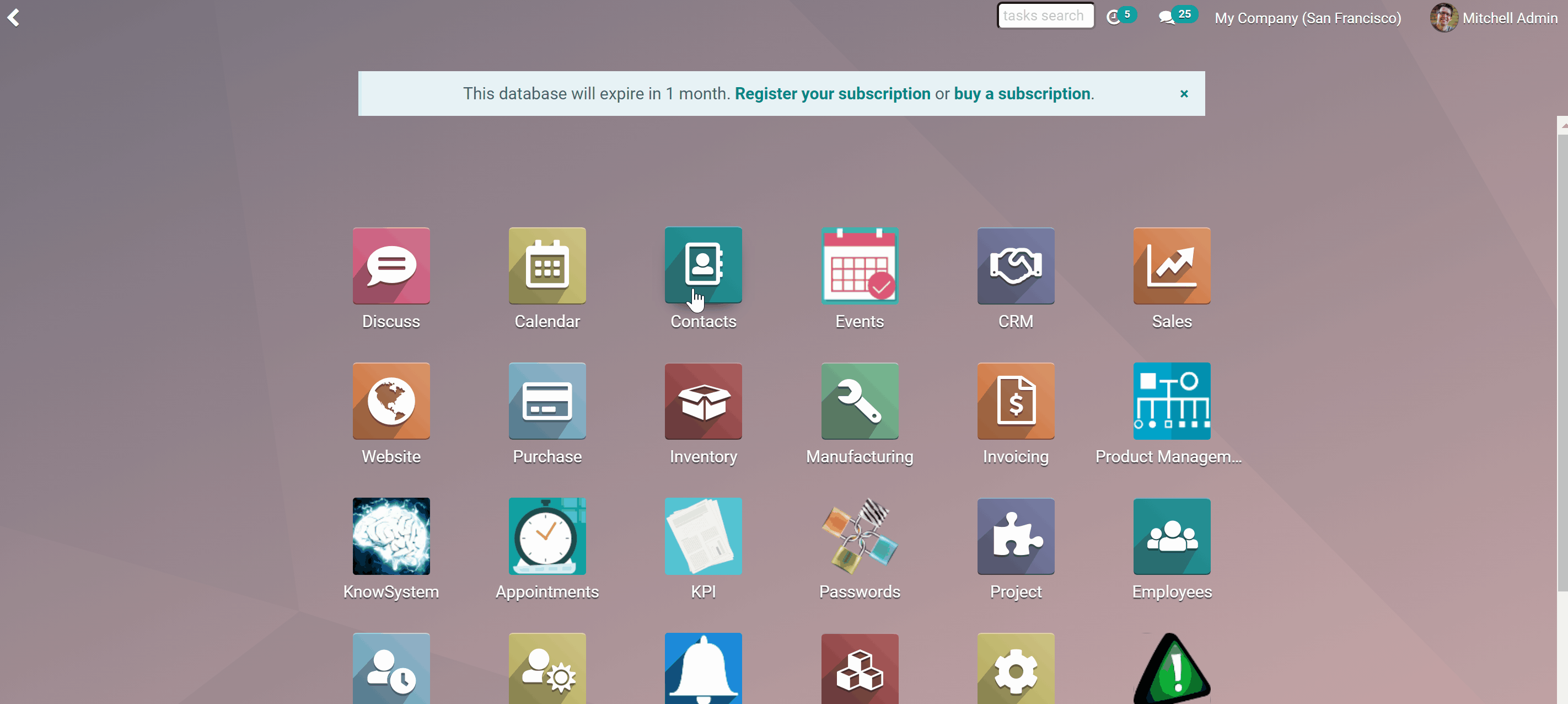
It is possible to make the note text bold, itallics, underline it, choose font size and color, make lists, tick and cross items in your list. You can also add photos or links to your notes.
How to edit sticky notes:
1. Go to any document form
2. Click the 'Pin' icon in the top right corner of the note you want to edit
3. Change anything the way you like
4. Press the button 'Save'
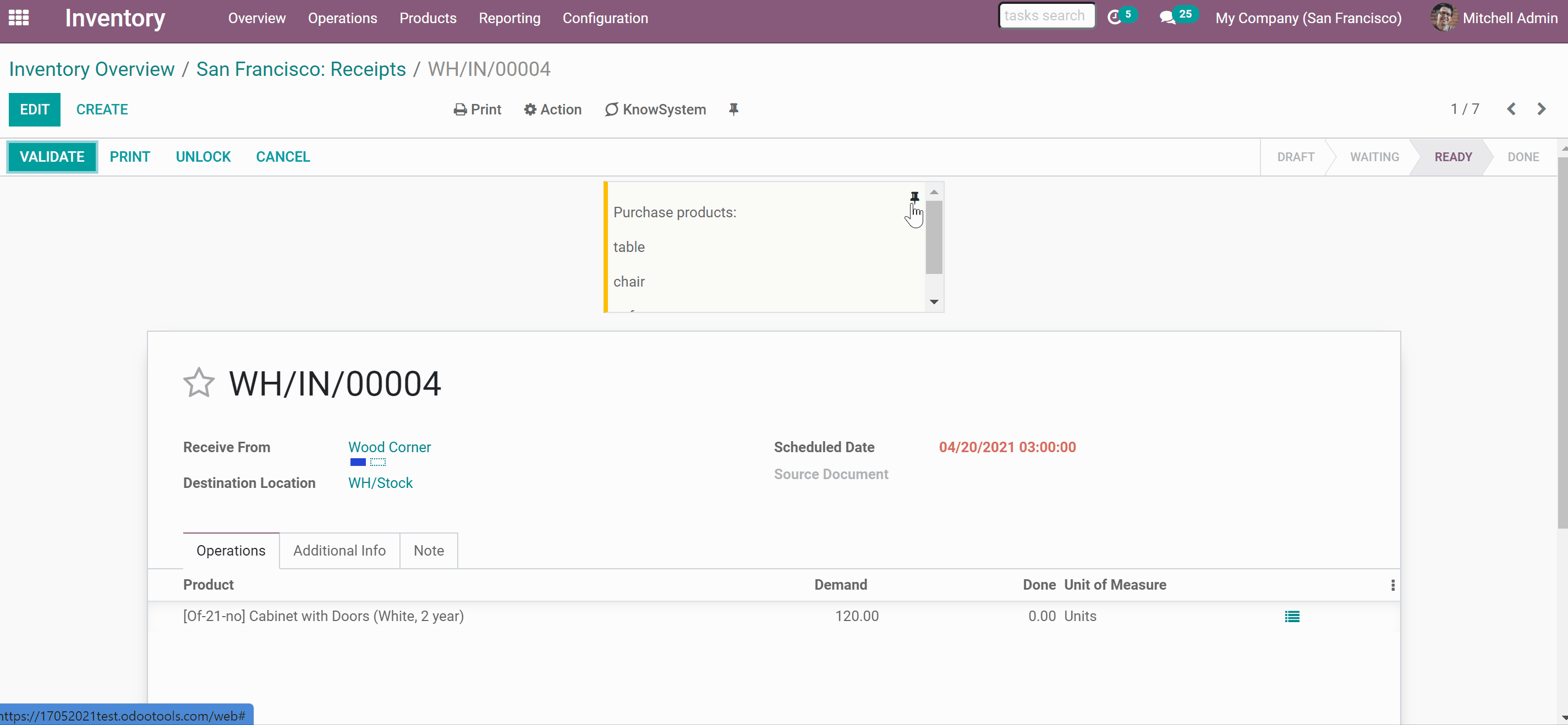
How to delete sticky notes:
1. Go to any document form
2. Click the 'Pin' icon in the top right corner of the note you want to delete
3. Press the button 'Remove'
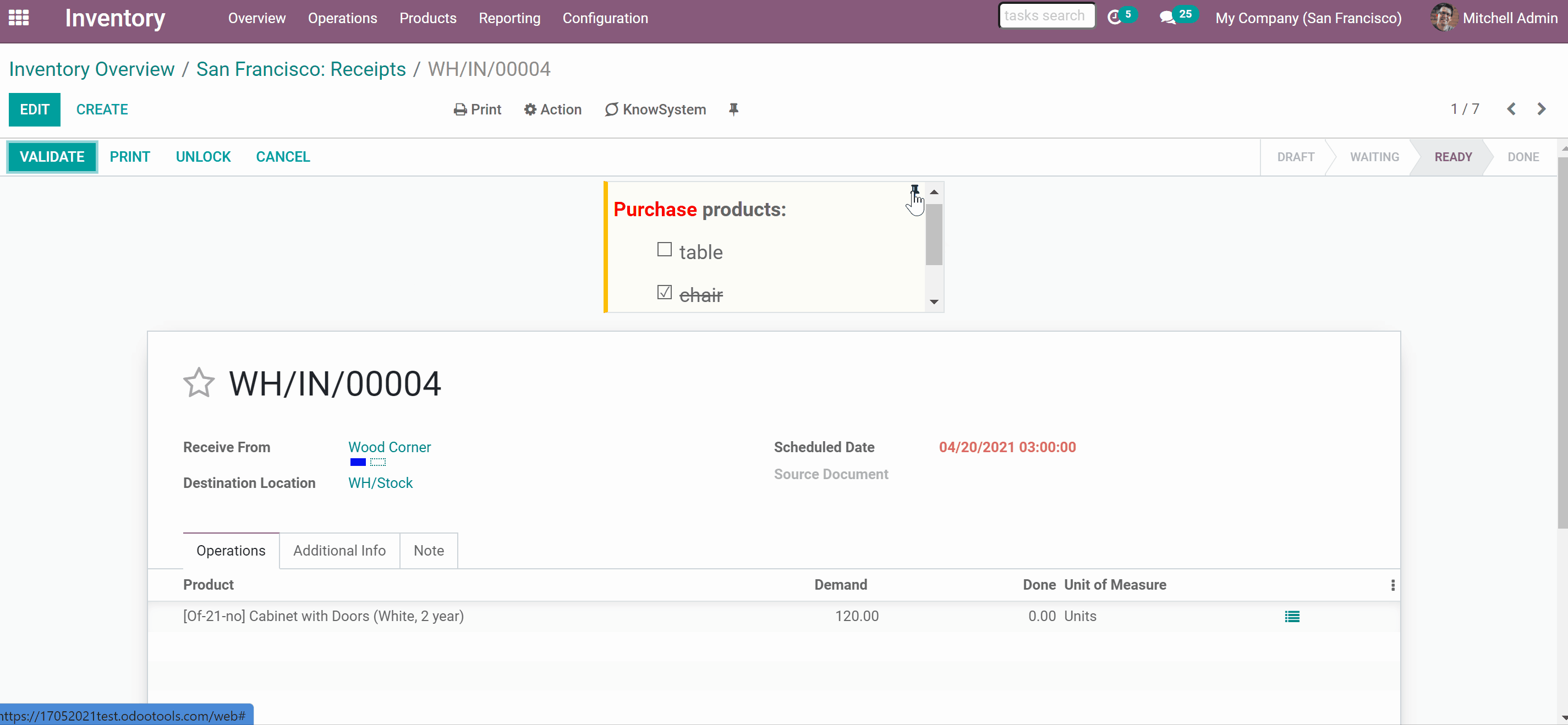
Interfaces examples
Pin a sticky note to any Odoo document. It might be contacts, users or employees, opportunities or tasks, sale orders or requests for quotations, delivery orders or invoices, so on and so on.
Add a note to contacts, to add some information about the client, for example, his or her delivery preferences.
Add a note to sale orders, in order to contact the client to confirm details.
Add a note to inventory, to buy some missing products.
Add a note to invoices, to state that they require further discussion.
Add a note to events, to remember inviting your loyal clients.

Sharing sticky notes
By default stickers are private. They are designed for personal use. But if you want you can share a note with other document users. Just check the box 'Share Note' to make it public.
When you share a note, it becomes available for all users with the access to this object.