Google Drive Odoo Integration v.17
The tool to automatically synchronize Odoo attachments with Google Drive files in both ways
This is the tool to integrate Google Drive features with Odoo folders and files. The app automatically stores Odoo attachments and directories in Google Drive and provides instant access to them via web links.
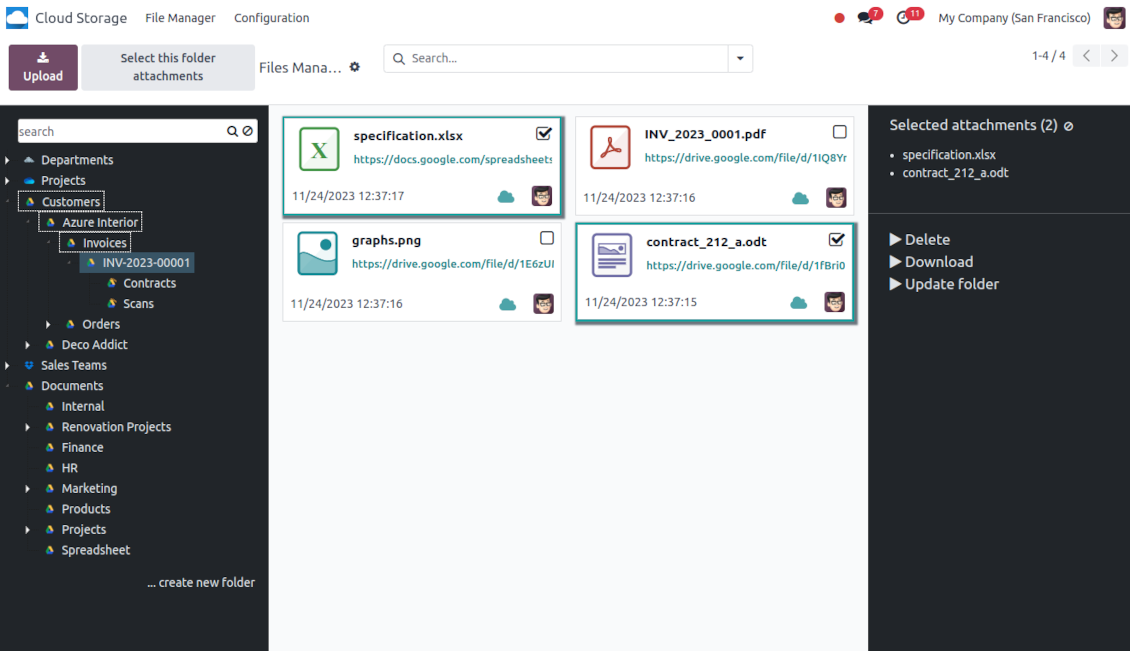
Automatic folders' structure
Decide which Odoo document types should have their own folders trees and synchronize those to Google Drive
Automatic regular sync
Rely on auto-synchronization between Odoo and Google Drive based on scheduled jobs. No manual interaction is required
Bilateral sync
Odoo sends attachments to Google Drive and retrieves files from there. Binary content is kept in clouds, while Odoo provides direct access to synced items
Cloud synchronization history
Control Google Drive sync logs right in Odoo. Export and share those in case of any issues. Be notified of any client disconnections
File manager interface
Manage synced folders and attachments from a single Odoo view. Comfortably navigate by directories. Search and download files one by one or in batch. Upload and move attachments to folders
Attachment box
Organize files of any Odoo object in a set of subfolders. Instantly access folders and files in the attachment box and in Google Drive.
Automatic backups
The app allows you to automatically sync and manage your current database backups to Google Drive.
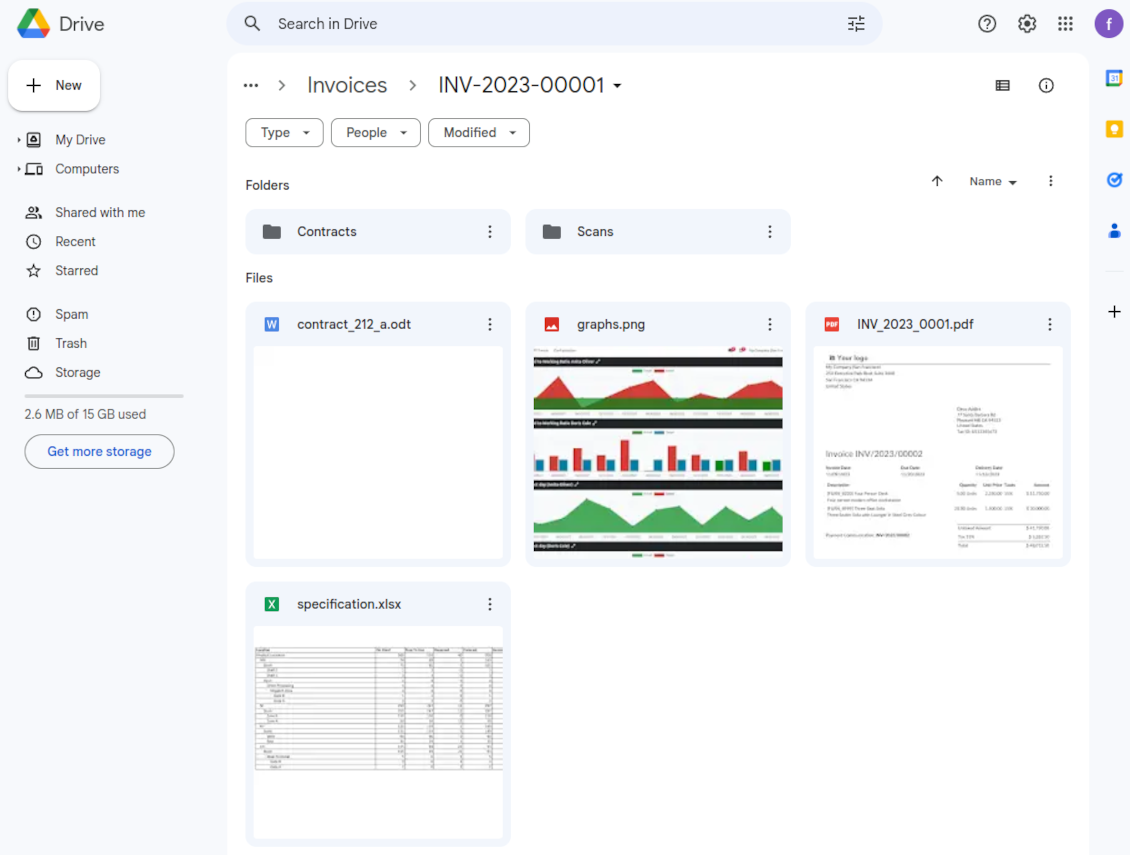
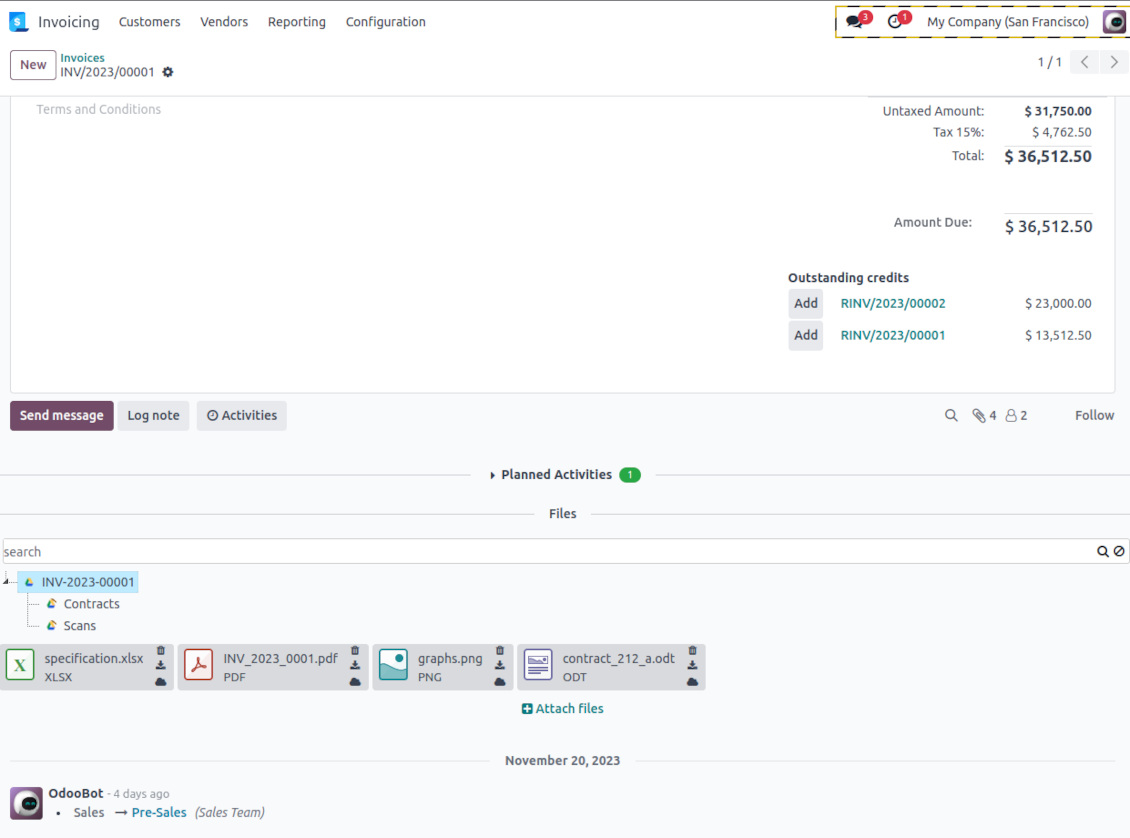
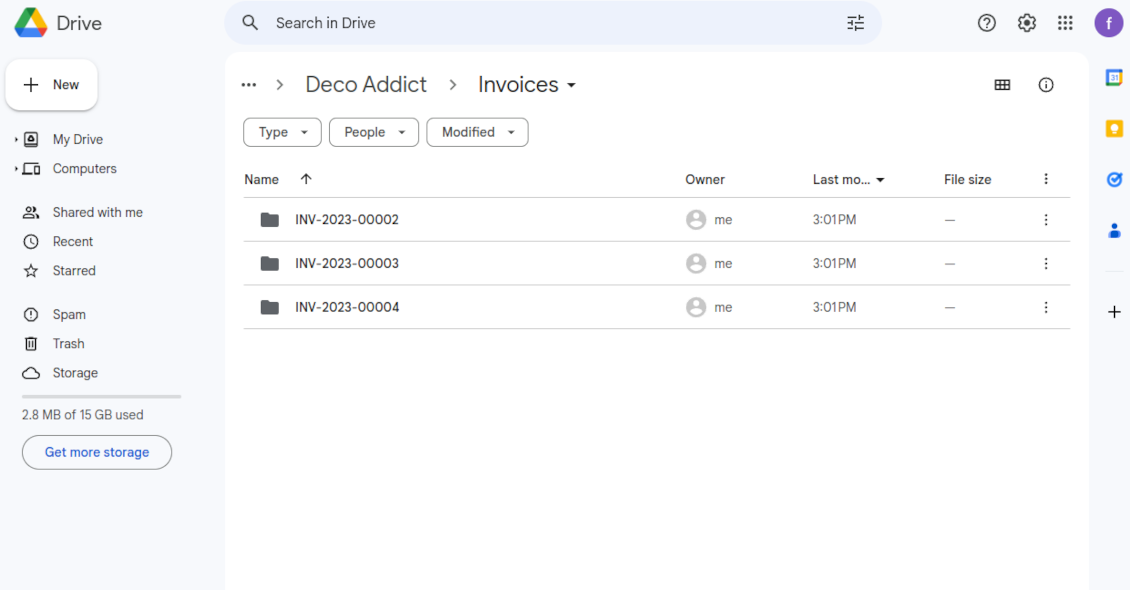
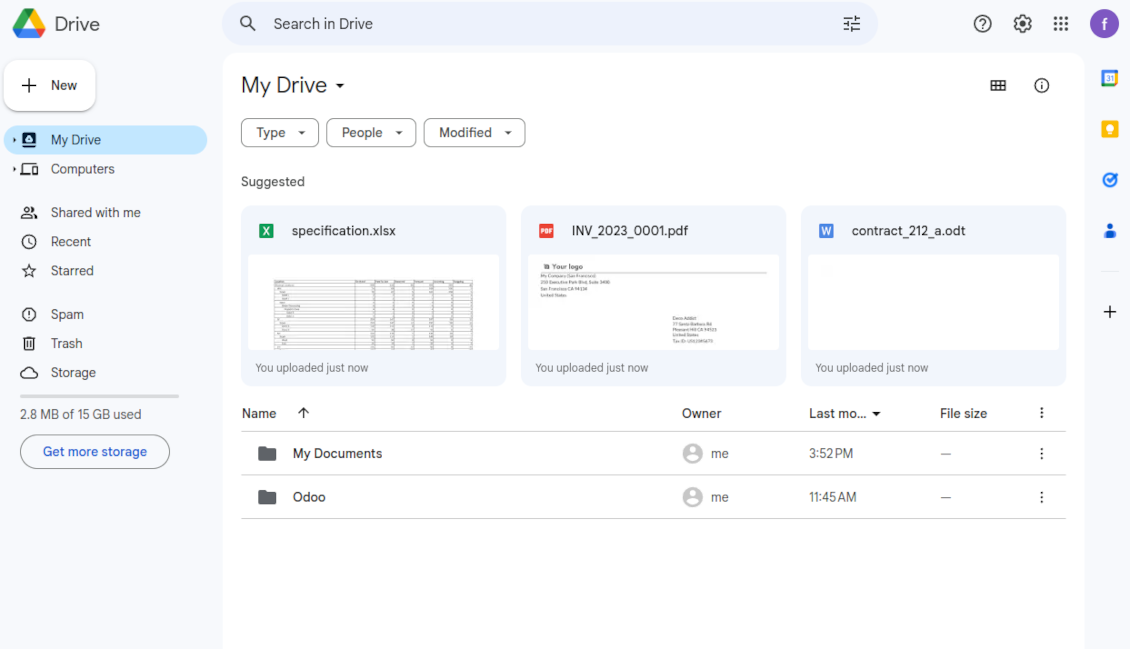
Excellent !!!
Great App and great Service from faOtools.
Best module for integration with google drive
The module performs its function correctly and faOtools responds quickly to any problem and, in case of detecting any bug, quickly apply the changes. Its support is 10 stars.
How synchronization works
Automatic two-sided sync
-
Configure sync for one or multiple Google Drive instances
-
Integration is based on scheduled jobs and is fully automatized. The app regularly checks changes in systems and runs sync operations
-
Synchronization is bilateral. Updates in Odoo are reflected in Google Drive (direct sync); changes in Google Drive modify Odoo folders and attachments (backward sync)
-
Cloud connection with Google Drive might be reset. In this way, the app assumes getting back all items back to Odoo (reverse sync)
-
Odoo folders and attachments might be re-attached to a new cloud client from Google Drive. Hence, items will be first taken back to Odoo (reverse sync) and then will be put into the new cloud storage (direct sync)
Queue-based synchronization
-
Once in 15 minutes, the app examines updates in Odoo and Google Drive to prepare a synchronization queue
-
Folders' checks follow the First-In-First-Out (FIFO) principle. So, directories that have not been examined for the longest will be processed first
-
Once in 15 minutes, the sync queue is run by the special scheduled job. Firstly, the most important (blocking) tasks would be done
-
Control planned jobs and their fulfillment in the special Odoo logs interface (Cloud Storage > Configuration > Sync Logs). Subscribe for particular cloud clients notifications
-
If the app faces sync failures, it will re-try operations afterward. Sync queue processing would not be stopped if there are items not blocked by such failures
Odoo attachments for Google Drive: direct sync
-
Direct sync prepares the folders' hierarchy and uploads Odoo attachments for Google Drive
-
Direct sync checks whether attachments are added or deleted for synced directories. If so, they will be created in Google Drive or removed from there. In particular, it means that any file added to a folder-related Odoo object (e.g. Quotation), would be automatically moved to a linked cloud client
-
Direct sync makes all synced Odoo attachments change their type to a link (URL), while binary content is removed with one of the next Odoo cleaners. So, no actual files would be stored on your Odoo server
-
Direct sync checks whether a new folder is added. Disregarding whether it is done manually or automatically, the app would generate a peer directory in Google Drive
-
Direct sync checks whether there are any updates in folders. If so, such changes are reflected in Google Drive
Google Drive files and folders for Odoo: backward sync
-
Backward sync checks whether any files or subfolders are added to Google Drive folders. If so, the app would create URL attachments/subdirectories inside linked Odoo directories (and hence Odoo objects if any)
-
Backward sync checks whether there are any updates in folders or attachments. Such updates would be then reflected in Odoo
-
Backward sync checks whether any files are deleted/moved in a Google Drive document folder. If so, a linked Odoo attachment would be also unlinked or moved
-
If you deleted a Google Drive folder related to a folder rule / Odoo object, their child files would be deleted as well. Thus, Odoo would remove related attachments. The folders, however, will be recovered with a direct sync
-
In case of conflicts, direct sync changes are in general considered more important than backward updates.
Resetting or changing Google Drive: reverse sync
-
In case you decided to reset the connection with Google Drive, files would be moved back to Odoo
-
In case you decided to change the cloud client of a folder rule or a folder, files would be first taken back to Odoo, and then direct sync for a new client would be done
-
Reverse sync operations are prioritized to direct and backward sync operations
-
Not all items can be correctly reversed to Odoo due to cloud client peculiarities. For example, there are documents that may exist only in cloud storage environments (e.g. Google Sheets). The app would try to convert such documents, but in some cases, it will require manual interactions.
Configuration and Installation Tips for Google Drive Odoo Integration Odoo v.17
Configuration and log in
- Turn on the option 'Google Drive Sync' (cloud Storage > Configuration > Configuration). The optional add-on Google Drive Odoo Integration is required
- Go to the Google Developer Console via the URL https://console.developers.google.com
- Select or create a project
- Find the section 'Dashboard' and press 'ENABLE APIS AND SERVICES'
- Find Google Drive API and push the button to enable its API
- Go to 'Credentials' and press the button 'Configure Consent Screen'. As the User Type select 'External' and push 'Create'
- Add app information
- As an app name select any suitable
- As a user support email and developer contact information, select your email address
- Press 'Save and Continue'
- Avoid adding any other details except the ones named here (especially, a logo or authorization domains). This will invoke a long and complex Google verification process that is of no actual need to you
- On the 'Scopes' page just press 'Save and Continue'
- As Test Users add your GMail email address, then press 'Save and Continue'
- Then, go to Credentials and push the button 'Create Credentials'
- 'Web application' as the application type
- As the authorized redirect URI, add the link in a format [YOURODOOSITENAME]/google_drive_token (e.g. https://odootools.com/google_drive_token).
- Save the app and copy 'Client ID' and 'Client Secret'
- Publish the app on the OAuth consent screen. Otherwise, the token will be expired every week
- Go to Odoo Cloud Storage > Configuration > Cloud Clients press 'Create'
- As a reference, introduce any name which would be clear to all users
- As a Cloud client, choose 'Google Drive'
- As a Root folder name, enter a title that will be used as the parent Google Drive directory for all synced folders. For example, 'Odoo' or 'OdooERP'
- Copy 'Client ID' to the 'App client ID'
- Copy 'Client Secret' into the field 'App client secret'
- Insert previously generated redirect URL
- If you use team drives, check the related box. Make sure you really use team drives. In your Google Drive you should find the item 'Team Drives' in the left sidebar. This feature is available only for business and enterprise tariffs
- If the option 'Team Drive' is enabled, introduce its name. It should be absolutely the same as you see it in your Google Drive. Make sure that your user has full rights to all Google drives (usually, it is the same user who configures your team Google Drive)
- Press 'Confirm'. Odoo redirects you to the Google login page. Check in the system, agree with all conditions, and grant all permissions asked
- After login, Google redirects you back to Odoo. Google Drive - Odoo synchronization is ready to be done
- Apply the newly created cloud client to folder rules and/or manual folders which should be synced to that Google Drive
- Await the sync scheduled job to be started. For testing purposes only: trigger integration manually from Cloud Storage > Configuration > Configuration > the button 'Launch sync'.
Watch also the configuration video
Google Console: APIs
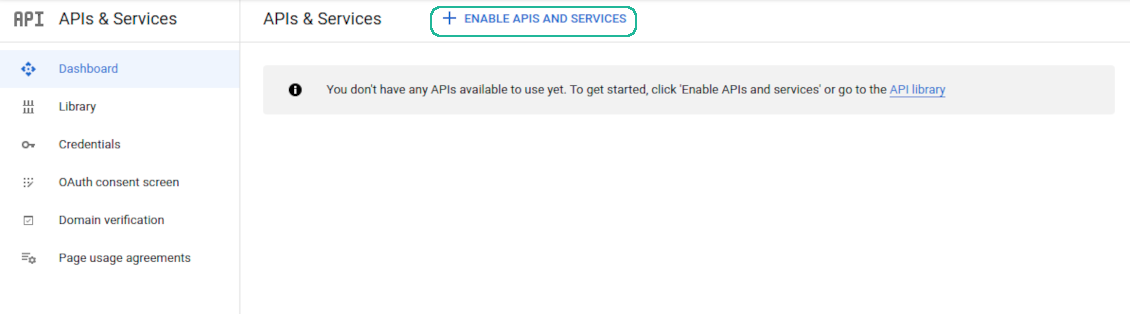
Find the Google Drive API
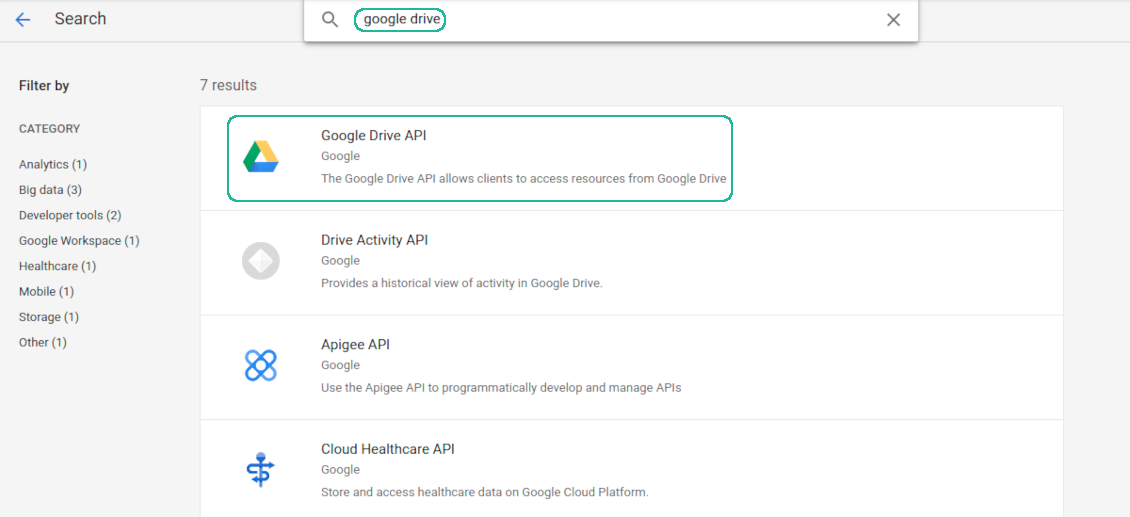
Enable Google Drive API
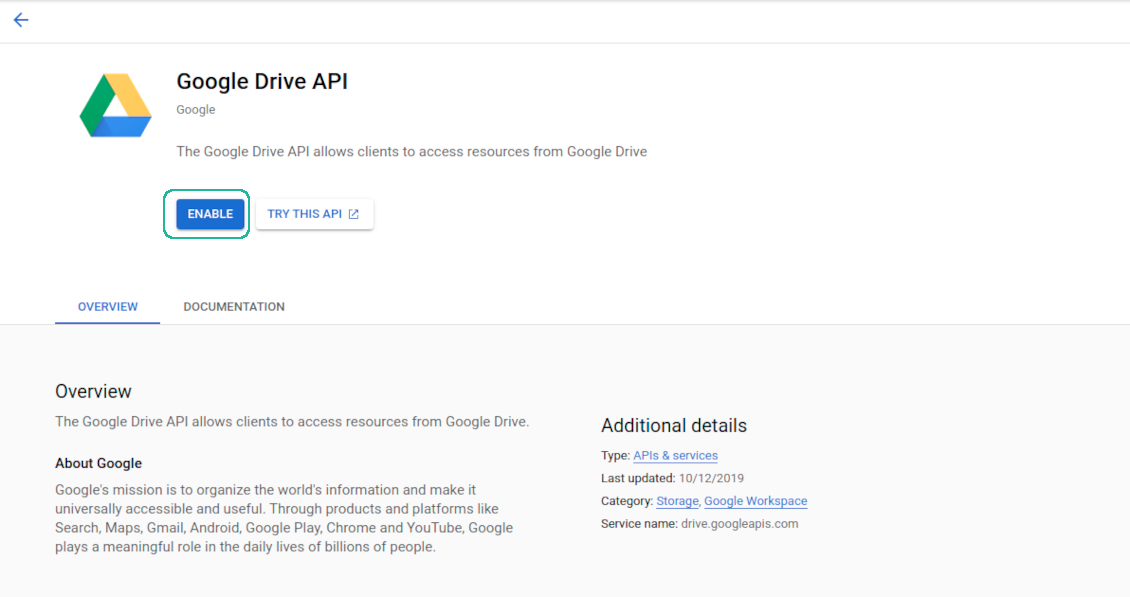
Configure the Google Consent Screen
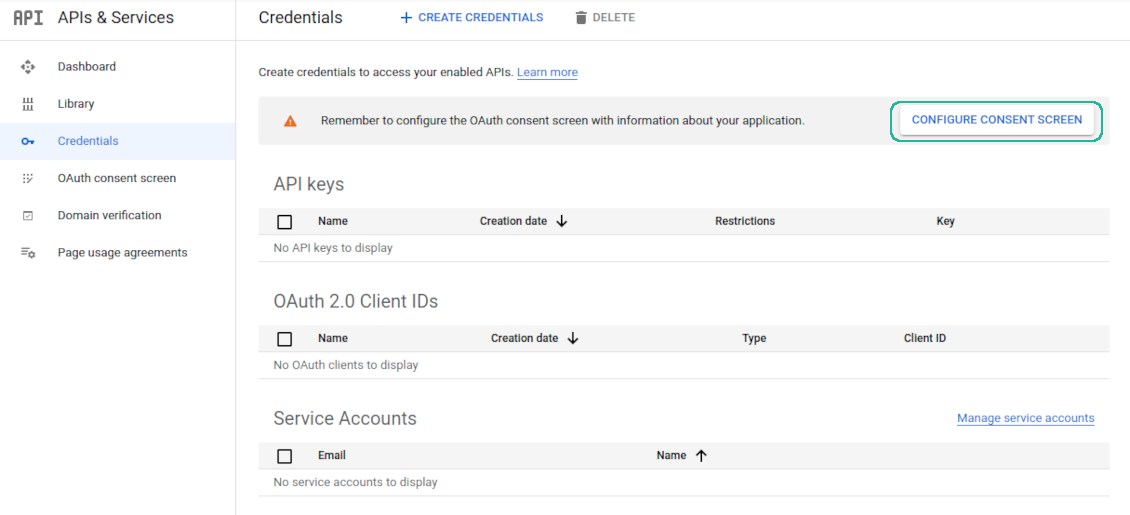
Set the External User Type API up
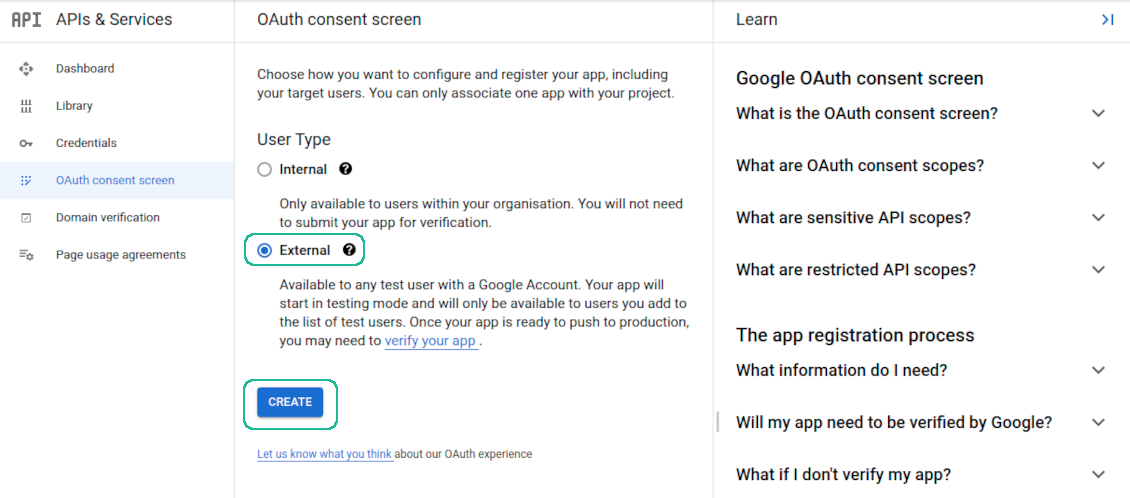
Enter Google app details
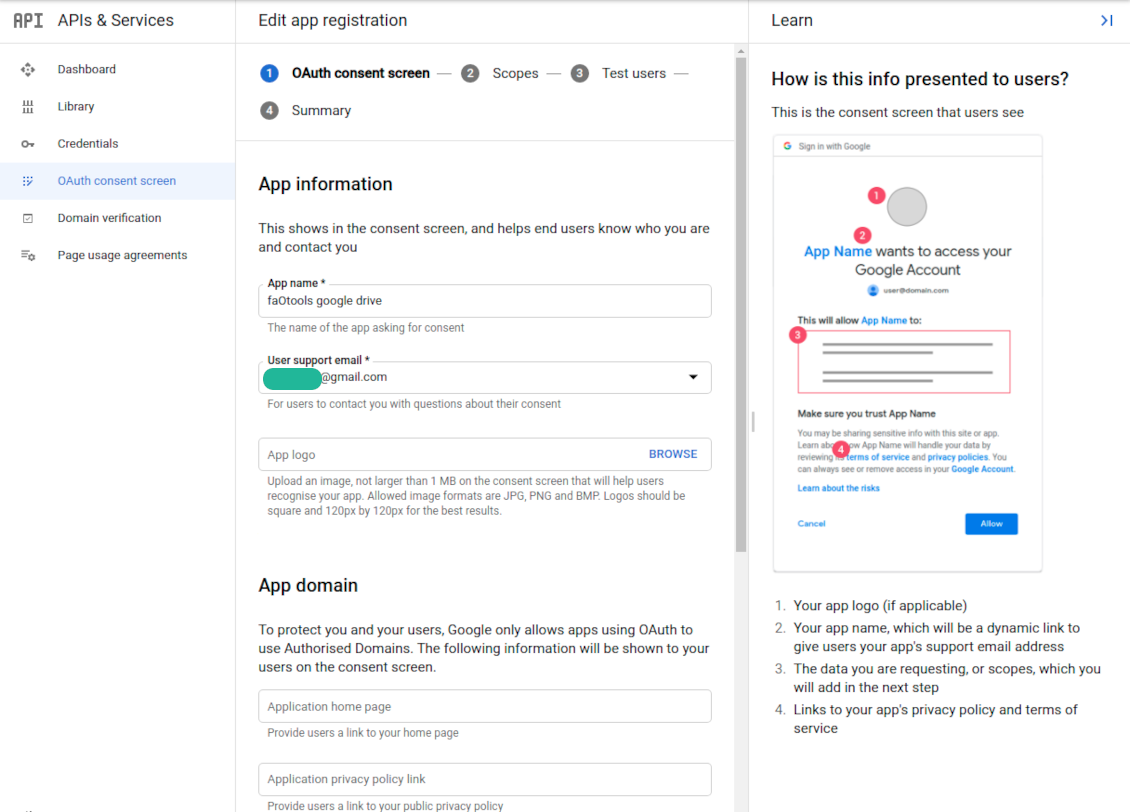
Define Google app scopes
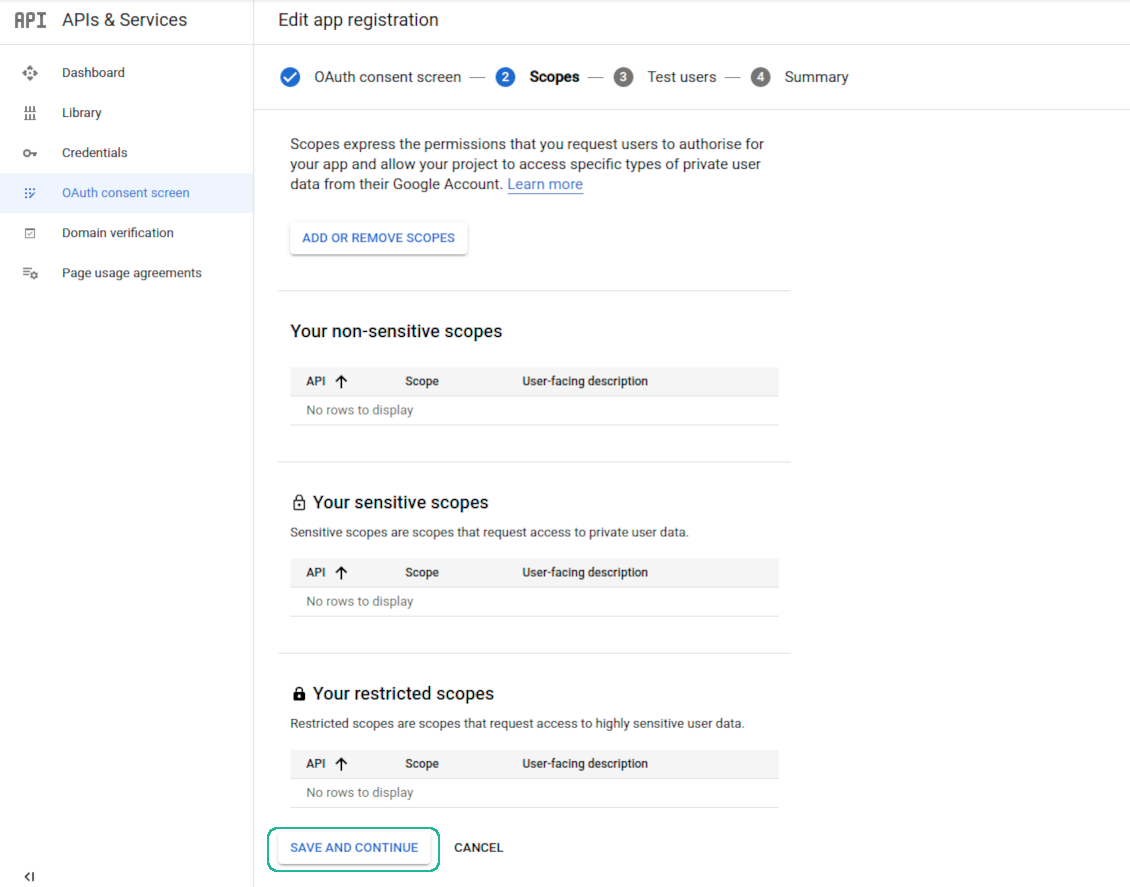
Add authorized users
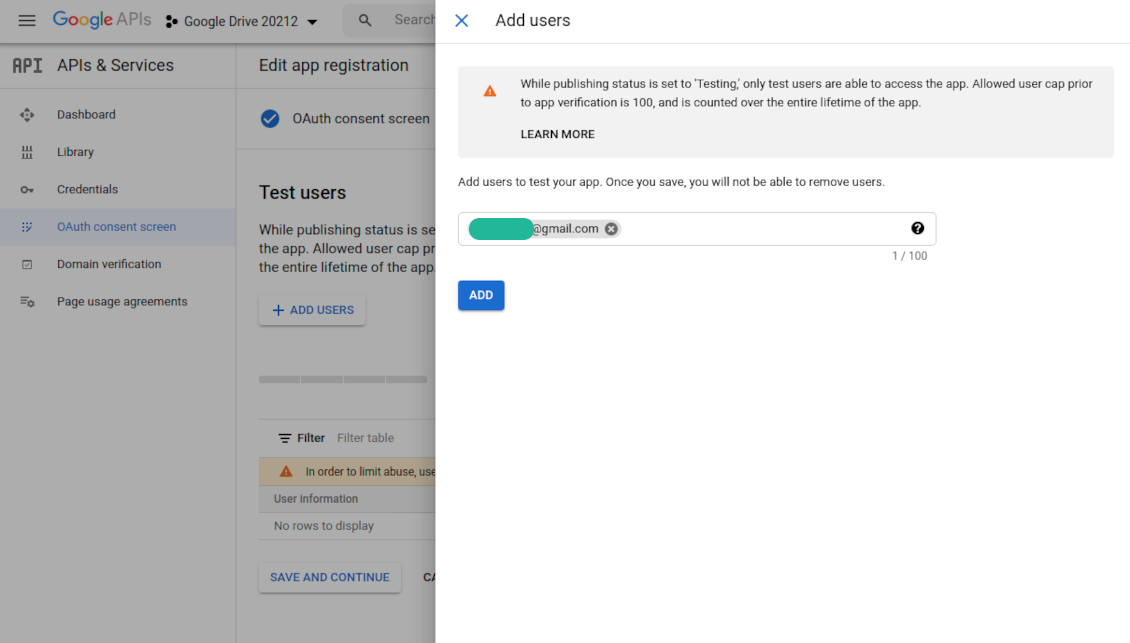
Registering Google app credentials
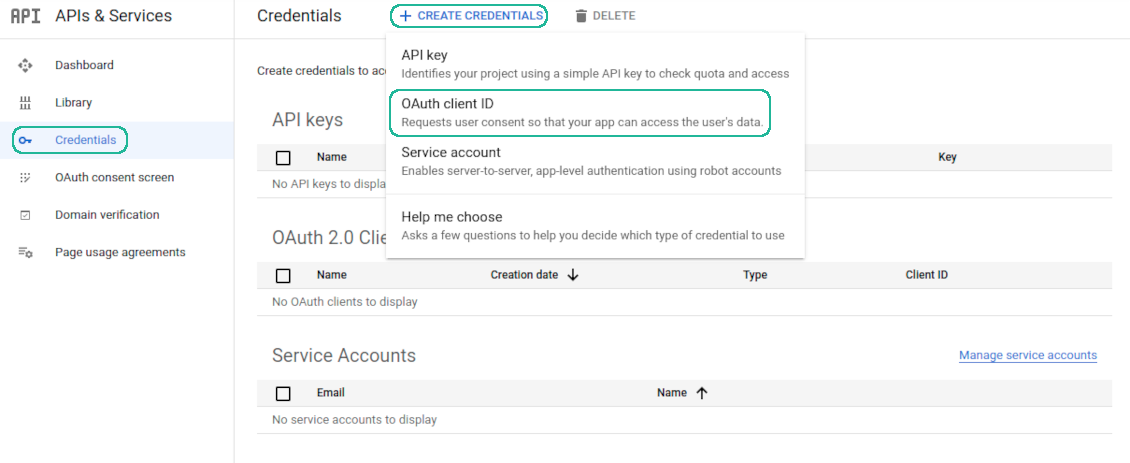
Introduce a Google Drive app redirect URL
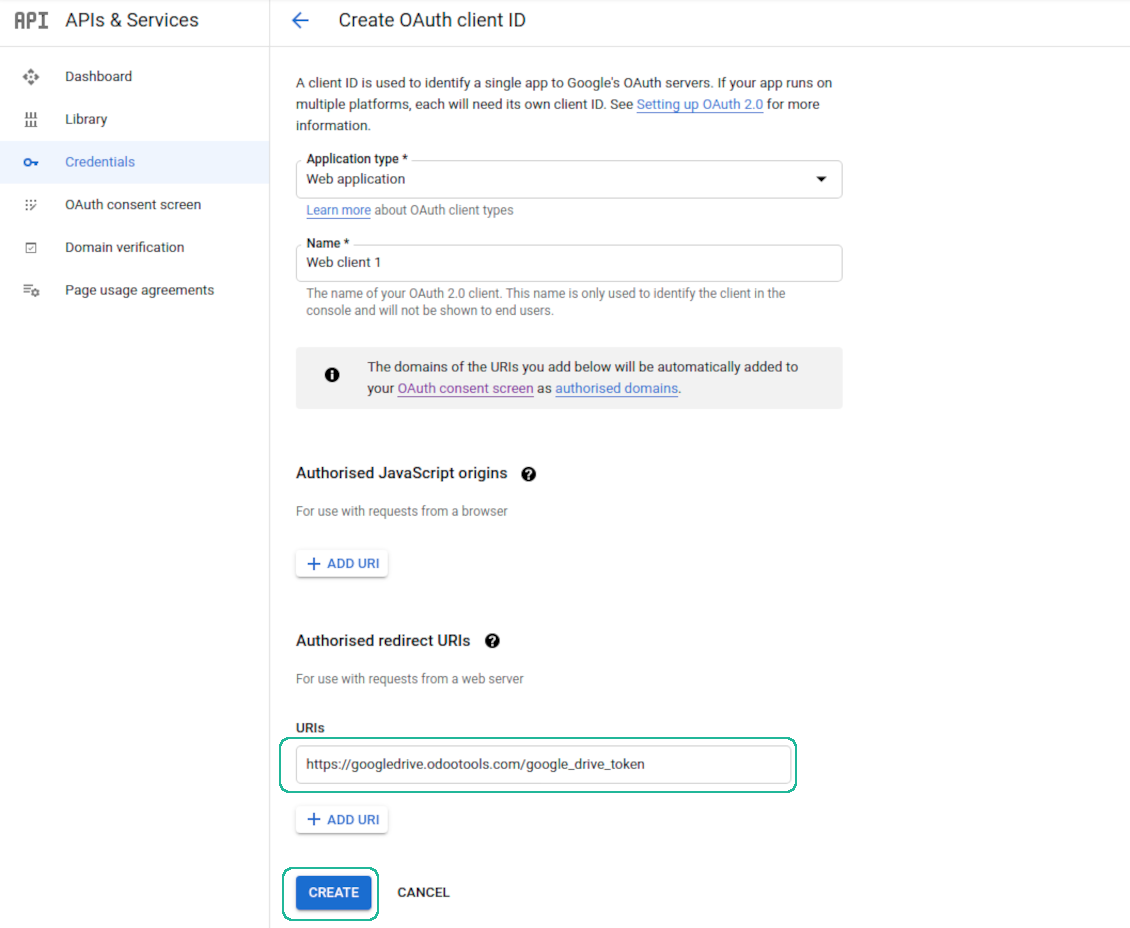
Publish the app to avoid too frequent token expiration
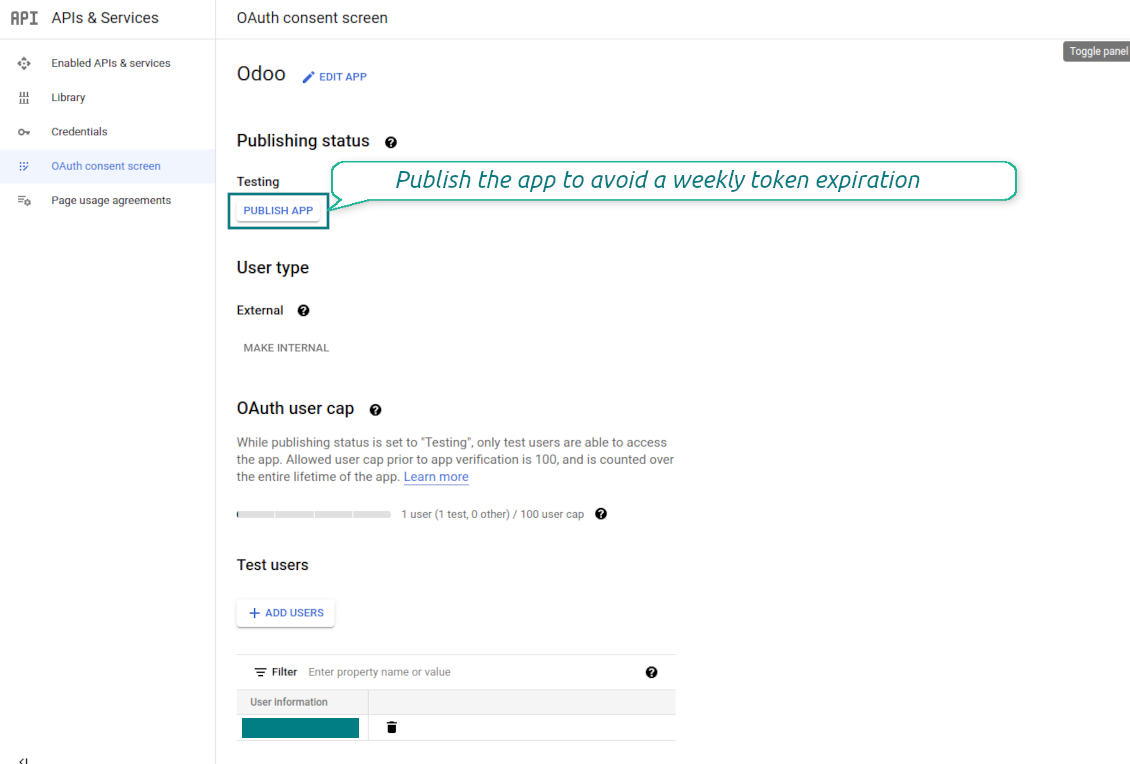
Copy the app credentials
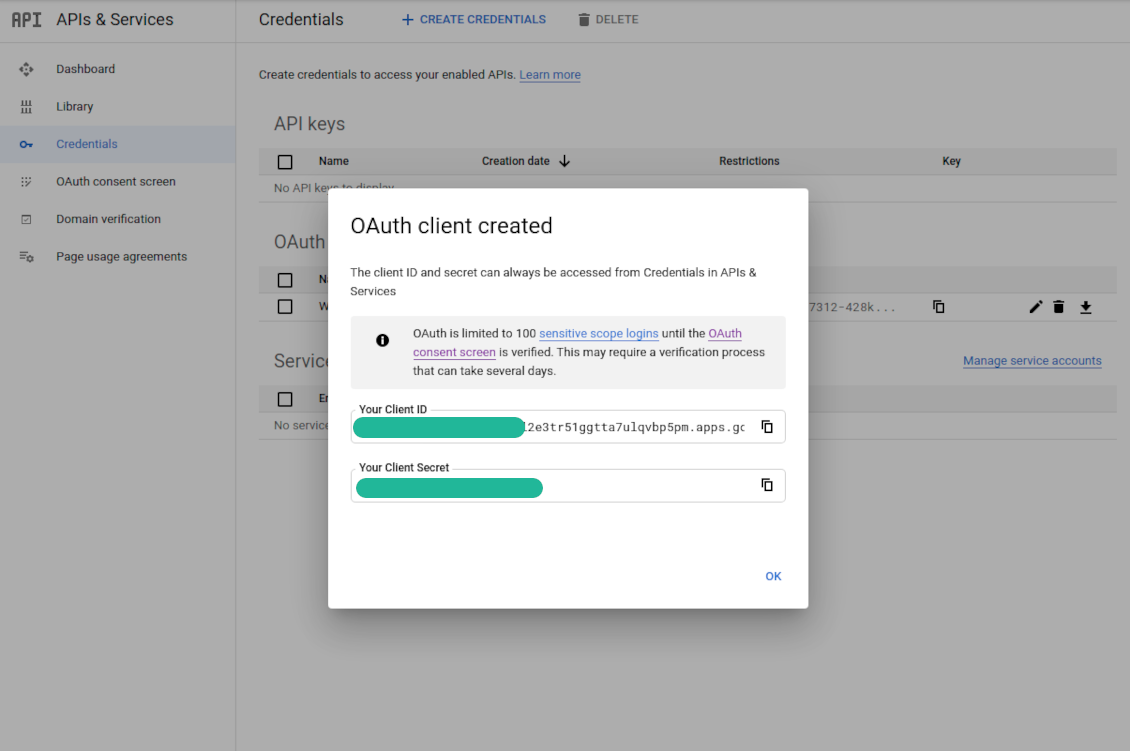
Enter Google app credentials to Odoo
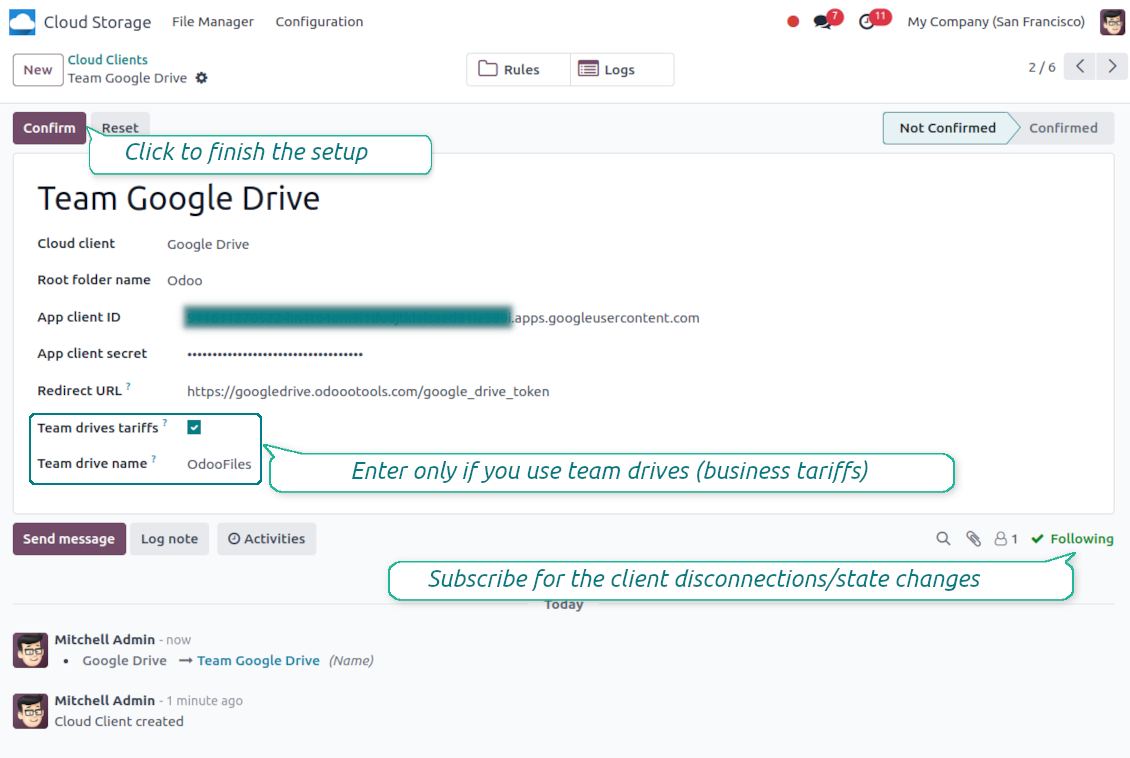
Odoo demonstration databases (live previews)
For this app, we might provide a free personalized demo database.
You do not need a phone number or credit card to contact us. You should only pass a short email sign-up, which does not take more than 30 seconds.
By your request, we will prepare an individual live preview database, where you can apply any tests and check assumptions for about two weeks.
Bug reporting
If you encounter bugs or inconsistent behavior, do not hesitate to contact us. We guarantee to provide fixes within 60 days of purchase and are intensely interested in improving our tools even after this period.
You do not need a phone number or credit card to contact us. You should only pass a short email sign-up, which does not take more than 30 seconds.
Please include as many details as possible in your request: screenshots, Odoo server logs, a full description of how to reproduce your problem, and so on. Usually, it takes a few business days to prepare a working plan for an issue (if a bug is confirmed) or provide you with guidelines on what should be done (otherwise).
Public features requests and module ideas (free development)
We are strongly motivated to improve our tools and would be grateful for any feedback. If your requirements are of public use and might be efficiently implemented, the team will include those in our to-do list.
Such a to-do list is processed regularly and does not assume extra fees. Although we cannot promise deadlines and final design, it might be a good way to get desired features without investments and risks.
You do not need a phone number or credit card to contact us. You should only pass a short email sign-up, which does not take more than 30 seconds.
The tool to build a deep and structured knowledge base for internal and external use. Knowledge System. KMS. Wiki-like revisions.
398€The tool to set up KPI targets and control their fulfillment by periods. KPI dashboards. Dashboard designer. KPI charts
The tool for time-based service management from booking appointments to sales and reviews
398€The tool to flexibly structure Odoo attachments in folders and synchronize directories with cloud clients: Google Drive, OneDrive/SharePoint, Nextcloud/ownCloud, and Dropbox. DMS. File Manager. Document management system
398€The tool to automatically synchronize Odoo attachments with OneDrive files in both ways
487€The tool to automatically synchronize Odoo attachments with ownCloud/Nextcloud files in both ways
487€The tool to automatically synchronize Odoo attachments with DropBox files in both ways
487€