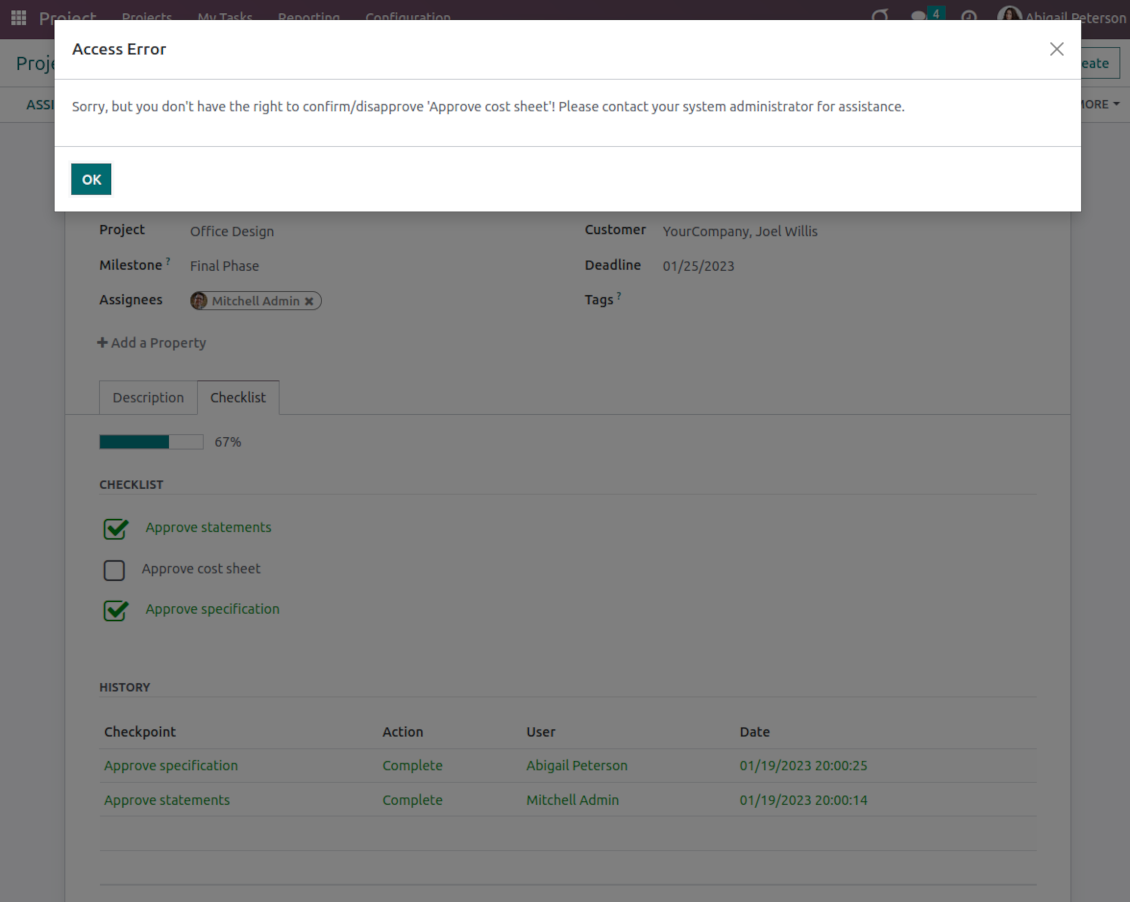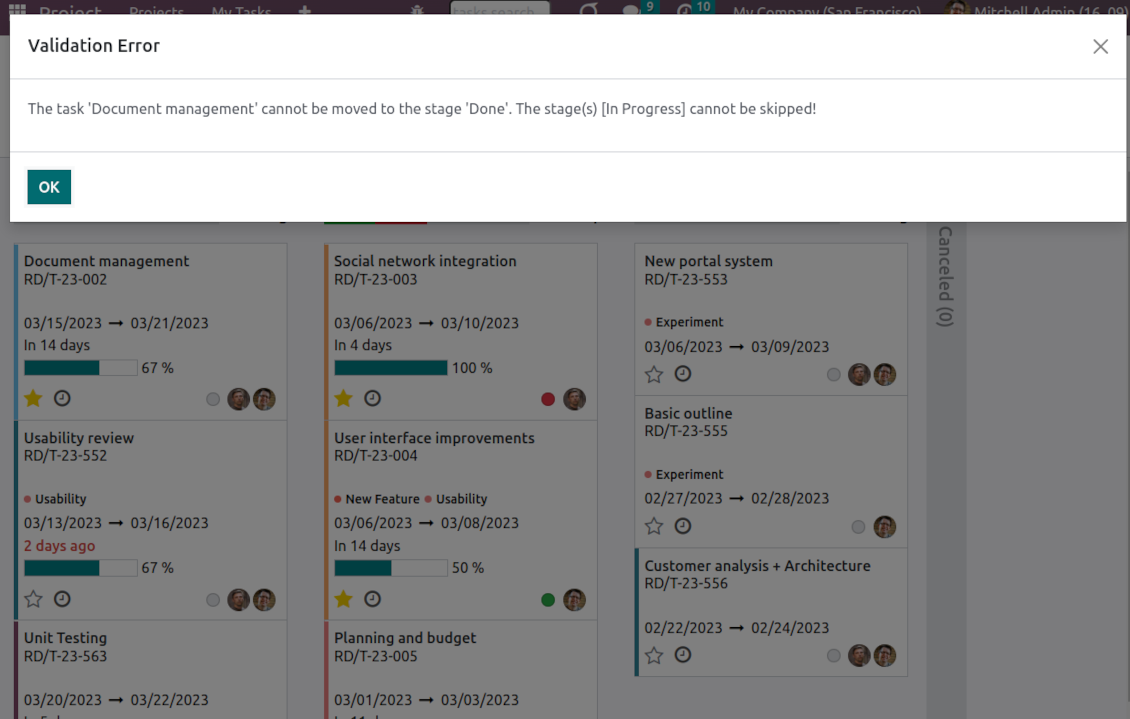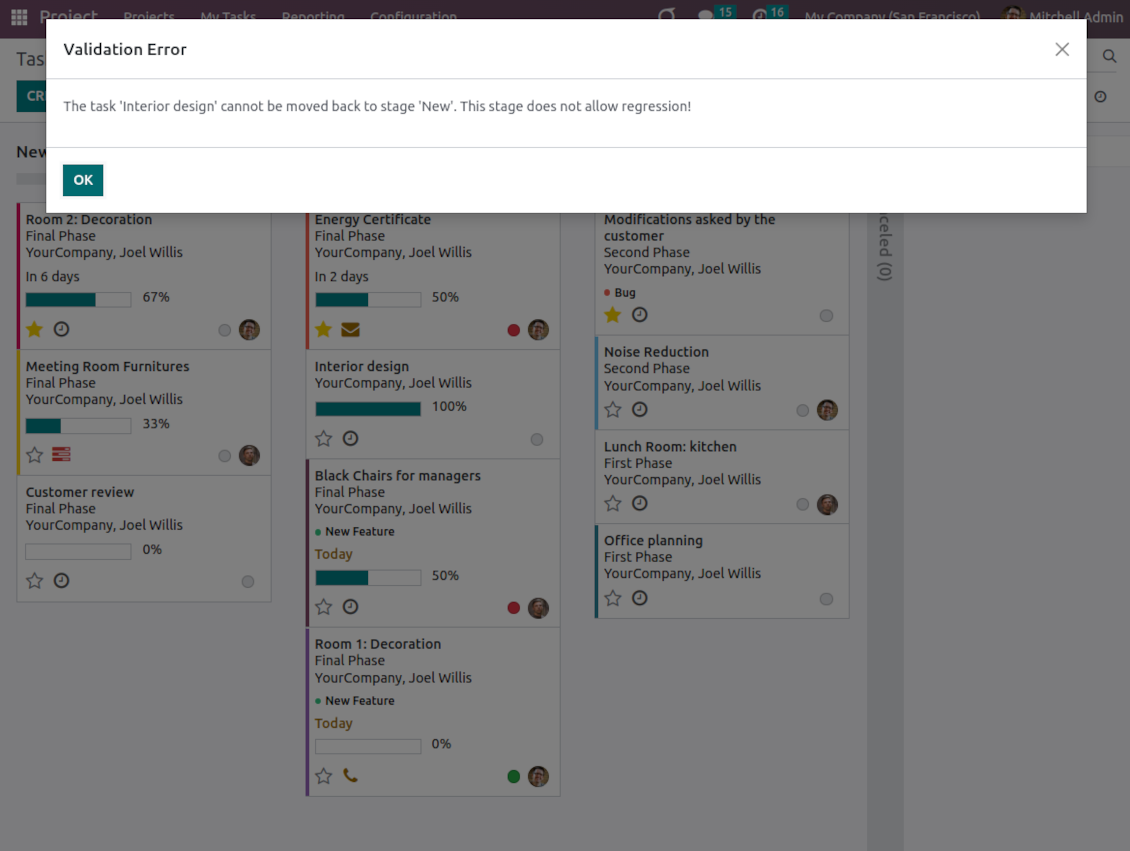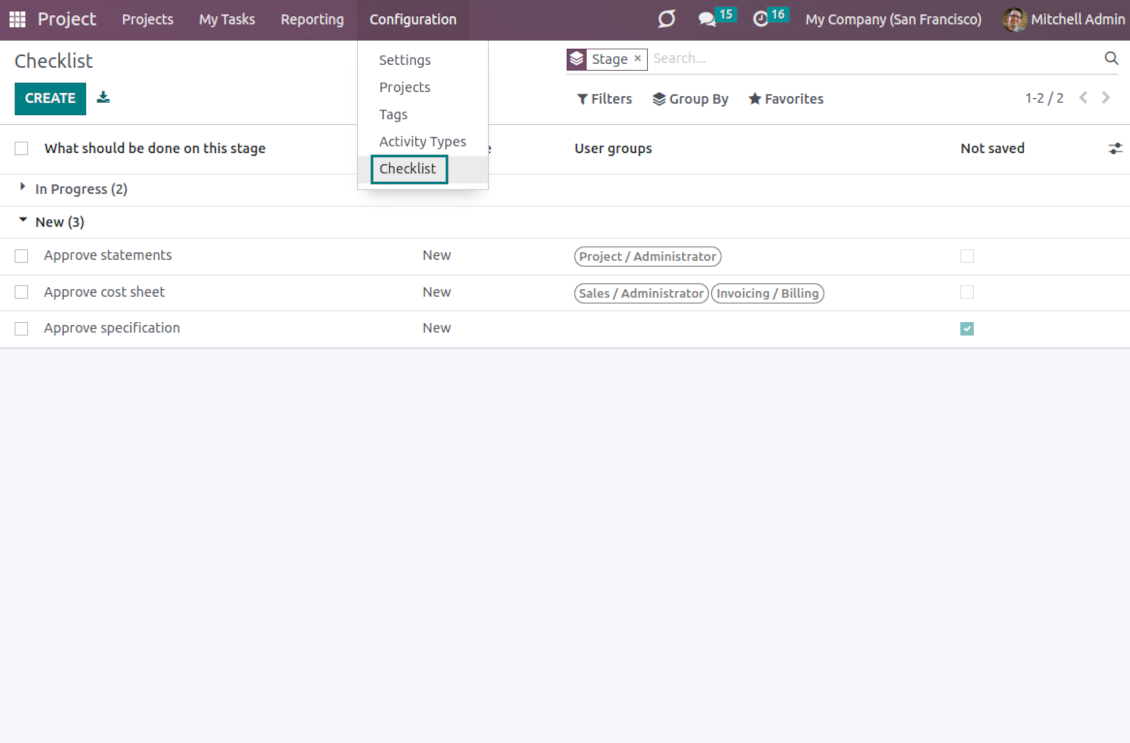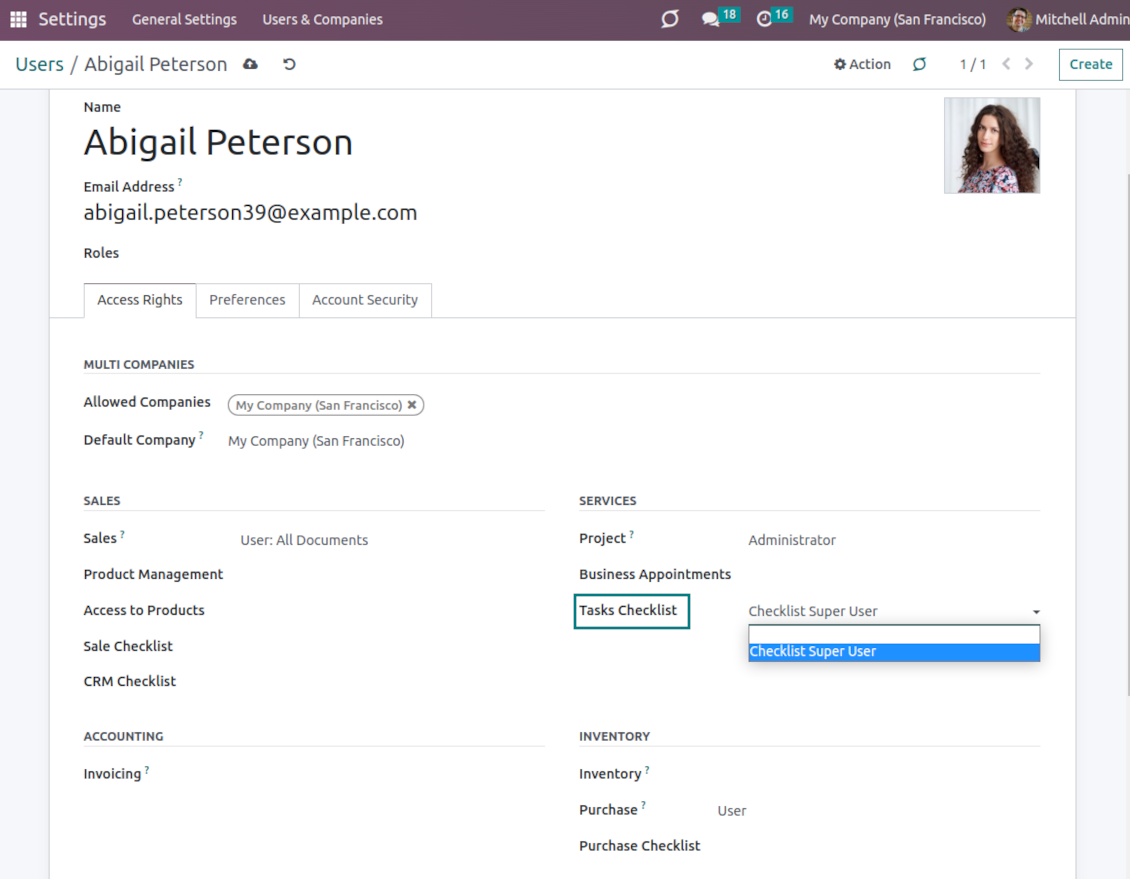Task Check List and Approval Process v.16
The tool to make sure required jobs are carefully done on this task stage. Tasks checklists
When you define project stages, you consider some requirements a task should satisfy to be there and to be moved forward. Those requirements are of high importance to making projects run smoothly. Missing any step might lead to long-run troubles. To avoid those troubles use this tool. This Odoo app provides a checklist for each task stage to control requirements' fulfillment and to make sure that each action is fully approved by responsible users.
Stage-specific project checklists
Checklists are assigned per each task stage. For instance, actions for the 'to-do' and 'in progress' stages might be different. Prepare any number of checkpoints for each project stage
Actions ensured to be done
To move a task forward through the project funnel, its checklist should be fully confirmed ('moving forward' implies any change of stage from a lesser to a bigger sequence). For certain stages - e.g. for 'Canceled' - you may want to avoid such restrictions. Then, mark this stage as 'No need for checklist'
Highlighted task progress
Fulfillment progress is shown on task kanban and form views for instant overview
Approval history for managerial control
Checklist actions are saved in history. If a task is moved back, already-done checkpoints will be recovered. Turn on the setting 'not saved' to avoid that behavior for specific approval points
Multiple task checklist roles
The app lets assign security groups for each checklist point. Then, only users from those groups will be able to confirm a related item
Prohibit stage skipping
Configure specific stages as required, so users would not be able to skip those. Then, the stages with the 'Forbid skipping this stage' option will be always visited and their checklists will be fulfilled. The setting does not influence 'No need for checklist', for example, when you cancel a task
Forbid task regression
With the tool, configure the project pipeline to disallow moving tasks back. To that goal, turn on the option 'Forbid regression to this stage' for particular states. For example, to make sure no tasks become 'Under consideration' again
Super approval admins
The special role 'Checklist Super User' allows (a) to confirm any checkpoints disregarding defined security groups and (b) to move any task further (progress) without fulfilling checklists; (c) skip any states; (d) to move any task back (regress) even a new stage does not allow that.
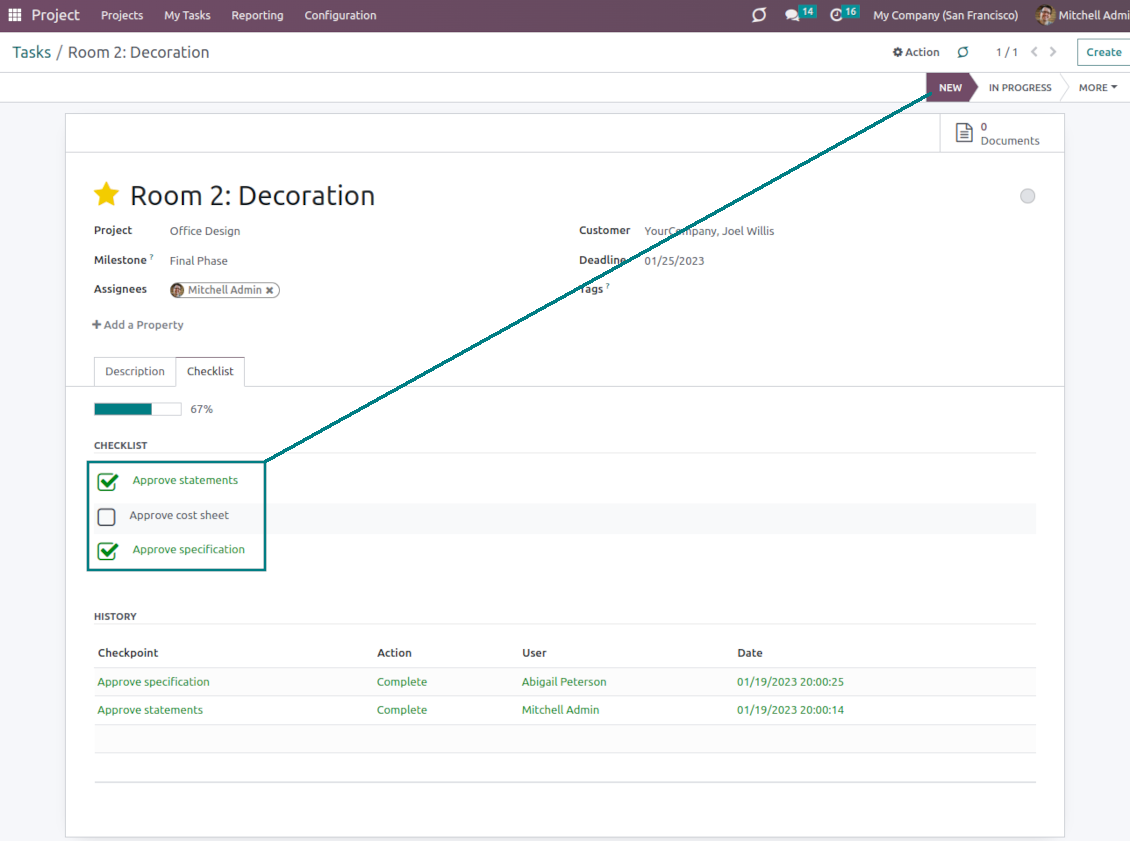
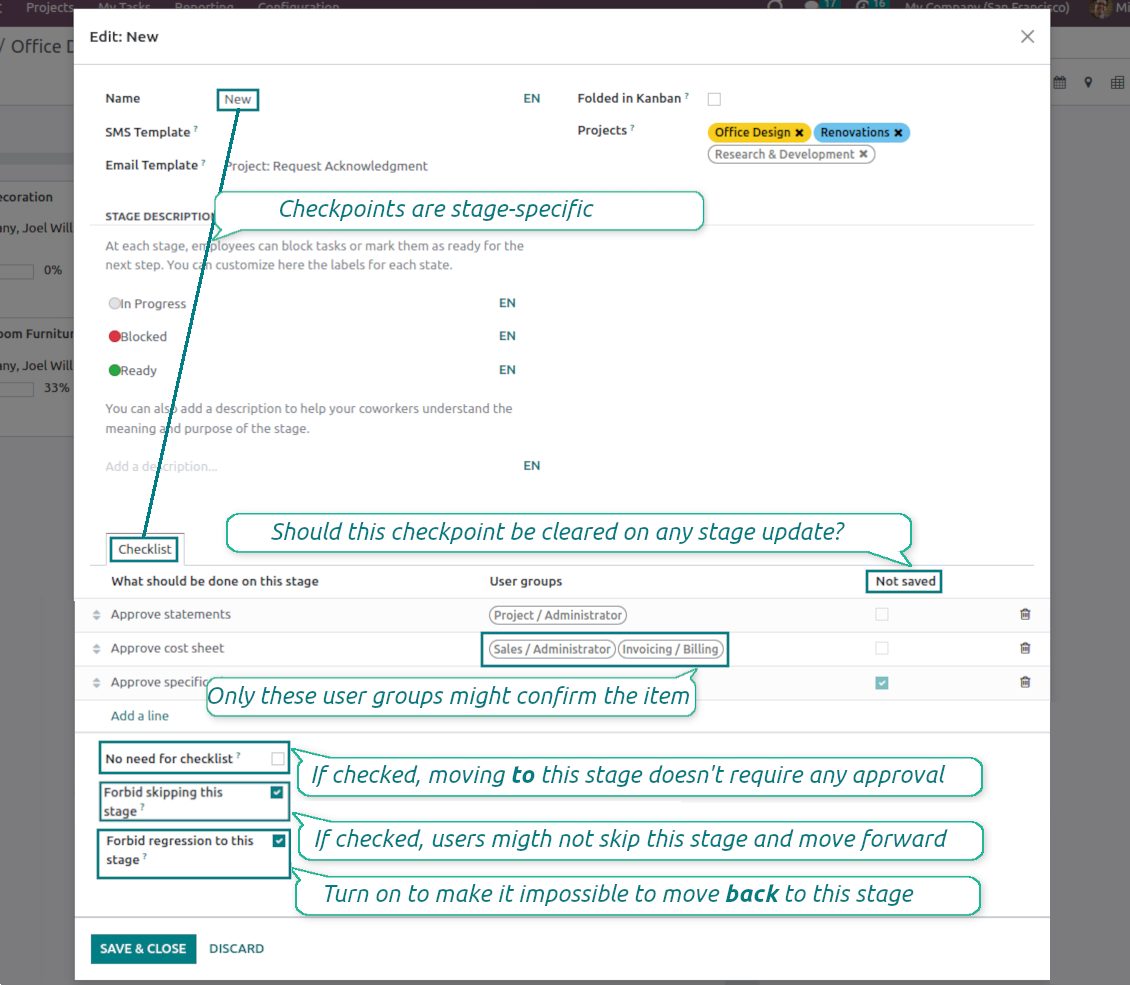
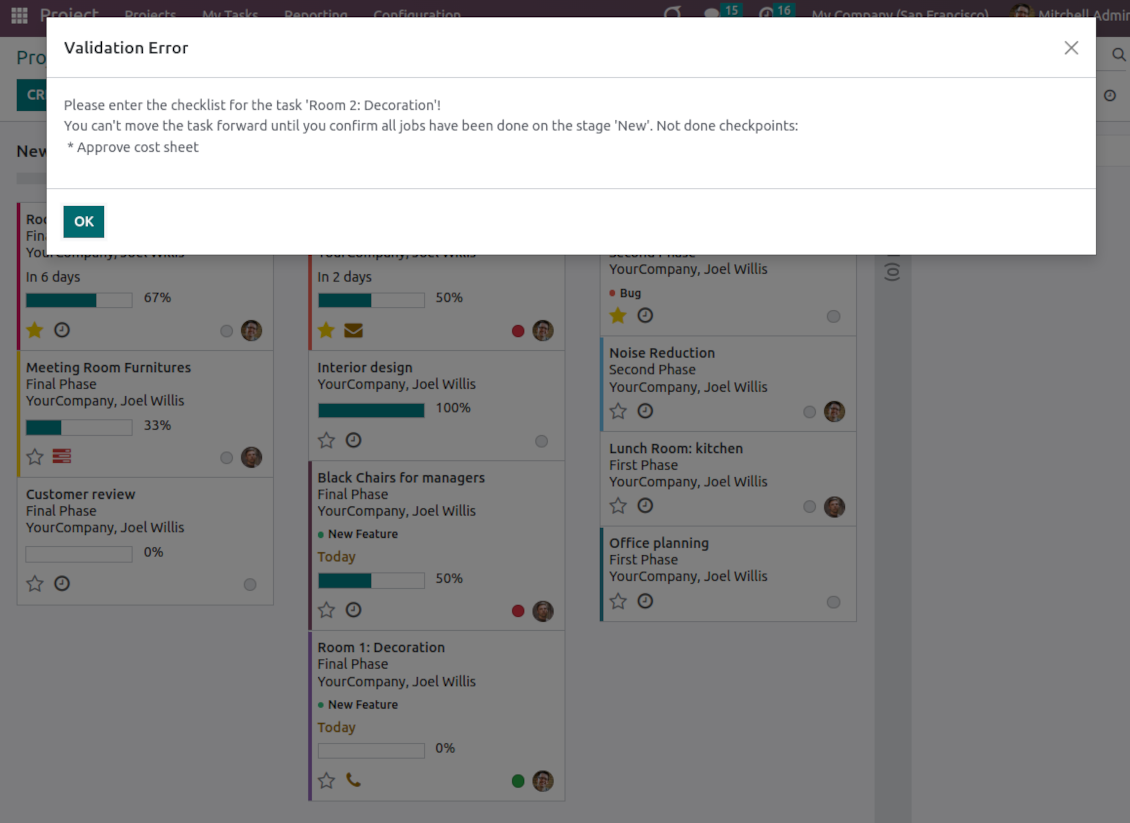
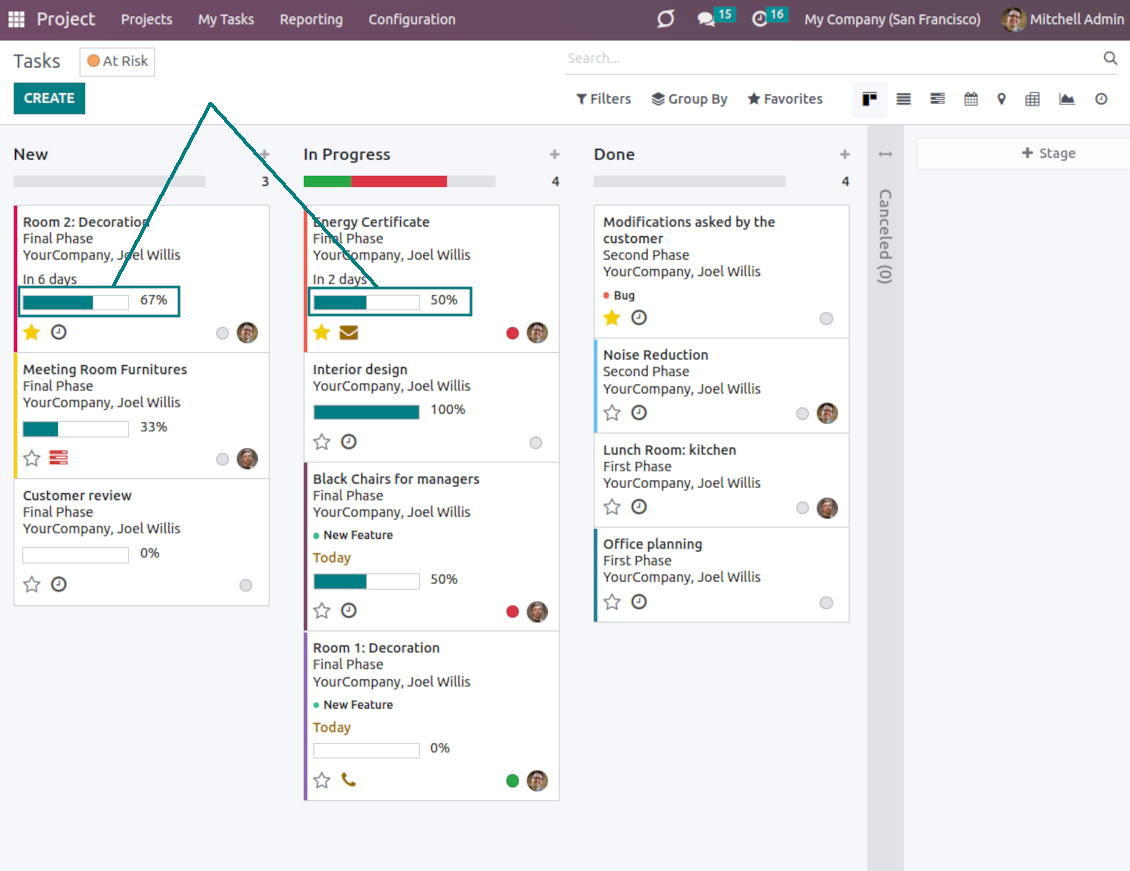
Odoo demonstration databases (live previews)
For this app, we might provide a free personalized demo database.
You do not need a phone number or credit card to contact us. You should only pass a short email sign-up, which does not take more than 30 seconds.
By your request, we will prepare an individual live preview database, where you can apply any tests and check assumptions for about two weeks.
Bug reporting
If you encounter bugs or inconsistent behavior, do not hesitate to contact us. We guarantee to provide fixes within 60 days of purchase and are intensely interested in improving our tools even after this period.
You do not need a phone number or credit card to contact us. You should only pass a short email sign-up, which does not take more than 30 seconds.
Please include as many details as possible in your request: screenshots, Odoo server logs, a full description of how to reproduce your problem, and so on. Usually, it takes a few business days to prepare a working plan for an issue (if a bug is confirmed) or provide you with guidelines on what should be done (otherwise).
Public features requests and module ideas (free development)
We are strongly motivated to improve our tools and would be grateful for any feedback. If your requirements are of public use and might be efficiently implemented, the team will include those in our to-do list.
Such a to-do list is processed regularly and does not assume extra fees. Although we cannot promise deadlines and final design, it might be a good way to get desired features without investments and risks.
You do not need a phone number or credit card to contact us. You should only pass a short email sign-up, which does not take more than 30 seconds.
The tool to flexibly structure Odoo attachments in folders and synchronize directories with cloud clients: Google Drive, OneDrive/SharePoint, Nextcloud/ownCloud, and Dropbox. DMS. File Manager. Document management system
The tool to build a deep and structured knowledge base for internal and external use. Knowledge System. KMS. Wiki-like revisions.
The tool for time-based service management from booking appointments to sales and reviews
The tool to set up KPI targets and control their fulfillment by periods. KPI dashboards. Dashboard designer. KPI charts
The tool to automatically synchronize Odoo attachments with OneDrive files in both ways
The tool to automatically synchronize Odoo attachments with Google Drive files in both ways
The tool to add new fields for Odoo project tasks without any technical knowledge
38€The tool to quickly access and simply reference tasks by automatic numbers. Project tasks sequence. Project task numbering
38€