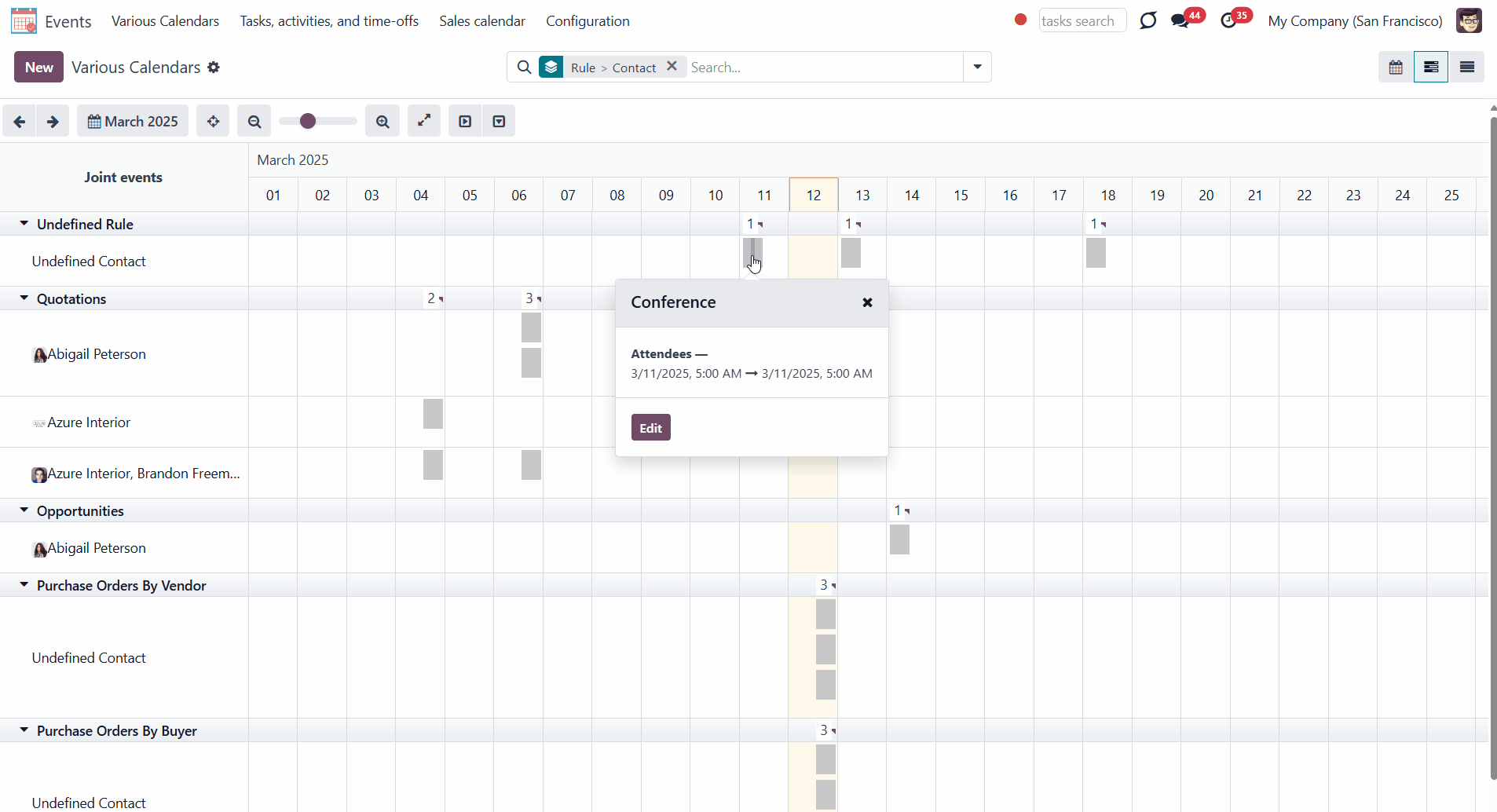About Joint Calendar
Joint Calendar is an Odoo tool that combines different Odoo events in one or a few configurable super calendars. Odoo users often need to keep in mind a lot of details that are spread out among numerous interfaces. Switching between those is not comfortable and error-prone for planning. This tool solves the problem. The app allows users to configure rules to join and share various document types on a single super calendar view, but with easily reachable source objects.
The tool might merge any Odoo document type into the same view: opportunities, meetings, phone calls, activities, sale or purchase orders, shipments and deliveries, tasks and tickets, and time offs, etc.
You can configure as many calendars as you need for various functional areas or different user groups. Each joint calendar has its menu item.
Define on your own what to consider a joint event title, start or stop date, who are target attendees, etc. Have even the same document twice on the same calendar, with a different start.
Joint events and their source documents are interrelated. Update the former and the latter will be changed immediately. A reverse operation will be applied according to the system schedule.
Calendar configuration lets you assign popups and email alarms. Thus, you can be notified of any Odoo event or activity.
You can regulate joint calendar access right on the form. Make it public or share it only with selected user groups. Shared calendars are especially suitable for team interactions. Users might switch between document types and participants in a single click.
Joint events are updated regularly by the cron job. It is fast, especially if you apply time frames. Refreshing is also available from the calendar interface.
Any Odoo document on the same calendar
Reminders for any Odoo documents
Instant access to source details
Simple user rights administration
Configuring Odoo Shared Calendars
Joint Calendar Rules
To add a new document type for a shared interface, you should set up a shared calendar rule. Rules define which Odoo objects should create events, which fields of that object should be used and shown, and whether any filtering should take place.
Define on your own what to consider a joint event title, start or stop date, who are target attendees, etc. Have even the same document twice on the same calendar, just with a different start.
To create a rule:
1. Open the Events app and click Configurations > Rules in the systray
2. Click 'New'
3. Type the rule title
4. Choose a model (see Rules Fields)
5. Define a name field (see Rules Fields)
6. Select a start date field (see Rules Fields)
7. Choose an attendees' field (see Rules Fields)
8. Optionally add a stop date field (see Rules Fields)
9. Optionally choose a description field (see Rules Fields)
10. Optionally select a contact links field (see Rules Fields)
11. Optionally add filters to specify events, that should be shown in a calendar with this rule (see Filters)
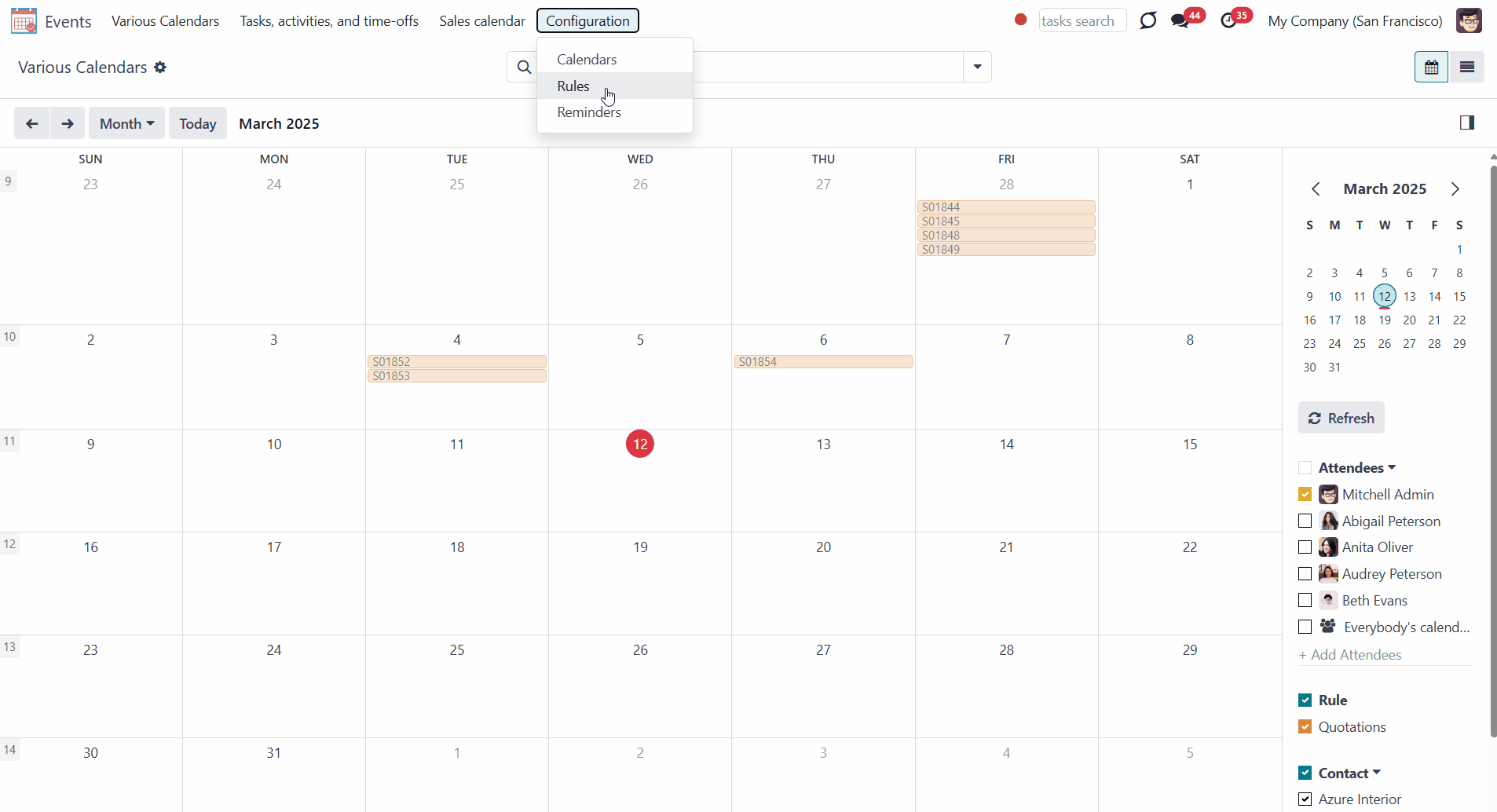
You can add a rule to a calendar while creating or editing it in the tab Rules by clicking 'Add a line'. To delete a rule from the calendar, click on the cross by it.
You cannot add the same rule to one calendar twice. However, you can create a slightly different rule with another title or field used.
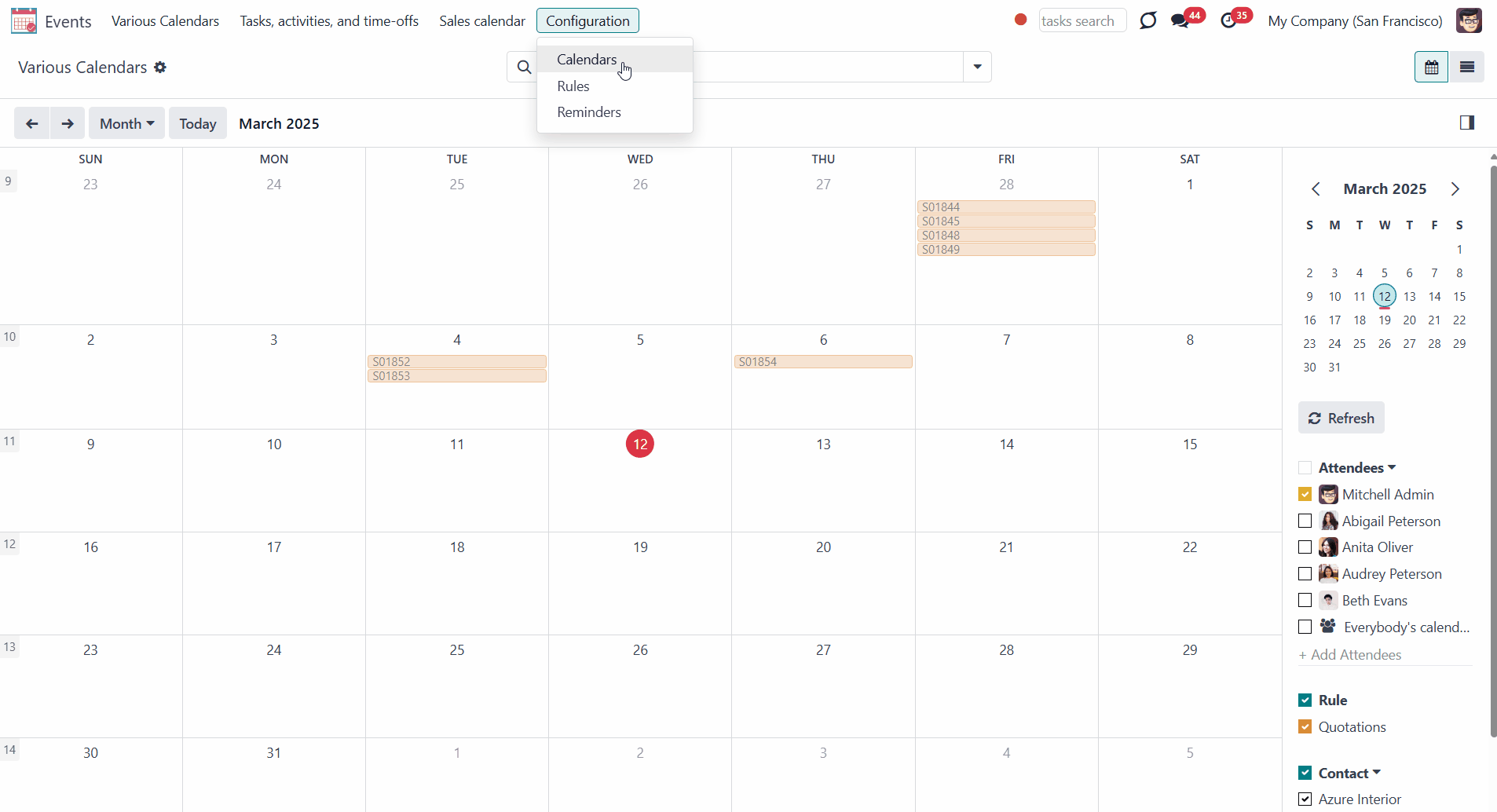
If the same object is found twice by different rules, an event will also be generated twice. This is because essential parameters like attendees, start time, and subjects may differ.

Setting up Joint Rule
Each field of a rule serves a particular purpose. Below you can find the description of each setting.
Model - a target Odoo document, which defines what objects to scan: opportunities, tasks, orders, meetings, activities, and so on. You can choose your custom document type (including those created in Odoo Studio) as well. The mandatory field.
For example, if you choose the 'Sales Order' model, events will be created based on the existing Odoo quotations.
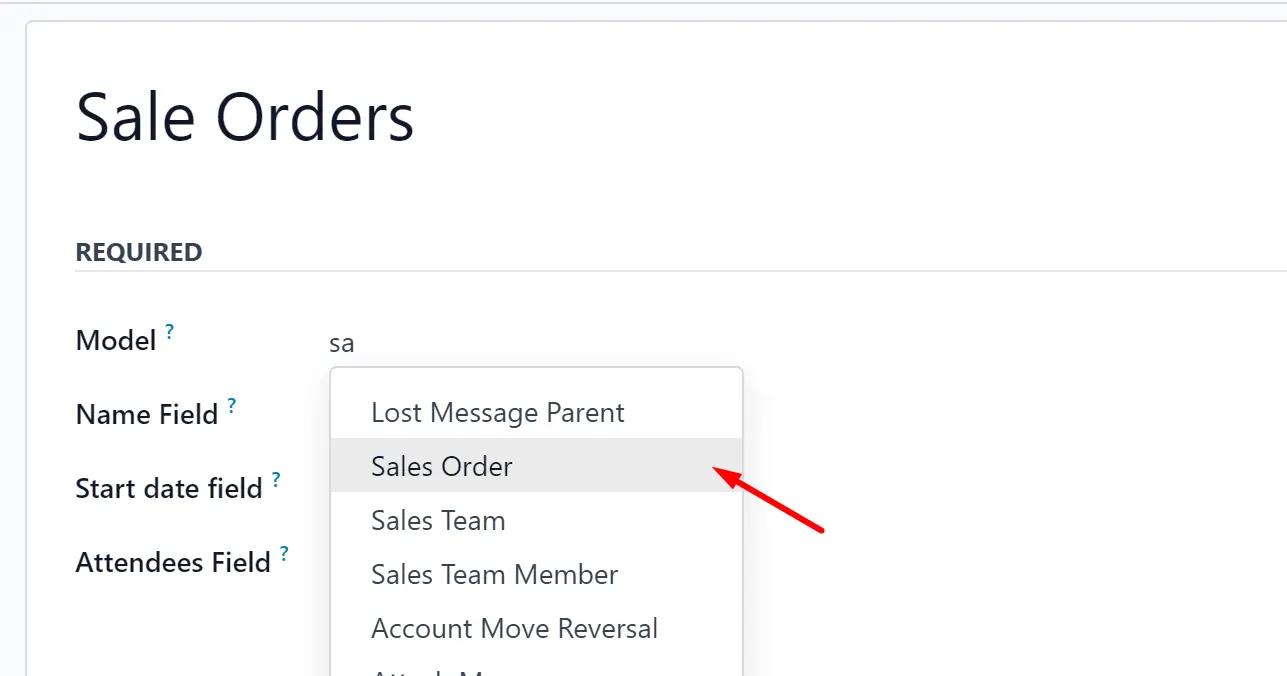
Name - a field of the target Odoo model, which defines what to use as a joint event name (also used as calendar event title). Usually, it is 'name', 'subject', or 'reference'. The mandatory field.
For example, if you create a rule for the model 'Sale Order' and choose the ‘Order reference’ for the Name Field, then, an event related to the quotation ‘S00001’ will also be named ‘S00001’.
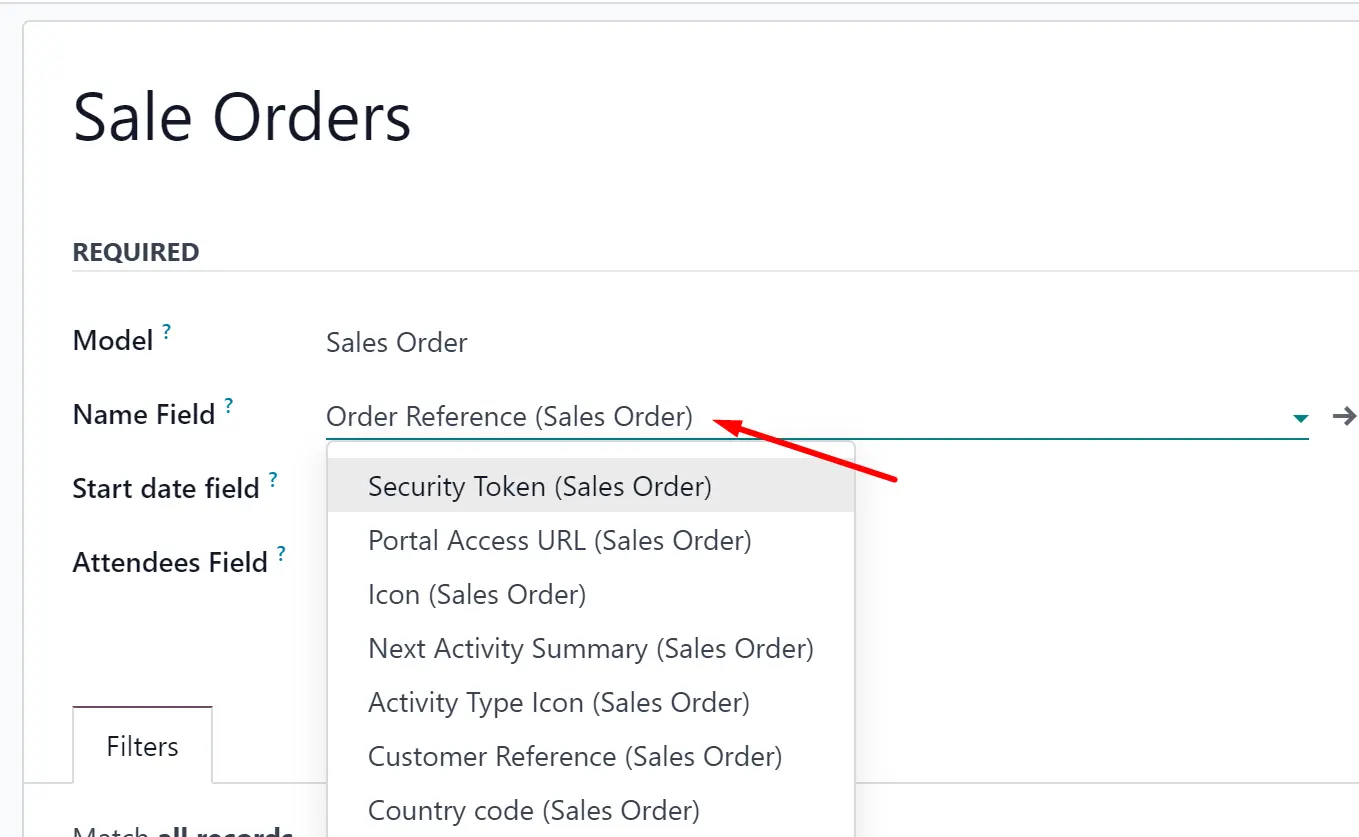
Start date - a field of the target Odoo model, which defines when an event starts. For example, 'expecting closing' for opportunities or 'order date' for quotations. It may be any date or date with the time field of a source Odoo object. The mandatory field.
For example, if you create a rule for the model 'Sale Order' and choose the 'Order Date' for the Start date field, then the event will appear in the calendar on the same day for which the quotation is planned.
If the field chosen as a start date isn't filled in related to the event document, then the event will not appear in the calendar.
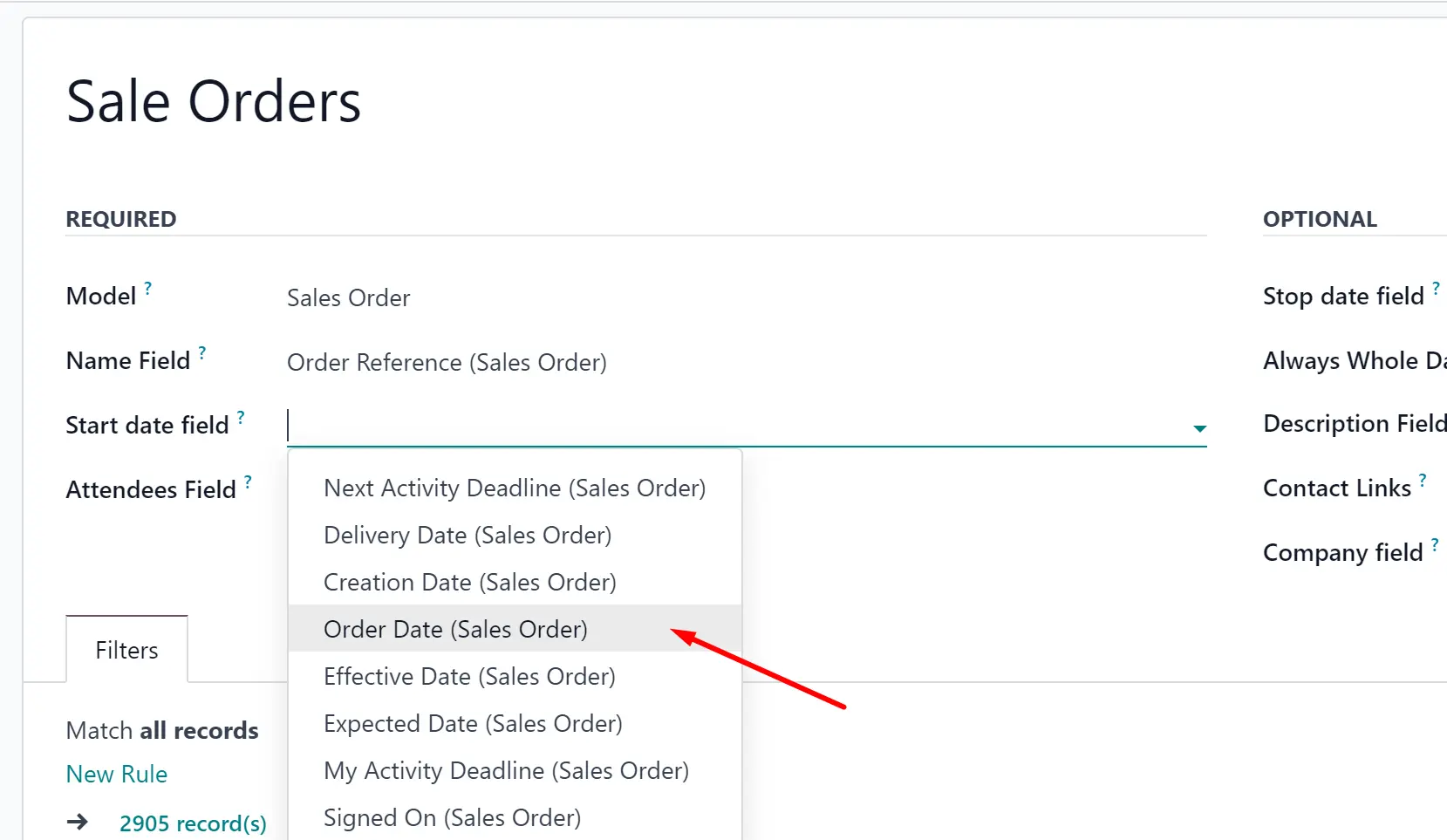
Stop date - a field of the target Odoo model, which defines when an event is shown as finished on a calendar. The optional field.
For example, if you create a rule for the model 'Sale Order' and choose the 'Delivery Date' for the Stop date field, then the event will be shown in the events menu from the day for which this quotation is planned (Start Date field - Order Date) until the day of the product's delivery.
If you leave the field empty, the event will be placed in the events menu only on the day defined by the Start Date field.

Attendees - a field of the target Odoo model that defines the participants (responsible people, event owners). For instance, 'assigned to', 'salesperson', or 'attendees'. You may use the even document 'followers' since it's possible to apply both users and partners.The mandatory field.
For example, if you create a rule for the model 'Sale Order' and choose 'Salesperson' for the Attendees field, then joint event participants would include a quotation salesperson. Also, the event will be shown if you sort events by this salesperson in the attendees section in the 'Events' menu (see Joint Calendar Interface).

Description - a field of the target Odoo model, which shows the notes, that the event has if there are any. Usually, the fields like 'internal notes' or 'comments' are used. The optional field.
For example, if you create a rule for the model 'Sale Order' and choose 'Terms and Conditions' for the Description field, then the related-to-order terms and conditions will be shown on the event's card.
If you leave the field empty, then the event's description field will also be empty.

Always Whole Day - an option that can be turned on/off. When it is turned on, then all generated events created with the rule will last the whole day, disregarding whether start or stop is defined with hours and minutes. Such an event will be shown at a special place on the calendar.
For example, if you create a rule for the model 'Sale Order', and turn on the option 'Always Whole Day', then the event will be placed on the daily and weekly super calendars above the timeline.
If you turn off the option, then, if the start or stop are defined with hours/minutes, the event will be placed at a particular time on the day's timeline and you will see the time before the event's title.

Whole Day - a special boolean field of the source object indicates that a related joint event may last the entire day. This setting is usually applied to standard Odoo calendar events, which might have a definite time indicated or might be planned for a whole day. This optional field is available only if the 'Always Whole Day' setting is turned off.
For example, if we create a rule for the model 'Calendar Event' and choose 'All Day' as the Whole Day field, then, in case the event lasts all day, an event without the timing will be created. The event will be on the calendar the whole day and placed above the timeline.
If you leave the field empty, then if the calendar event has a definite time, it will be mentioned.

Contact Link - a field of the target Odoo model that defines a specific partner that is linked to the event. Usually, the fields like 'customer' or 'vendor' are used. The optional field.
For example, if we create a rule for the model 'Sale Order' and choose 'Customer' as the Contact Links field, then, the user from the field, will be written on the event template in the field 'Contact'.
If you leave the field empty, the event will not be linked to the event.

Company field - a field of the target Odoo model, which defines what company the object relates to. The optional field.
For example, if we create a rule for the model 'Sale Order' and choose 'Company' as the Company field, then, in case we assign a calendar to a particular company, the module will be able to distinguish to what company the object relates to, and, therefore will show only the related ones.
If you leave the field empty, then the module will not be able to distinguish the objects and will show the events related to all companies, even if the calendar refers to a particular company.

Domain - the Odoo filters' constructor to include only topical documents into a merged calendar. You might apply any storable attribute. For example, show only quotations without sales orders or opportunities only for this sales team.
Creating domains allows you to filter the records that will be used to create the events. Only the ones that match the specified conditions will be used. If you edit or delete an automatic rule, the matching records list will change.
You can apply filters by any storable field. For example, you can show only the sale orders of a particular salesperson or sales team, only the tasks of a particular project, only the opportunities of a particular customer, etc.
How to add a rule:
1. Start creating or editing a rule
2. Click '+Add Filter'
3. Choose an ID, by scrolling or typing the beginning in the search field and choose the filter options
For example, let's see some filters that can be added to the 'Sale Order' model.
If you add the domain 'Salesperson contains Anita Oliver', events will be created only based on orders related to Anita.
If you introduce a filter 'Total >=50000', then only the orders with a total greater than or equal to 50000 will be considered for joint events.
If you add a filter 'Sales Team contains America', then only based on the matching records the events will be created, in this case only the Sale Orders of the sales team America.
If the field is left empty, all the records will be used to create events.
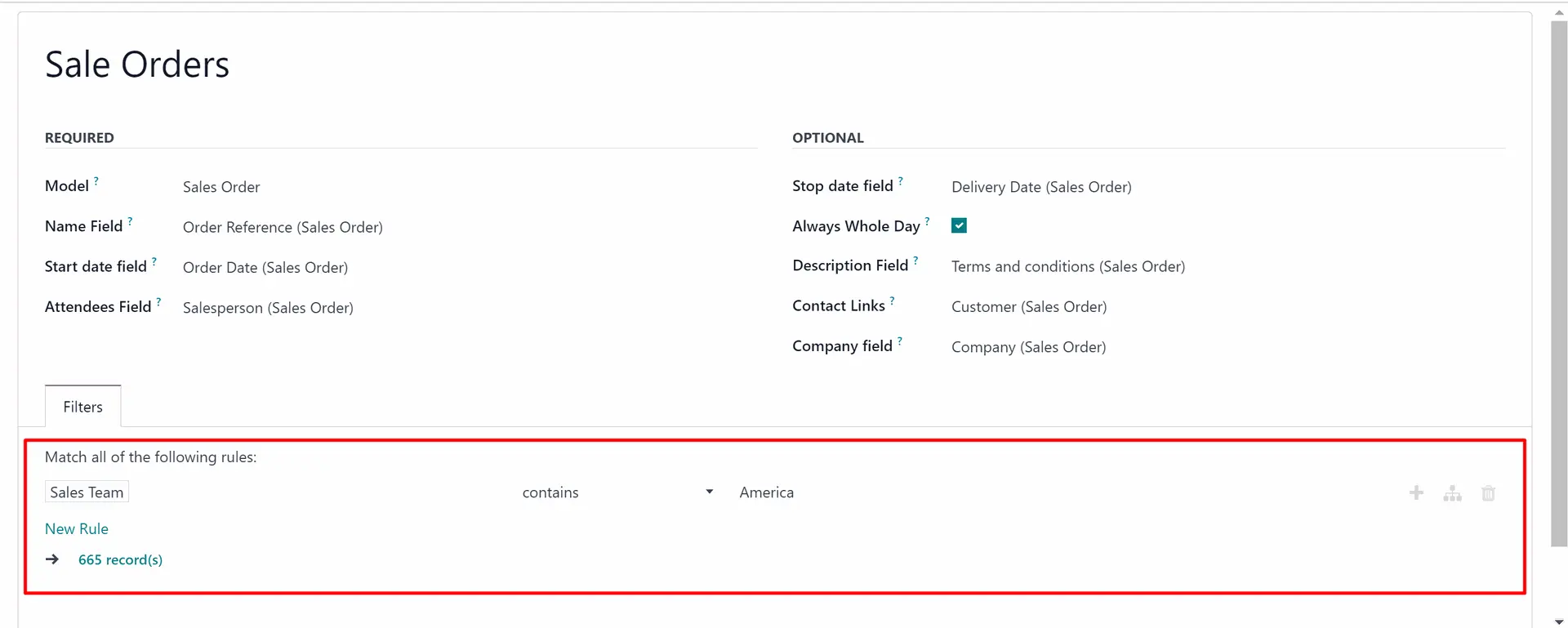
Rules Examples
Here are some examples of applicable Joint Calendar rules:
- As a model, use 'Task'
- As a name, use 'Title'
- As a start date field, use 'Deadline'
- As attendees' field, use 'Assignees'
- As a domain, optionally you can set definite projects or stage name

- As a model, use 'Sales order'
- As a name, use 'Order Reference'
- As a start date field, use 'Order Date'
- As attendees' field, use 'Salesperson'
- As a contact link, use 'Customer'
- As a domain, optionally restrict quotations by sales teams

- As a model, use 'Lead / Opportunity'
- As a name, use 'Opportunity'
- As a start date field, use 'Expecting Closing'
- As attendees' field, use 'Salesperson'
- As a contact link, use customer
- As a domain, optionally restrict opportunities by sales teams

- As a model, use 'Activity'
- As a name, use 'Display Name'
- As a start date field, use 'Due Date'
- As attendees' field, use 'Assigned to'
- As a domain, optionally apply 'Summary is set'

- As a model, use 'Calendar Event'
- As a name, use 'Meeting Subject'
- As a start date field, use 'Start'
- As a stop date field, use 'Stop'
- As attendees' field, use 'Attendees'
- As a whole day field, use 'All Day'

- As a model, use 'Time Off'
- As a name, use 'Description'
- As a start date field, use 'Start Date'
- As attendees' fields, use 'User'
- As a stop date field, use 'End Date'
- As a domain, filter by status use 'Status = Approved' to show only approved leaves

Joint Calendar Interface
Users may access Joint Calendar through the interface events menu. Each super calendar has its systray button. Thus, you can choose which one to show among the created calendars.
By default, the first calendar is opened. You can change the calendar's order by setting up their sequence in the settings tab, while creating or editing a calendar. The calendar with the more minor sequence goes first (see Creating Calendars).
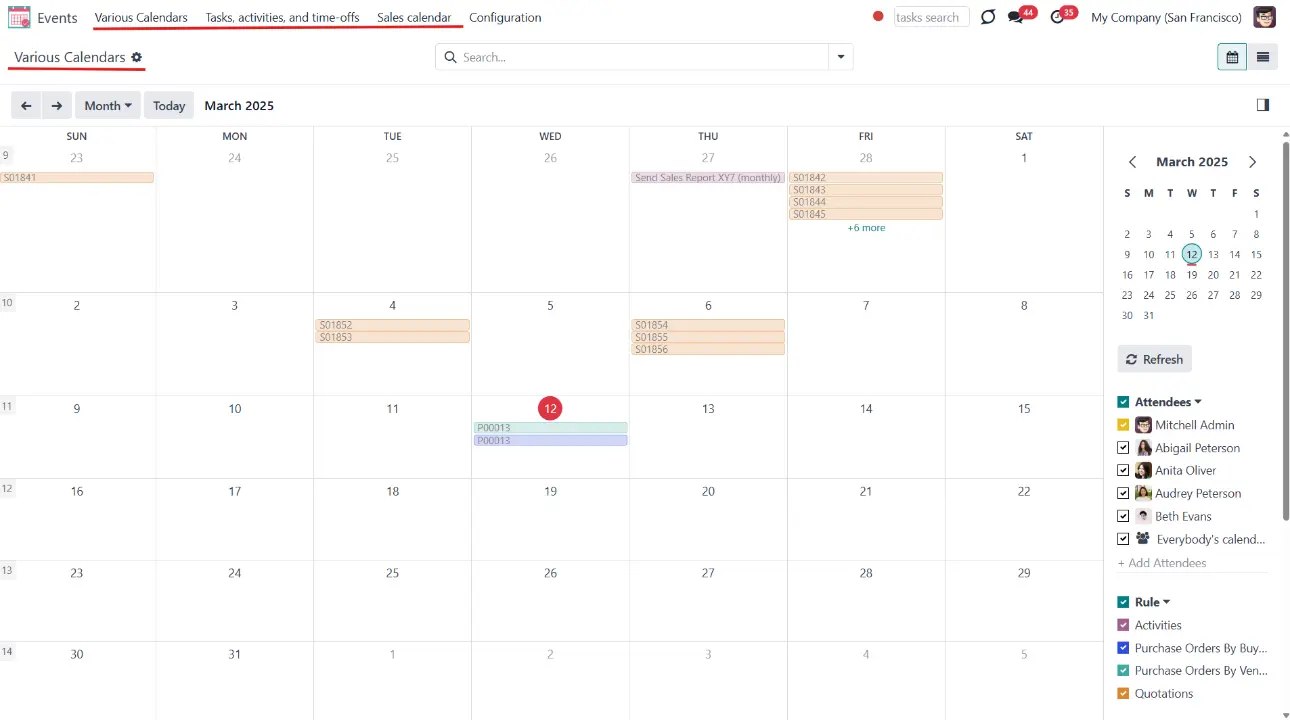
When a user clicks on a super calendar menu, he/she sees joint events on a monthly timetable. In the top left corner, it is possible to switch between the daily, weekly, monthly, and yearly views. On the right navigation bar, you see a small calendar that allows you to quickly move to the required date. For that, click on the day you want to see. Use arrows to see the previous/next month.
Here you can filter joint events by a joint rule, so by an actual Odoo model. For example, to show only tasks or sale orders. Each of them is marked by color. Without color, manually created joint events (not linked to any Odoo object) would be available under the filter ‘Undefined’.
To create a joint event manually, click on any day, introduce the event name, and click 'New'. The undefined event will be available for the same calendar from which it was created.
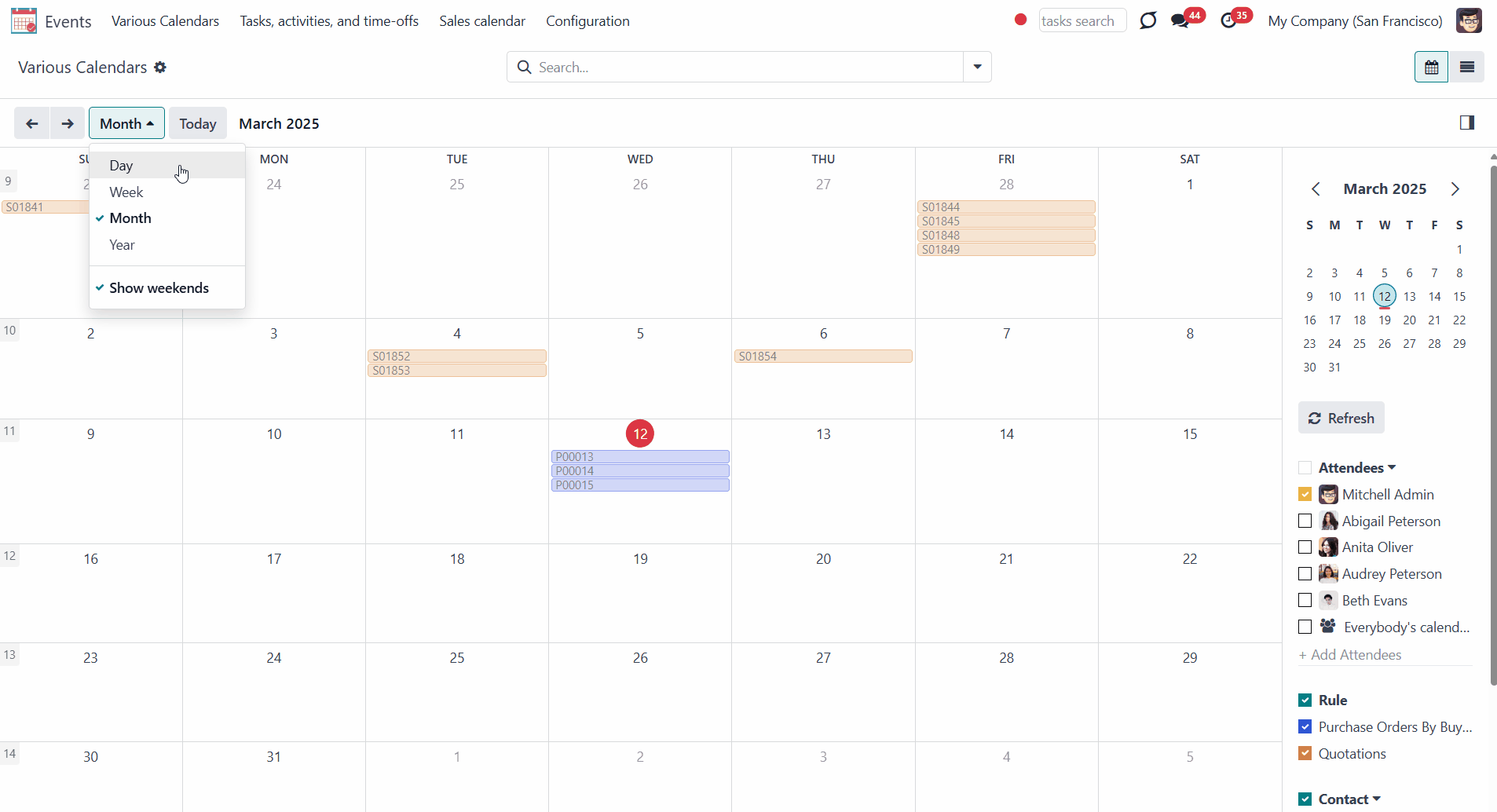
Also, below the filtering by models, you can apply a search by actual joint event attendees, for instance, if you wish to see only your own documents or documents of a particular person(s). If required, apply ‘Everybody’s calendar’ to see everybody's calendar at once, or add a new attendee filter by clicking on the field '+ Add Attendees' and choosing a person from the list. You can also start typing the person's name.
It is only up to you to decide which attendees to keep. You can delete the ones you don't need by clicking on the cross by the person. However, you can't delete the default one, 'Everybody's Calendar'.
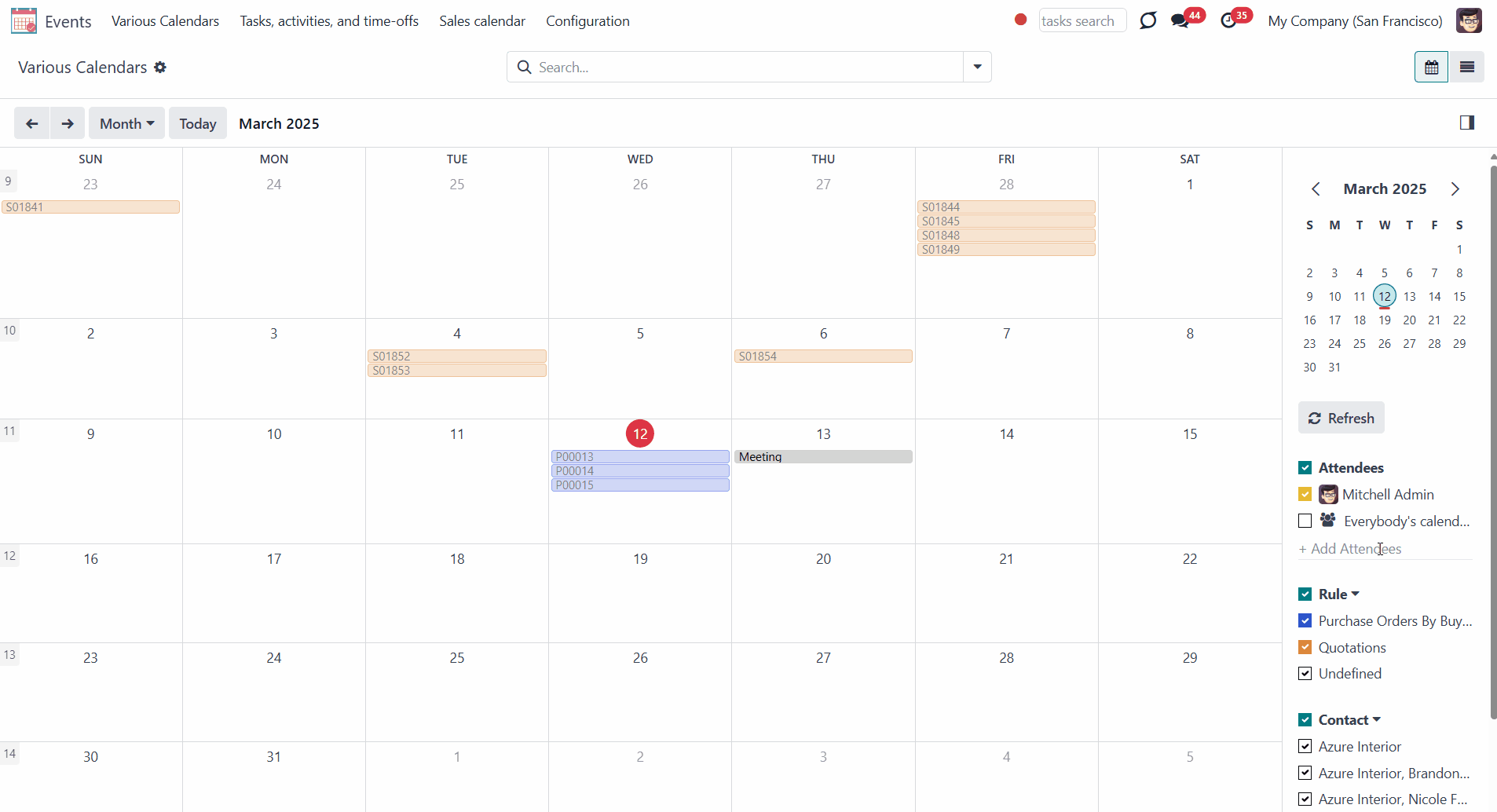
Use Odoo standard omnibox above the calendar to search by:
1. Subject (the title of the event)
2. Description (by event's extra notes)
3. Contact (the customer)
4. Company (the company of the event)
To search, start typing the word and then choose the search option.
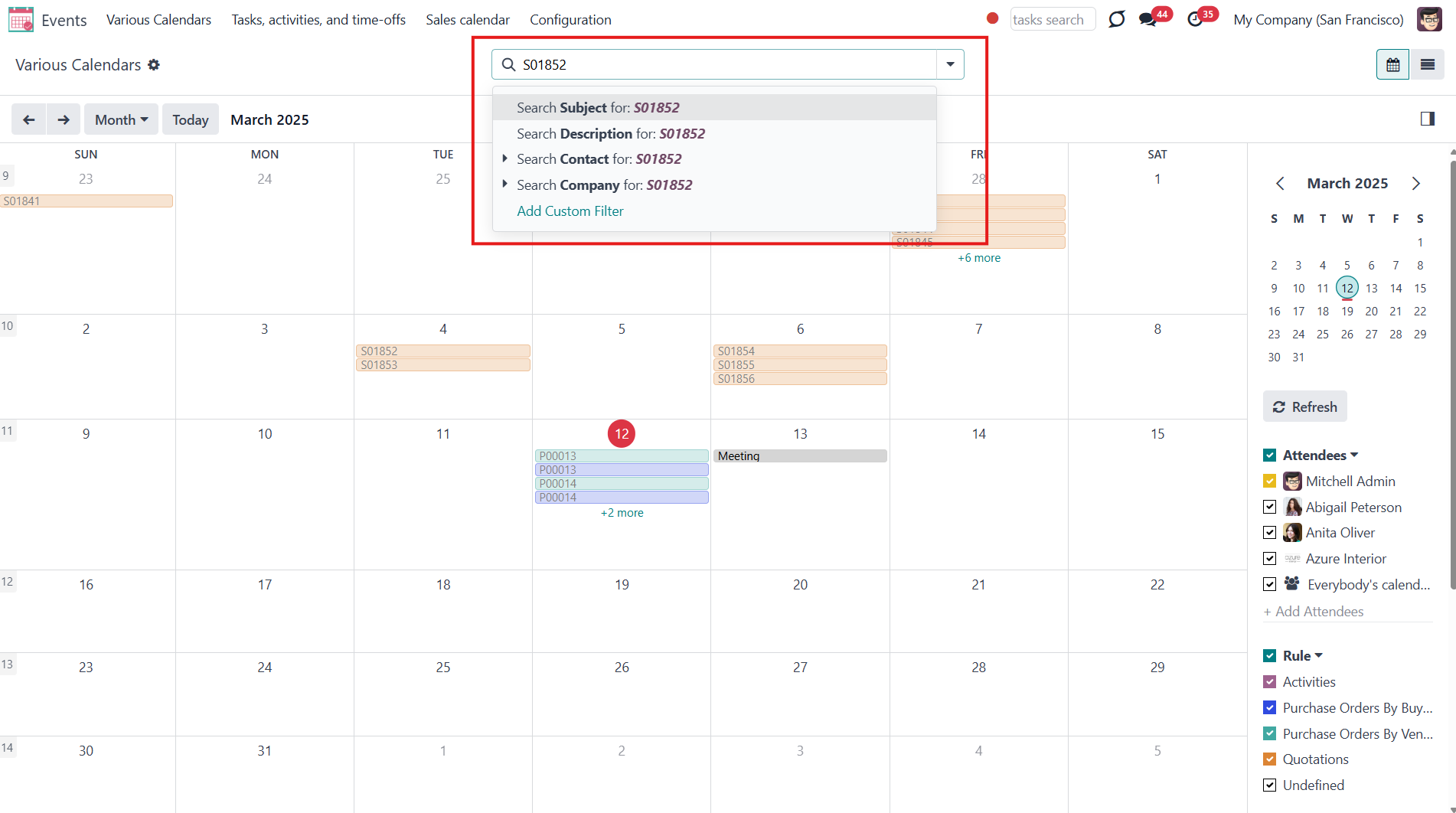
You can access an event's primary information right from the Events app. Click on an event in the calendar to see its details.
Click the 'Edit' button to change the starting or ending date and time, contact, and configure an alarm for this particular object.
Joint events and their source documents are interrelated. Update the former and the latter will be changed according to the system schedule.
Changes in the event card will immediately lead to changes in the source document. However, the read-only and computed fields cannot be changed. So, if you try to change such fields, the changes will be reverted with the next scheduled job.
You can find out what type of field is used by clicking on the arrow by it as you create a rule.
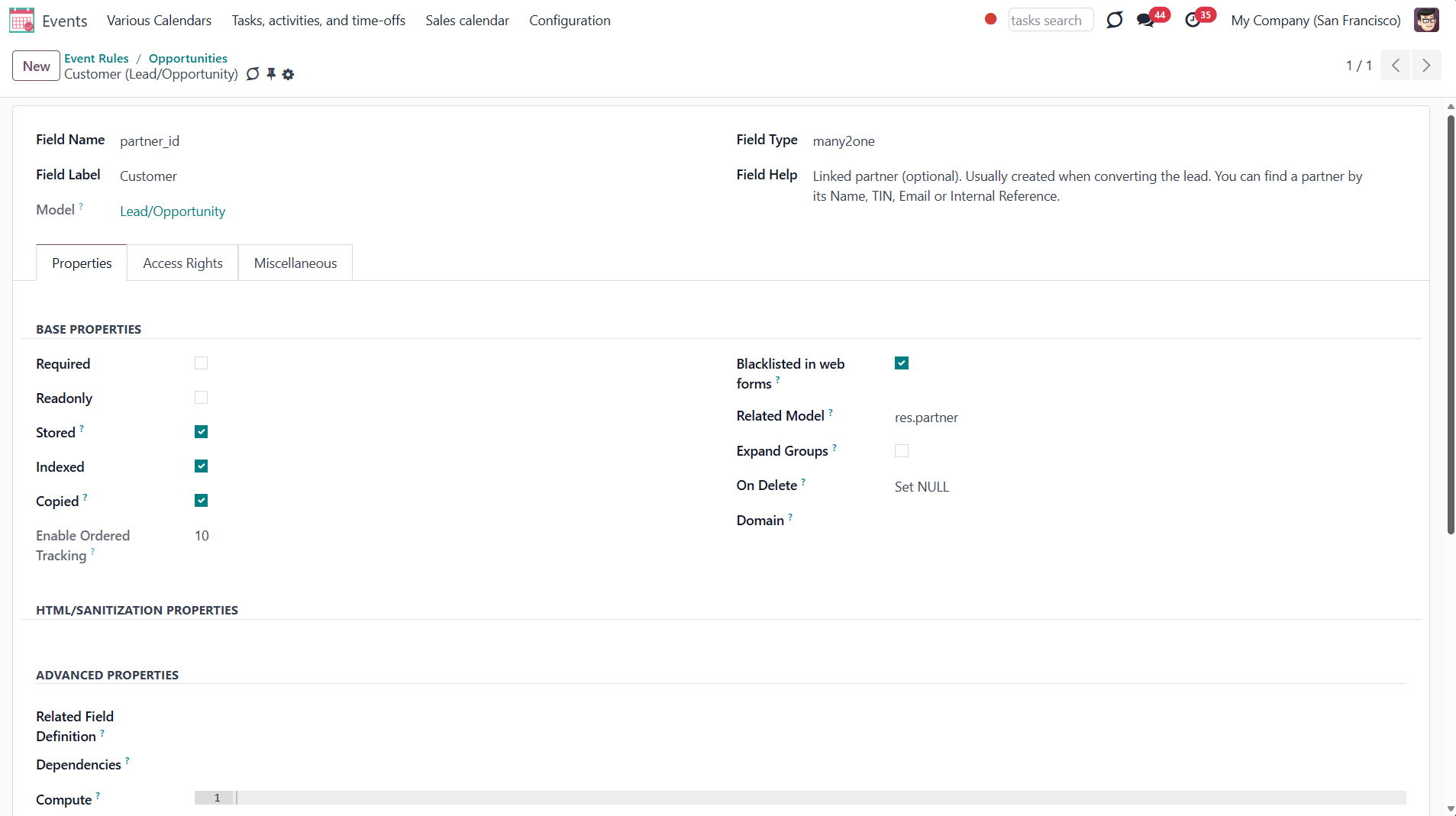
For example, you created an event based on the task 'Customizable desk'. After a while, you decided to change the task's name to 'White desk', and the name of the related event changed after the system update. If you change the event's name to 'Black desk', then with the next scheduled job, the title will be changed back to 'White desk' since the used field was of the read-only type.
At the same time, if you create an event based on the opportunity 'Quote for 12 tables' and decide to change its title to 12 tables, the title of the related opportunity will be changed as well, while it isn't read-only.
If you click on the parent object, you will be redirected to the source document.
You can also delete an event by clicking 'Delete'. However, this will not delete the source document.
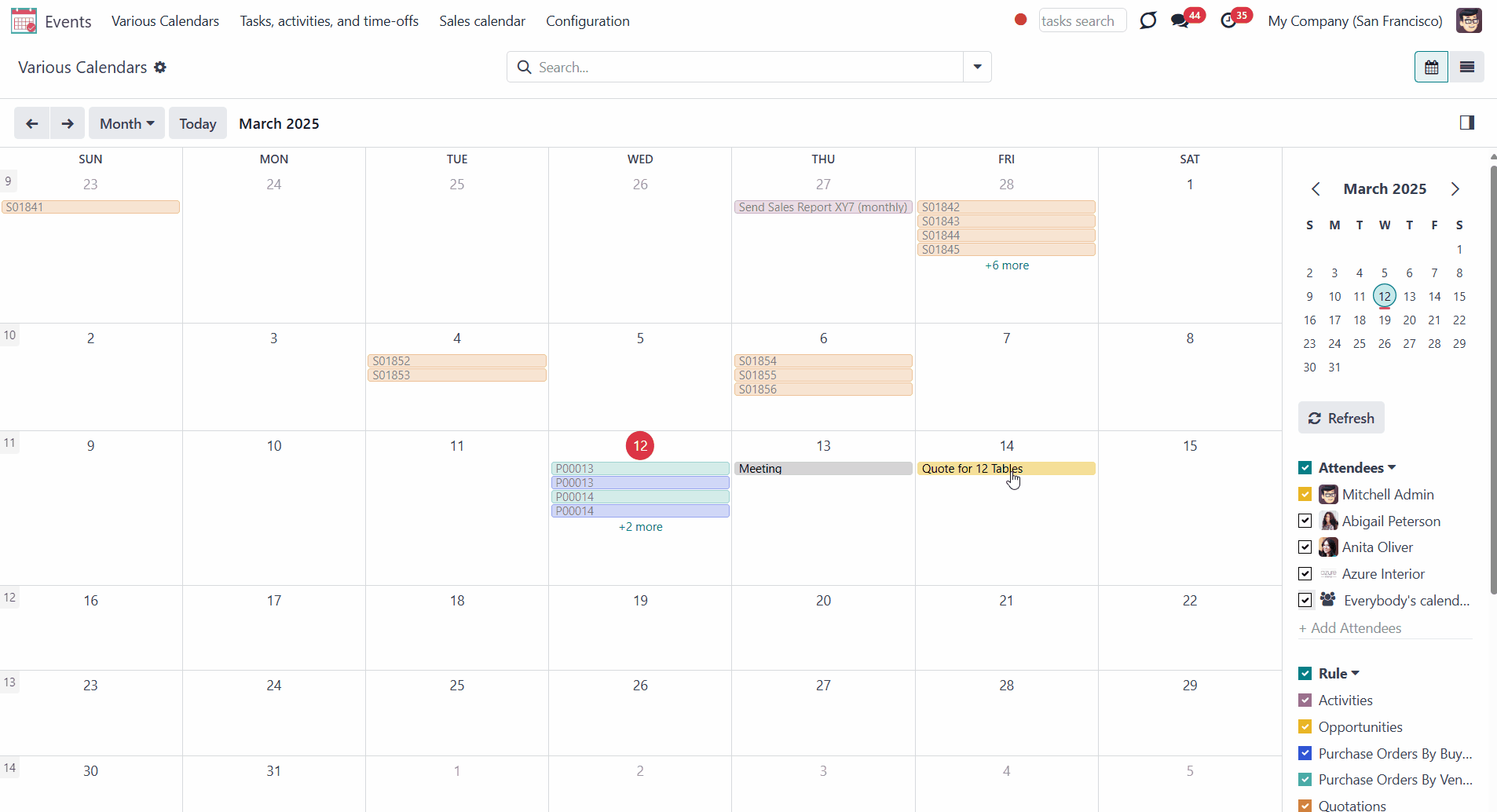
Joint Calendar Access Rights
Various users can see joint events differently depending on their access rights.
There is no need to configure any additional roles to see the events menu. If a person has access to one of the calendars, then the 'Events' menu will be visible to this user, and the corresponding calendar's title will be added to the events' systray.
If a user has no access to see a particular calendar, it will not be visible.
Keep in mind that if there are some calendars, but a user has no access to any of them, then the events menu will be hidden for this user.
If there are no calendars, the events menu will not be shown in the module's menu for all users.

Access to the calendar doesn't guarantee that a person will see all the events, which it includes. Users may observe only the events to which the related objects they have access rights. Thus, if a user has the rights to the object AND the calendar, they can access its linked joint event.
The related Odoo modules regulate the rights to the objects. For example, Abigail Peterson sees the order 'S01852', but doesn't have access to Mitchel's order 'S01853', so she will not see it in the calendar either.
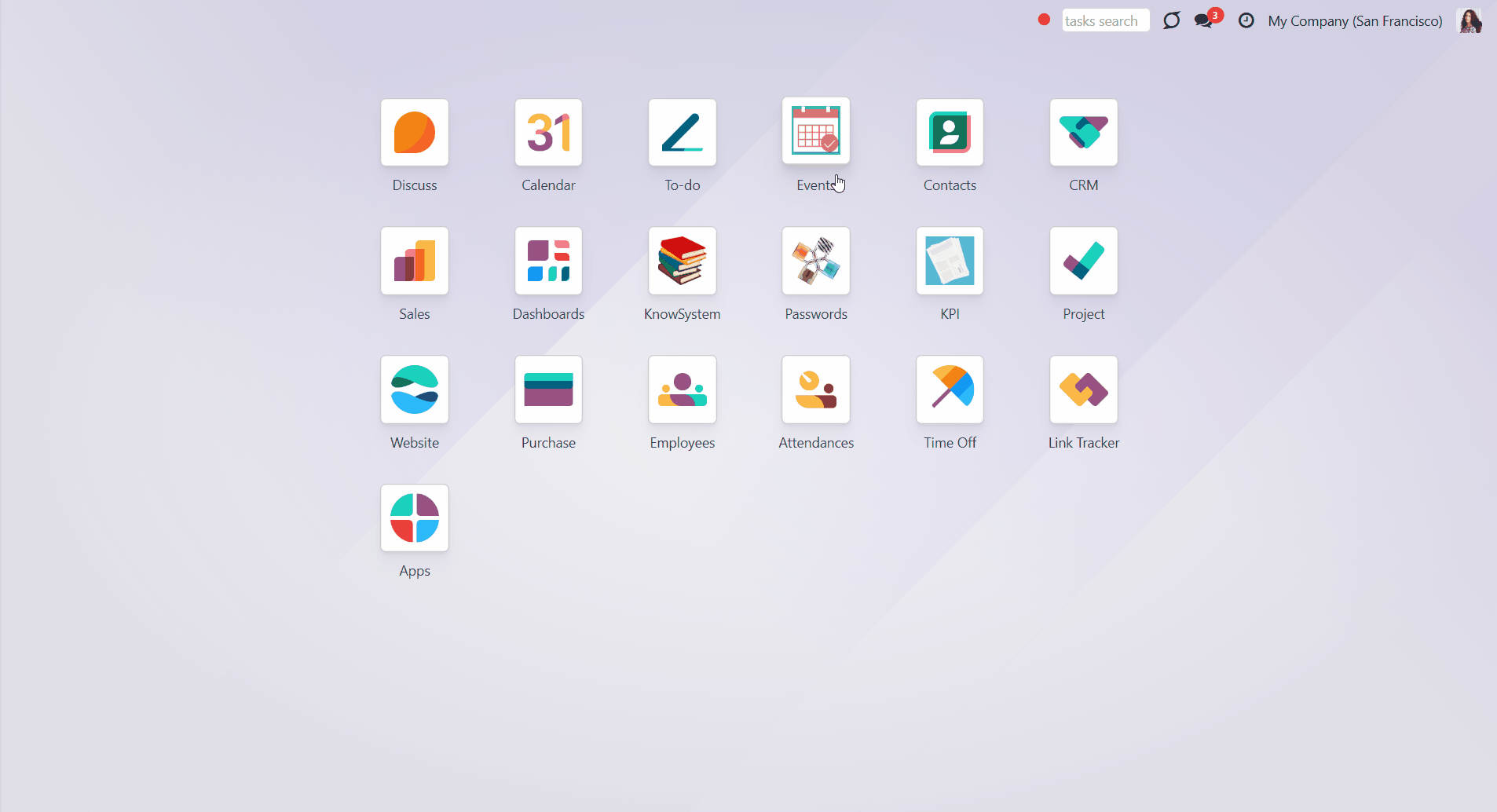
Sometimes there may be some undefined objects. An undefined object is an object that was created right from the calendar, has no parent object, and is not regulated by a rule. You can see all undefined events by ticking the line 'Undefined' in the section 'Rule' on the right side of the interface.
All people with access to the calendar may create and see its undefined events.
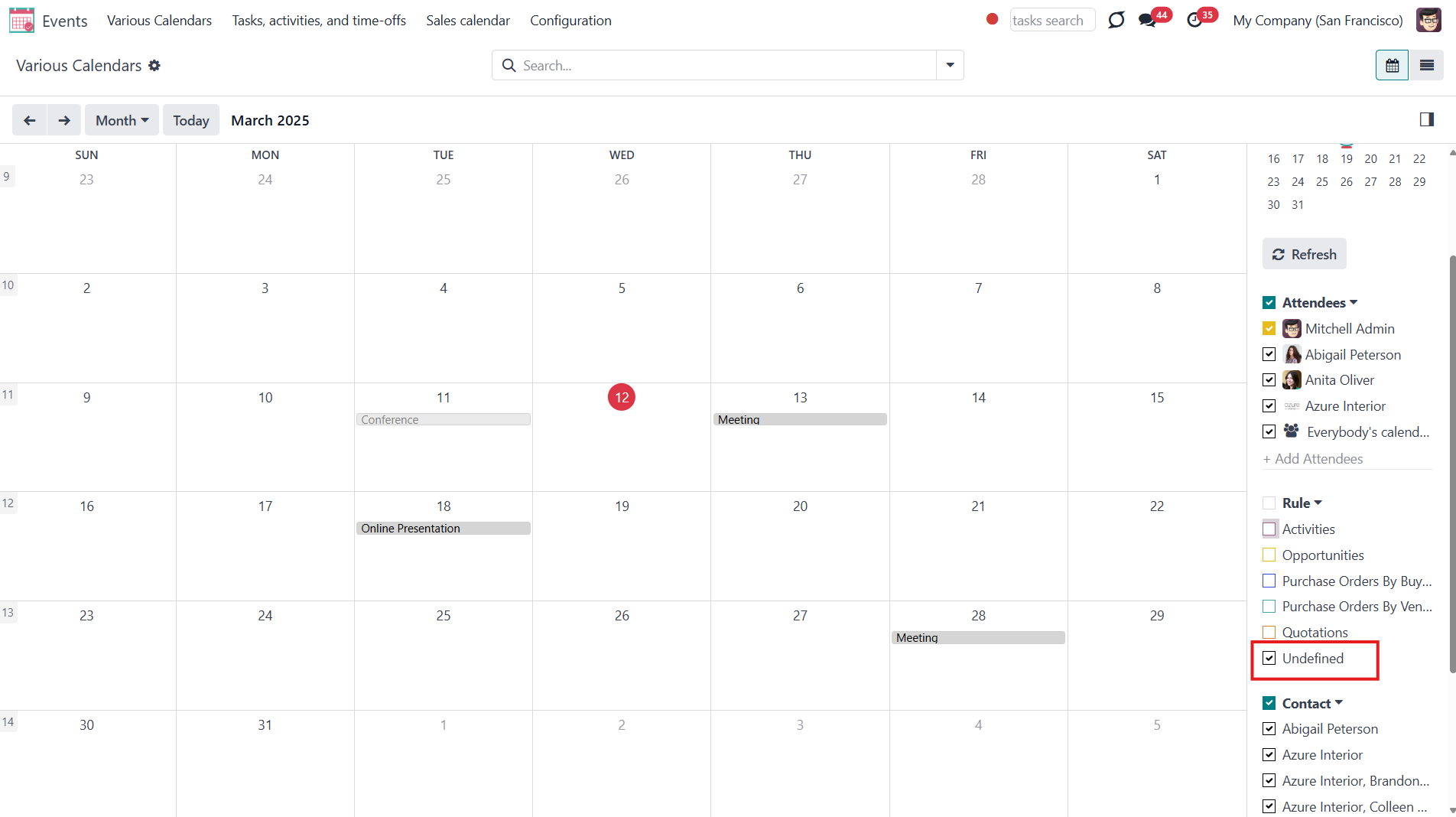
Let's see an example. We have a 'Sales Calendar', which can be accessed by sales administrators and salespeople. If Abigail Peterson, our salesperson, enters the 'Events' menu, she will see this calendar. By default, she sees only her events. In March, she created the event - 'Meeting 4'. If she clicks 'Everybody's calendars' on the right side of the interface, then she will see all the events, to which she has access. Although those events relate to other team members and not to Abigail.
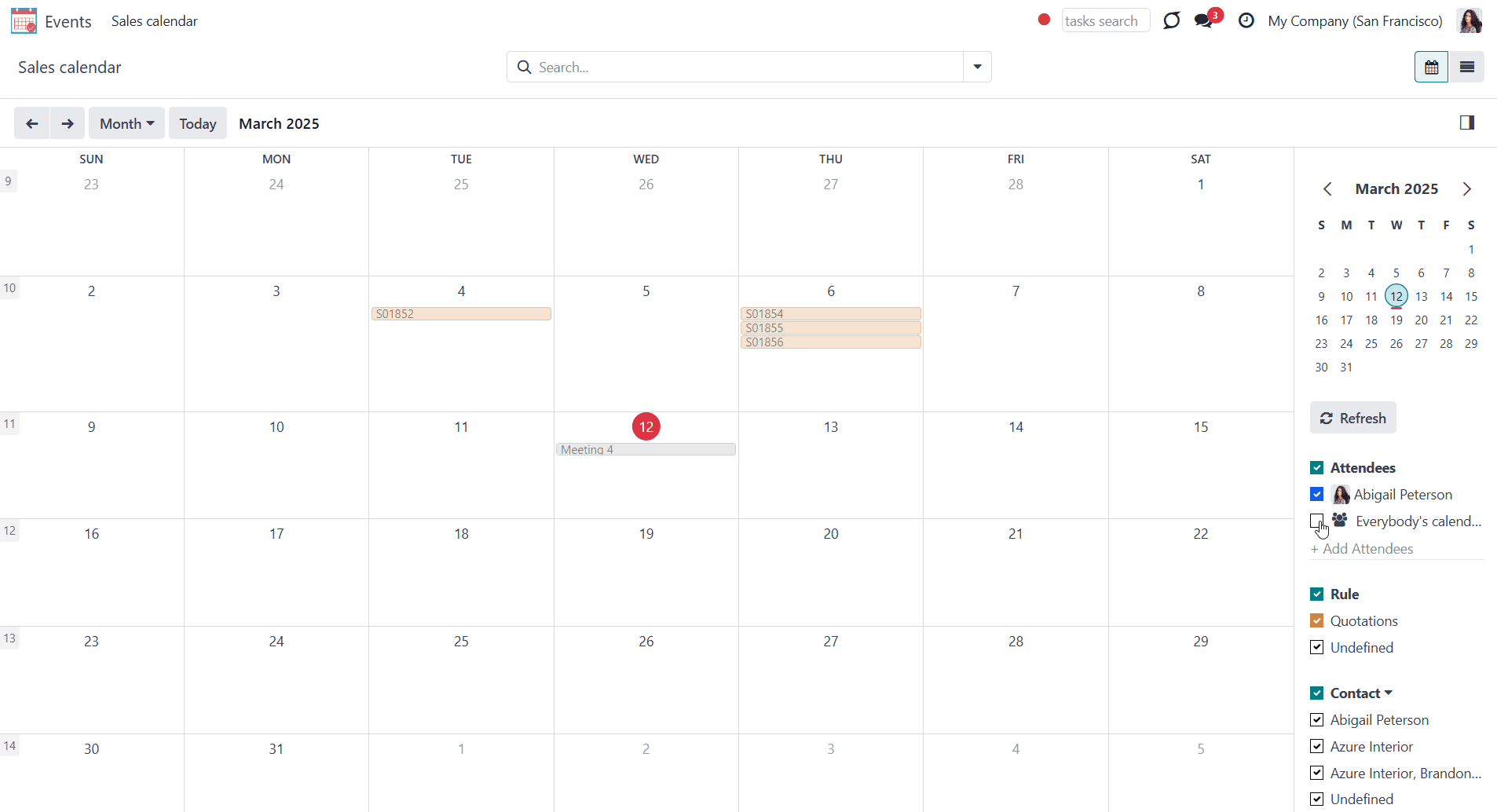
The system administrators have the right to create and edit joint calendars and rules.
When you create or edit a calendar, you can set its access rights in the Settings tab. The calendar may be public (seen by everyone) or private (seen by particular user groups).
If you choose to make the calendar private, you can specify the particular groups that will be able to see it. Add the groups in the field 'groups', which appears when you choose the option 'private' in the field ' Privacy'. You can add as many groups as necessary.
It might be handy if you want to create a calendar for a particular department or team, so they can control the related events.
For example, create a 'Sales Calendar' for the sales department. Then specify the group 'Sales / User: Own Documents Only'. This way, all users who have this right and extended sale rights, e.g., Sale Administrators, will be able to see the 'Sales Calendar'.
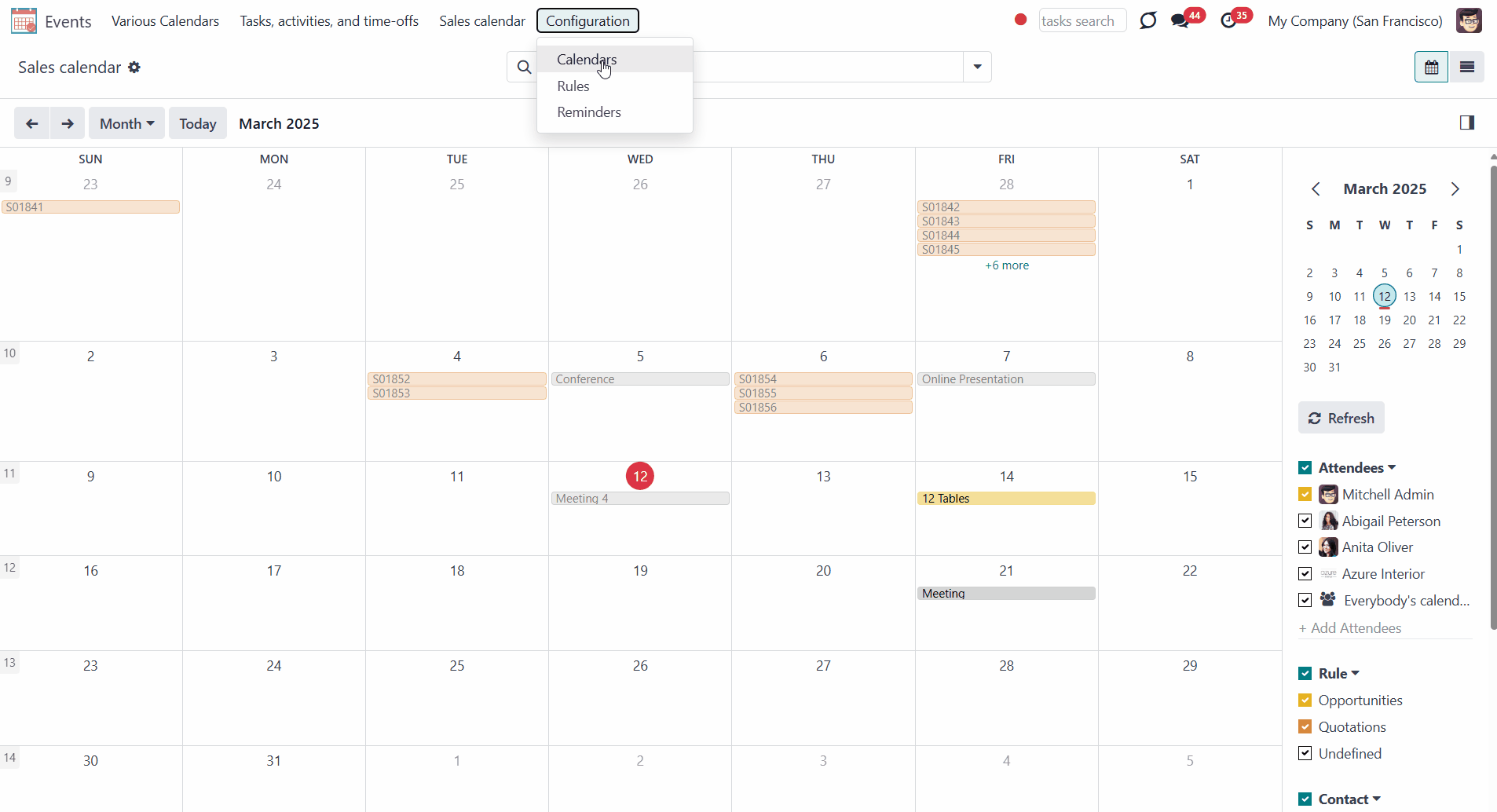
Configuring Alarms & Notifications
Set the alarms to be warned before an event starts. You can either set an alarm for the automatically created events or set an alarm manually for a particular event. It is possible to add more than one alarm.
The alarm for automatically created events can be set in the tab 'Settings' when you create or edit a Calendar. The person or people who will be warned are defined by the Attendees field of a rule (see Rules Fields).
When you edit the alarms of existing calendars, the changes aren't applied to already existing events, only to newly generated ones. This was made to allow manually changing the alarms of separate events. Otherwise, even after changing the alarms of an event, the settings would be returned to defaults with the next scheduled job.
The alarm for a particular event can be set right in the 'Events' menu. Just click on the event and choose 'Edit'. You can add or delete new alarm (see Joint Calendar Interface).
The calendar's alarm settings do not influence the alarms for undefined events, which should be added manually if necessary.
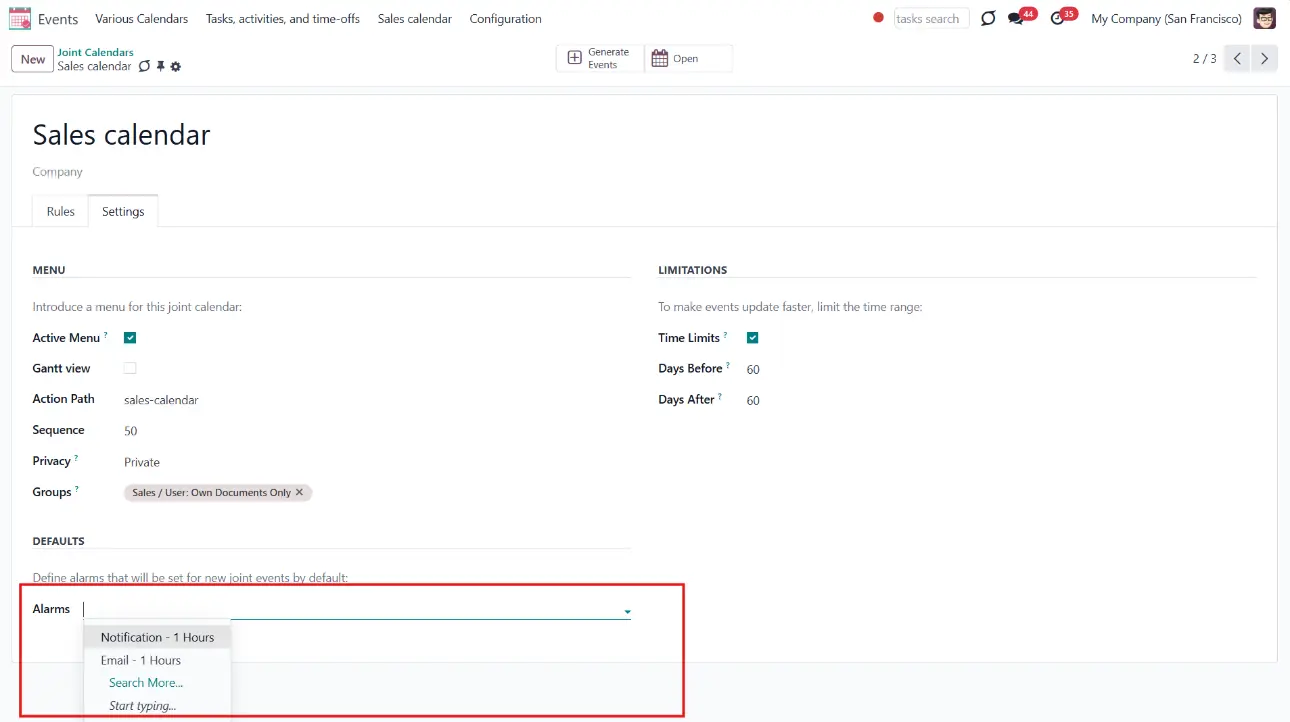
Users can be notified through the standard Odoo popup notification or by email. You can choose the type of reminder while creating or editing it.
The alarms can be created through the separate menu or right from the field 'Alarms' in the form of a calendar or an event.
To create an alarm through the special menu:
1. Open the Events app
2. In the systray, go to Configuration > Reminders
3. Click 'New'
4. Choose the alarm type
5. Choose the time before the event, when the reminder should be sent by typing the number of periods and choosing the type of the period (minutes, hours, or days) in the field 'Remind before'
To create an alarm right from the form of a calendar, or an event:
1. Type its title in the field 'Alarms' and click 'Create and Edit'.
2. Choose the alarm type
3. Choose the time before the event, when the reminder should be sent by typing the number of periods and choosing the type of the period (minutes, hours, or days) in the field 'Remind before'
4. Click 'Save&Close'.
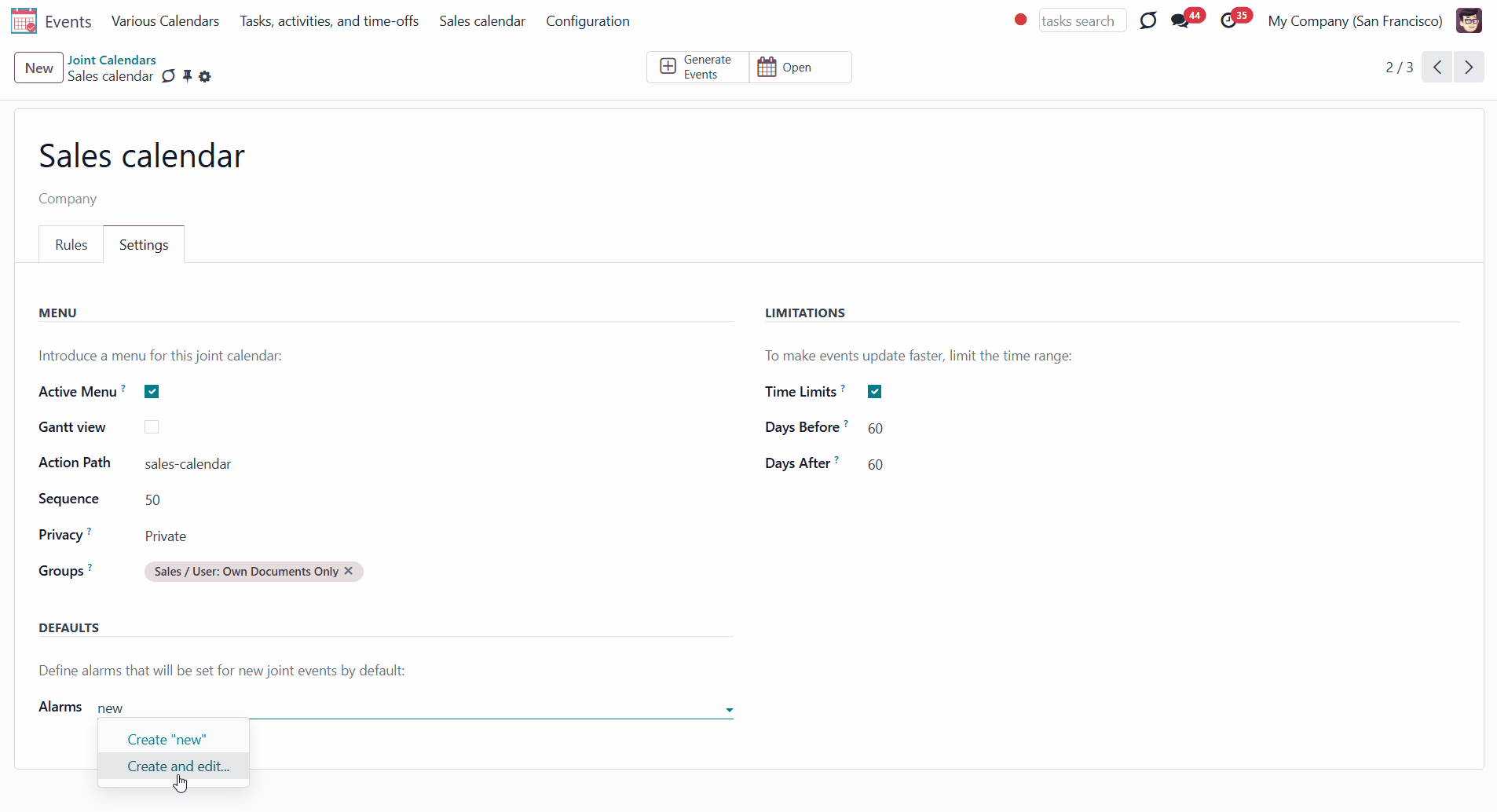 If a notification to remind about an event is set, then, according to the alarm timing, related to the event, users (attendees) will see the pop-up window. The pop-up window has three buttons.
If a notification to remind about an event is set, then, according to the alarm timing, related to the event, users (attendees) will see the pop-up window. The pop-up window has three buttons.To turn off the alarm, click 'OK'.
To see the details of the event click 'Details'.
If you want to receive another alarm about the event later, click 'Snooze'. The alarm will repeat later.
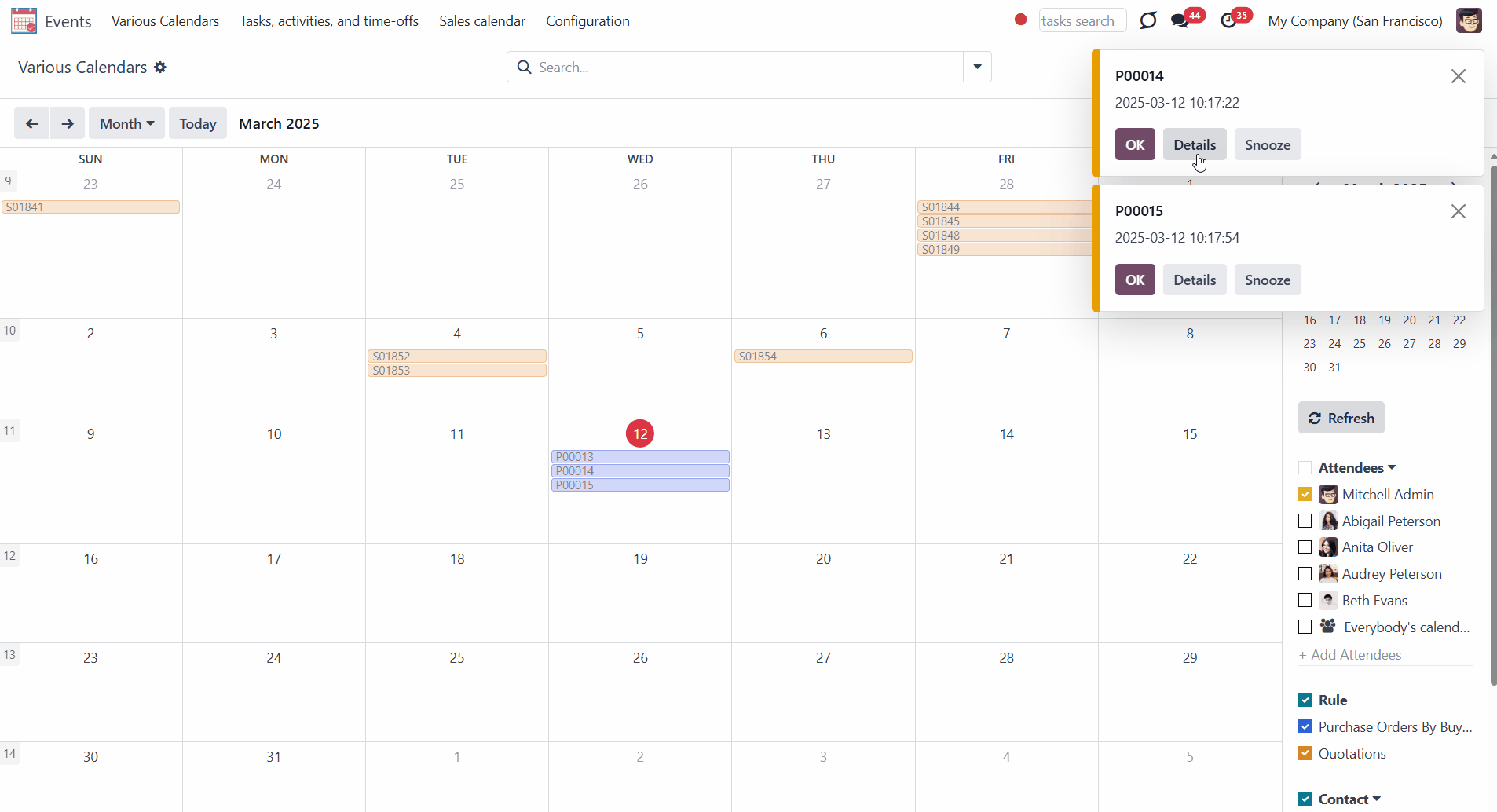
If an email alarm to an event is set, then according to the reminder's timing, related to the event users (attendees) will receive an email. The email includes the name and the time of the event.
You can also click on the 'View Joint Event' button to be redirected to the event.
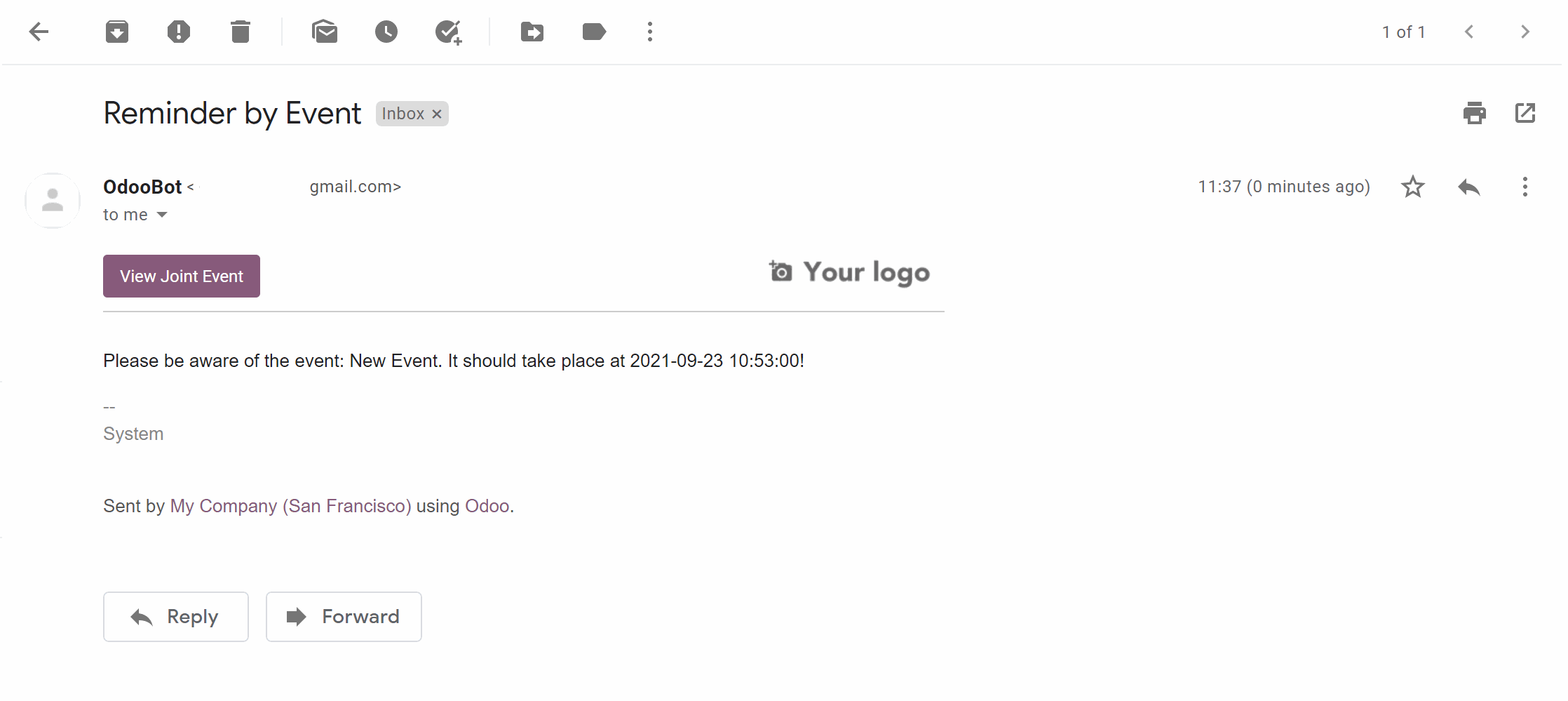
Refreshing Joint Events & Odoo Scheduled Jobs
The module automatically collects various documents into one super interface based on flexibly set rules. The calendar is updated regularly according to the system schedule.
It is possible to set any update frequency. However, it isn't recommended to do it more often than once every 5 minutes. If you have a huge number of objects, it is better to do the update even less often so Odoo has enough time to process the events list. If necessary, set calendar limits and filters in the rules to create only the corresponding conditions events.
To change the frequency of the merged calendar refreshing and the email reminders' checks:
1. Turn on the debug mode
2. Go to technical settings > Automation > Scheduled jobs
3. Find the job 'Refresh Joint Events' to change the frequency of super calendars' update
4. Find the job 'Notify About Joint Event' to change the frequency of email alarms
The module works not in real-time, but according to the system schedule.
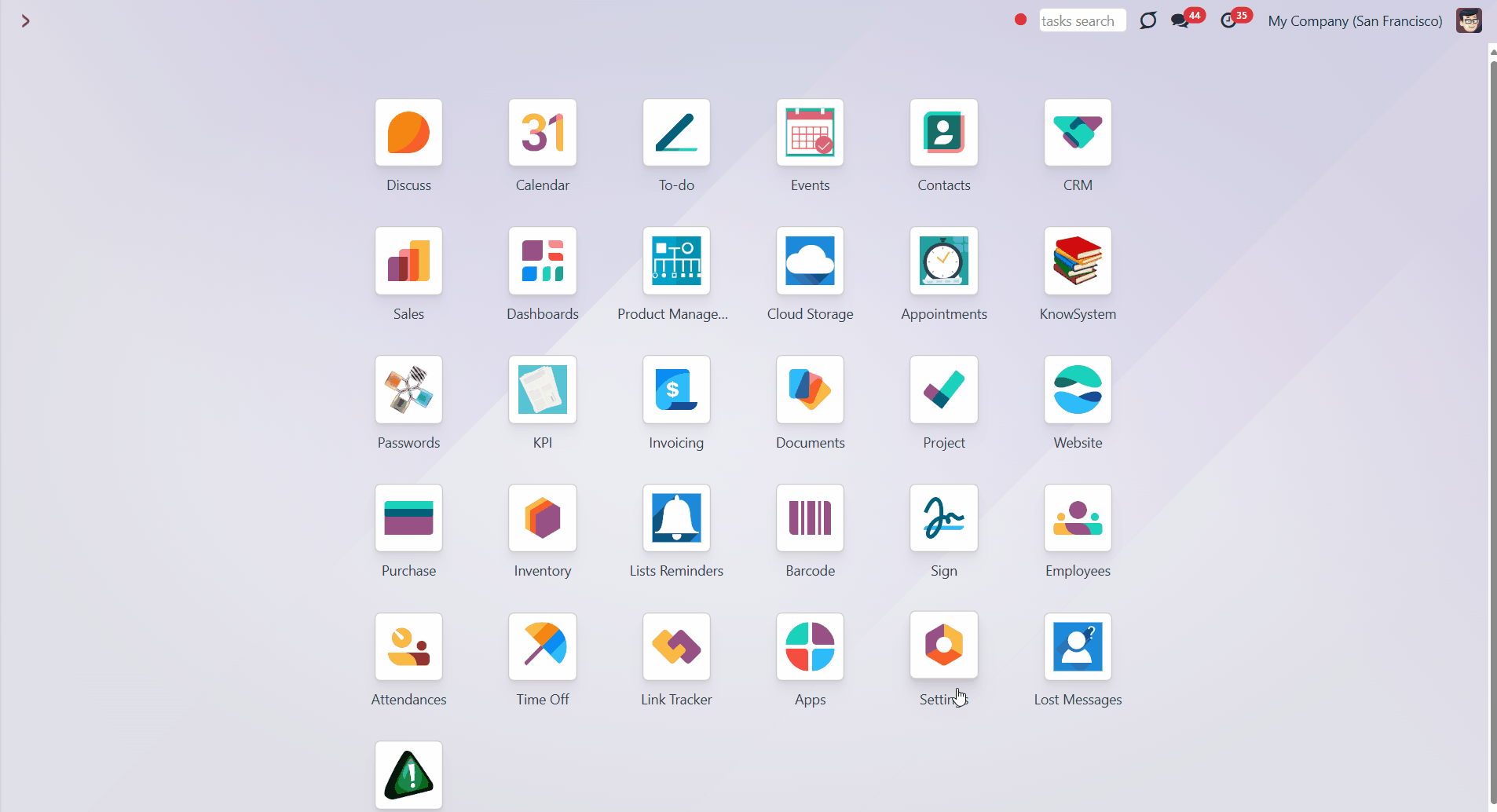
You can also launch the events update manually:
1. From the user's calendar interface (by clicking 'Refresh')
2. From the calendar's settings (by clicking 'Generate Events')
After the update don't forget to hard reload the browser page (CTRL+SHIFT+R).
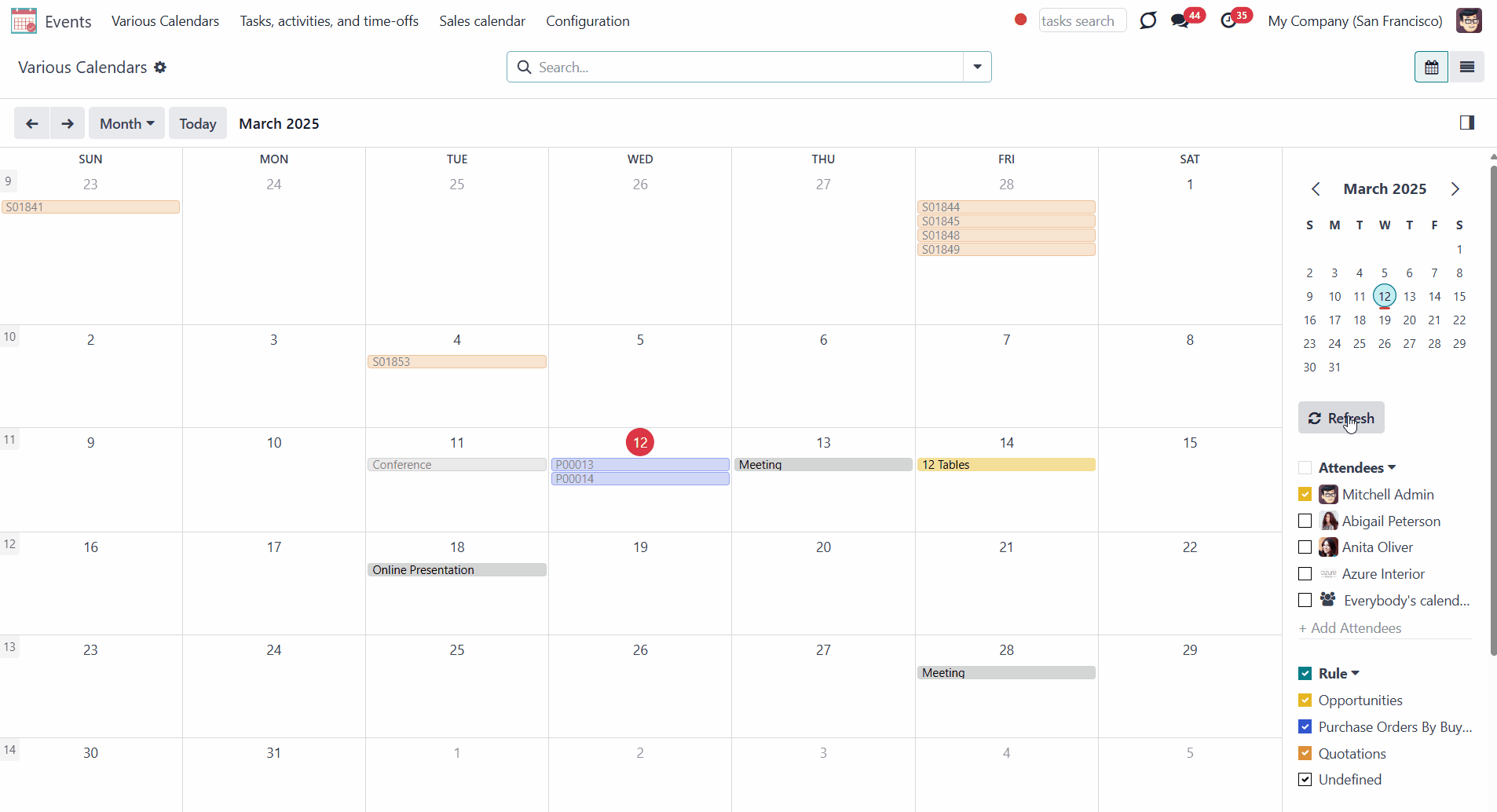
Time Limits
All matching-the-rules events are checked regularly. So, if you have a lot of documents found by joint rules in your database, refreshing might take longer or even not be fast enough for your Odoo server timeouts. That’s why filtering documents for a calendar and introducing time limits is preferable.
Time limits define which documents will be considered according to a document start field.
While creating or editing a calendar, you can specify time limits in the Settings tab. Tick the box 'Time Limits' and choose the days before and after the event.
For example, you have a Task 'Fix the sink' with a deadline set for the 30th of March. Today is the 12th of March, so the task will not be shown on the calendar. However, in 8 days, it will appear, as it is set to show events 10 days before. The event will stay on the calendar until the 29th of April.
If you remove the tick from the 'Time Limits' box, then the events for all time will be shown. However, we highly recommend using this function, as specifying time limits will help to make events update faster and consume system resources efficiently.
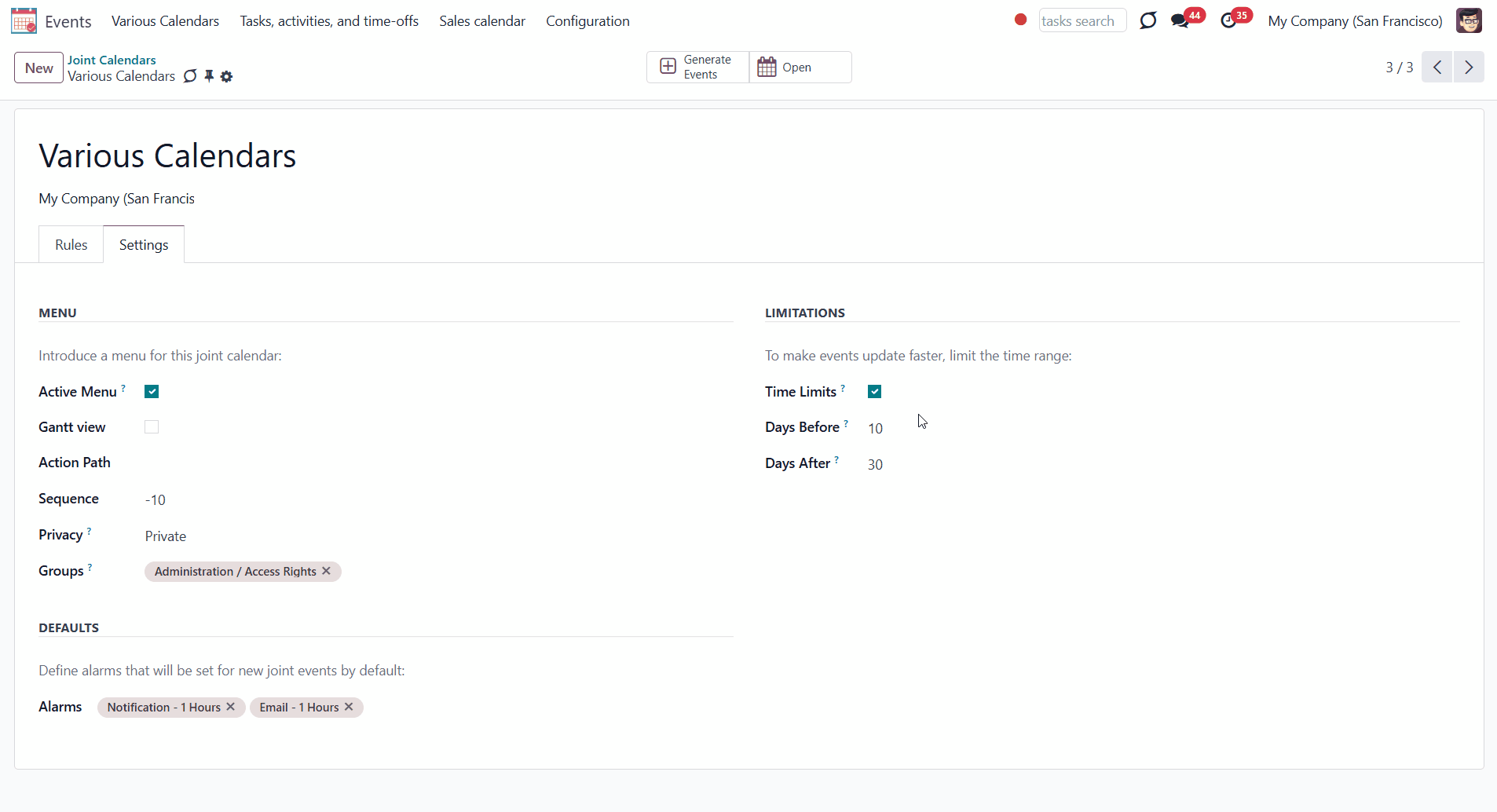
Joint Calendar: Gantt
Joint Calendar: Gantt is an optional add-on that introduces the Gantt view for events. The add-on requires Odoo's Enterprise license. This way, you can have a single super Gantt view for various Odoo documents: tasks, time-offs, manufacturing orders, quotations, etc.
The add-on helps you manage events conveniently: reassign responsible users, drag and drop them to change periods, etc.
The Gantt view is turned on per calendar, so it is up to you to decide which calendars can switch to it. To add the Gantt view to a calendar, just check the box 'Gantt view' in the shared calendar settings. After you save the changes, the app will automatically extend a target super calendar action.
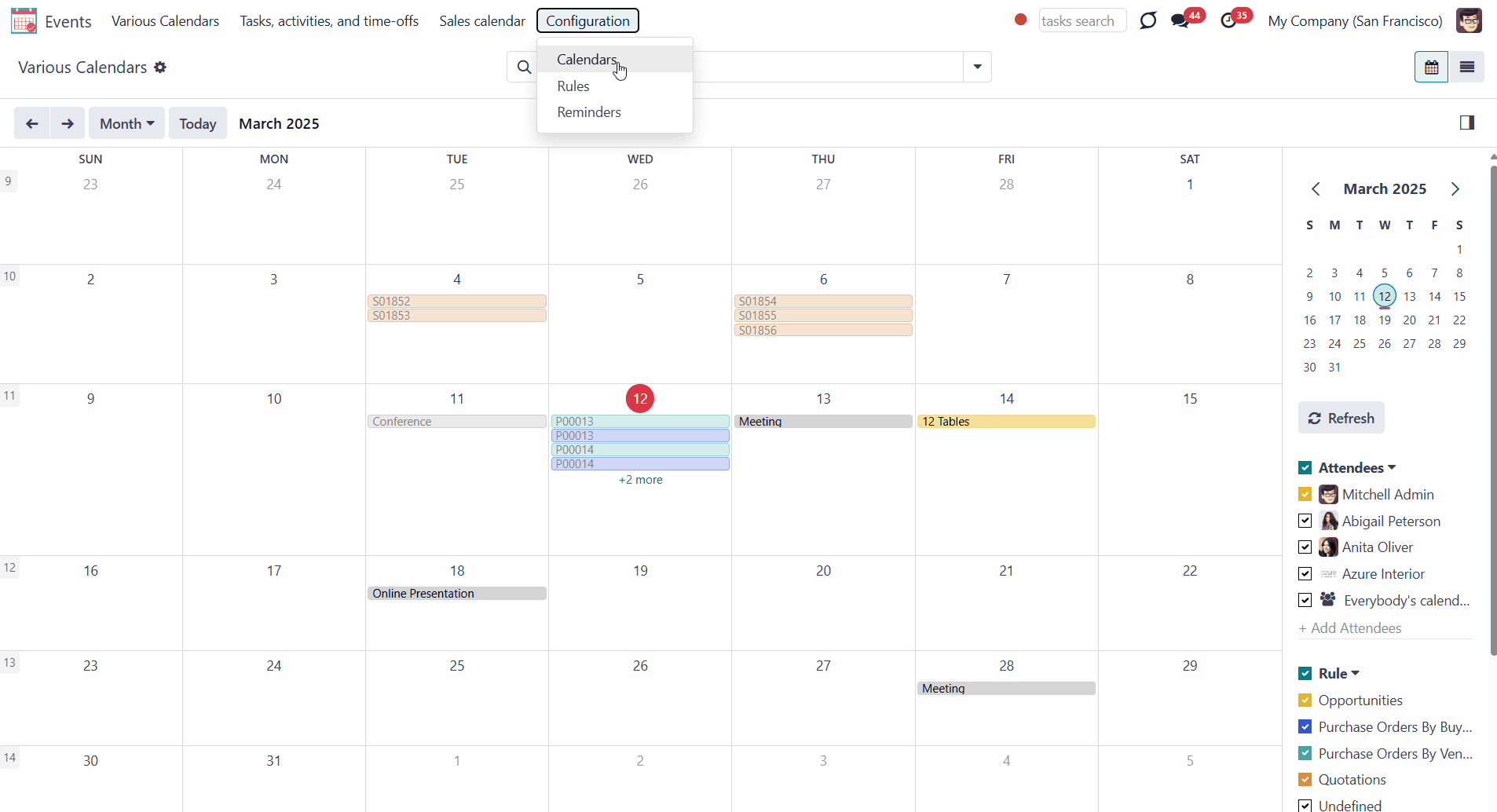
As you open the events menu and choose the calendar, you will find the buttons to switch between the events views in the top right corner above the calendar. Click on the second button () to switch to the Gantt view.
From the Gantt view, by default, you see the attendees on the vertical scale and the dates/days/time on the horizontal scale. You can select various searching and filtering criteria to limit the number of shown events. For example, show only events related to the contact Deco Addict.
Apply various grouping options to change or create different hierarchies of groupings by clicking on several options one by one. To reset the grouping, click on the cross by it in the search bar. For example, click the option attendee, then the option rule, and the contact.
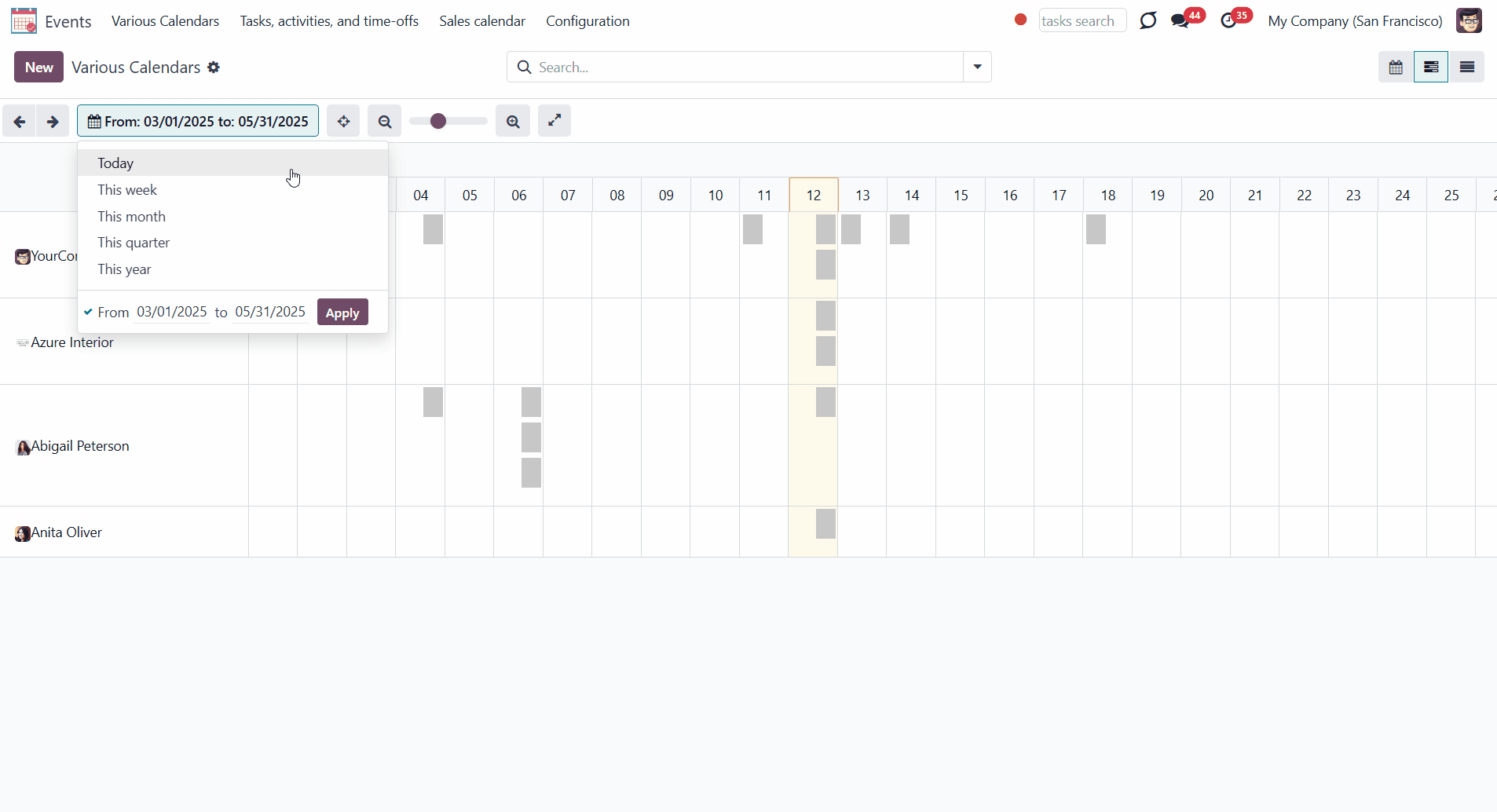
You can instantly access information about any event by clicking on it. Then, to view the event, click 'Edit'. There, you can see the details of the event, change its starting/ending date, add/remove alarms, and so on.
To add a new event, click on one of the cells. The pop-up creation wizard will then appear, and you can add the details of the event.
Change the day/time of the event simply by dragging and dropping it.
To delete an event, open it by clicking on it, press 'Remove', and confirm your choice.
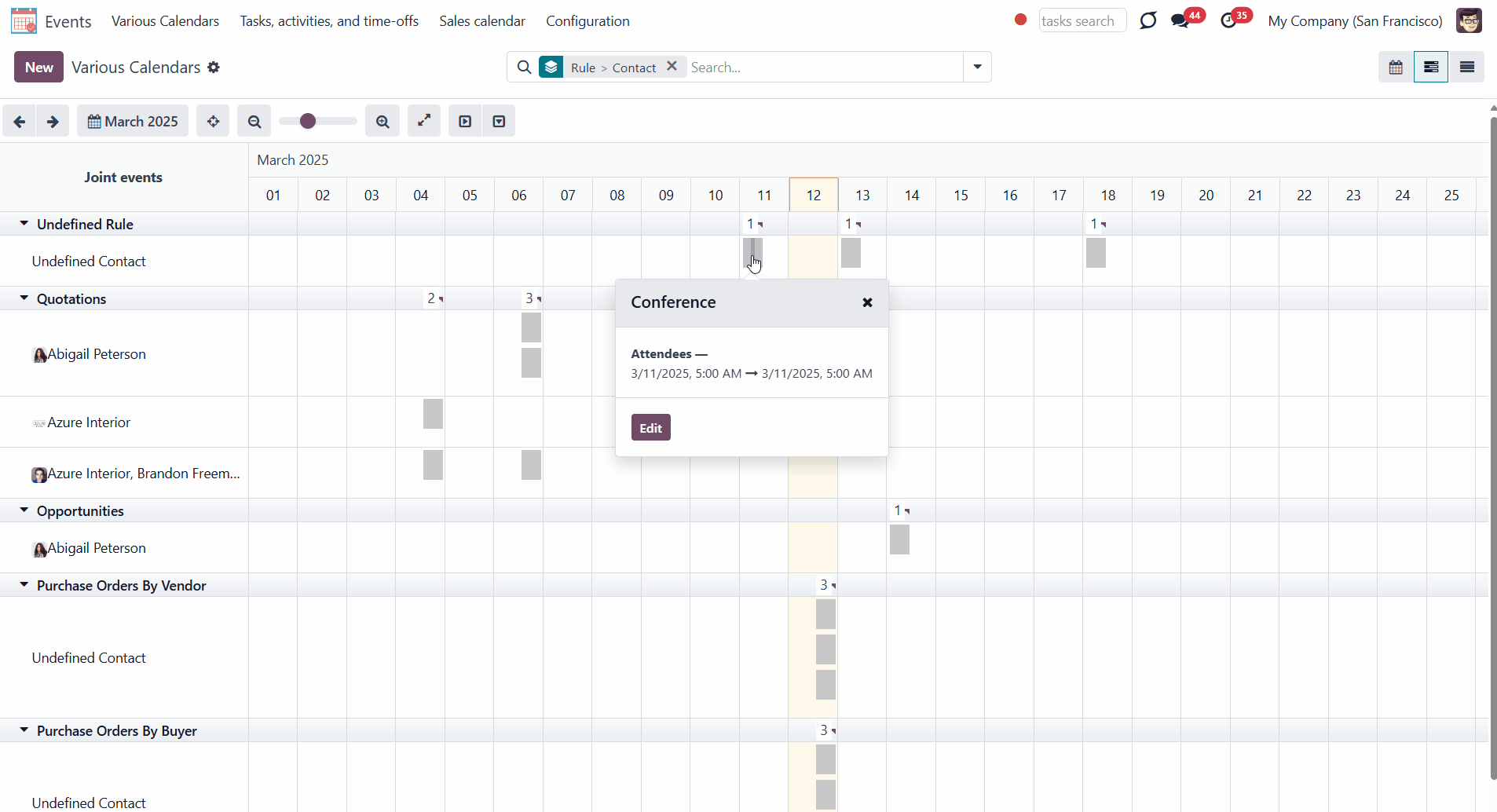
About Joint Calendar
Joint Calendar is an Odoo tool that combines different Odoo events in one or a few configurable super calendars. Odoo users often need to keep in mind a lot of details that are spread out among numerous interfaces. Switching between those is not comfortable and error-prone for planning. This tool solves the problem. The app allows users to configure rules to join and share various document types on a single super calendar view, but with easily reachable source objects.
The tool might merge any Odoo document type into the same view: opportunities, meetings, phone calls, activities, sale or purchase orders, shipments and deliveries, tasks and tickets, and time offs, etc.
You can configure as many calendars as you need for various functional areas or different user groups. Each joint calendar has its menu item.
Define on your own what to consider a joint event title, start or stop date, who are target attendees, etc. Have even the same document twice on the same calendar, with a different start.
Joint events and their source documents are interrelated. Update the former and the latter will be changed immediately. A reverse operation will be applied according to the system schedule.
Calendar configuration lets you assign popups and email alarms. Thus, you can be notified of any Odoo event or activity.
You can regulate joint calendar access right on the form. Make it public or share it only with selected user groups. Shared calendars are especially suitable for team interactions. Users might switch between document types and participants in a single click.
Joint events are updated regularly by the cron job. It is fast, especially if you apply time frames. Refreshing is also available from the calendar interface.
Any Odoo document on the same calendar
Reminders for any Odoo documents
Instant access to source details
Simple user rights administration
Configuring Odoo Shared Calendars
The tool might merge any Odoo document type into the same view: opportunities, meetings, phone calls, activities, sale or purchase orders, shipments and deliveries, tasks and tickets, and time offs, etc.
Configure as many calendars as you need: for various functional areas or different user groups. Each super calendar has its menu item. According to the company's needs, you can combine all required documents into one calendar, or divide them logically into several ones. For example, you can create a calendar 'Various calendars' for all documents or you can create a 'Sales Calendar', which will include everything that relates to sales, and a 'Tasks and Time offs' calendar, which will include only tasks, employees' time offs, and leaves.
To create a Calendar:
1. Open the Events app and click Configurations > Calendars in the systray
2. Click 'New'
3. Introduce the title
4. Add Rules (see Joint Calendar Rules)
5. Go to the tab 'Settings'
6. Add/Remove the tick 'Active menu', to add/remove the Calendar from the Event's systray
7. Optionally add the sequence, set the privacy, time limits, and alarms
The button 'Generate Events' above the calendar's form can trigger the scheduled job to add the events to the calendar (see Joint Calendar Scheduled Jobs).
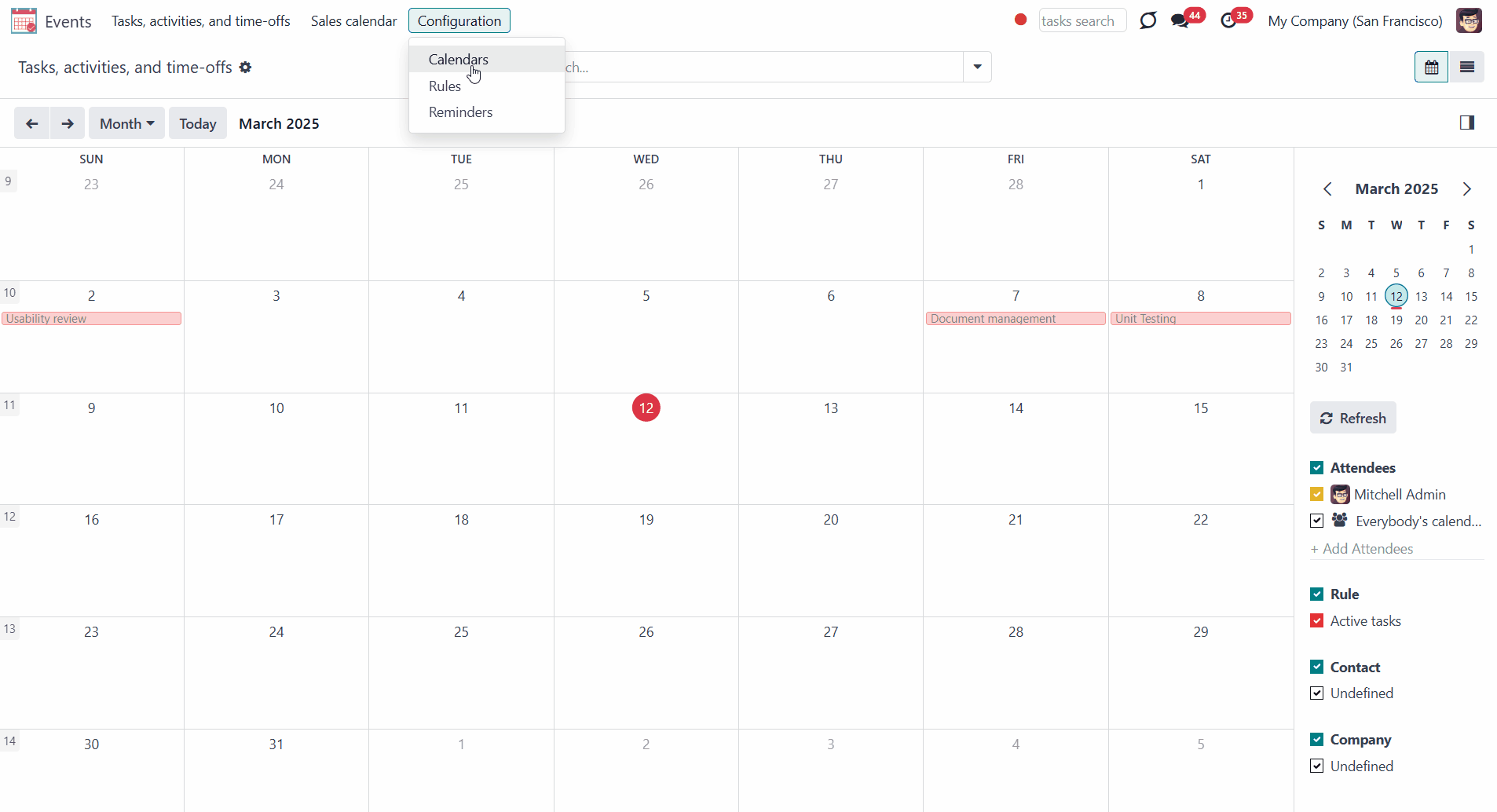
When you add rules to the calendar, you specify which models should be presented in it (see Joint Calendar Rules). This allows you to keep rules logically divided into several calendars and conveniently switch between them so the calendar will not be overloaded (see Joint Calendar Interface). Also, it is especially useful to configure rules in a batch, as the calendar's settings control privacy, time limits, and alarms.
While editing or creating a calendar, you can find all the features available for configuration in the tab 'Settings'.
The first feature is 'the Active menu'. If it is turned on, the entry for this shared calendar will be available under the menu ‘Events’ (see Joint Calendar Interface). Otherwise, the calendar will not be shown, and you will not be able to access it. This feature is useful when you no longer need a calendar but don't want to delete it yet, as it might still be useful later.
If the option is turned off for all calendars, the 'Events' menu will be hidden from the main menu.
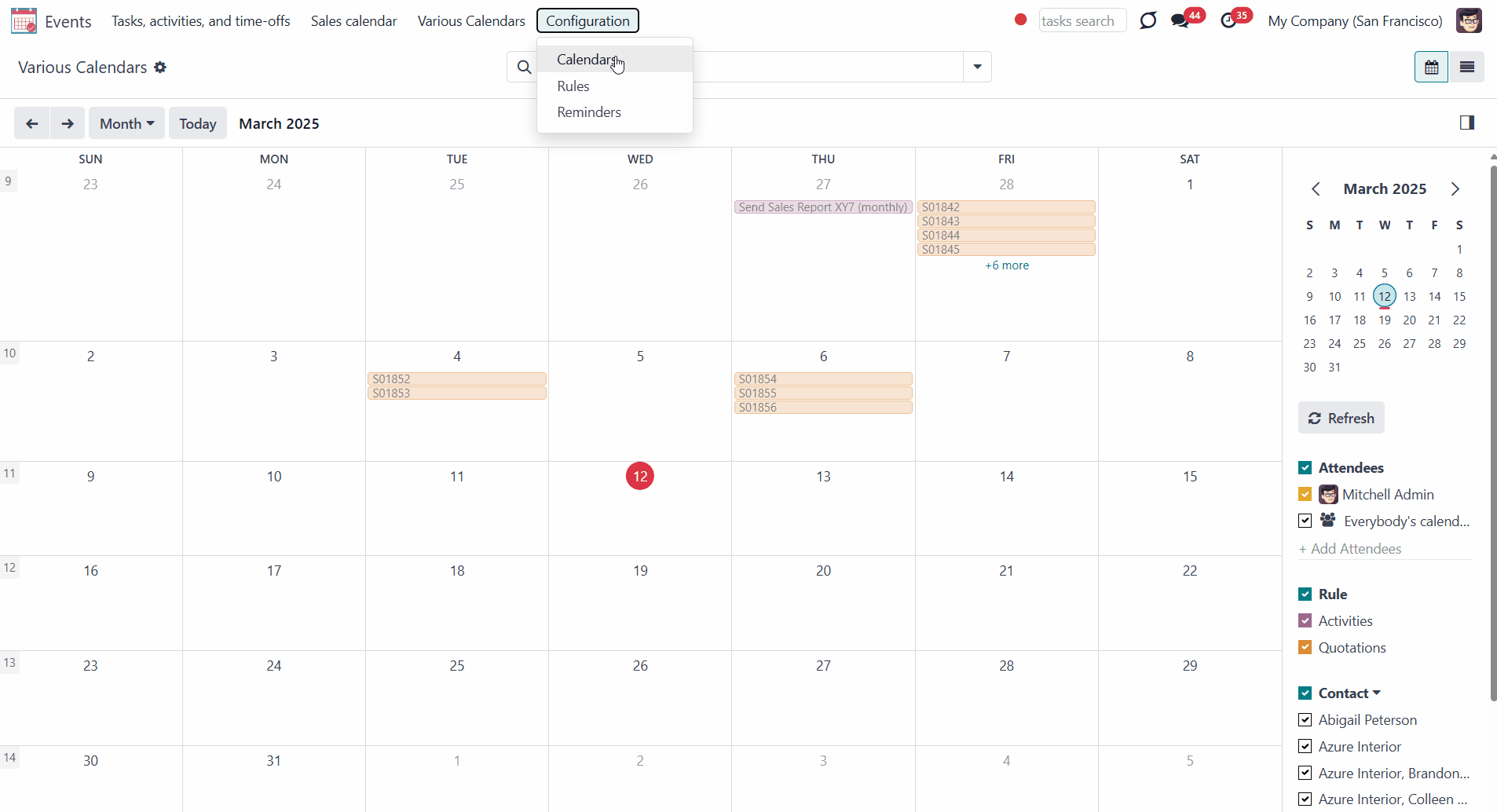
The field 'Sequence' below the 'Active menu' defines the order in which the calendars are displayed in the systray. The Calendar that goes first has a lower sequence. So, the calendar with sequence 20 will be displayed before the calendar with sequence 50.
To change the sequence, type the number in the field 'Sequence'. The number can be either positive, negative, or zero.
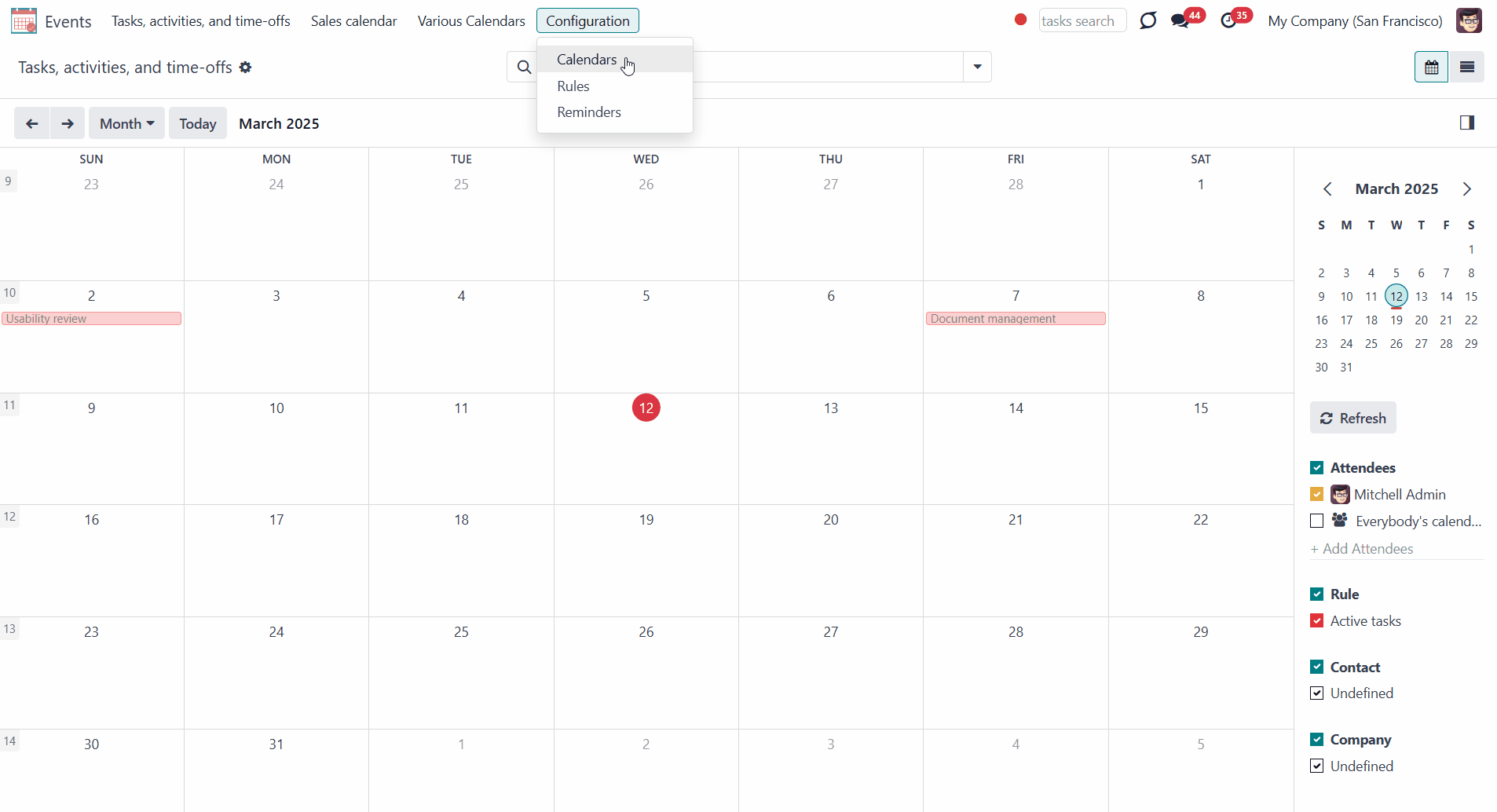
You can set access rights for each calendar. The calendar may be public (seen by everyone) or private (seen by particular user groups).
The field 'groups' appears as you choose the option 'private' in the field ' Privacy'. Users may observe only the events to which related objects they have access rights (see Joint Calendar Access Rights).
Shared calendars are especially suitable for team interactions. Users might switch between document types and participants in a single click.
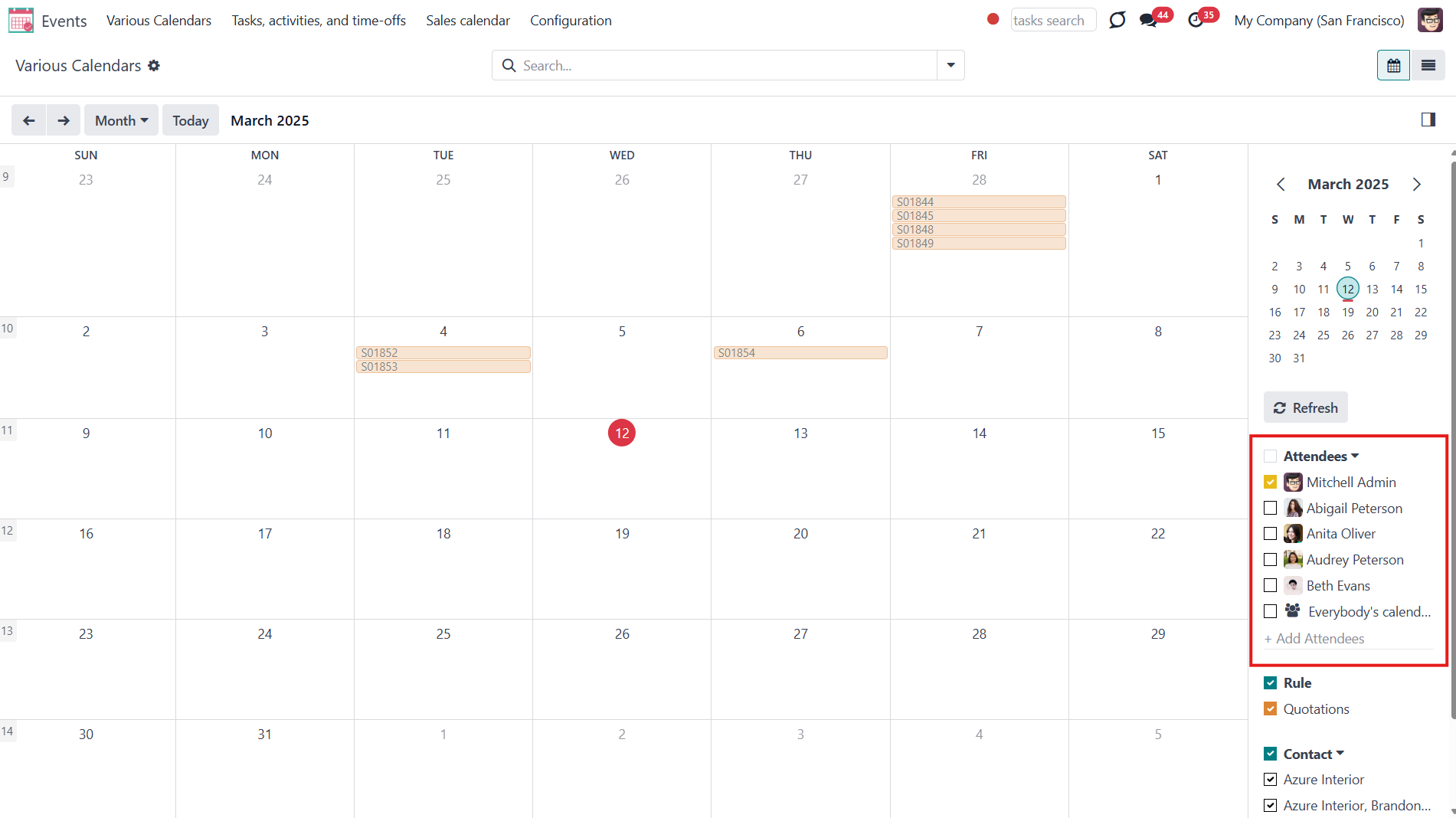
It is also possible to set limitations to make events update faster and consume system resources efficiently. For that, tick the box 'Time limits' and set 'Days before' and 'Days after', so only events within this time range will be shown in the calendar. By default, the events are shown 10 days before the event and 30 days after. For example, you have a Task 'Fix the sink' for the 30th of March. Today is the 15th of March, so the task will not be shown on the calendar. However, in 5 days, it will appear, as it is set to show events 10 days before. And the event will stay on the calendar till the 29th of April.
If you remove the tick from the 'Time Limits' box, then the events for all time will be shown (see Refreshing Joint Events & Scheduled Jobs).
Calendar configuration lets you assign default popups and email alarms. Thus, you can be notified of any Odoo event or activity. You can choose the type of alarm and the warning time (see Joint Calendar Alarms).
It is also possible to set an alarm for a particular event (see Joint Calendar Interface).
Joint Calendar Rules
To add a new document type for a shared interface, you should set up a shared calendar rule. Rules define which Odoo objects should create events, which fields of that object should be used and shown, and whether any filtering should take place.
Define on your own what to consider a joint event title, start or stop date, who are target attendees, etc. Have even the same document twice on the same calendar, just with a different start.
To create a rule:
1. Open the Events app and click Configurations > Rules in the systray
2. Click 'New'
3. Type the rule title
4. Choose a model (see Rules Fields)
5. Define a name field (see Rules Fields)
6. Select a start date field (see Rules Fields)
7. Choose an attendees' field (see Rules Fields)
8. Optionally add a stop date field (see Rules Fields)
9. Optionally choose a description field (see Rules Fields)
10. Optionally select a contact links field (see Rules Fields)
11. Optionally add filters to specify events, that should be shown in a calendar with this rule (see Filters)
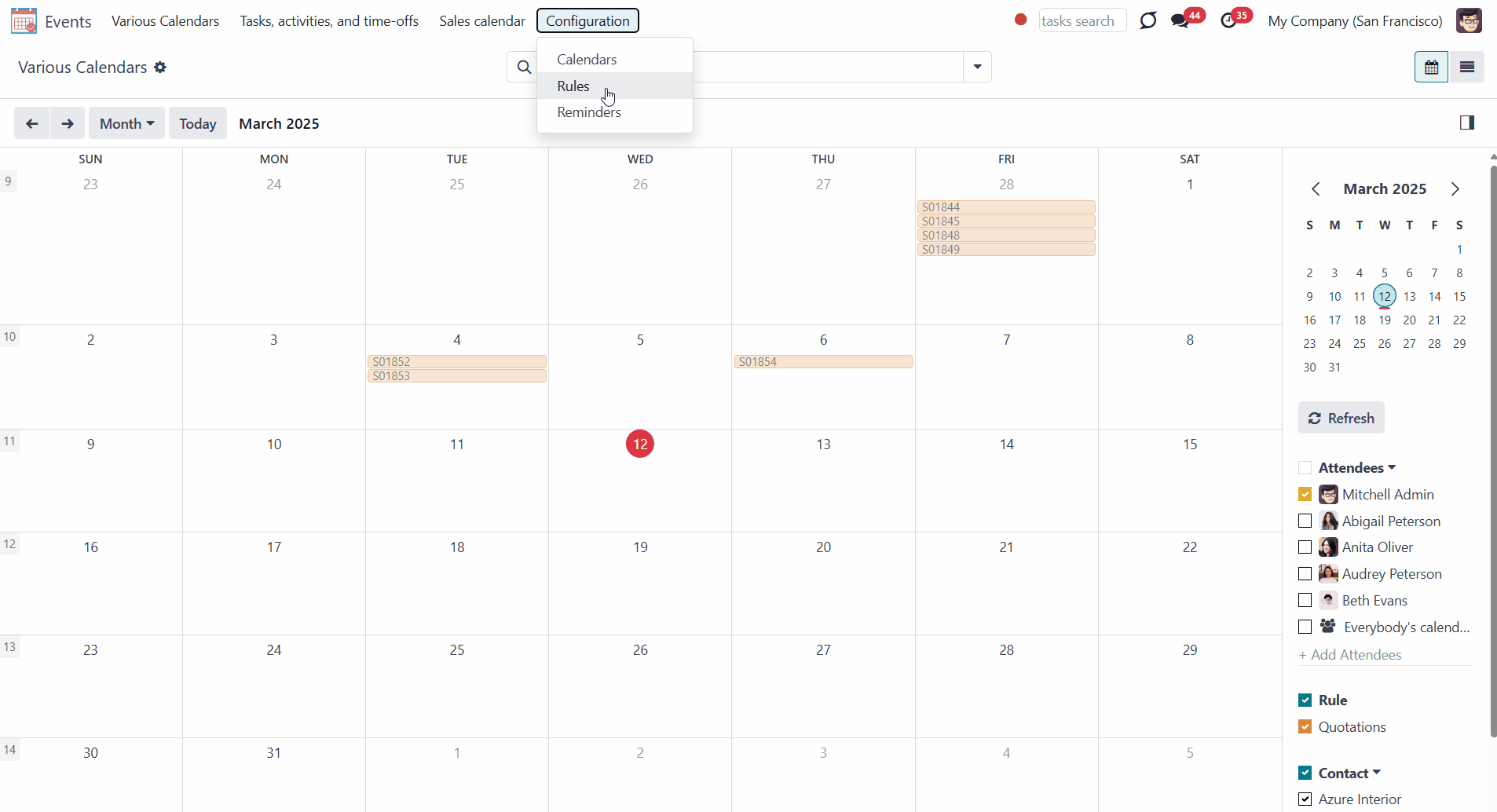
You can add a rule to a calendar while creating or editing it in the tab Rules by clicking 'Add a line'. To delete a rule from the calendar, click on the cross by it.
You cannot add the same rule to one calendar twice. However, you can create a slightly different rule with another title or field used.
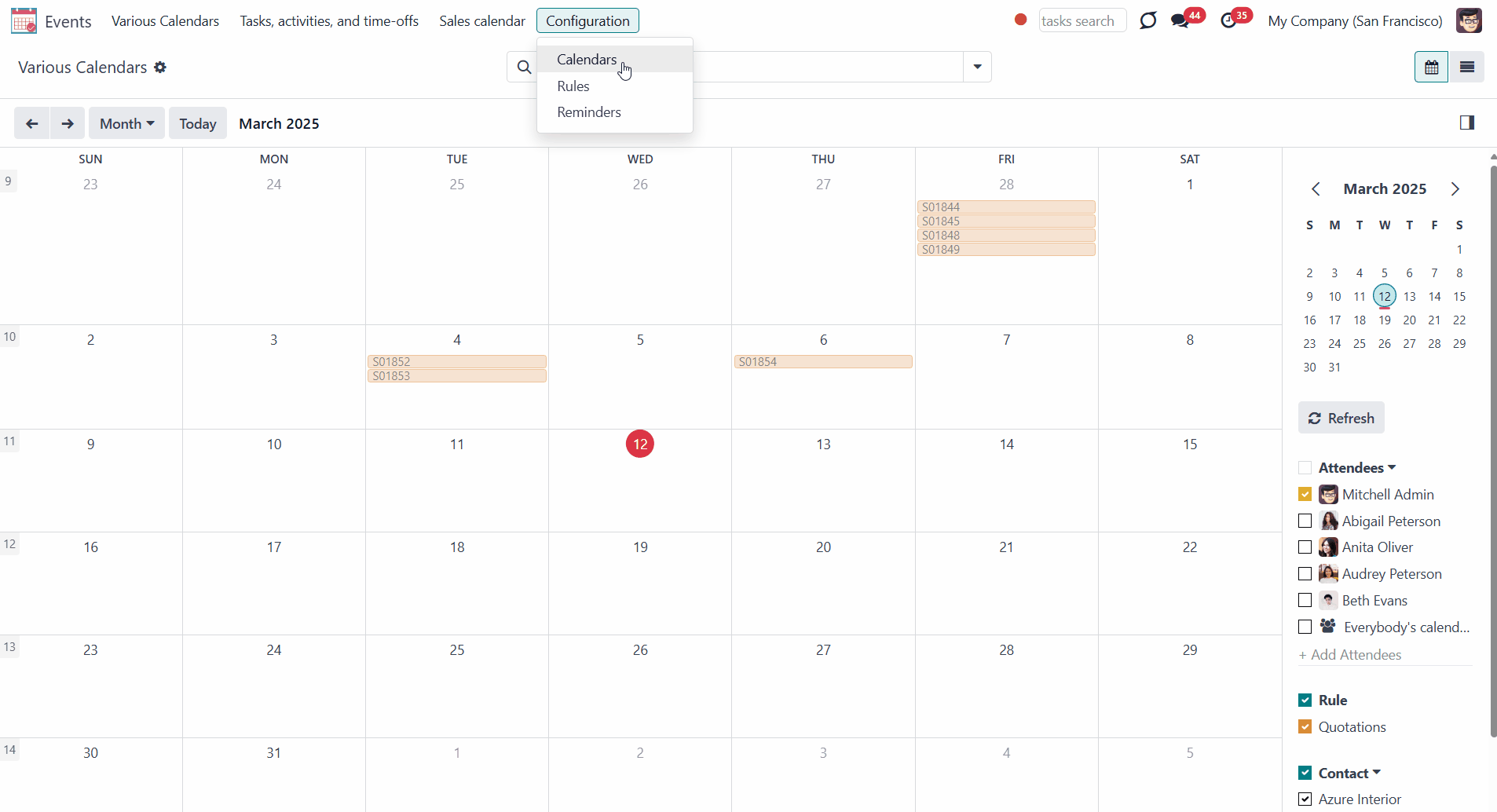
If the same object is found twice by different rules, an event will also be generated twice. This is because essential parameters like attendees, start time, and subjects may differ.

Setting up Joint Rule
Each field of a rule serves a particular purpose. Below you can find the description of each setting.
Model - a target Odoo document, which defines what objects to scan: opportunities, tasks, orders, meetings, activities, and so on. You can choose your custom document type (including those created in Odoo Studio) as well. The mandatory field.
For example, if you choose the 'Sales Order' model, events will be created based on the existing Odoo quotations.
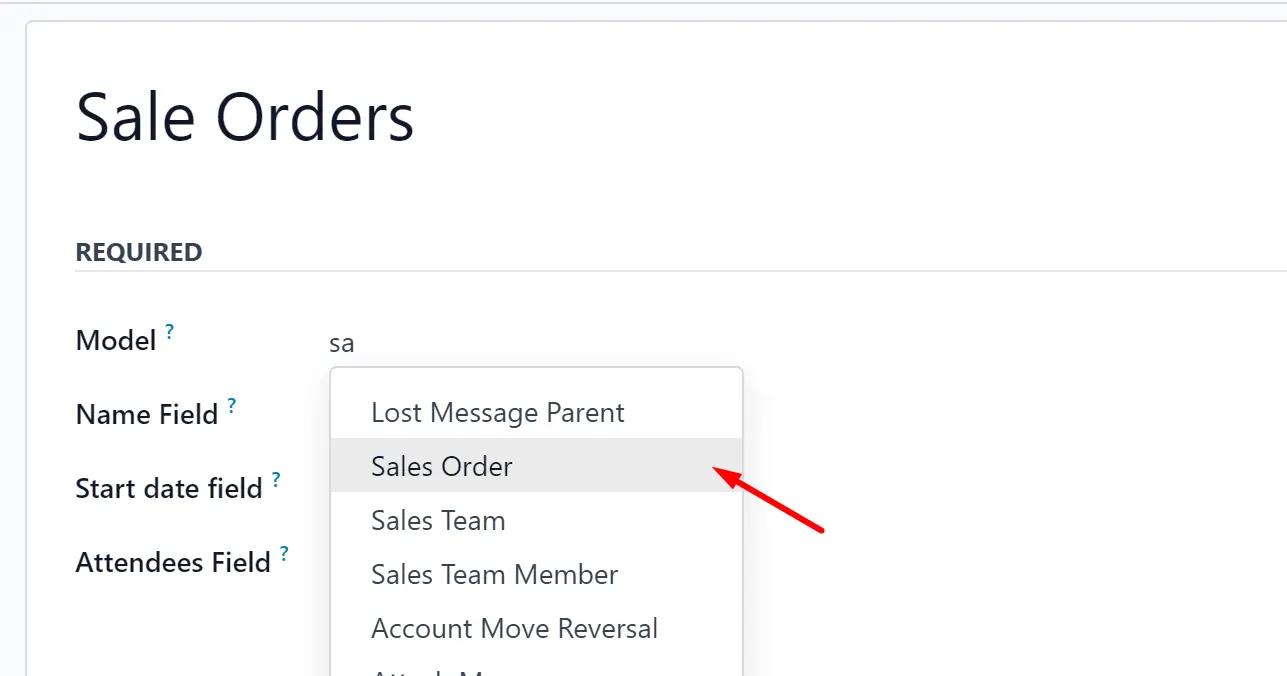
Name - a field of the target Odoo model, which defines what to use as a joint event name (also used as calendar event title). Usually, it is 'name', 'subject', or 'reference'. The mandatory field.
For example, if you create a rule for the model 'Sale Order' and choose the ‘Order reference’ for the Name Field, then, an event related to the quotation ‘S00001’ will also be named ‘S00001’.
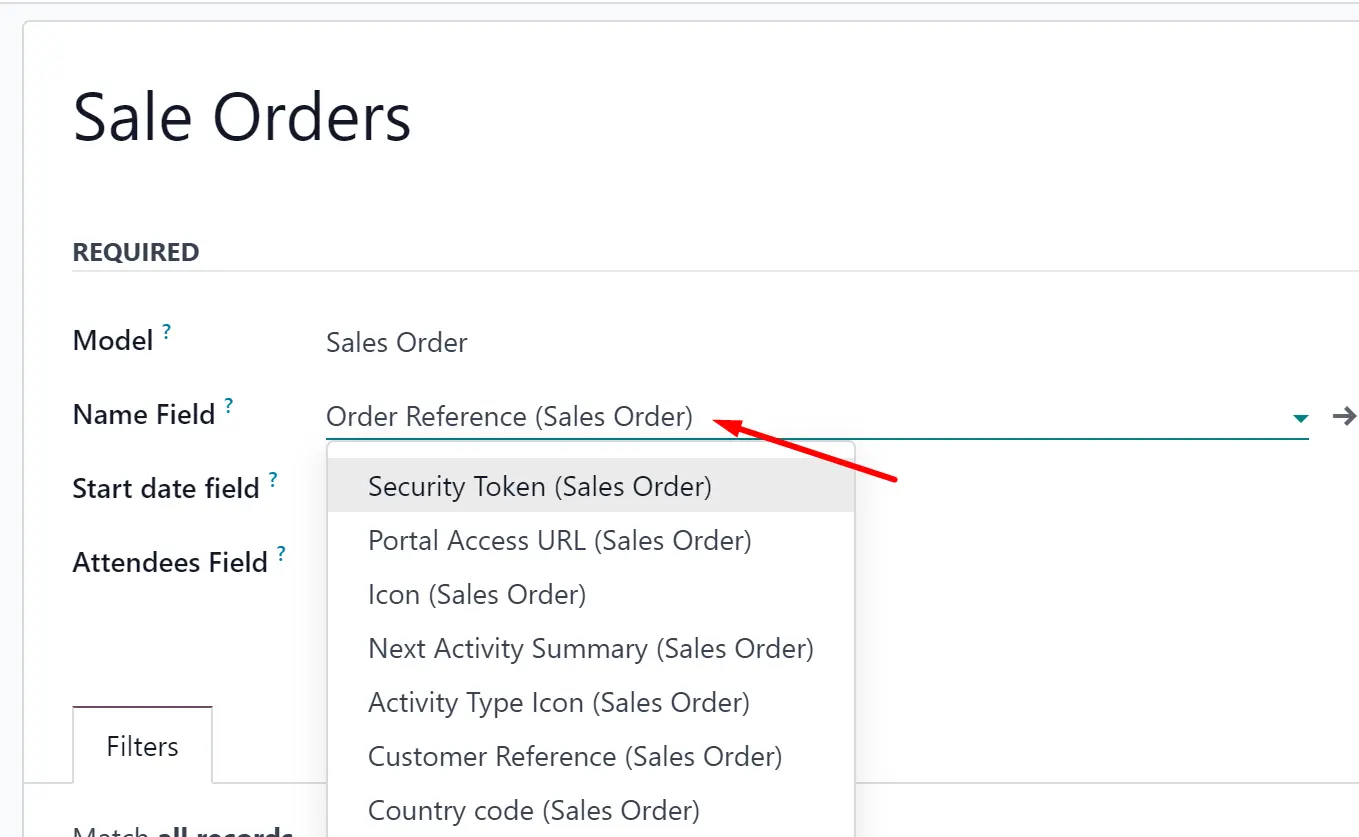
Start date - a field of the target Odoo model, which defines when an event starts. For example, 'expecting closing' for opportunities or 'order date' for quotations. It may be any date or date with the time field of a source Odoo object. The mandatory field.
For example, if you create a rule for the model 'Sale Order' and choose the 'Order Date' for the Start date field, then the event will appear in the calendar on the same day for which the quotation is planned.
If the field chosen as a start date isn't filled in related to the event document, then the event will not appear in the calendar.
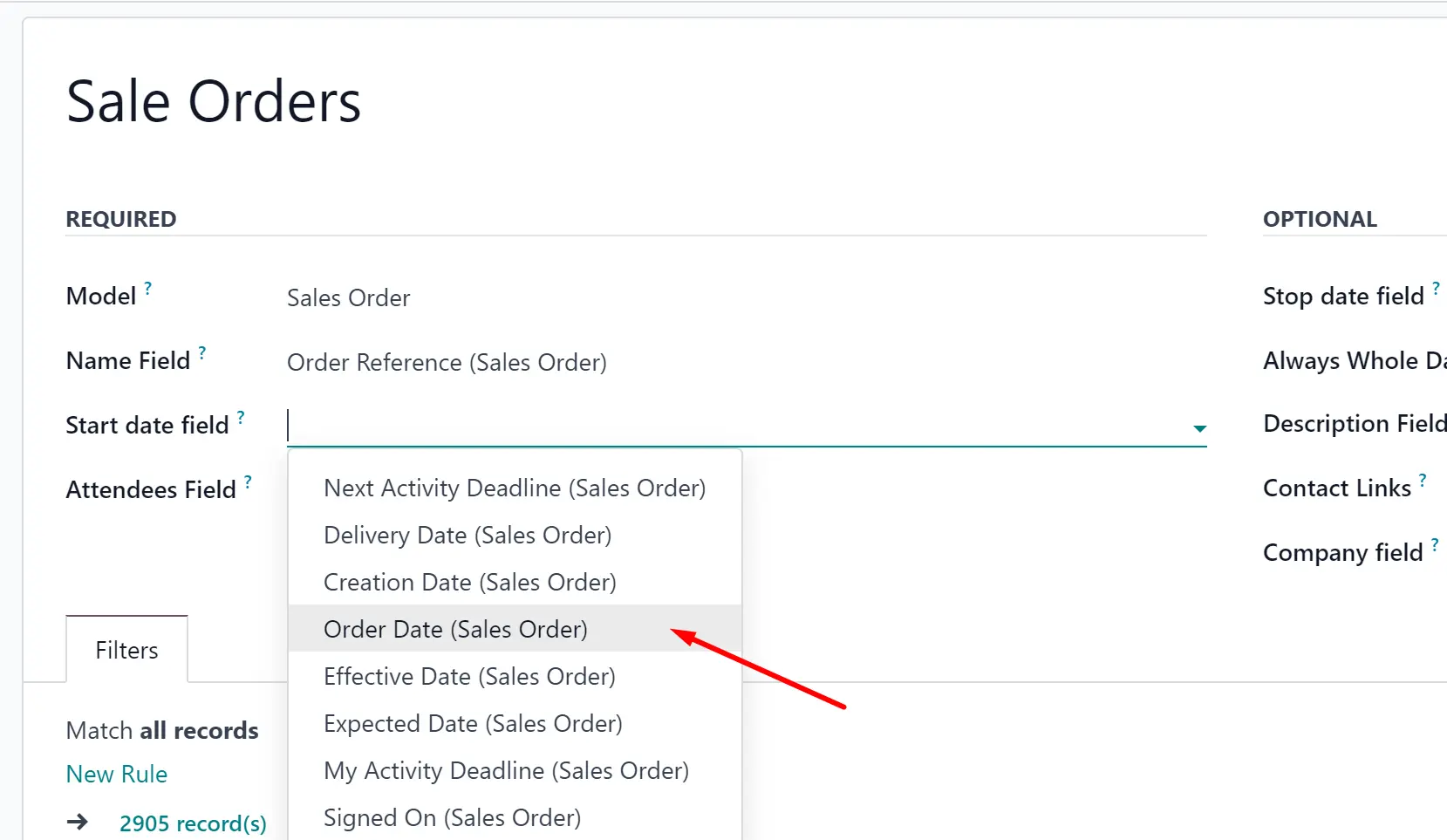
Stop date - a field of the target Odoo model, which defines when an event is shown as finished on a calendar. The optional field.
For example, if you create a rule for the model 'Sale Order' and choose the 'Delivery Date' for the Stop date field, then the event will be shown in the events menu from the day for which this quotation is planned (Start Date field - Order Date) until the day of the product's delivery.
If you leave the field empty, the event will be placed in the events menu only on the day defined by the Start Date field.
Attendees - a field of the target Odoo model that defines the participants (responsible people, event owners). For instance, 'assigned to', 'salesperson', or 'attendees'. You may use the even document 'followers' since it's possible to apply both users and partners.The mandatory field.
For example, if you create a rule for the model 'Sale Order' and choose 'Salesperson' for the Attendees field, then joint event participants would include a quotation salesperson. Also, the event will be shown if you sort events by this salesperson in the attendees section in the 'Events' menu (see Joint Calendar Interface).
Description - a field of the target Odoo model, which shows the notes, that the event has if there are any. Usually, the fields like 'internal notes' or 'comments' are used. The optional field.
For example, if you create a rule for the model 'Sale Order' and choose 'Terms and Conditions' for the Description field, then the related-to-order terms and conditions will be shown on the event's card.
If you leave the field empty, then the event's description field will also be empty.
Always Whole Day - an option that can be turned on/off. When it is turned on, then all generated events created with the rule will last the whole day, disregarding whether start or stop is defined with hours and minutes. Such an event will be shown at a special place on the calendar.
For example, if you create a rule for the model 'Sale Order', and turn on the option 'Always Whole Day', then the event will be placed on the daily and weekly super calendars above the timeline.
If you turn off the option, then, if the start or stop are defined with hours/minutes, the event will be placed at a particular time on the day's timeline and you will see the time before the event's title.
Whole Day - a special boolean field of the source object indicates that a related joint event may last the entire day. This setting is usually applied to standard Odoo calendar events, which might have a definite time indicated or might be planned for a whole day. This optional field is available only if the 'Always Whole Day' setting is turned off.
For example, if we create a rule for the model 'Calendar Event' and choose 'All Day' as the Whole Day field, then, in case the event lasts all day, an event without the timing will be created. The event will be on the calendar the whole day and placed above the timeline.
If you leave the field empty, then if the calendar event has a definite time, it will be mentioned.
Contact Link - a field of the target Odoo model that defines a specific partner that is linked to the event. Usually, the fields like 'customer' or 'vendor' are used. The optional field.
For example, if we create a rule for the model 'Sale Order' and choose 'Customer' as the Contact Links field, then, the user from the field, will be written on the event template in the field 'Contact'.
If you leave the field empty, the event will not be linked to the event.
Company field - a field of the target Odoo model, which defines what company the object relates to. The optional field.
For example, if we create a rule for the model 'Sale Order' and choose 'Company' as the Company field, then, in case we assign a calendar to a particular company, the module will be able to distinguish to what company the object relates to, and, therefore will show only the related ones.
If you leave the field empty, then the module will not be able to distinguish the objects and will show the events related to all companies, even if the calendar refers to a particular company.
Domain - the Odoo filters' constructor to include only topical documents into a merged calendar. You might apply any storable attribute. For example, show only quotations without sales orders or opportunities only for this sales team.
Creating domains allows you to filter the records that will be used to create the events. Only the ones that match the specified conditions will be used. If you edit or delete an automatic rule, the matching records list will change.
You can apply filters by any storable field. For example, you can show only the sale orders of a particular salesperson or sales team, only the tasks of a particular project, only the opportunities of a particular customer, etc.
How to add a rule:
1. Start creating or editing a rule
2. Click '+Add Filter'
3. Choose an ID, by scrolling or typing the beginning in the search field and choose the filter options
For example, let's see some filters that can be added to the 'Sale Order' model.
If you add the domain 'Salesperson contains Anita Oliver', events will be created only based on orders related to Anita.
If you introduce a filter 'Total >=50000', then only the orders with a total greater than or equal to 50000 will be considered for joint events.
If you add a filter 'Sales Team contains America', then only based on the matching records the events will be created, in this case only the Sale Orders of the sales team America.
If the field is left empty, all the records will be used to create events.
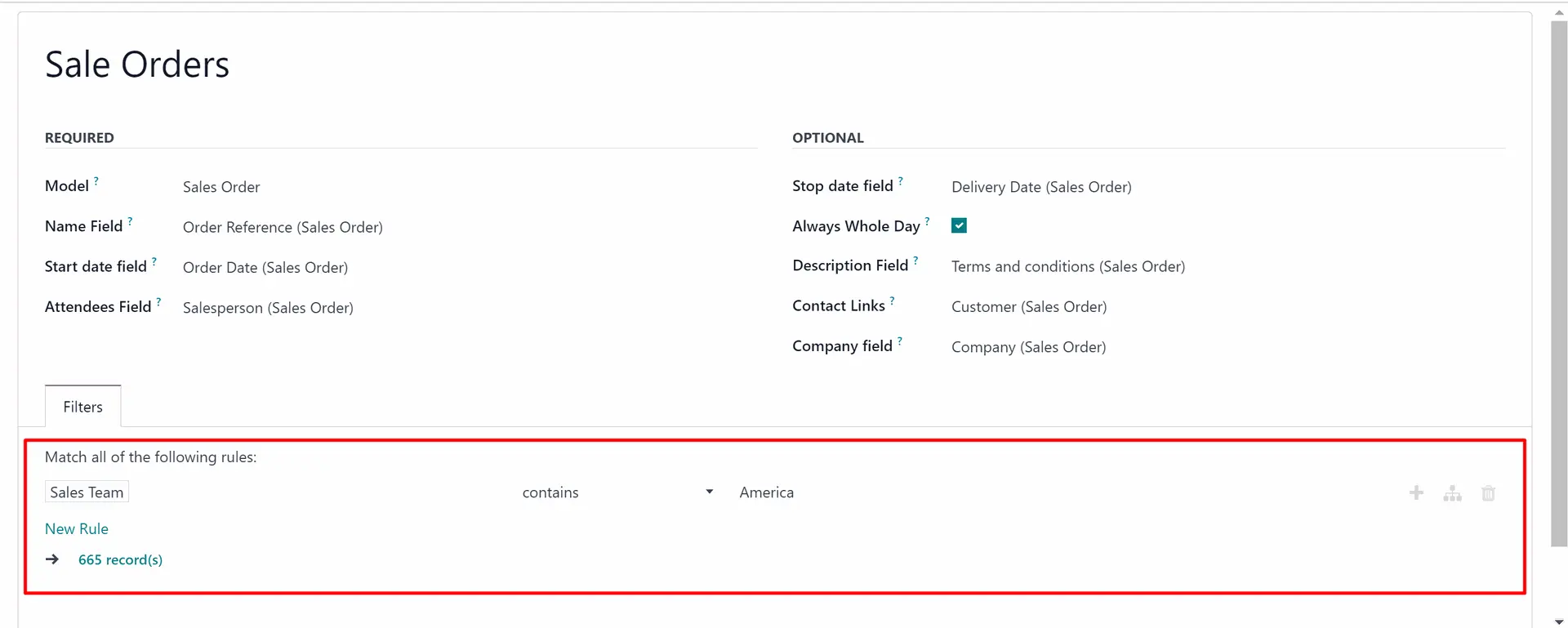
Rules Examples
Here are some examples of applicable Joint Calendar rules:
- As a model, use 'Task'
- As a name, use 'Title'
- As a start date field, use 'Deadline'
- As attendees' field, use 'Assignees'
- As a domain, optionally you can set definite projects or stage name
- As a model, use 'Sales order'
- As a name, use 'Order Reference'
- As a start date field, use 'Order Date'
- As attendees' field, use 'Salesperson'
- As a contact link, use 'Customer'
- As a domain, optionally restrict quotations by sales teams
- As a model, use 'Lead / Opportunity'
- As a name, use 'Opportunity'
- As a start date field, use 'Expecting Closing'
- As attendees' field, use 'Salesperson'
- As a contact link, use customer
- As a domain, optionally restrict opportunities by sales teams
- As a model, use 'Activity'
- As a name, use 'Display Name'
- As a start date field, use 'Due Date'
- As attendees' field, use 'Assigned to'
- As a domain, optionally apply 'Summary is set'
- As a model, use 'Calendar Event'
- As a name, use 'Meeting Subject'
- As a start date field, use 'Start'
- As a stop date field, use 'Stop'
- As attendees' field, use 'Attendees'
- As a whole day field, use 'All Day'
- As a model, use 'Time Off'
- As a name, use 'Description'
- As a start date field, use 'Start Date'
- As attendees' fields, use 'User'
- As a stop date field, use 'End Date'
- As a domain, filter by status use 'Status = Approved' to show only approved leaves
Joint Calendar Interface
Users may access Joint Calendar through the interface events menu. Each super calendar has its systray button. Thus, you can choose which one to show among the created calendars.
By default, the first calendar is opened. You can change the calendar's order by setting up their sequence in the settings tab, while creating or editing a calendar. The calendar with the more minor sequence goes first (see Creating Calendars).
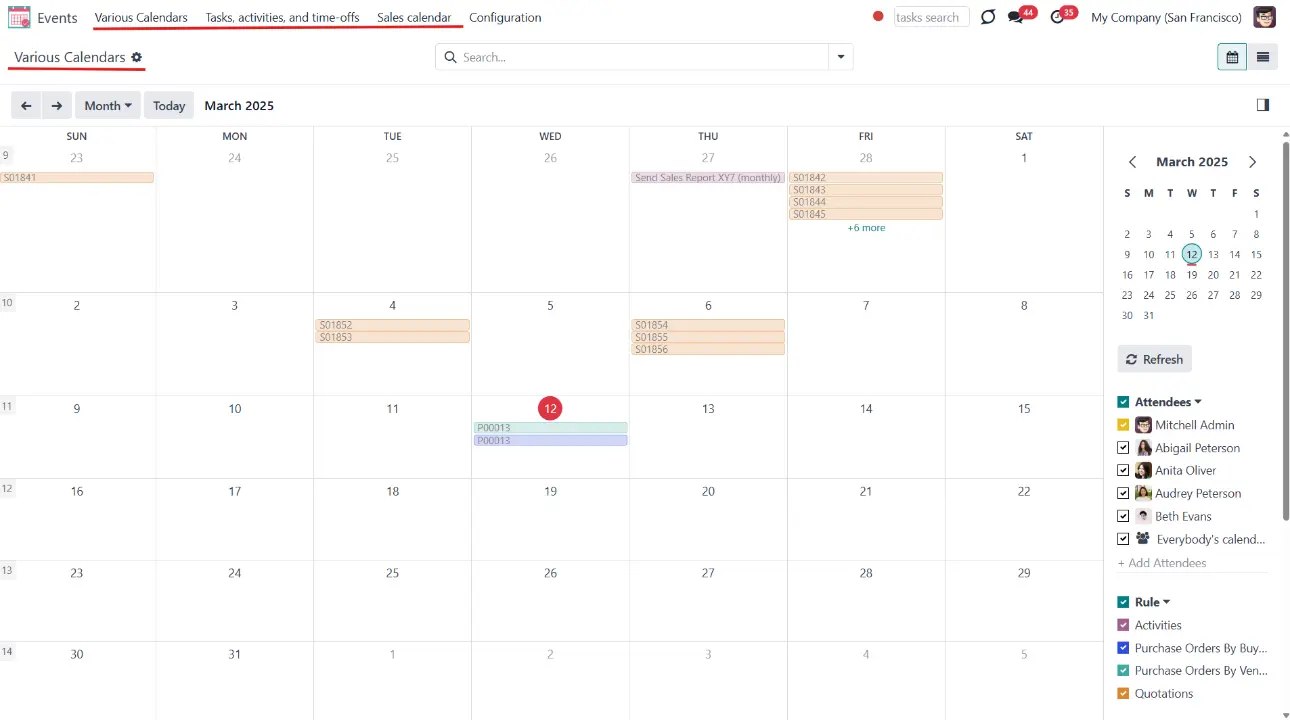
When a user clicks on a super calendar menu, he/she sees joint events on a monthly timetable. In the top left corner, it is possible to switch between the daily, weekly, monthly, and yearly views. On the right navigation bar, you see a small calendar that allows you to quickly move to the required date. For that, click on the day you want to see. Use arrows to see the previous/next month.
Here you can filter joint events by a joint rule, so by an actual Odoo model. For example, to show only tasks or sale orders. Each of them is marked by color. Without color, manually created joint events (not linked to any Odoo object) would be available under the filter ‘Undefined’.
To create a joint event manually, click on any day, introduce the event name, and click 'New'. The undefined event will be available for the same calendar from which it was created.
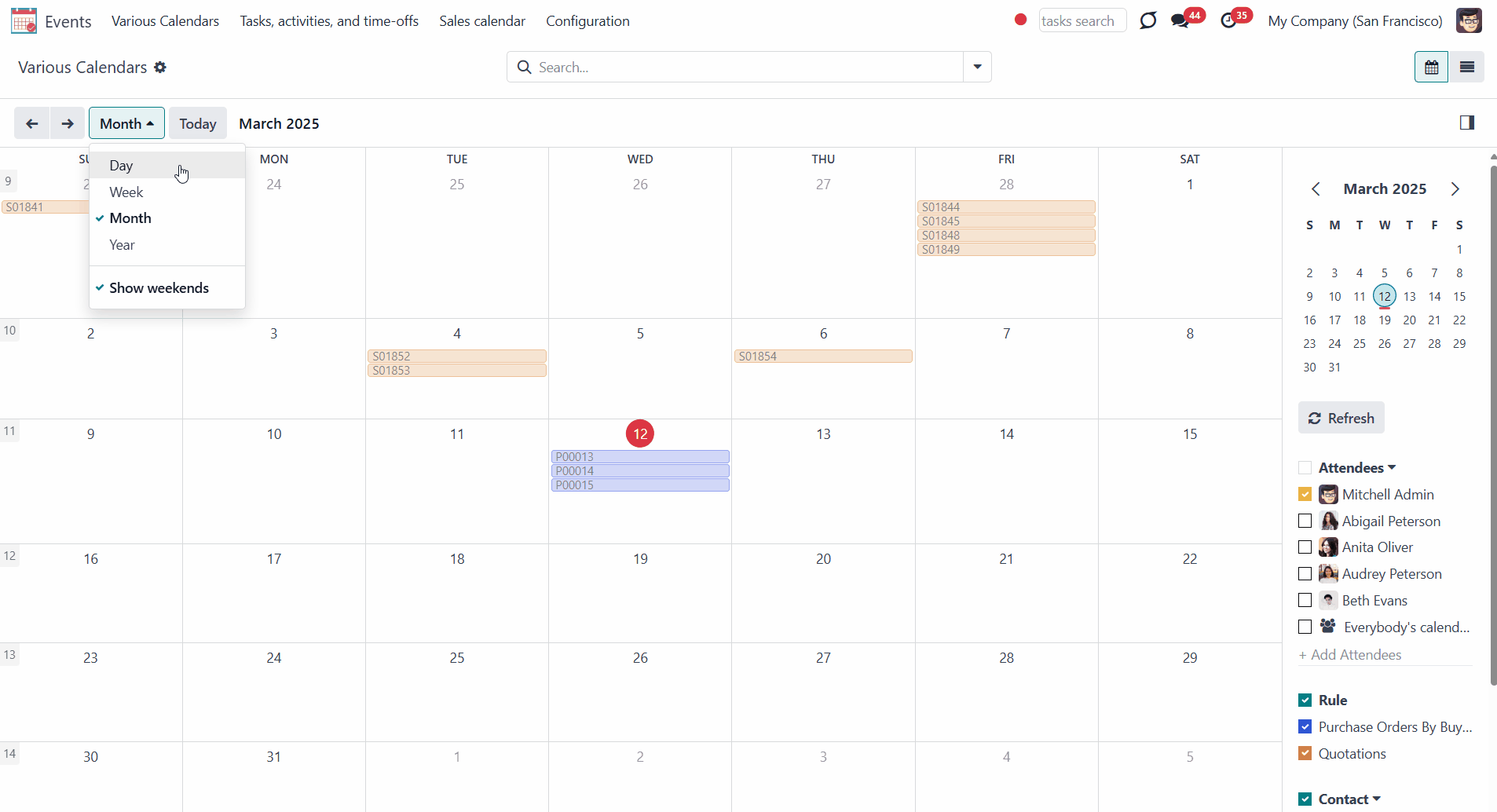
Also, below the filtering by models, you can apply a search by actual joint event attendees, for instance, if you wish to see only your own documents or documents of a particular person(s). If required, apply ‘Everybody’s calendar’ to see everybody's calendar at once, or add a new attendee filter by clicking on the field '+ Add Attendees' and choosing a person from the list. You can also start typing the person's name.
It is only up to you to decide which attendees to keep. You can delete the ones you don't need by clicking on the cross by the person. However, you can't delete the default one, 'Everybody's Calendar'.
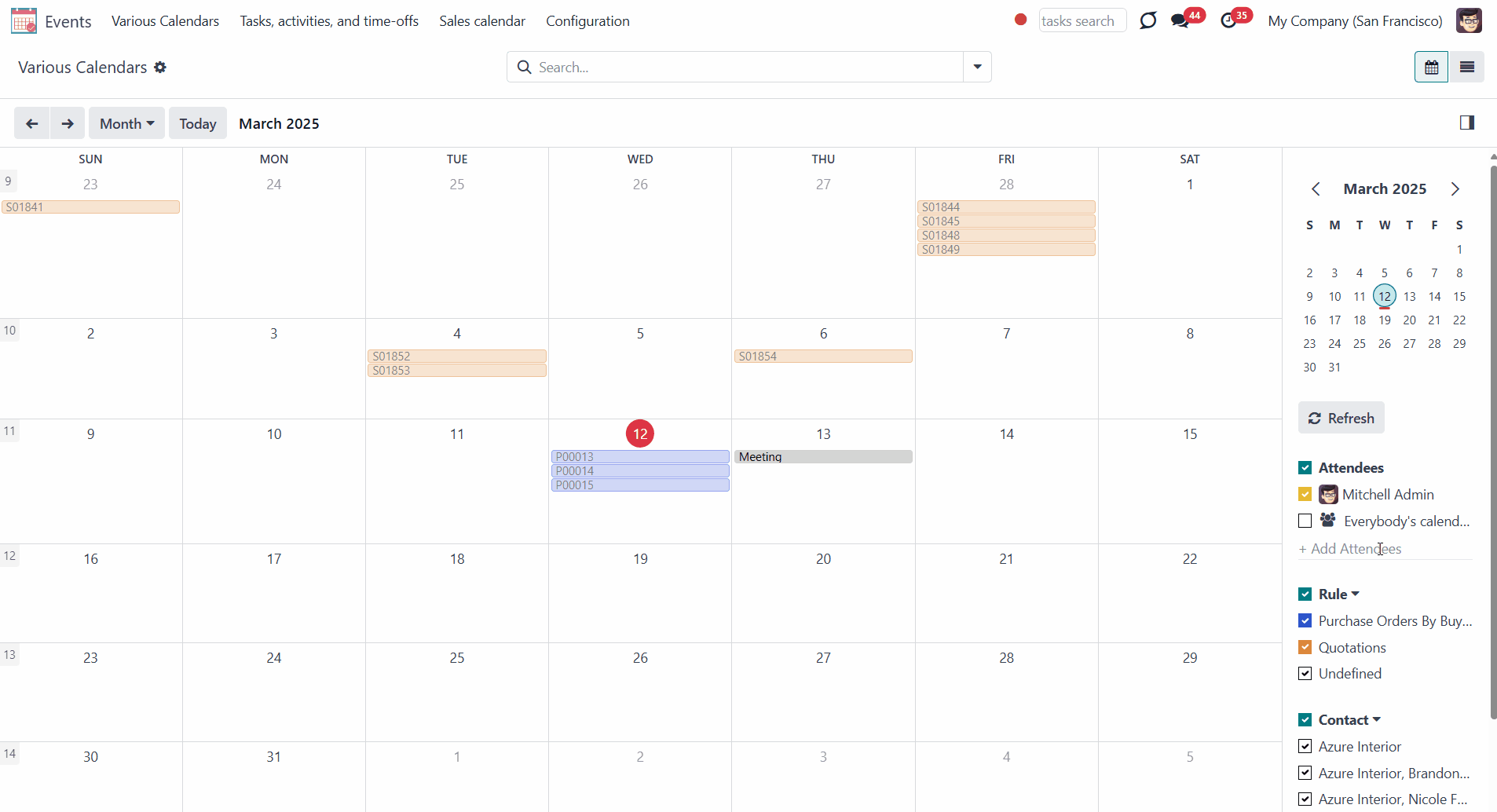
Use Odoo standard omnibox above the calendar to search by:
1. Subject (the title of the event)
2. Description (by event's extra notes)
3. Contact (the customer)
4. Company (the company of the event)
To search, start typing the word and then choose the search option.
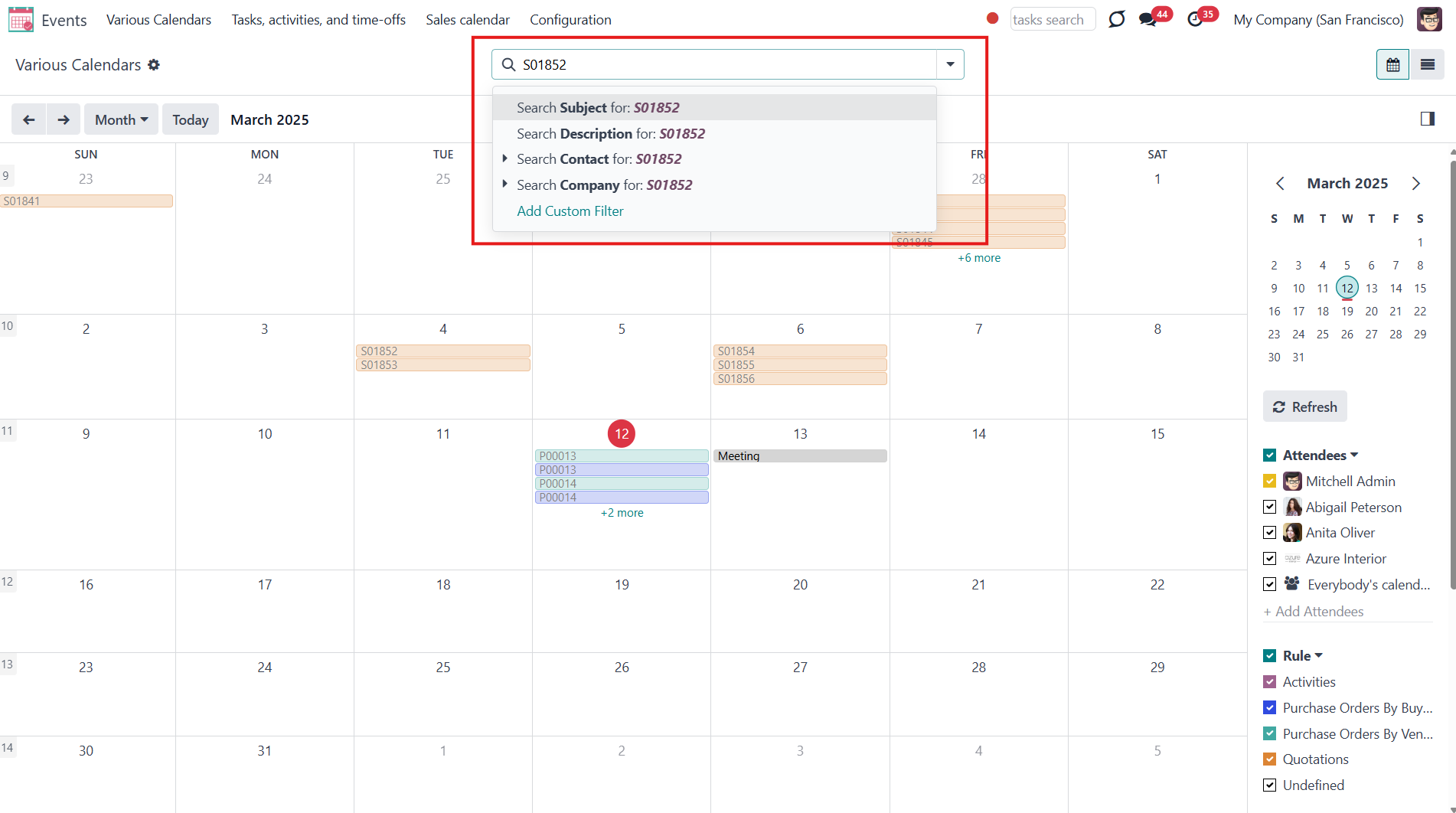
You can access an event's primary information right from the Events app. Click on an event in the calendar to see its details.
Click the 'Edit' button to change the starting or ending date and time, contact, and configure an alarm for this particular object.
Joint events and their source documents are interrelated. Update the former and the latter will be changed according to the system schedule.
Changes in the event card will immediately lead to changes in the source document. However, the read-only and computed fields cannot be changed. So, if you try to change such fields, the changes will be reverted with the next scheduled job.
You can find out what type of field is used by clicking on the arrow by it as you create a rule.
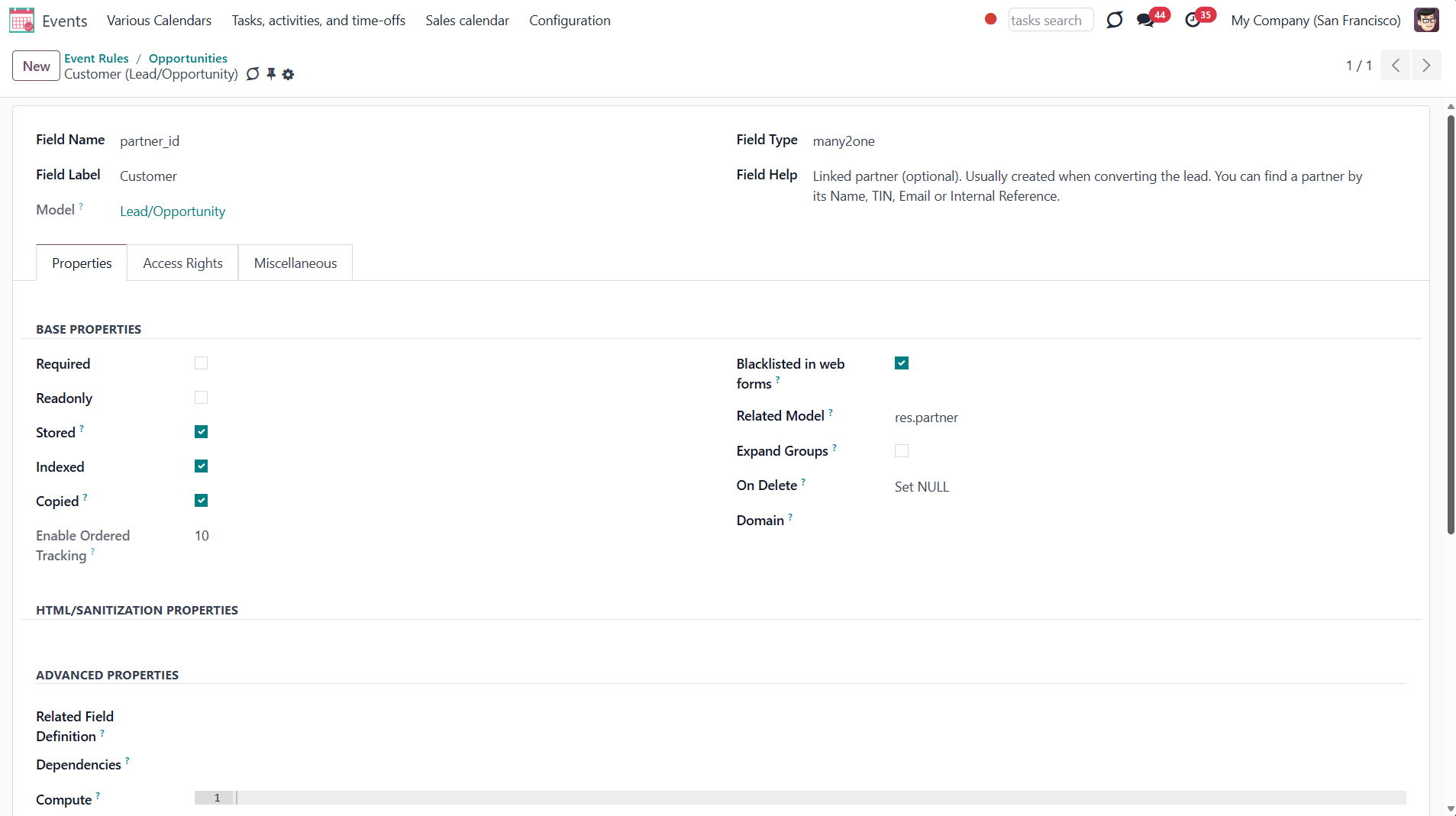
For example, you created an event based on the task 'Customizable desk'. After a while, you decided to change the task's name to 'White desk', and the name of the related event changed after the system update. If you change the event's name to 'Black desk', then with the next scheduled job, the title will be changed back to 'White desk' since the used field was of the read-only type.
At the same time, if you create an event based on the opportunity 'Quote for 12 tables' and decide to change its title to 12 tables, the title of the related opportunity will be changed as well, while it isn't read-only.
If you click on the parent object, you will be redirected to the source document.
You can also delete an event by clicking 'Delete'. However, this will not delete the source document.
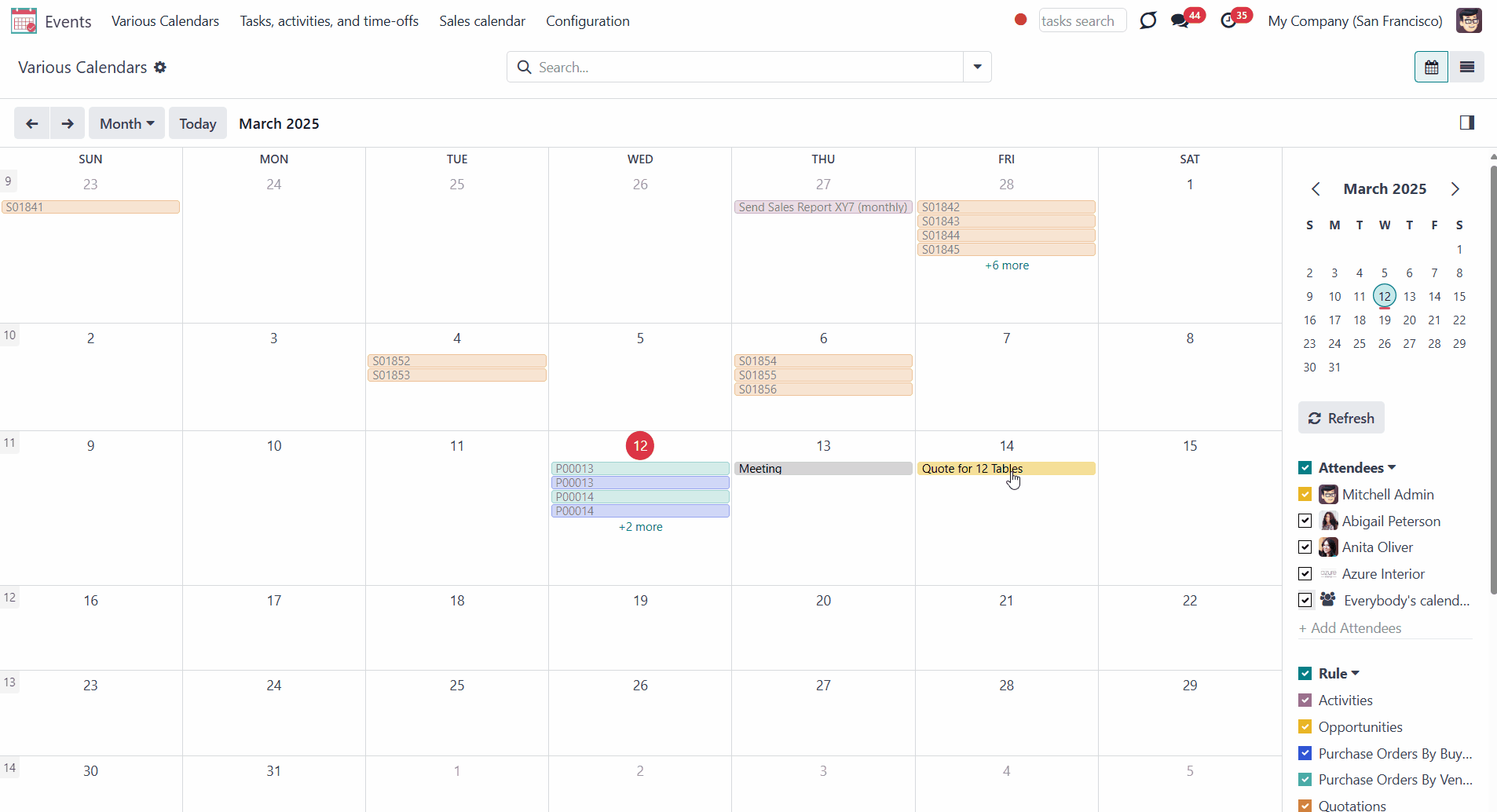
Joint Calendar Access Rights
Various users can see joint events differently depending on their access rights.
There is no need to configure any additional roles to see the events menu. If a person has access to one of the calendars, then the 'Events' menu will be visible to this user, and the corresponding calendar's title will be added to the events' systray.
If a user has no access to see a particular calendar, it will not be visible.
Keep in mind that if there are some calendars, but a user has no access to any of them, then the events menu will be hidden for this user.
If there are no calendars, the events menu will not be shown in the module's menu for all users.

Access to the calendar doesn't guarantee that a person will see all the events, which it includes. Users may observe only the events to which the related objects they have access rights. Thus, if a user has the rights to the object AND the calendar, they can access its linked joint event.
The related Odoo modules regulate the rights to the objects. For example, Abigail Peterson sees the order 'S01852', but doesn't have access to Mitchel's order 'S01853', so she will not see it in the calendar either.
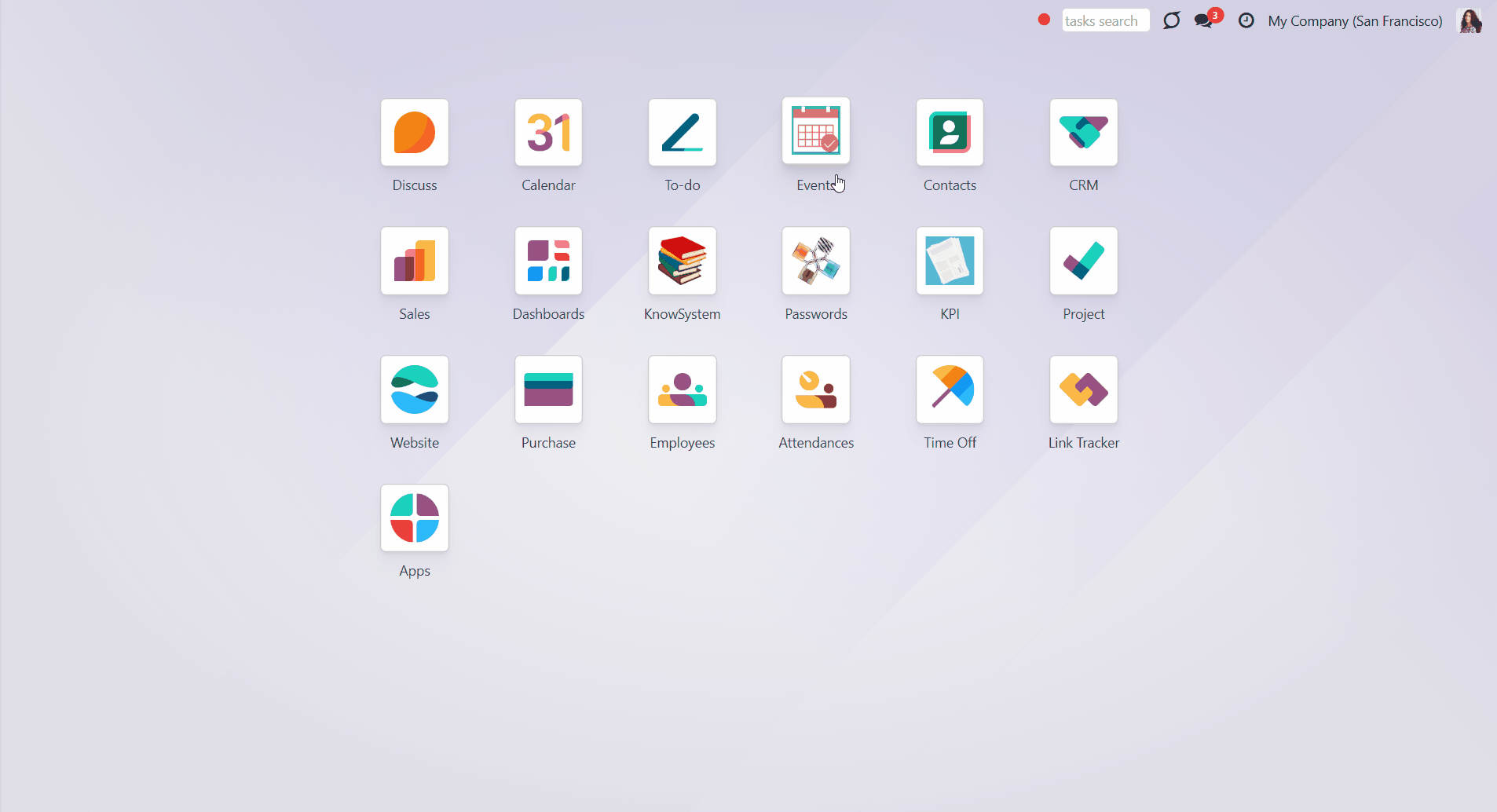
Sometimes there may be some undefined objects. An undefined object is an object that was created right from the calendar, has no parent object, and is not regulated by a rule. You can see all undefined events by ticking the line 'Undefined' in the section 'Rule' on the right side of the interface.
All people with access to the calendar may create and see its undefined events.
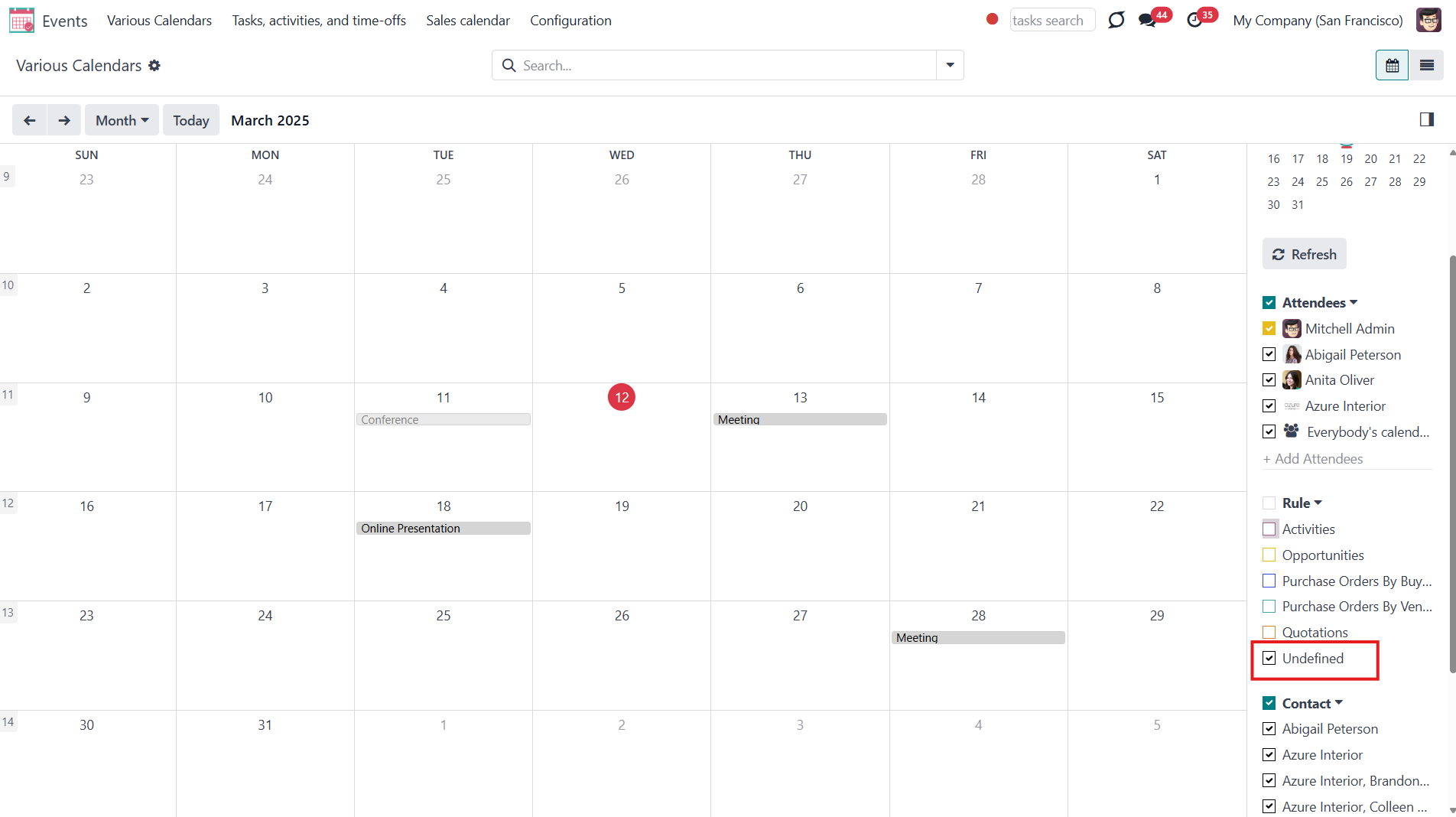
Let's see an example. We have a 'Sales Calendar', which can be accessed by sales administrators and salespeople. If Abigail Peterson, our salesperson, enters the 'Events' menu, she will see this calendar. By default, she sees only her events. In March, she created the event - 'Meeting 4'. If she clicks 'Everybody's calendars' on the right side of the interface, then she will see all the events, to which she has access. Although those events relate to other team members and not to Abigail.
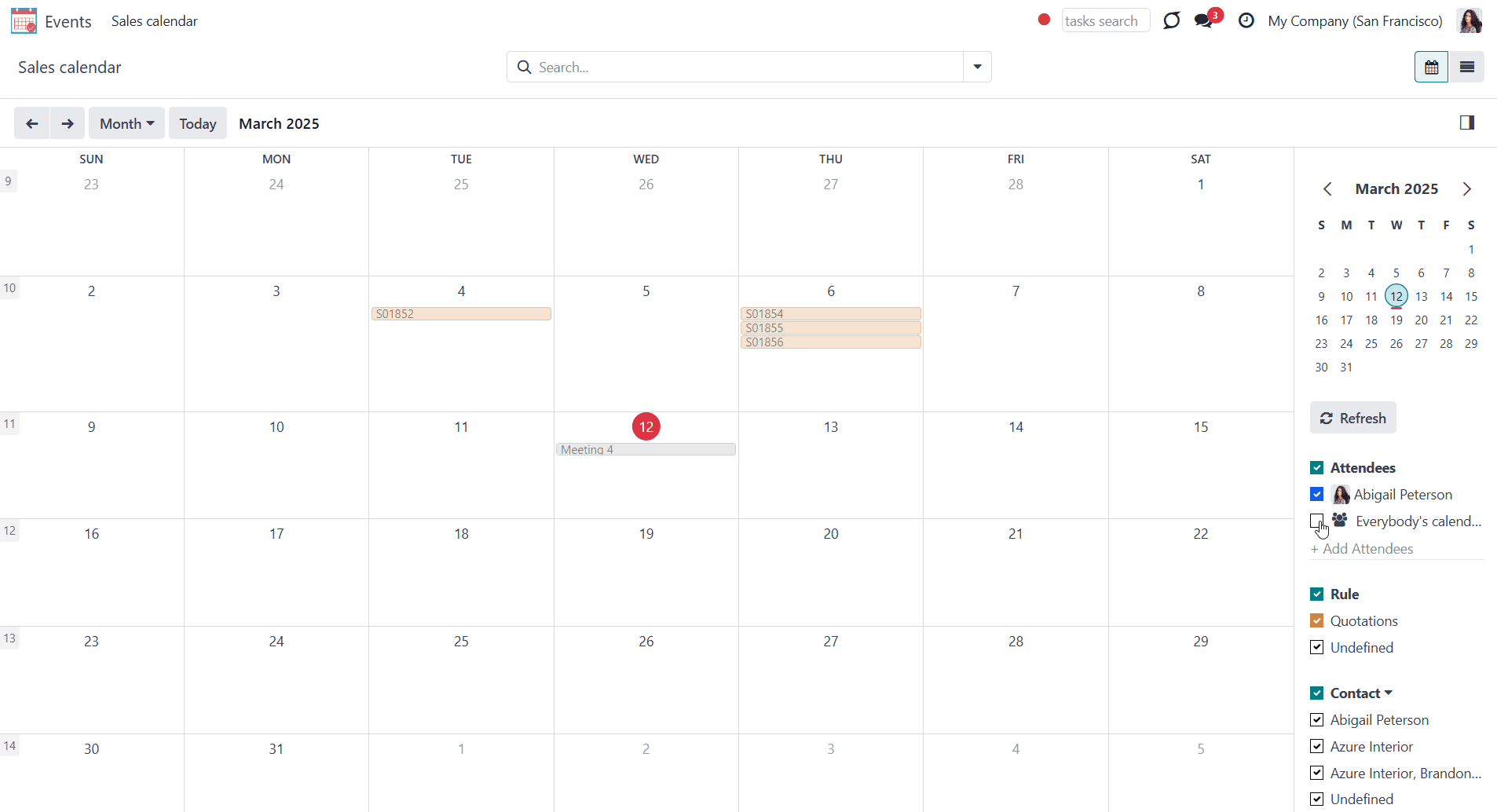
The system administrators have the right to create and edit joint calendars and rules.
When you create or edit a calendar, you can set its access rights in the Settings tab. The calendar may be public (seen by everyone) or private (seen by particular user groups).
If you choose to make the calendar private, you can specify the particular groups that will be able to see it. Add the groups in the field 'groups', which appears when you choose the option 'private' in the field ' Privacy'. You can add as many groups as necessary.
It might be handy if you want to create a calendar for a particular department or team, so they can control the related events.
For example, create a 'Sales Calendar' for the sales department. Then specify the group 'Sales / User: Own Documents Only'. This way, all users who have this right and extended sale rights, e.g., Sale Administrators, will be able to see the 'Sales Calendar'.
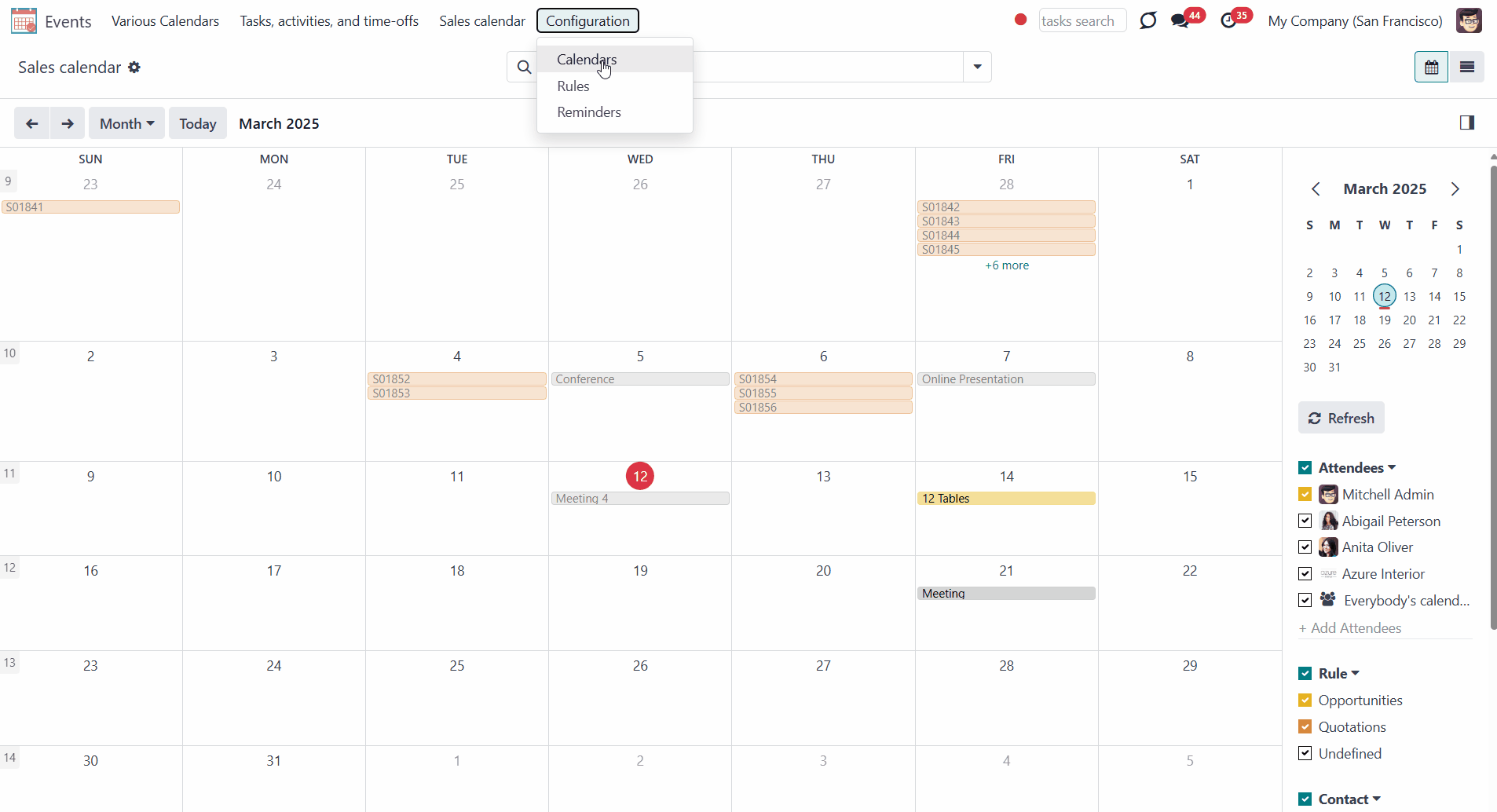
Configuring Alarms & Notifications
Set the alarms to be warned before an event starts. You can either set an alarm for the automatically created events or set an alarm manually for a particular event. It is possible to add more than one alarm.
The alarm for automatically created events can be set in the tab 'Settings' when you create or edit a Calendar. The person or people who will be warned are defined by the Attendees field of a rule (see Rules Fields).
When you edit the alarms of existing calendars, the changes aren't applied to already existing events, only to newly generated ones. This was made to allow manually changing the alarms of separate events. Otherwise, even after changing the alarms of an event, the settings would be returned to defaults with the next scheduled job.
The alarm for a particular event can be set right in the 'Events' menu. Just click on the event and choose 'Edit'. You can add or delete new alarm (see Joint Calendar Interface).
The calendar's alarm settings do not influence the alarms for undefined events, which should be added manually if necessary.
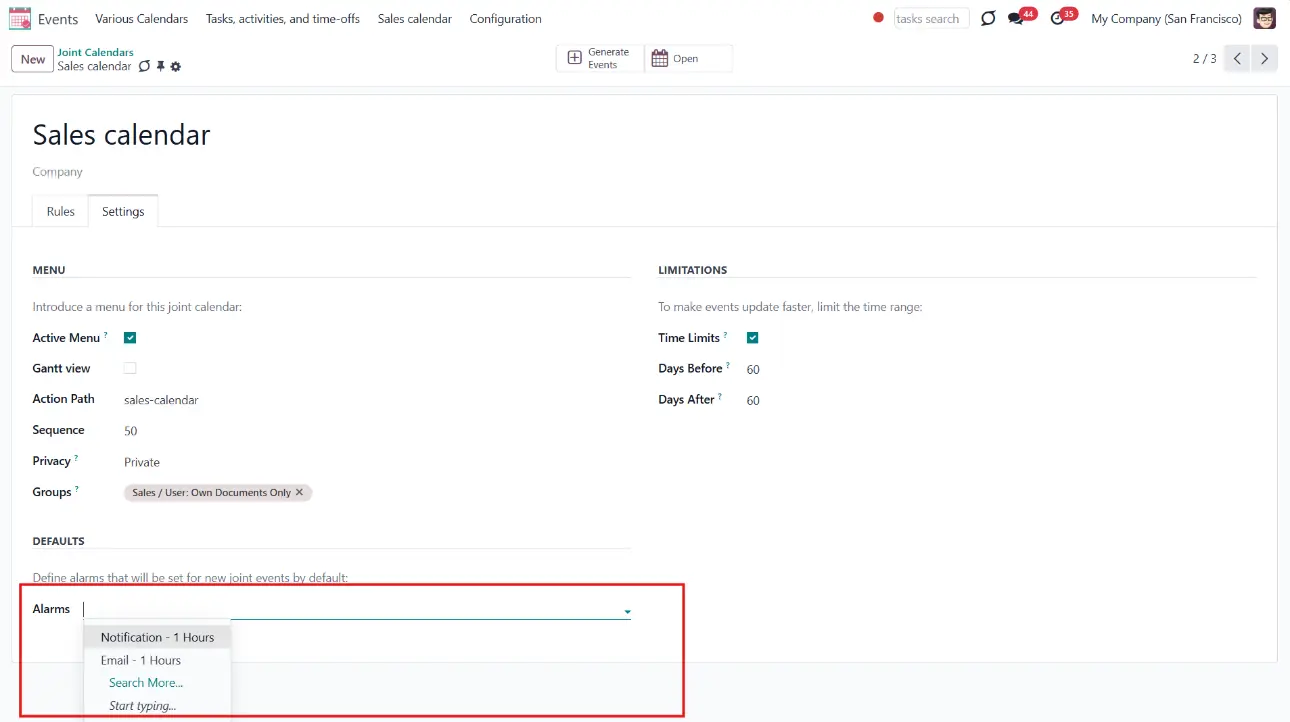
Users can be notified through the standard Odoo popup notification or by email. You can choose the type of reminder while creating or editing it.
The alarms can be created through the separate menu or right from the field 'Alarms' in the form of a calendar or an event.
To create an alarm through the special menu:
1. Open the Events app
2. In the systray, go to Configuration > Reminders
3. Click 'New'
4. Choose the alarm type
5. Choose the time before the event, when the reminder should be sent by typing the number of periods and choosing the type of the period (minutes, hours, or days) in the field 'Remind before'
To create an alarm right from the form of a calendar, or an event:
1. Type its title in the field 'Alarms' and click 'Create and Edit'.
2. Choose the alarm type
3. Choose the time before the event, when the reminder should be sent by typing the number of periods and choosing the type of the period (minutes, hours, or days) in the field 'Remind before'
4. Click 'Save&Close'.
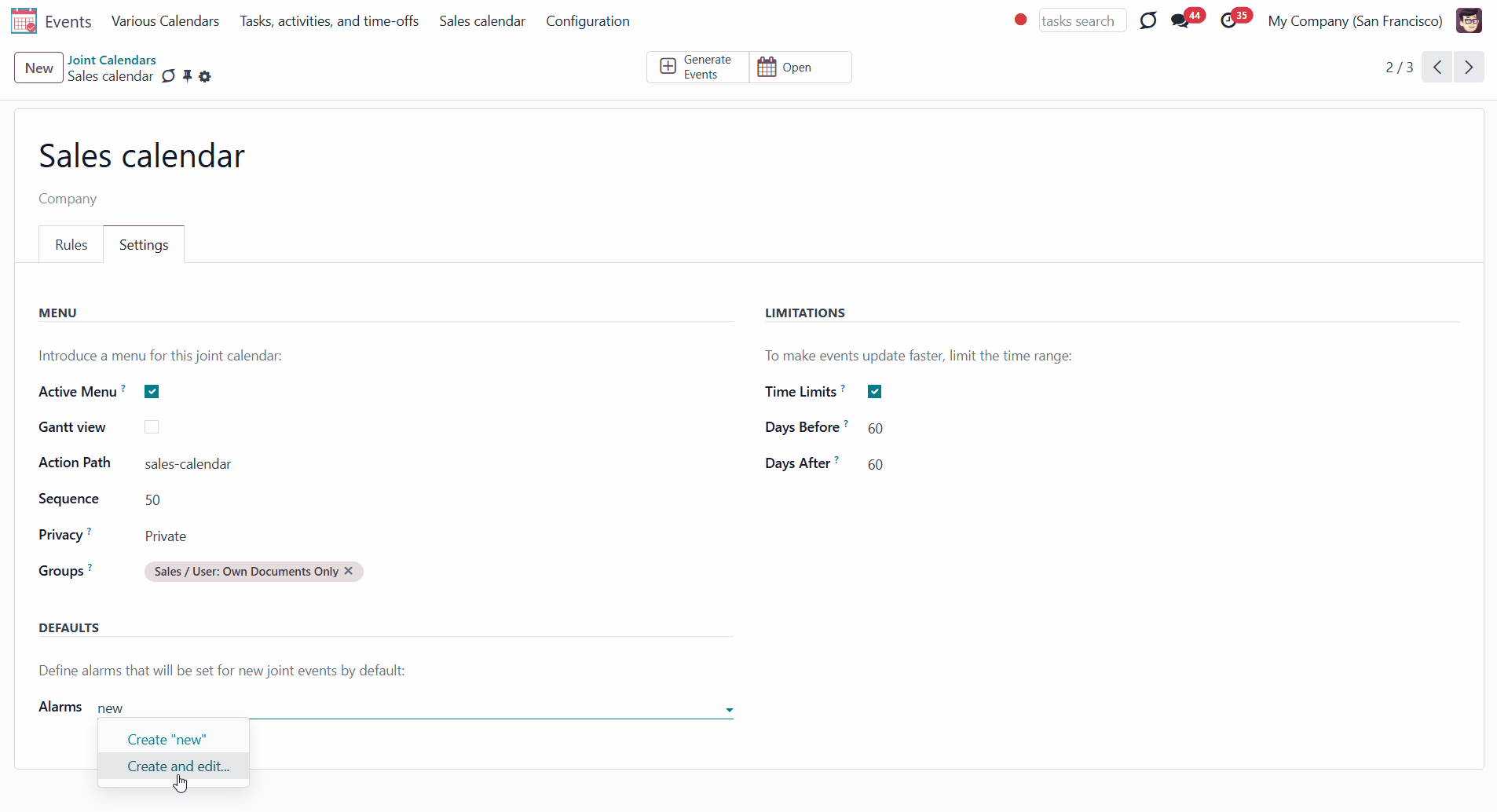 If a notification to remind about an event is set, then, according to the alarm timing, related to the event, users (attendees) will see the pop-up window. The pop-up window has three buttons.
If a notification to remind about an event is set, then, according to the alarm timing, related to the event, users (attendees) will see the pop-up window. The pop-up window has three buttons.
To turn off the alarm, click 'OK'.
To see the details of the event click 'Details'.
If you want to receive another alarm about the event later, click 'Snooze'. The alarm will repeat later.
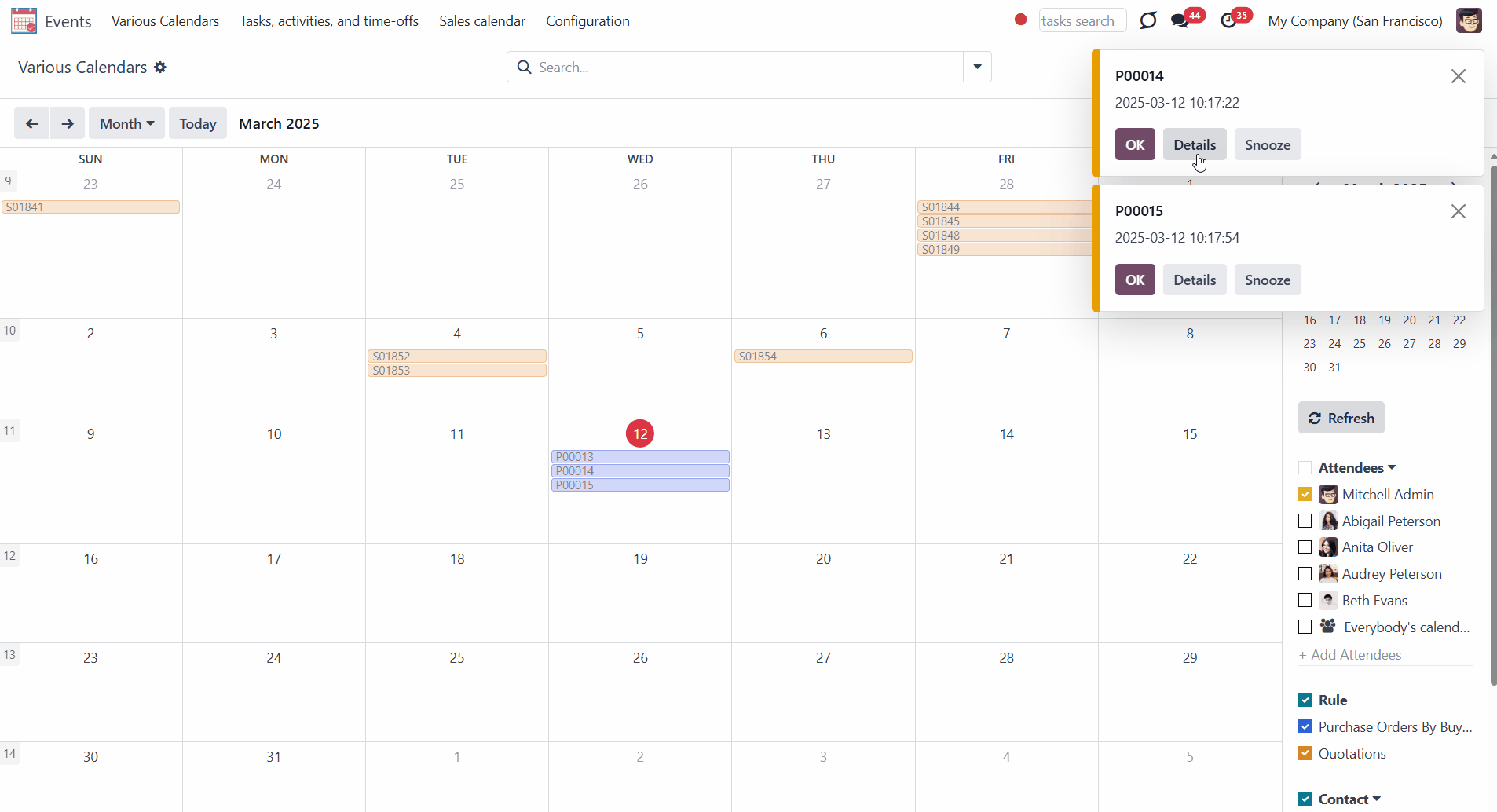
If an email alarm to an event is set, then according to the reminder's timing, related to the event users (attendees) will receive an email. The email includes the name and the time of the event.
You can also click on the 'View Joint Event' button to be redirected to the event.
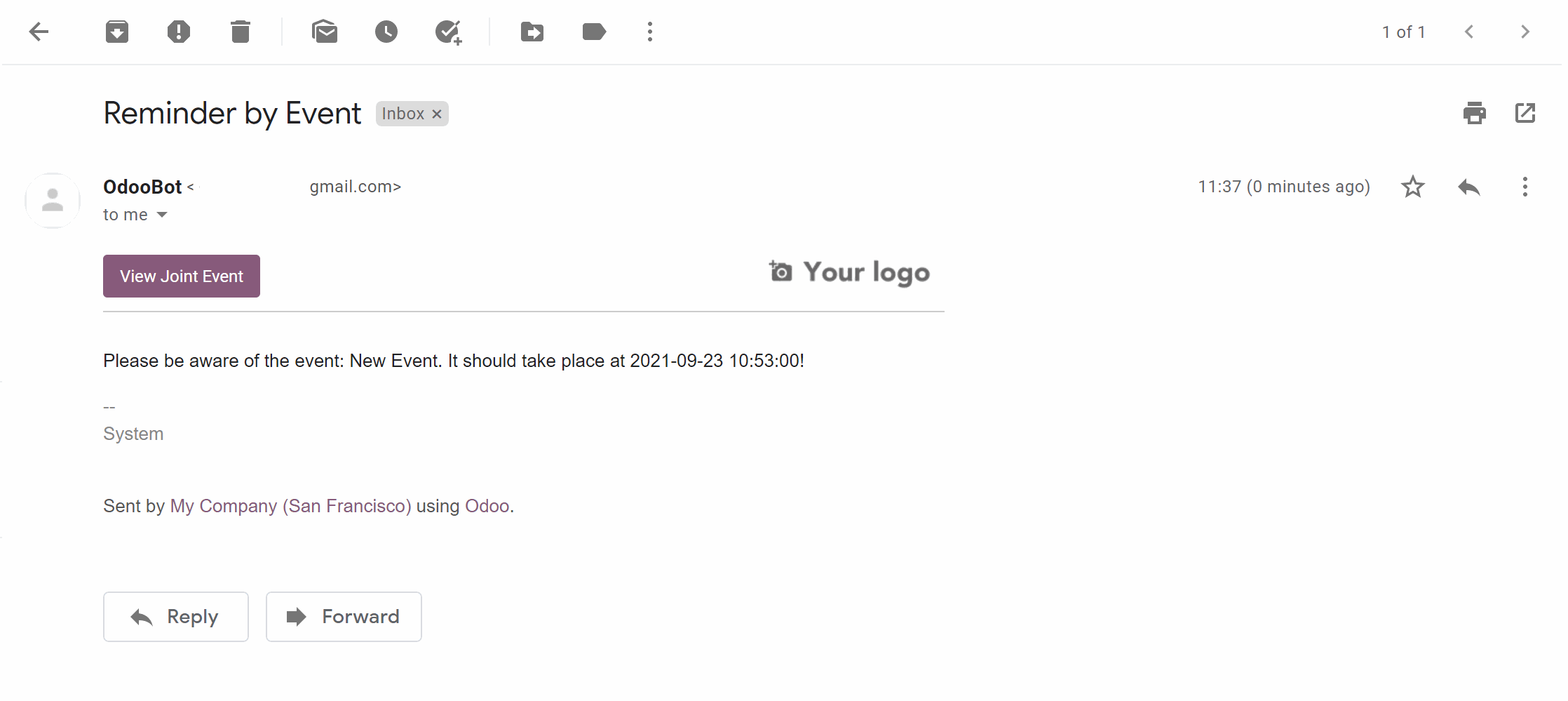
Refreshing Joint Events & Odoo Scheduled Jobs
The module automatically collects various documents into one super interface based on flexibly set rules. The calendar is updated regularly according to the system schedule.
It is possible to set any update frequency. However, it isn't recommended to do it more often than once every 5 minutes. If you have a huge number of objects, it is better to do the update even less often so Odoo has enough time to process the events list. If necessary, set calendar limits and filters in the rules to create only the corresponding conditions events.
To change the frequency of the merged calendar refreshing and the email reminders' checks:
1. Turn on the debug mode
2. Go to technical settings > Automation > Scheduled jobs
3. Find the job 'Refresh Joint Events' to change the frequency of super calendars' update
4. Find the job 'Notify About Joint Event' to change the frequency of email alarms
The module works not in real-time, but according to the system schedule.
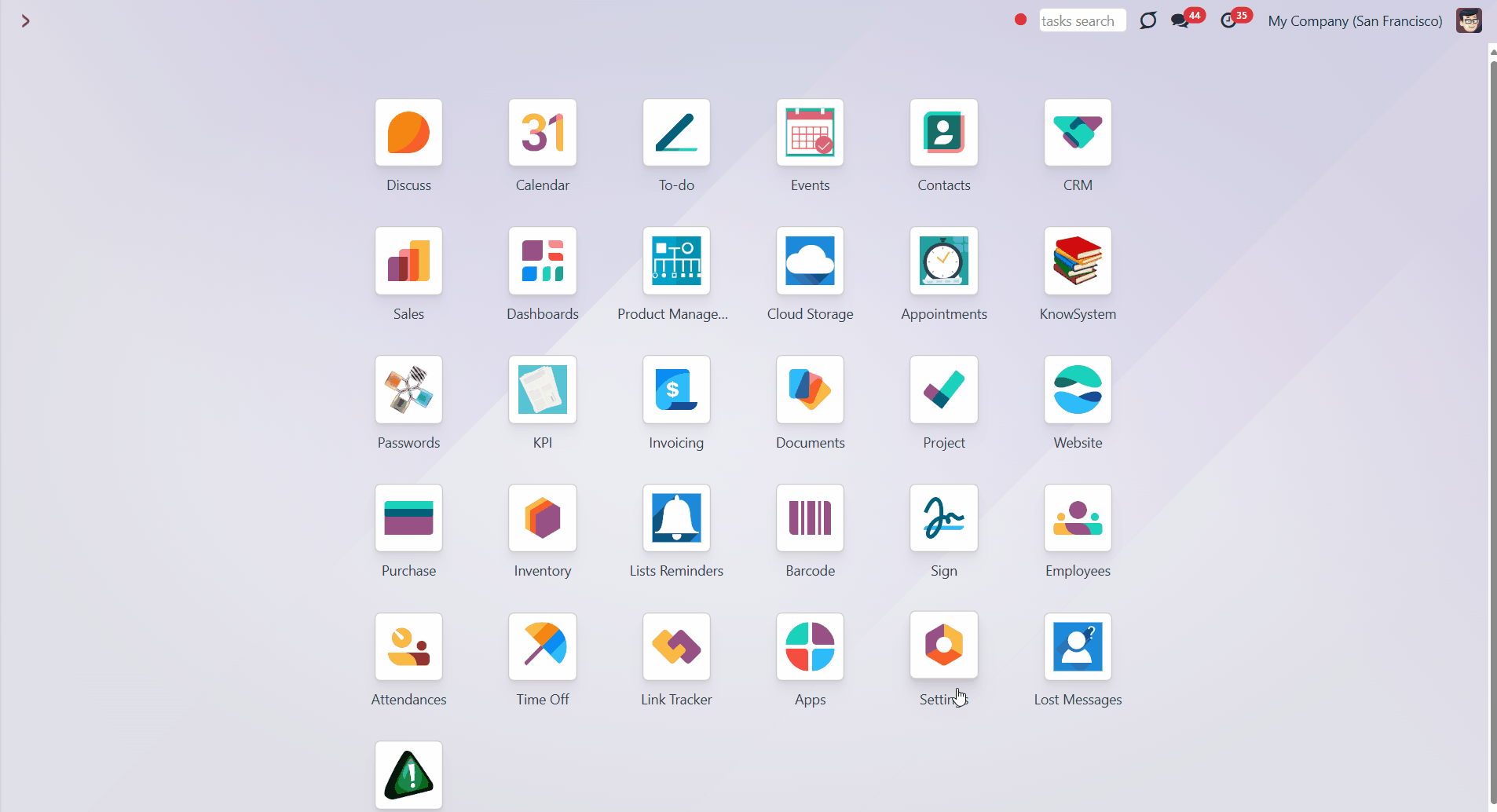
You can also launch the events update manually:
1. From the user's calendar interface (by clicking 'Refresh')
2. From the calendar's settings (by clicking 'Generate Events')
After the update don't forget to hard reload the browser page (CTRL+SHIFT+R).
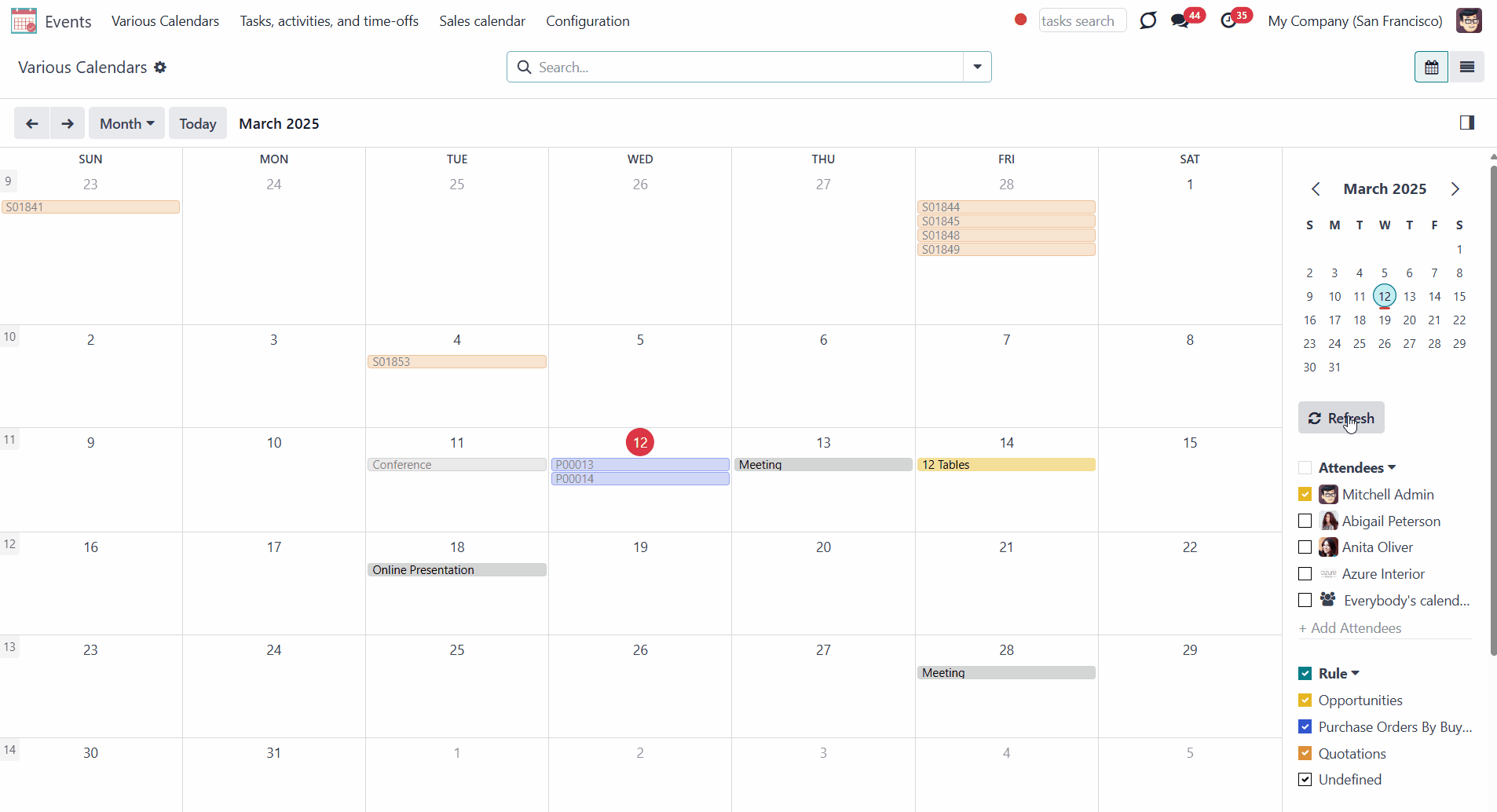
Time Limits
All matching-the-rules events are checked regularly. So, if you have a lot of documents found by joint rules in your database, refreshing might take longer or even not be fast enough for your Odoo server timeouts. That’s why filtering documents for a calendar and introducing time limits is preferable.
Time limits define which documents will be considered according to a document start field.
While creating or editing a calendar, you can specify time limits in the Settings tab. Tick the box 'Time Limits' and choose the days before and after the event.
For example, you have a Task 'Fix the sink' with a deadline set for the 30th of March. Today is the 12th of March, so the task will not be shown on the calendar. However, in 8 days, it will appear, as it is set to show events 10 days before. The event will stay on the calendar until the 29th of April.
If you remove the tick from the 'Time Limits' box, then the events for all time will be shown. However, we highly recommend using this function, as specifying time limits will help to make events update faster and consume system resources efficiently.
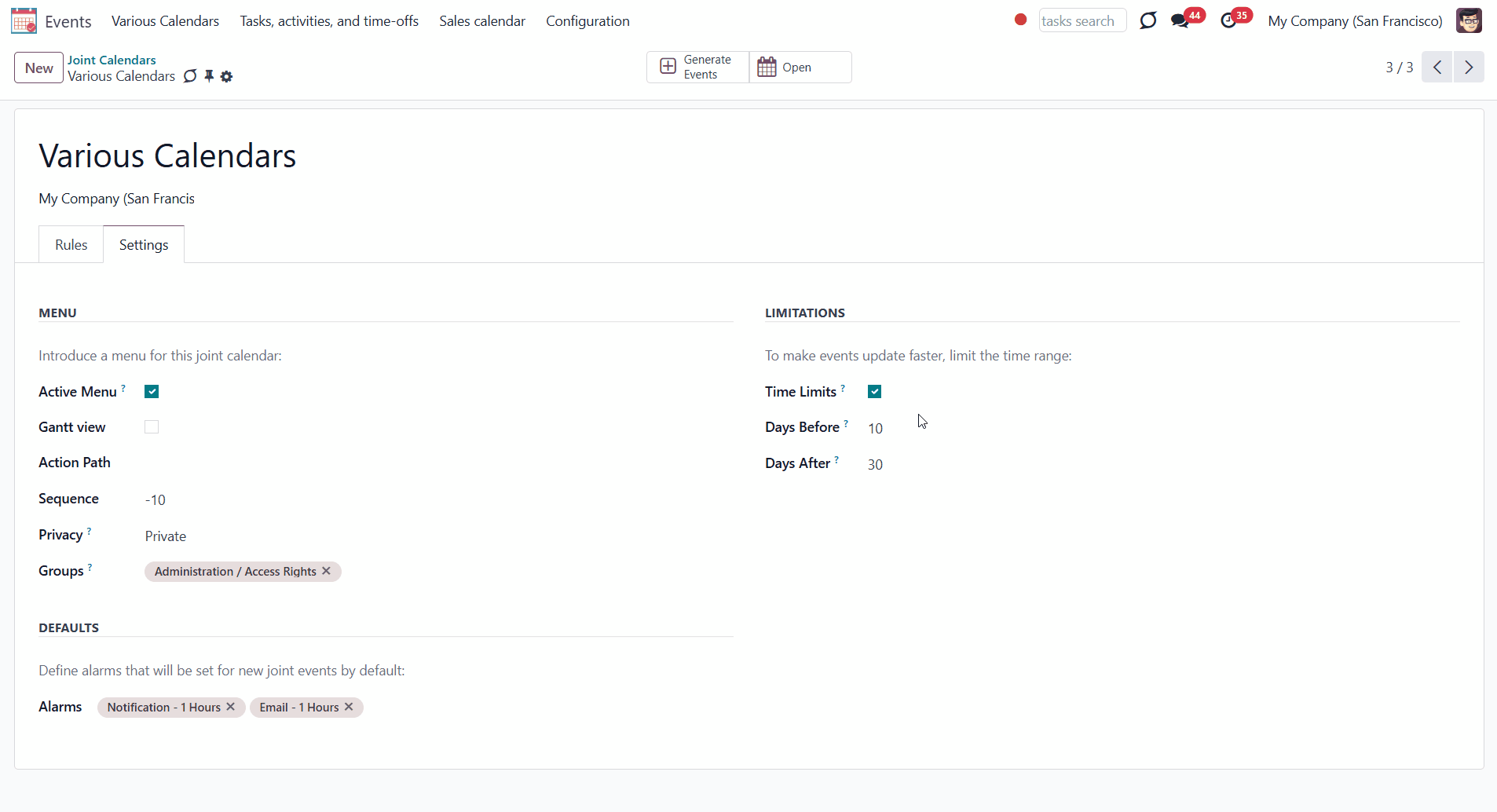
Joint Calendar: Gantt
Joint Calendar: Gantt is an optional add-on that introduces the Gantt view for events. The add-on requires Odoo's Enterprise license. This way, you can have a single super Gantt view for various Odoo documents: tasks, time-offs, manufacturing orders, quotations, etc.
The add-on helps you manage events conveniently: reassign responsible users, drag and drop them to change periods, etc.
The Gantt view is turned on per calendar, so it is up to you to decide which calendars can switch to it. To add the Gantt view to a calendar, just check the box 'Gantt view' in the shared calendar settings. After you save the changes, the app will automatically extend a target super calendar action.
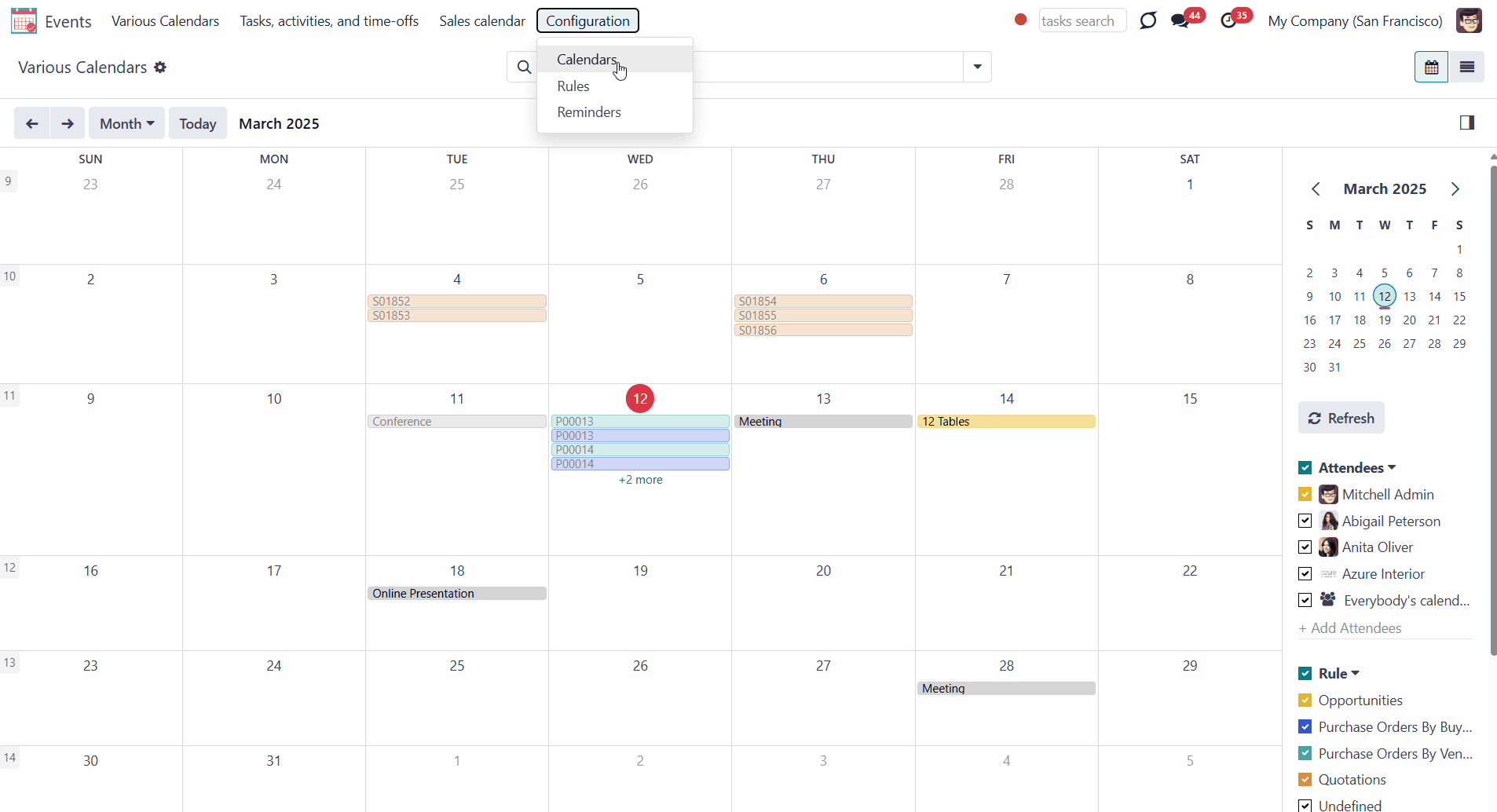
As you open the events menu and choose the calendar, you will find the buttons to switch between the events views in the top right corner above the calendar. Click on the second button () to switch to the Gantt view.
From the Gantt view, by default, you see the attendees on the vertical scale and the dates/days/time on the horizontal scale. You can select various searching and filtering criteria to limit the number of shown events. For example, show only events related to the contact Deco Addict.
Apply various grouping options to change or create different hierarchies of groupings by clicking on several options one by one. To reset the grouping, click on the cross by it in the search bar. For example, click the option attendee, then the option rule, and the contact.
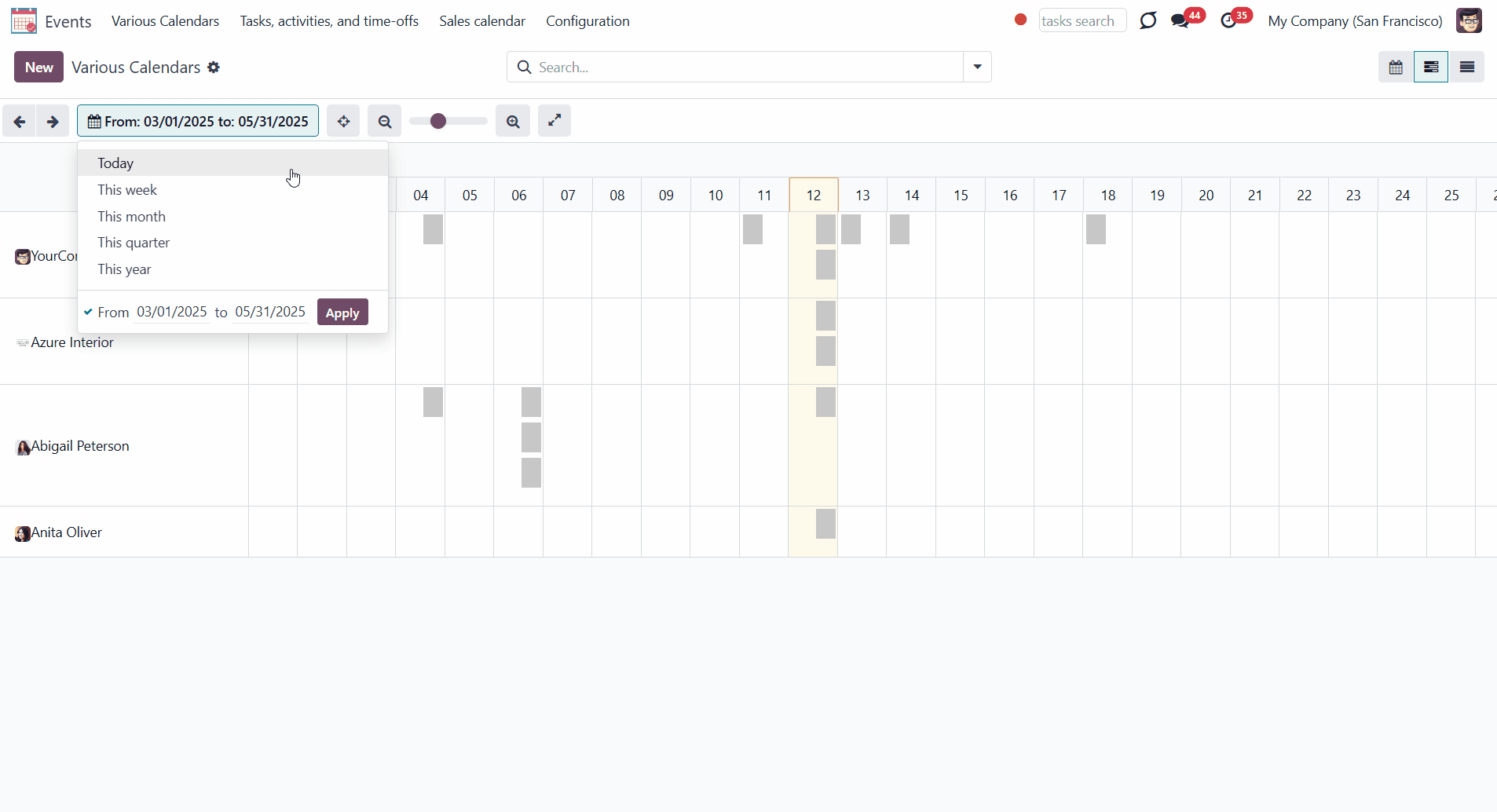
You can instantly access information about any event by clicking on it. Then, to view the event, click 'Edit'. There, you can see the details of the event, change its starting/ending date, add/remove alarms, and so on.
To add a new event, click on one of the cells. The pop-up creation wizard will then appear, and you can add the details of the event.
Change the day/time of the event simply by dragging and dropping it.
To delete an event, open it by clicking on it, press 'Remove', and confirm your choice.