About partners contacts full details
Partners contact full details is an Odoo app, that allows you to have complete, easy-reached, and well-structured contact data for your customers and suppliers, by adding one more field 'Misc Contacts' in your partner's profile. You can add chat applications nicknames, social media accounts, links to various web pages to your contacts in any quantities. Easily copy the information to the clipboard or just click on it to be redirected.
Advanced contacts management
Complete contact information
App-linked click behavior
Easy-reached and well-structured contact details
How to add and edit partners contacts full details
Add or edit extra details of your partners. Copy a contact detail in a single click for immediate use or forwarding. Drag and drop records to achieve the structure you like. Remove obsolete information.
How to add partners contacts full details:
1. Go to Contacts
2. Open the contact to add full details
3. Click the button 'Edit'
4. Scroll down and find 'Misc Contacts' on your right side
5. Click 'Create and edit'
6. Choose the type of information
7. Write the contact details in the field 'Contact info'
8. Add notes, if you want
9. Click 'Save&New' if you want to add some more details to the partner, or 'Save&Close' if you don't
10. Click the button 'Save'
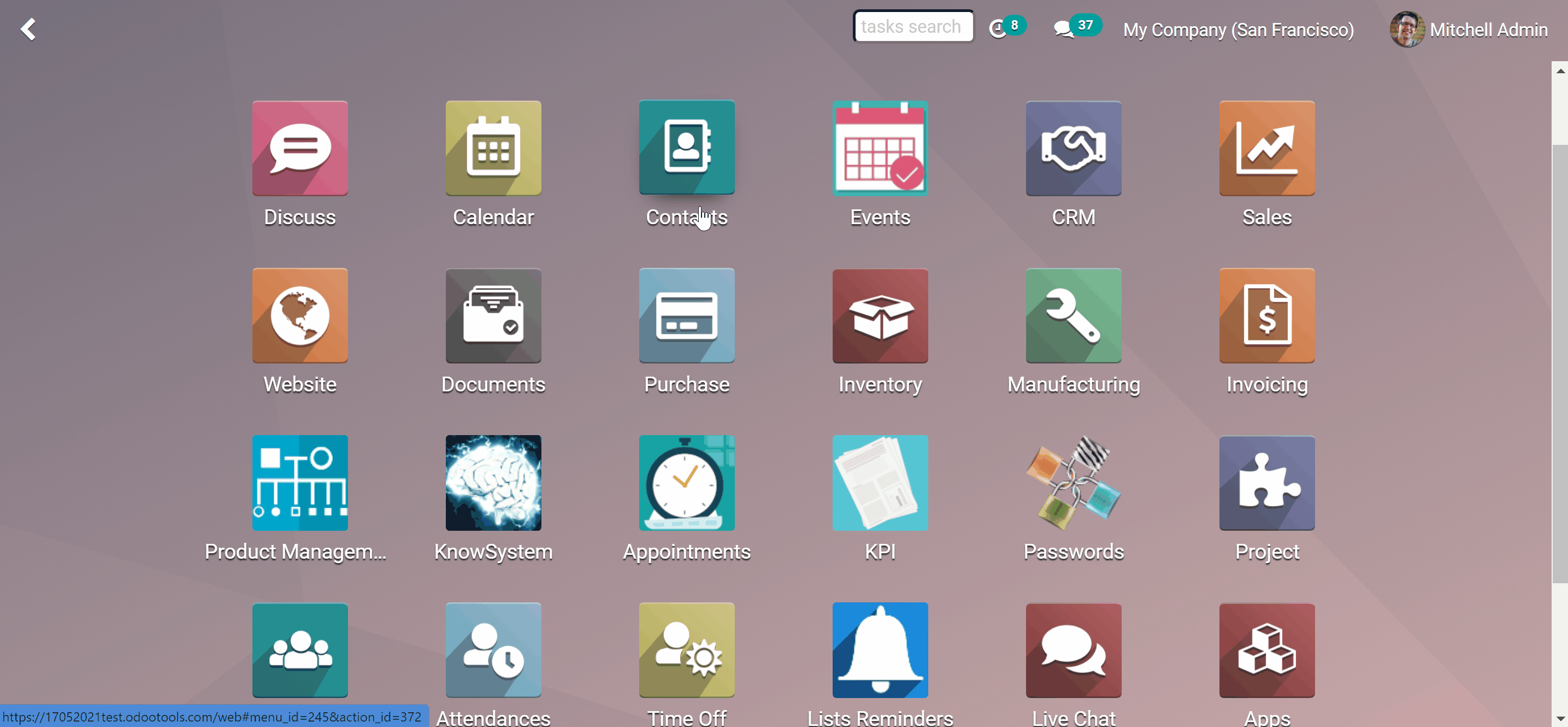
How to edit partners contacts full details:
1. Go to Contacts
2. Open the contact to add full details
3. Click the button 'Edit'
4. Scroll down and find 'Misc Contacts' on your right side
5. Click the 'Pencil' icon on the right side of the partner's contact details that you want to edit
6. Edit contact's details the way you like, add notes
7. Click the button 'Save'
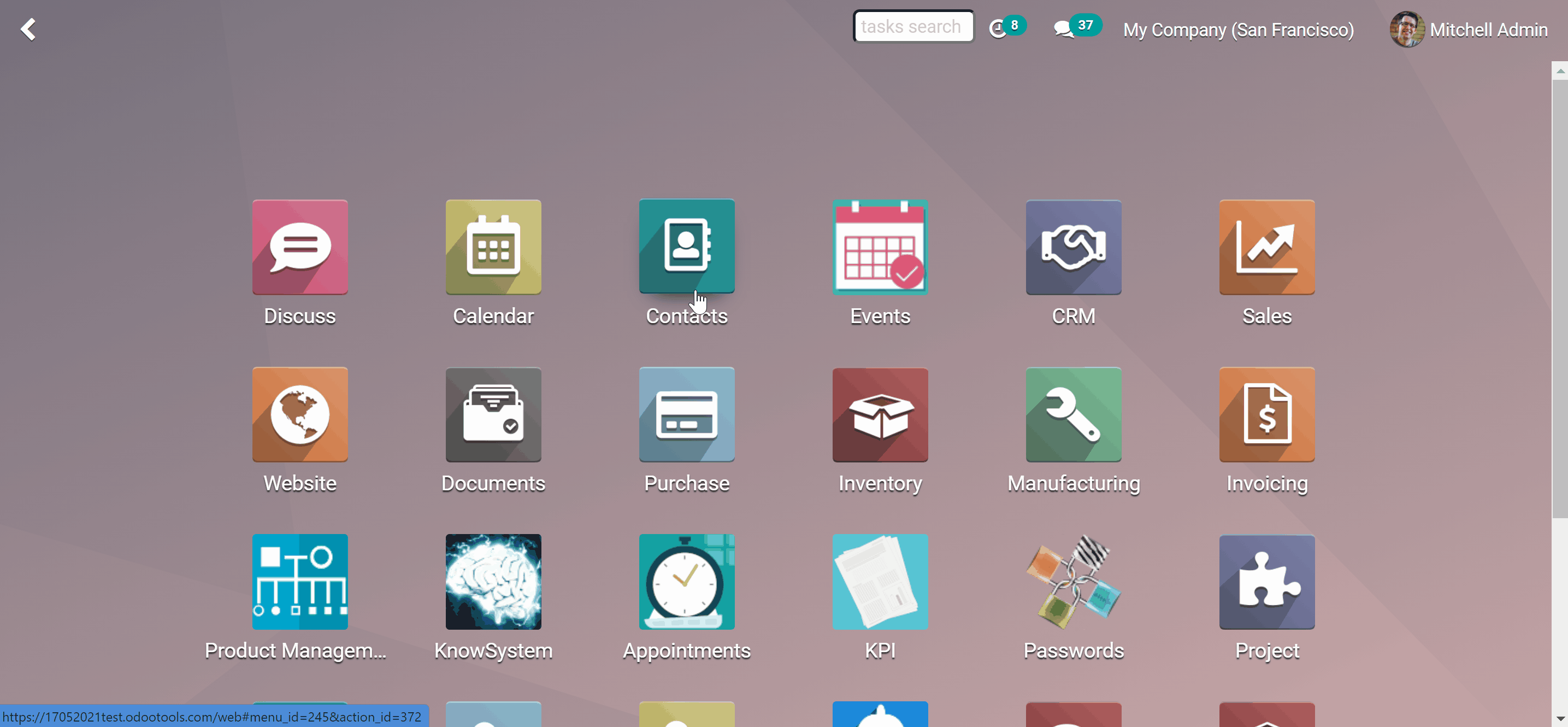
How to delete partners contacts full details:
1. Go to Contacts
2. Open the contact to add full details
3. Click the button 'Edit'
4. Scroll down and find 'Misc Contacts' on your right side
5. Click the 'Cross' icon on the right side of the partner's contact details that you want to delete
6. Press the 'Save' button
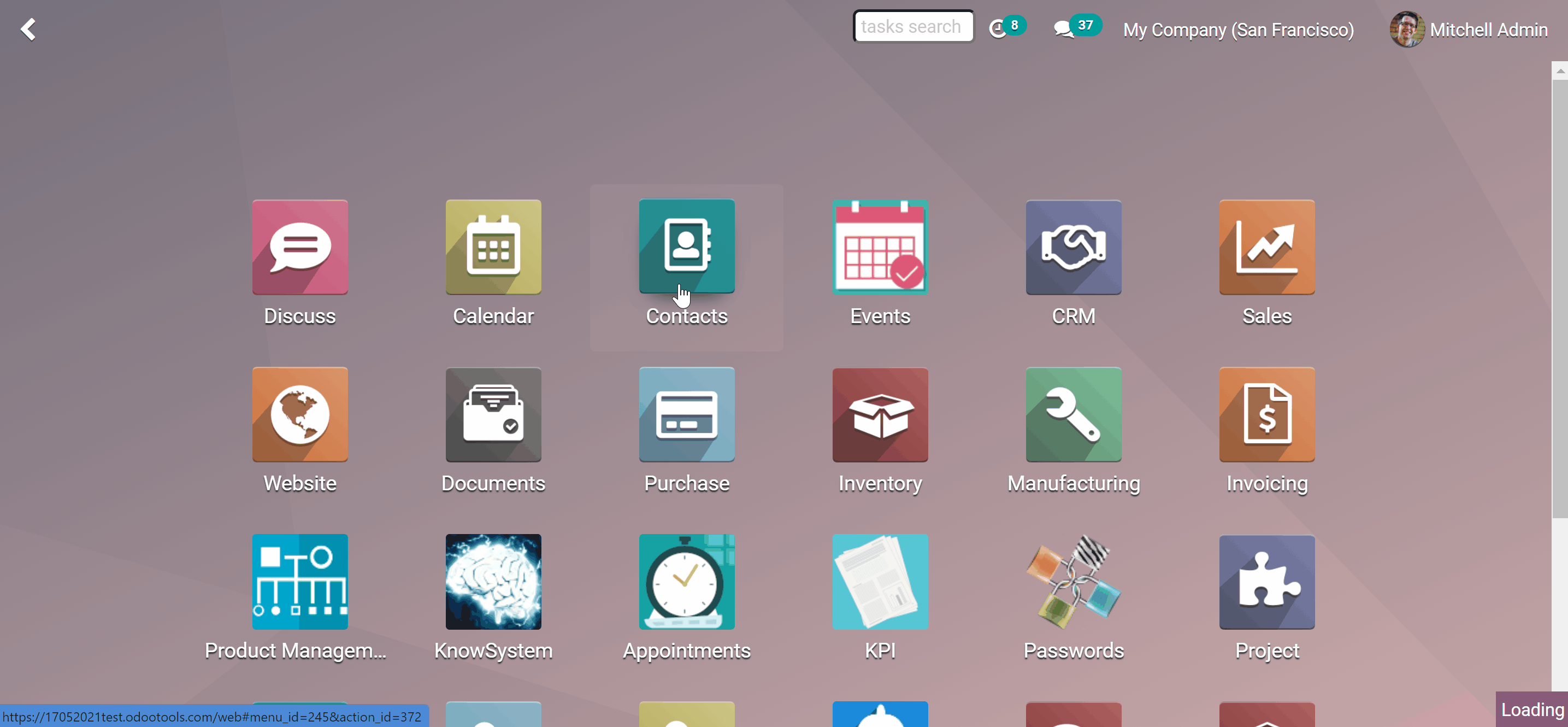
If you want the partner's contact details to be in a different order, you can simply drag and drop them in the editing mode.
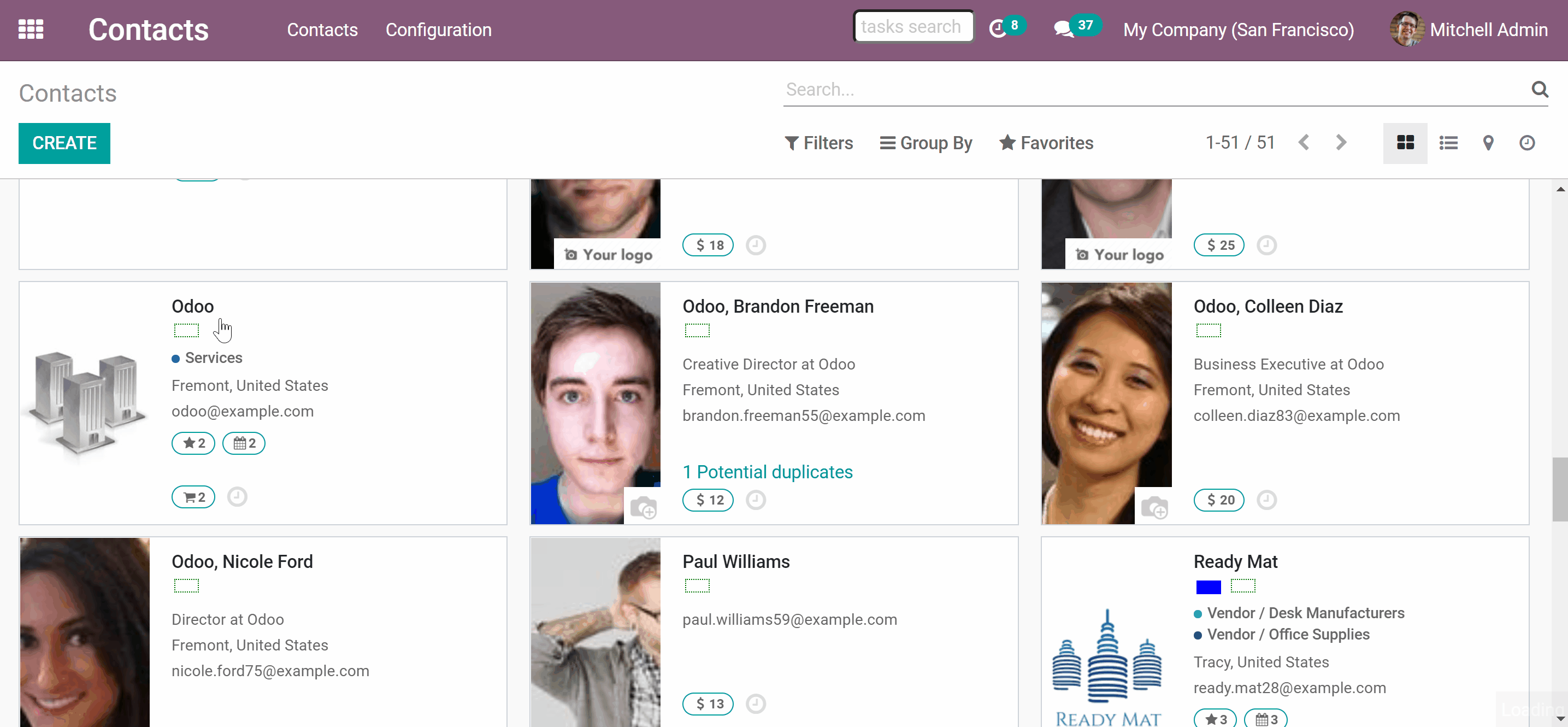
For a better layout, you can see only up to 7 partners' contact details, to see the whole list, simply click 'Show all'. To show less click 'Hide'. You can easily copy the information to click board, by clicking on the 'Copy' icon .
App-linked click behavior
Each contact detail is easily distinguishable by a clear icon and an optional comment. You can copy the information to the clipboard or just click on it to be redirected. When you click on a contact detail, the app tries to launch a linked app for quick use. Here are some examples of app-linked click behavior:
1. Phone: to dial a related number. Used for icons: Phone, Mobile
2. Email: to launch your default email client and to start composing a message for a related address. Used for icons: Email
3. Skype: to open the chat with a user-related to this phone number in the Skype app. Used for icons: Skype
4. WhatsApp: to open the chat with a user-related to this phone number in the WhatsApp app. Used for icons: WhatsApp
5. Telegram: to open the chat with a user-related to this User name in the TG app. Used for icons: Telegram
6. WeChat: to open the chat with a user-related to this User name in the WeChat app (URL schema is blocked by WeChat at the moment). Used for icons: WeChat
7. Website URL: to open related website pages. Used for icons: Website, Slack, LinkedIn, Facebook, Twitter, Youtube, Google Plus, Vkontakte, Instagram, Pinterest, Twitch, Github, Misc Urls -any other website addresses
8. Miscellaneous: just to show value without any click event. Used for icons: Misc.
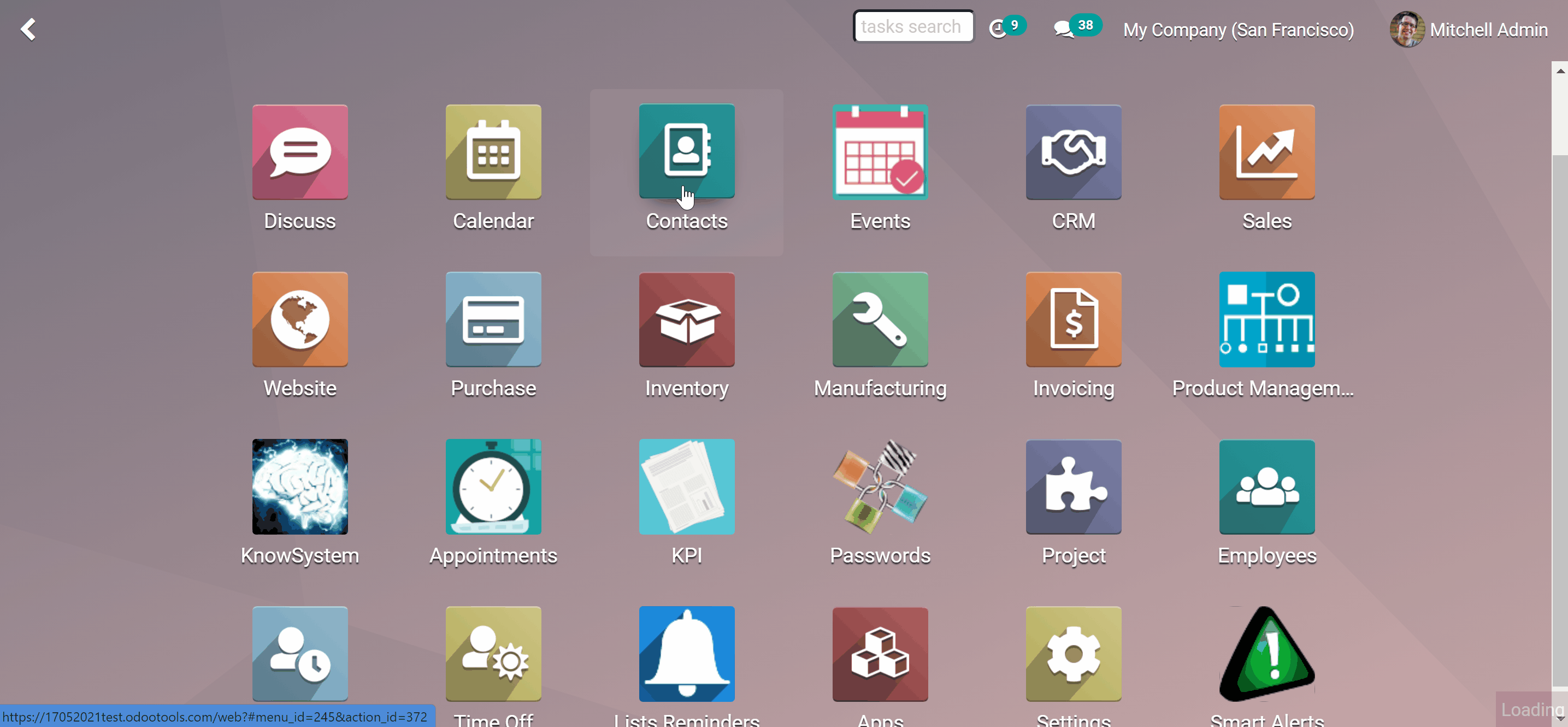
Employees contacts full details
Employees contact full details is a free add-on for the Odoo app Partners contact full details. This extension adds the field 'Misc contacts' to Odoo employee's profile. Add any sort of employees' data and keep as many records as you like. Have multiple phone and mobile numbers, numerous email addresses, as many Skype or WhatsApp links, etc. Easily copy the information to the clipboard or just click on it to be redirected.
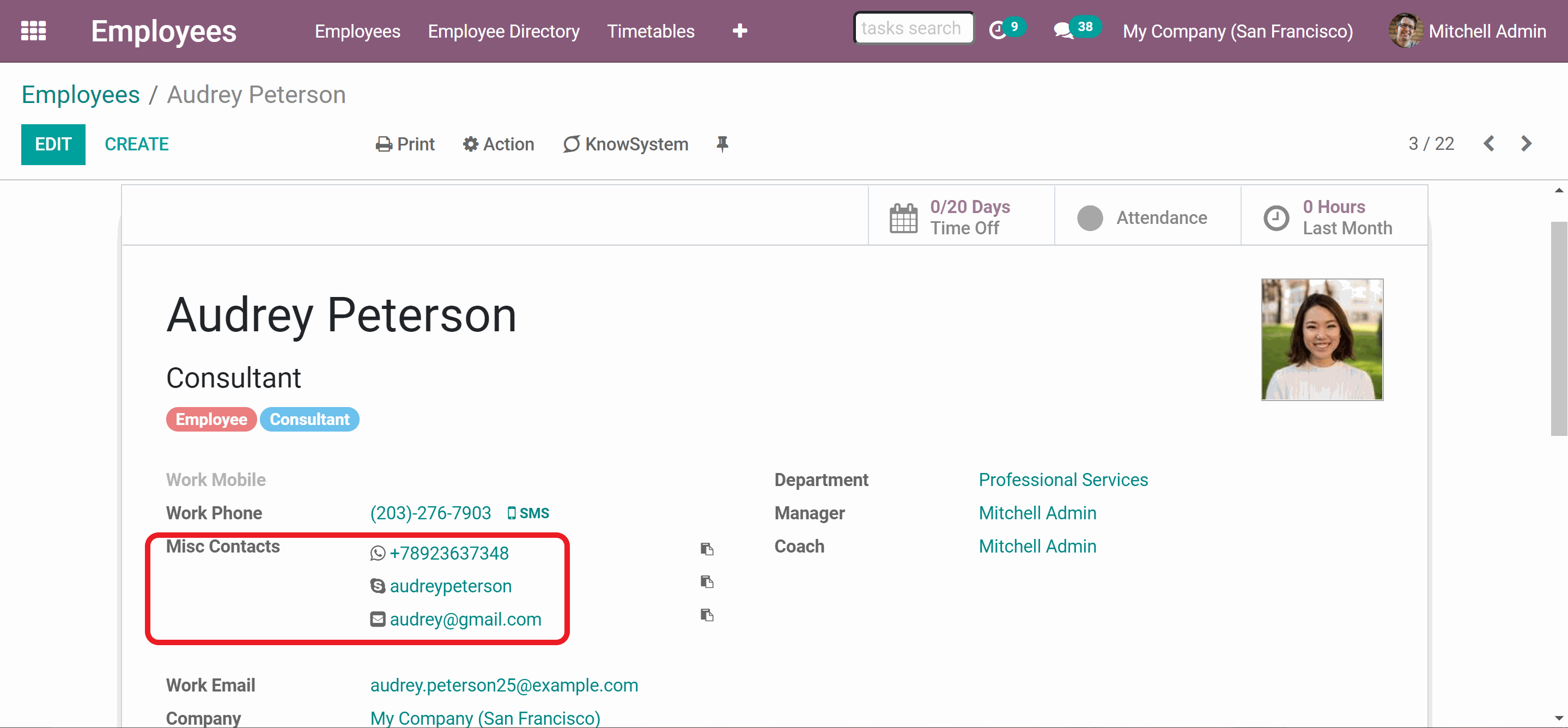
The extension is developed as a separate tool for the Odoo users who use the app 'Employees'. If you don't use the latter, avoid installing the module. Otherwise, the app 'Employees' and all its dependencies would be deployed to your Odoo instance.
Opportunities contact full details
Opportunities contact full details is a free add-on for the Odoo app Partners contact full details. This extension adds the field 'Misc contacts' to CRM Lead/Opportunities. Add any sort of opportunity data and keep as many records as you like. Have multiple phone and mobile numbers, numerous email addresses, as many Skype or WhatsApp links, etc. Easily copy the information to the clipboard or just click on it to be redirected.
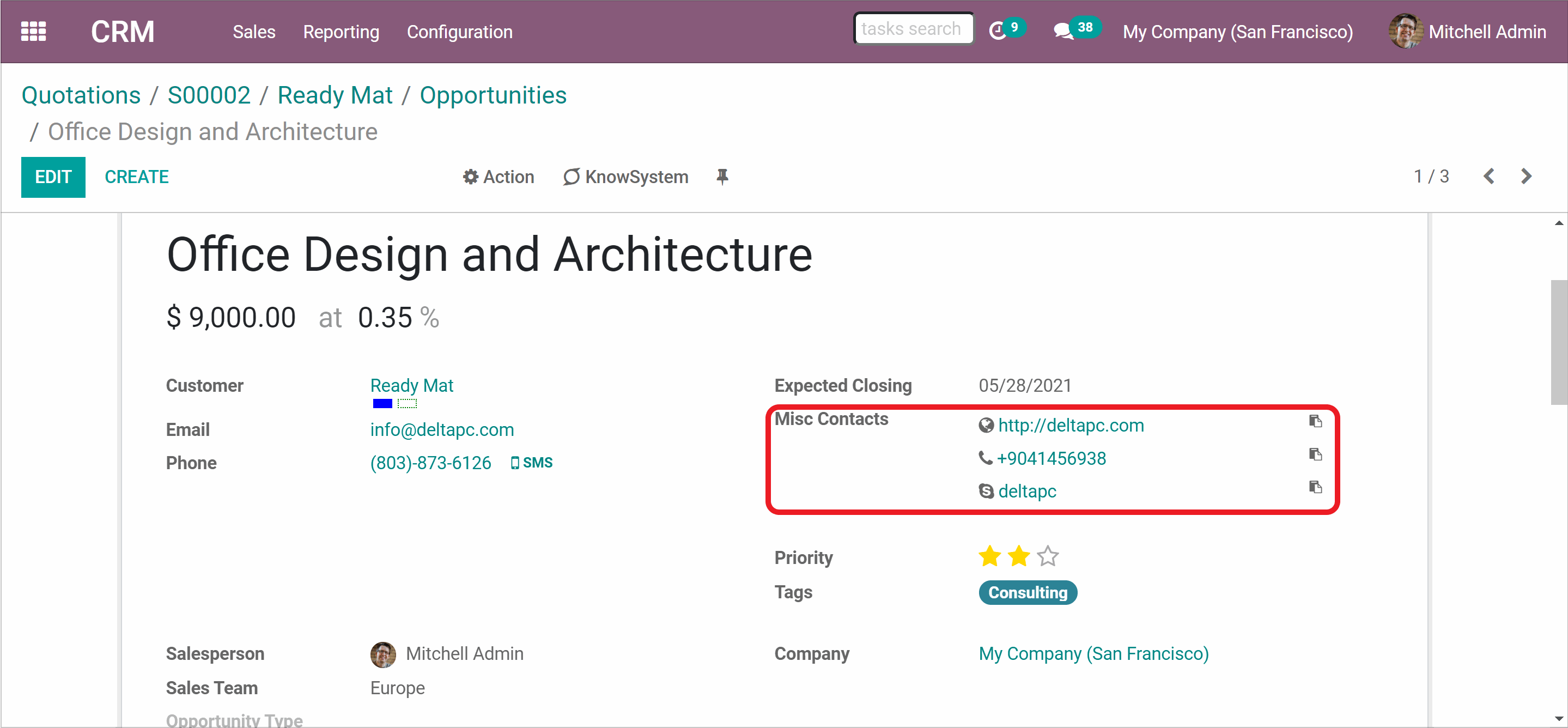
The extension is developed as a separate tool for the Odoo users who use the app 'CRM'. If you don't use the latter, avoid installing the module. Otherwise, the app 'CRM' and all its dependencies would be deployed to your Odoo instance.
About partners contacts full details
Partners contact full details is an Odoo app, that allows you to have complete, easy-reached, and well-structured contact data for your customers and suppliers, by adding one more field 'Misc Contacts' in your partner's profile. You can add chat applications nicknames, social media accounts, links to various web pages to your contacts in any quantities. Easily copy the information to the clipboard or just click on it to be redirected.
Advanced contacts management
Complete contact information
App-linked click behavior
Easy-reached and well-structured contact details
How to add and edit partners contacts full details
Add or edit extra details of your partners. Copy a contact detail in a single click for immediate use or forwarding. Drag and drop records to achieve the structure you like. Remove obsolete information.
How to add partners contacts full details:
1. Go to Contacts
2. Open the contact to add full details
3. Click the button 'Edit'
4. Scroll down and find 'Misc Contacts' on your right side
5. Click 'Create and edit'
6. Choose the type of information
7. Write the contact details in the field 'Contact info'
8. Add notes, if you want
9. Click 'Save&New' if you want to add some more details to the partner, or 'Save&Close' if you don't
10. Click the button 'Save'
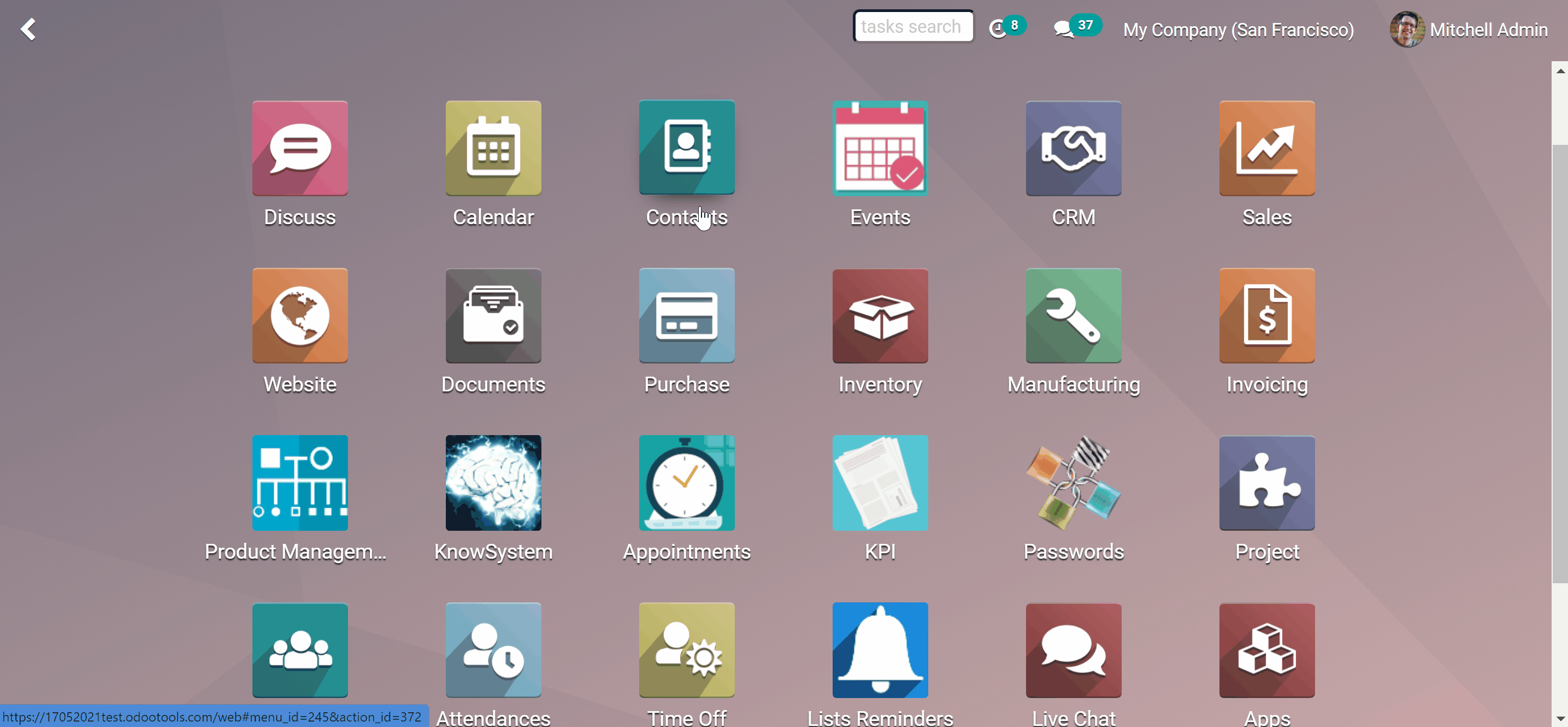
How to edit partners contacts full details:
1. Go to Contacts
2. Open the contact to add full details
3. Click the button 'Edit'
4. Scroll down and find 'Misc Contacts' on your right side
5. Click the 'Pencil' icon on the right side of the partner's contact details that you want to edit
6. Edit contact's details the way you like, add notes
7. Click the button 'Save'
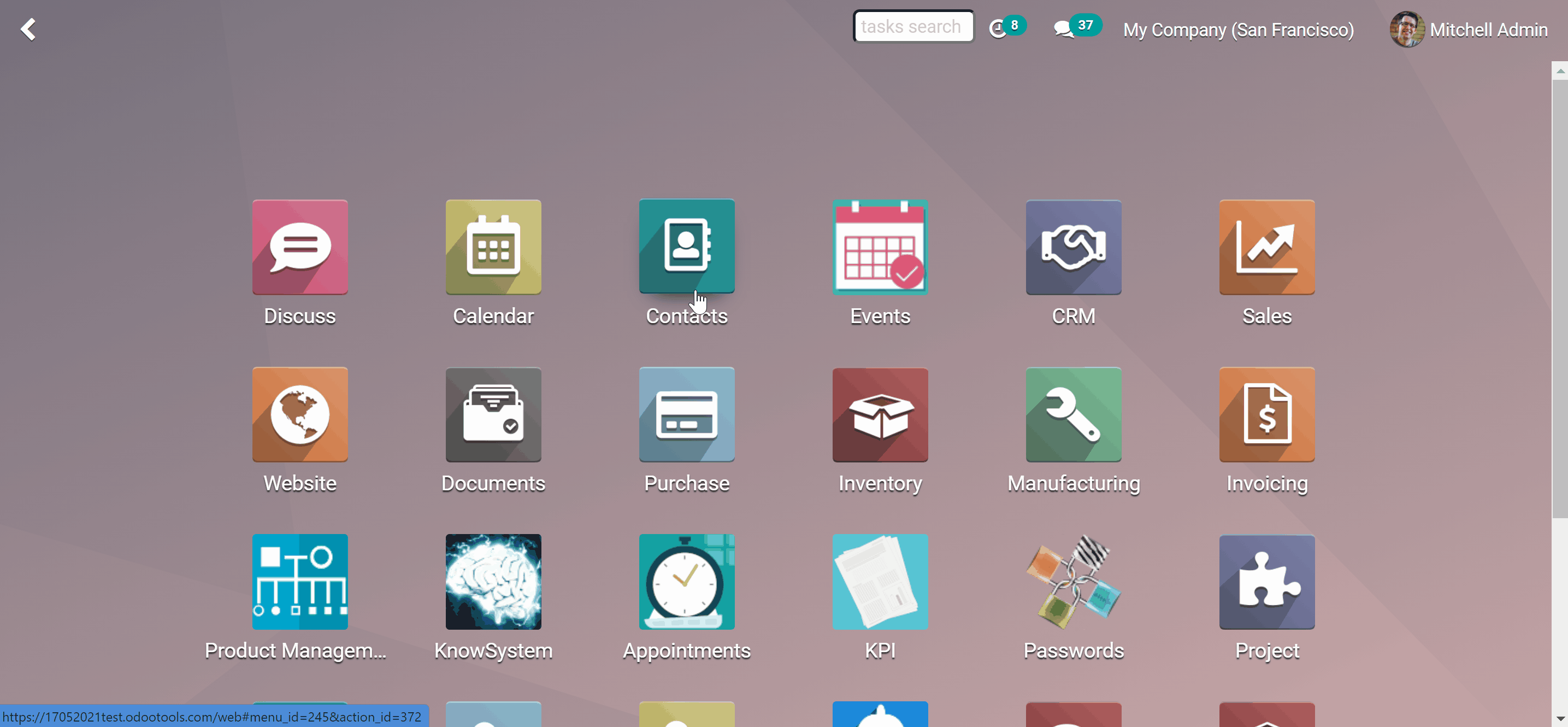
How to delete partners contacts full details:
1. Go to Contacts
2. Open the contact to add full details
3. Click the button 'Edit'
4. Scroll down and find 'Misc Contacts' on your right side
5. Click the 'Cross' icon on the right side of the partner's contact details that you want to delete
6. Press the 'Save' button
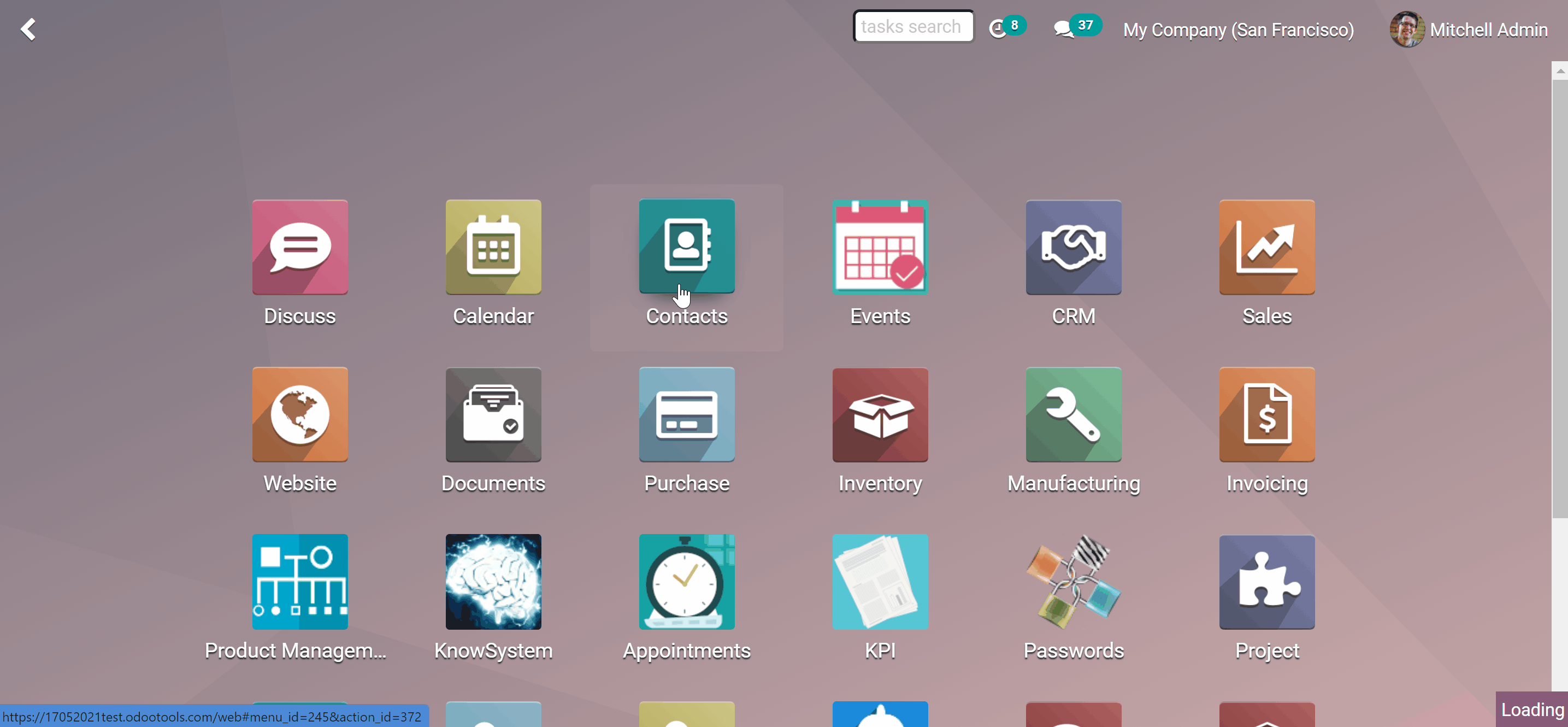
If you want the partner's contact details to be in a different order, you can simply drag and drop them in the editing mode.
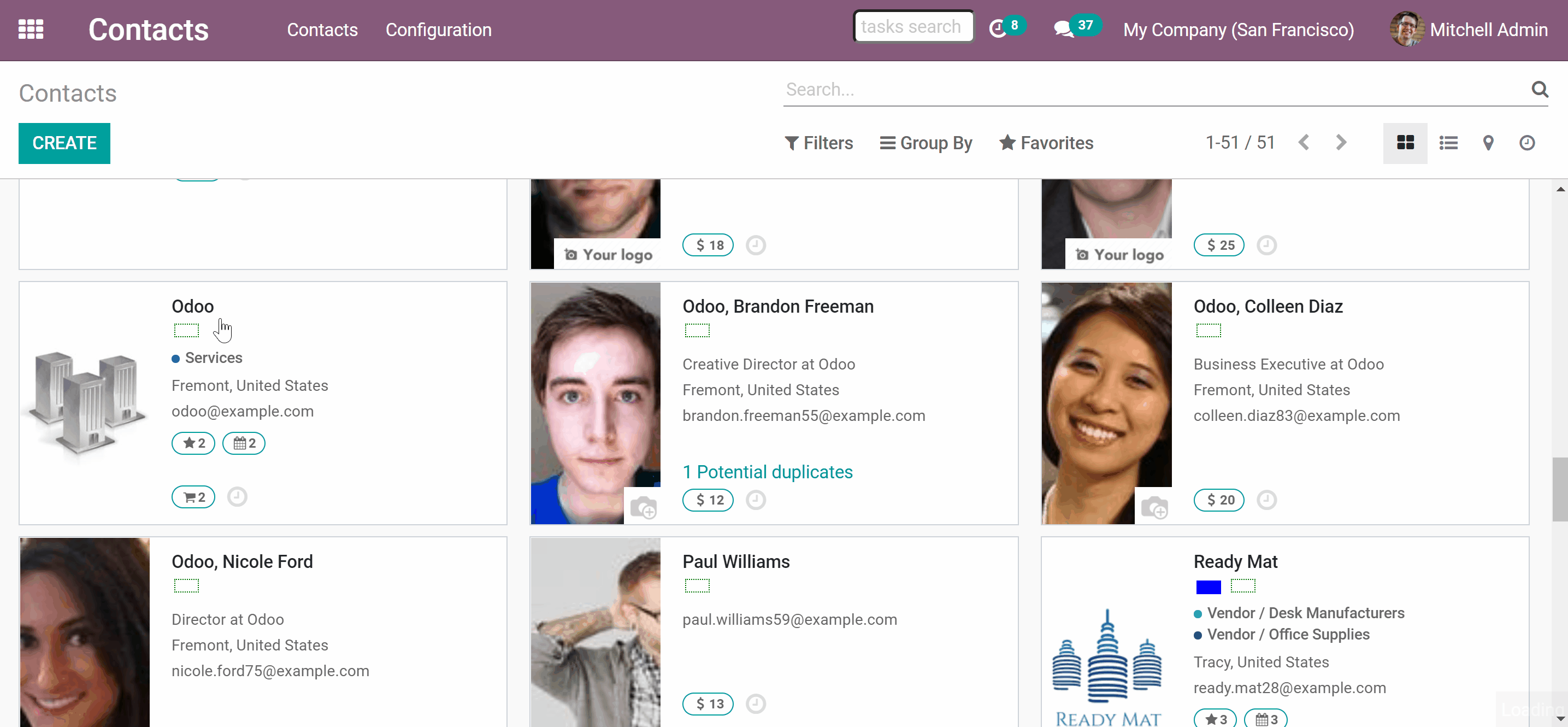
For a better layout, you can see only up to 7 partners' contact details, to see the whole list, simply click 'Show all'. To show less click 'Hide'. You can easily copy the information to click board, by clicking on the 'Copy' icon .
App-linked click behavior
Each contact detail is easily distinguishable by a clear icon and an optional comment. You can copy the information to the clipboard or just click on it to be redirected. When you click on a contact detail, the app tries to launch a linked app for quick use. Here are some examples of app-linked click behavior:
1. Phone: to dial a related number. Used for icons: Phone, Mobile
2. Email: to launch your default email client and to start composing a message for a related address. Used for icons: Email
3. Skype: to open the chat with a user-related to this phone number in the Skype app. Used for icons: Skype
4. WhatsApp: to open the chat with a user-related to this phone number in the WhatsApp app. Used for icons: WhatsApp
5. Telegram: to open the chat with a user-related to this User name in the TG app. Used for icons: Telegram
6. WeChat: to open the chat with a user-related to this User name in the WeChat app (URL schema is blocked by WeChat at the moment). Used for icons: WeChat
7. Website URL: to open related website pages. Used for icons: Website, Slack, LinkedIn, Facebook, Twitter, Youtube, Google Plus, Vkontakte, Instagram, Pinterest, Twitch, Github, Misc Urls -any other website addresses
8. Miscellaneous: just to show value without any click event. Used for icons: Misc.
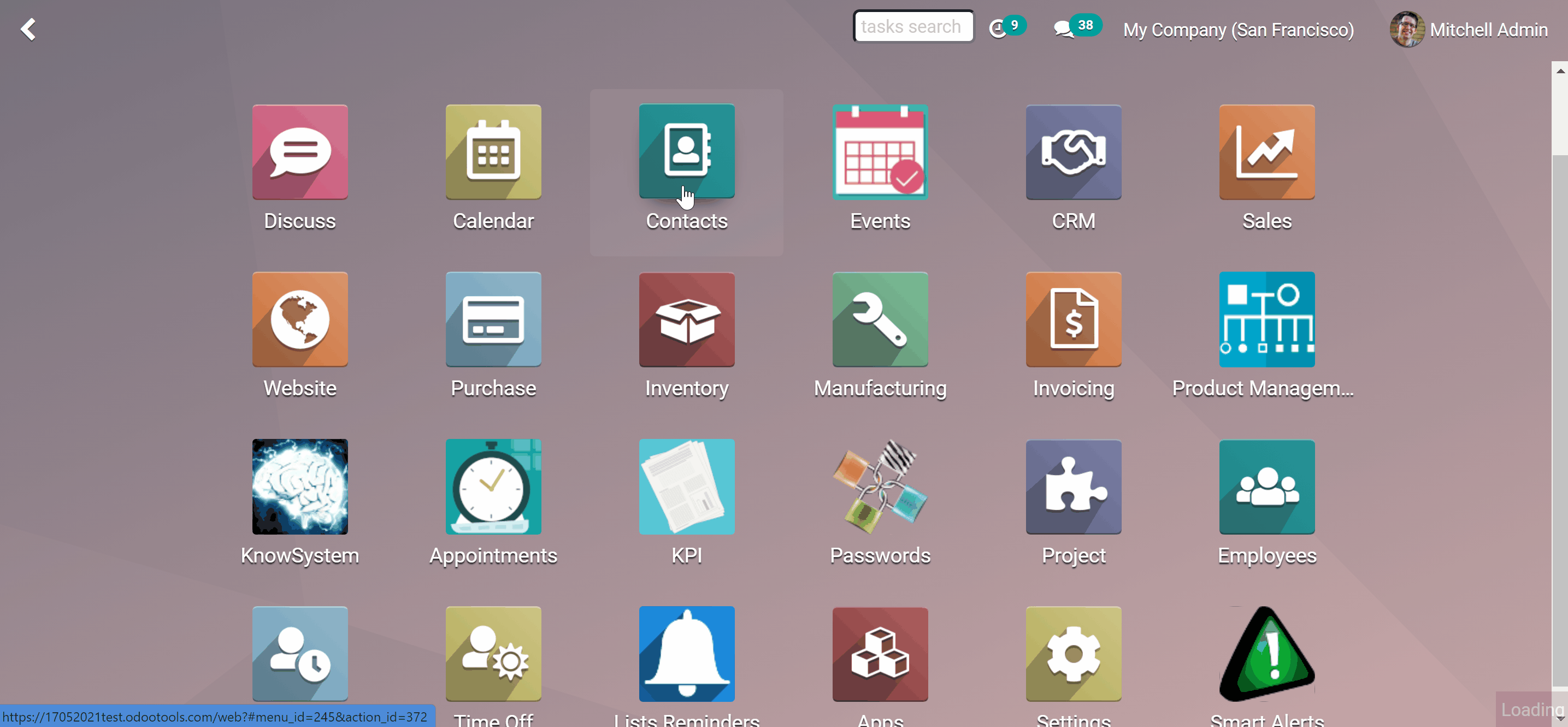
Employees contacts full details
Employees contact full details is a free add-on for the Odoo app Partners contact full details. This extension adds the field 'Misc contacts' to Odoo employee's profile. Add any sort of employees' data and keep as many records as you like. Have multiple phone and mobile numbers, numerous email addresses, as many Skype or WhatsApp links, etc. Easily copy the information to the clipboard or just click on it to be redirected.
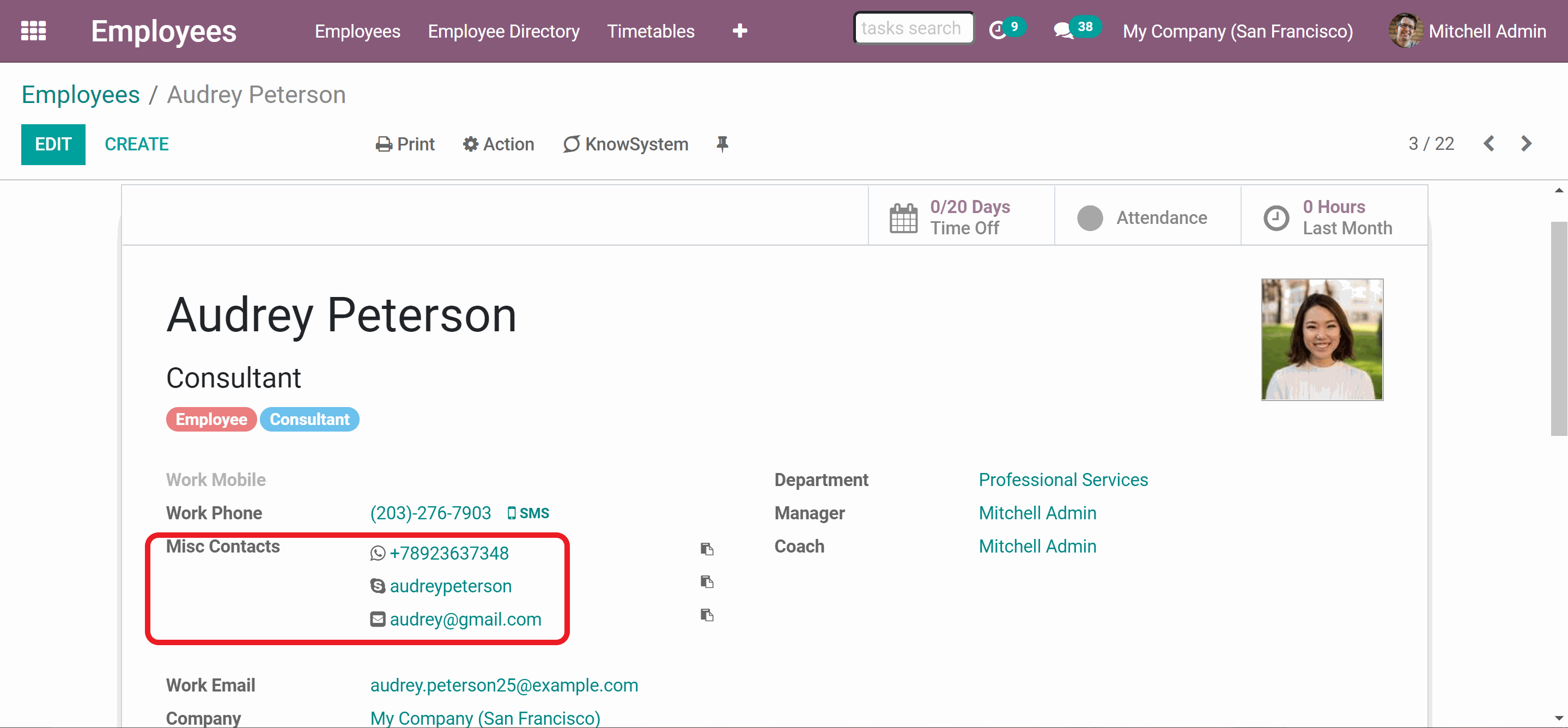
The extension is developed as a separate tool for the Odoo users who use the app 'Employees'. If you don't use the latter, avoid installing the module. Otherwise, the app 'Employees' and all its dependencies would be deployed to your Odoo instance.
Opportunities contact full details
Opportunities contact full details is a free add-on for the Odoo app Partners contact full details. This extension adds the field 'Misc contacts' to CRM Lead/Opportunities. Add any sort of opportunity data and keep as many records as you like. Have multiple phone and mobile numbers, numerous email addresses, as many Skype or WhatsApp links, etc. Easily copy the information to the clipboard or just click on it to be redirected.
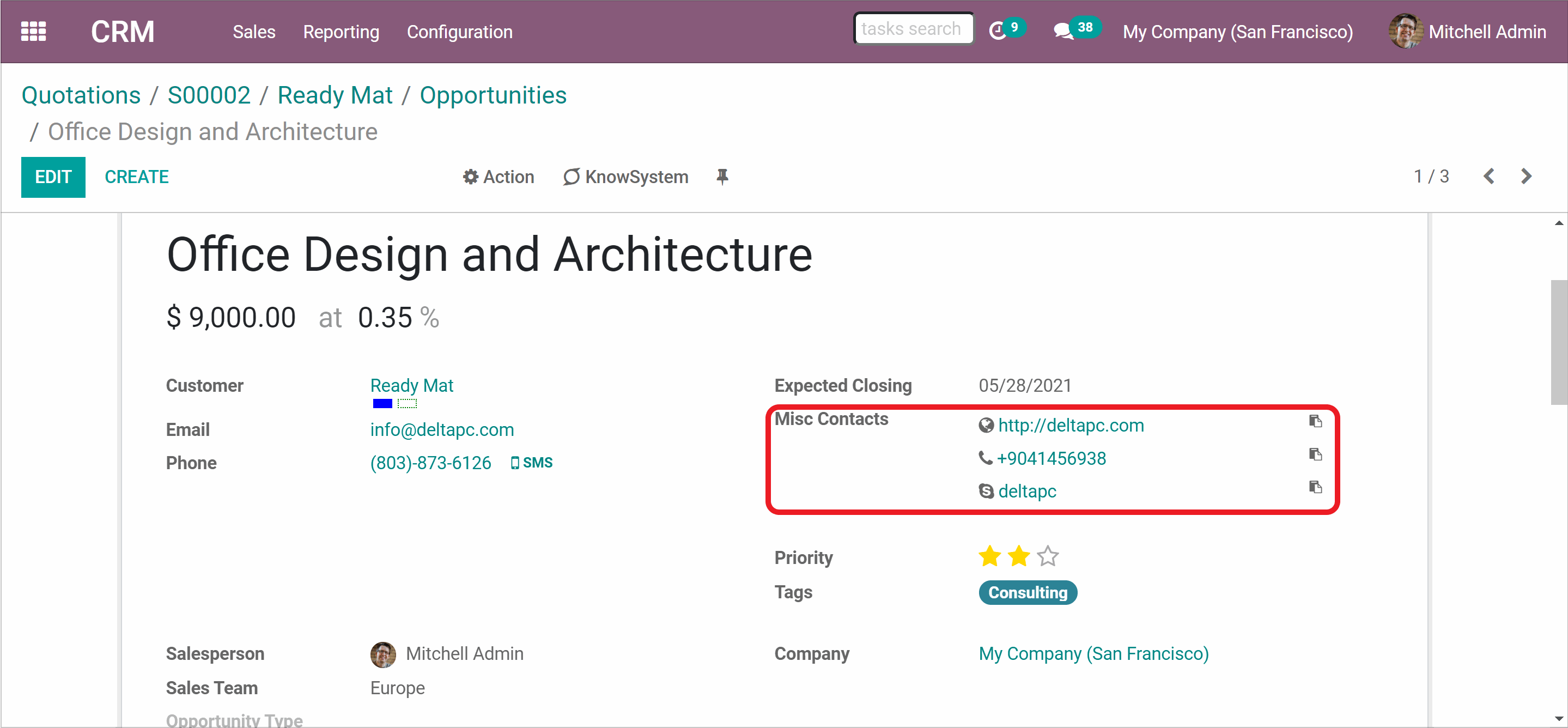
The extension is developed as a separate tool for the Odoo users who use the app 'CRM'. If you don't use the latter, avoid installing the module. Otherwise, the app 'CRM' and all its dependencies would be deployed to your Odoo instance.