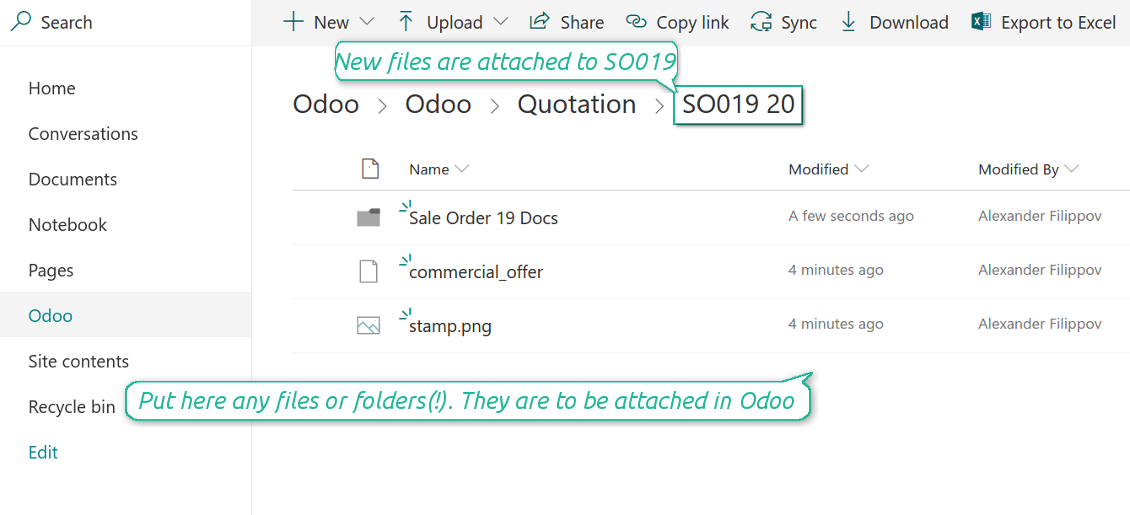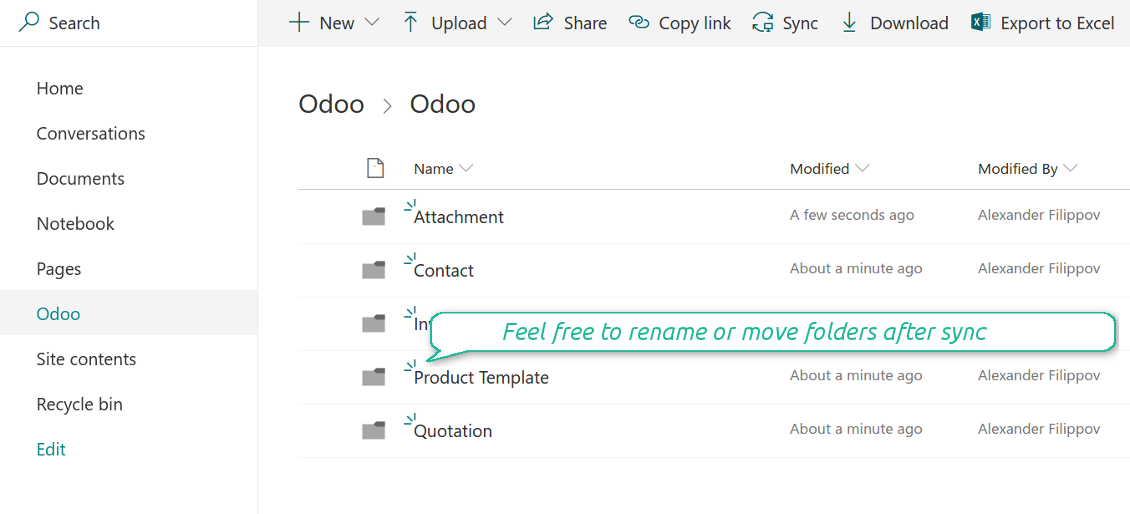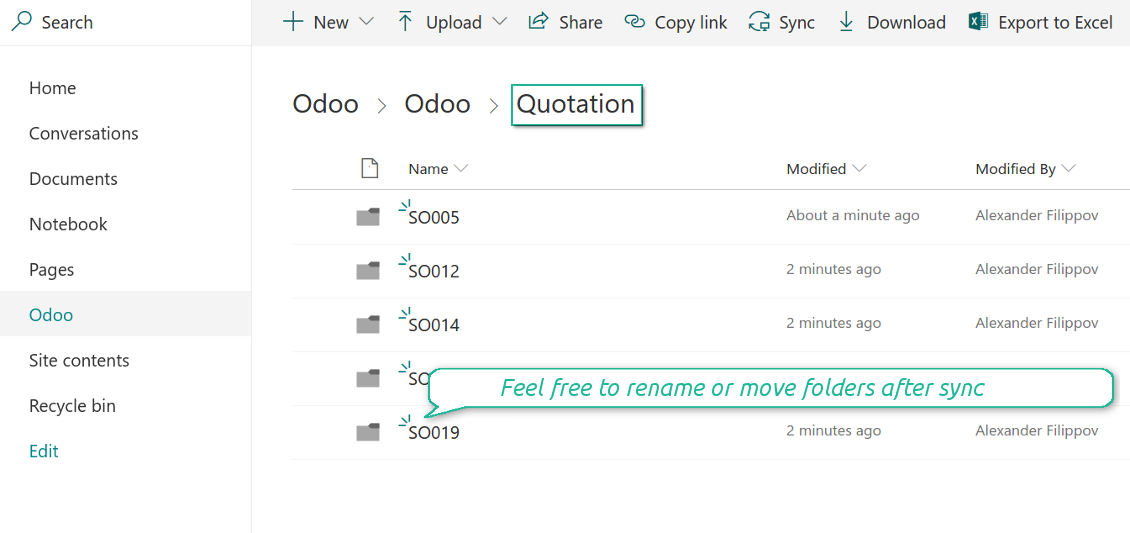OneDrive / SharePoint Odoo Integration v.8
The tool to automatically synchronize Odoo attachments with OneDrive files in both ways
Synchronization is bilateral. All Odoo attachments are put in OneDrive regularly. OneDrive files create attachments in Odoo in case they are placed in a correct folder
Integration is automatic. Based on scheduled jobs Odoo would send attachments to OneDrive and retrieve files from there
Synchronization works for SharePoint sites, OneDrive for business, and personal OneDrive. In the first case the files are kept in preselected documents library, in the latter two – in a user' documents library
Odoo attachments, which are put in OneDrive, receive the URL type. It means that a file is not any more kept in Odoo server space, but now it is in OneDrive. Until sync is done, Odoo attachment remains binary and stores actual file
When you click on a synced attachment, Odoo automatically redirects you to a file previewer. Among others it might be Word or Excel editor (if Office365 is set up)
OneDrive files synced from Odoo has the structure to provide the backward sync: Odoo / Model / Object / files (e.g 'Odoo / Quotation / SO019 7 / commercial offer.png').
If you add a file to an Object folder (e.g. inside 'SO019 7'), that file will create an attachment in Odoo (e.g. for the sales order SO019) with a link to real file in OneDrive. You can put in object folders not only files but also child folders. In that case in attachments a link for this folder is kept (not its content)
You can rename/move folders or files in OneDrive without a harm for Odoo attachments. The only thing you should not do is to delete folders
If an attachment is removed from Odoo, a related OneDrive file will be deleted as well. Files removal from OneDrive leads to related Odoo attachments unlink
Synchronization is based on a single user endpoint. It means that you should login in OneDrive only once. Afterwards for integrations Odoo would use that credentials disregarding an actual Odoo user. Make sure, however, that real Odoo users have an access to OneDrive to open URLs linked to their attachments
Contents
- Preliminary steps
- SharePoint sites
- Personal Onedrive and Onedrive for business
- Reconnection (also in case of migration from this app's versions under 1.2.0)
- Scheduled jobs
SharePoint sites
- Go to your Azure Portal and prepare a new application:
- Grant the app full permissions for Office365 SharePoint online
- Assign the reply url as [YOURODOOSITENAME]/one_drive_token (e.g. https://odootools.com/one_drive_token)
- Generate a new key. Keep it safely somewhere for the future use
- Go to your SharePoint site and prepare a new documents' library (drive). You might use one of the existing ones, e.g. 'Documents'. Odoo folder would be put there afterwards, and it would be impossible to move it for another library
- Go to the OneDrive configuration menu:
- Copy 'Application ID' to 'App client_id'
- Put a previously generated key to the field 'App secret key'
- Enter the 'Redirect URL' as you entered 'Reply url' in Azure Portal
- Check the boxes 'OneDrive for business' and 'Use sharepoint sites'
- The SharePoint URL should be of the type https://[URL]/. The last '/' is required, sitename should not be included into. For example, https://odootools.sharepoint.com/
- SharePoint site should be either my_site_name (in that case it is considered as sites/my_site_name) or sites/my_site_name (instead of 'sites' it might be 'teams' and so on). There should be no '/' at the beginning or at the end. For example, sites/odootools
- As Documents Library use one created in SharePoint
- Press 'Save'
- Press 'Login and Confirm'. Odoo redirects you to Microsoft login page. Check in and grant permissions asked.
- After login, Microsoft redirects you back to Odoo. OneDrive – Odoo synchronization is ready to be done.
Create application in your Azure Portal
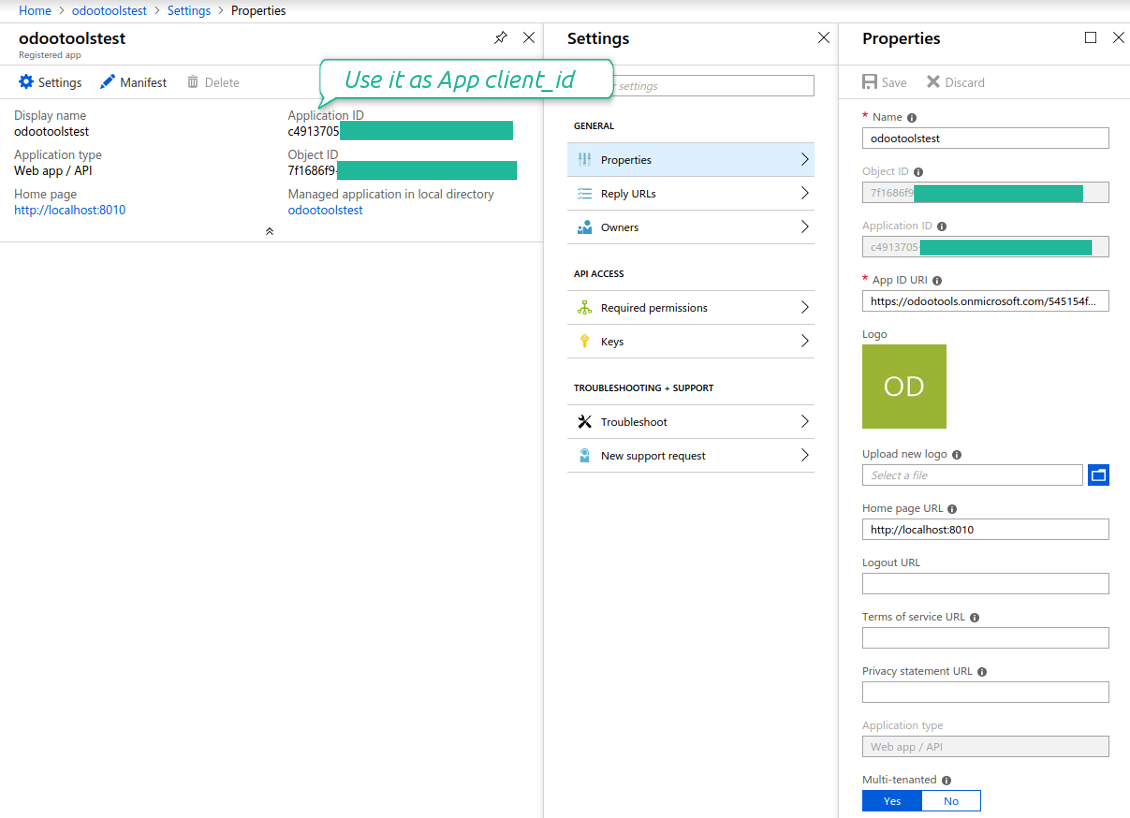
App's permissions
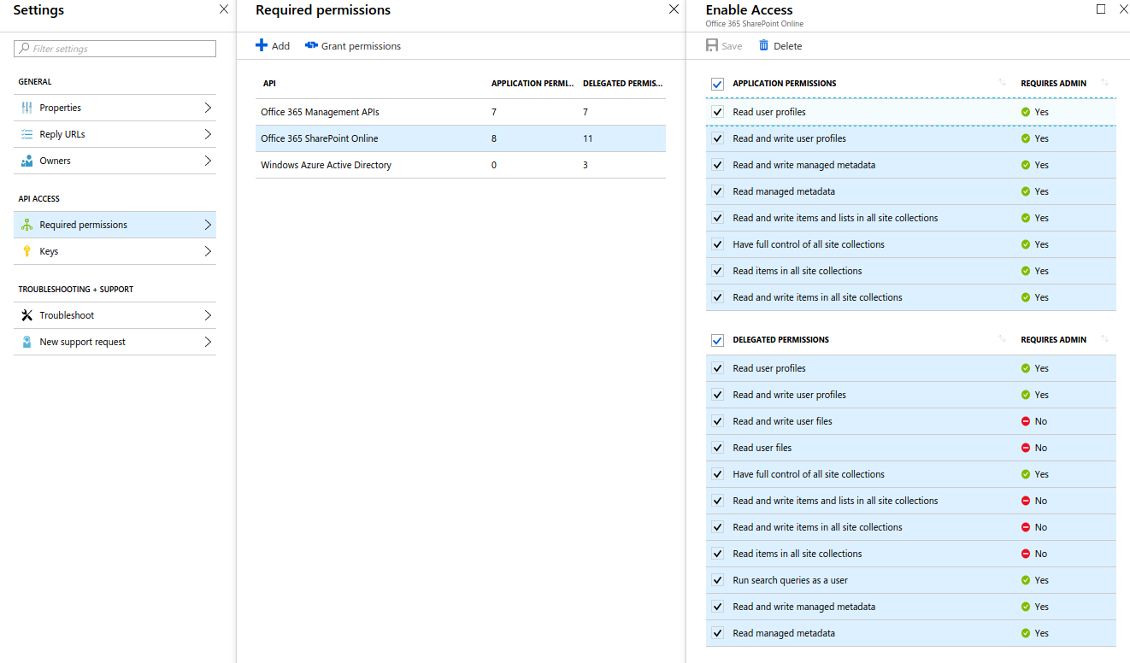
App's permissions
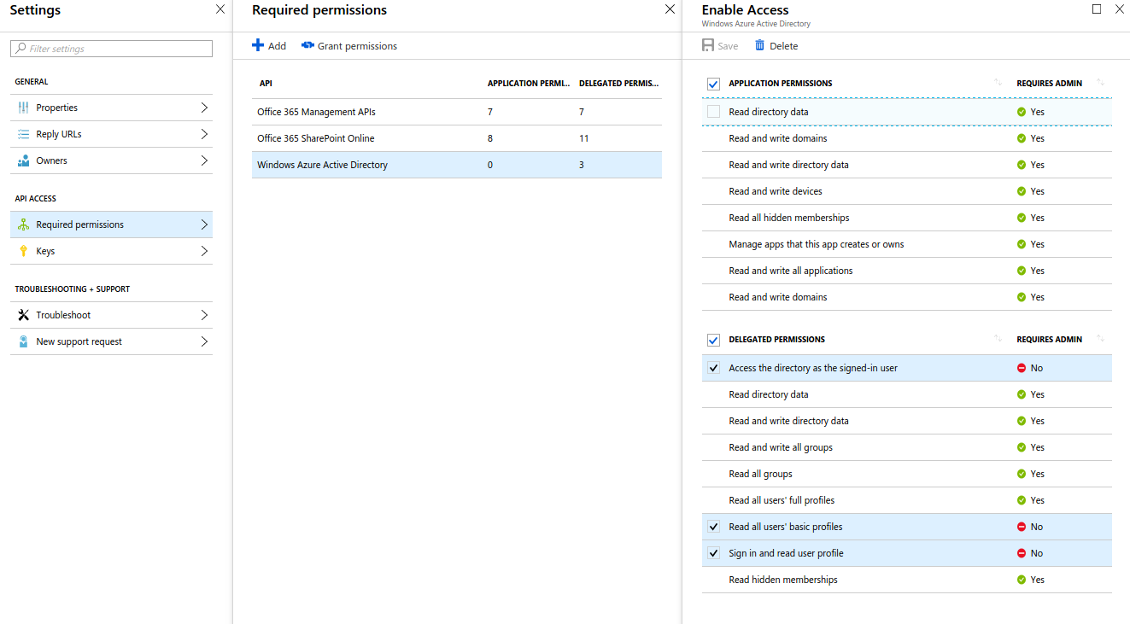
Redirect url should be https://[yourodoosite]/one_drive_token
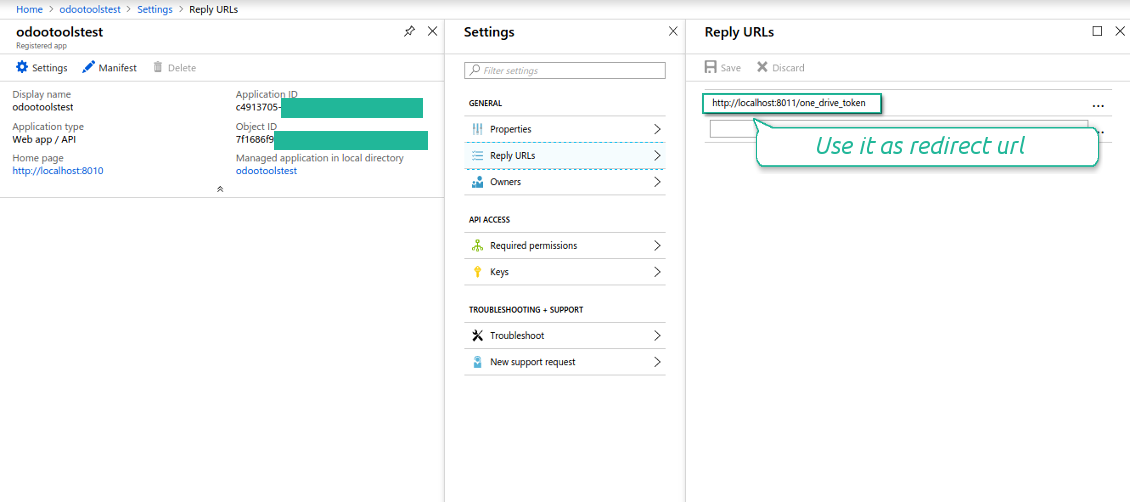
Generate a secret key
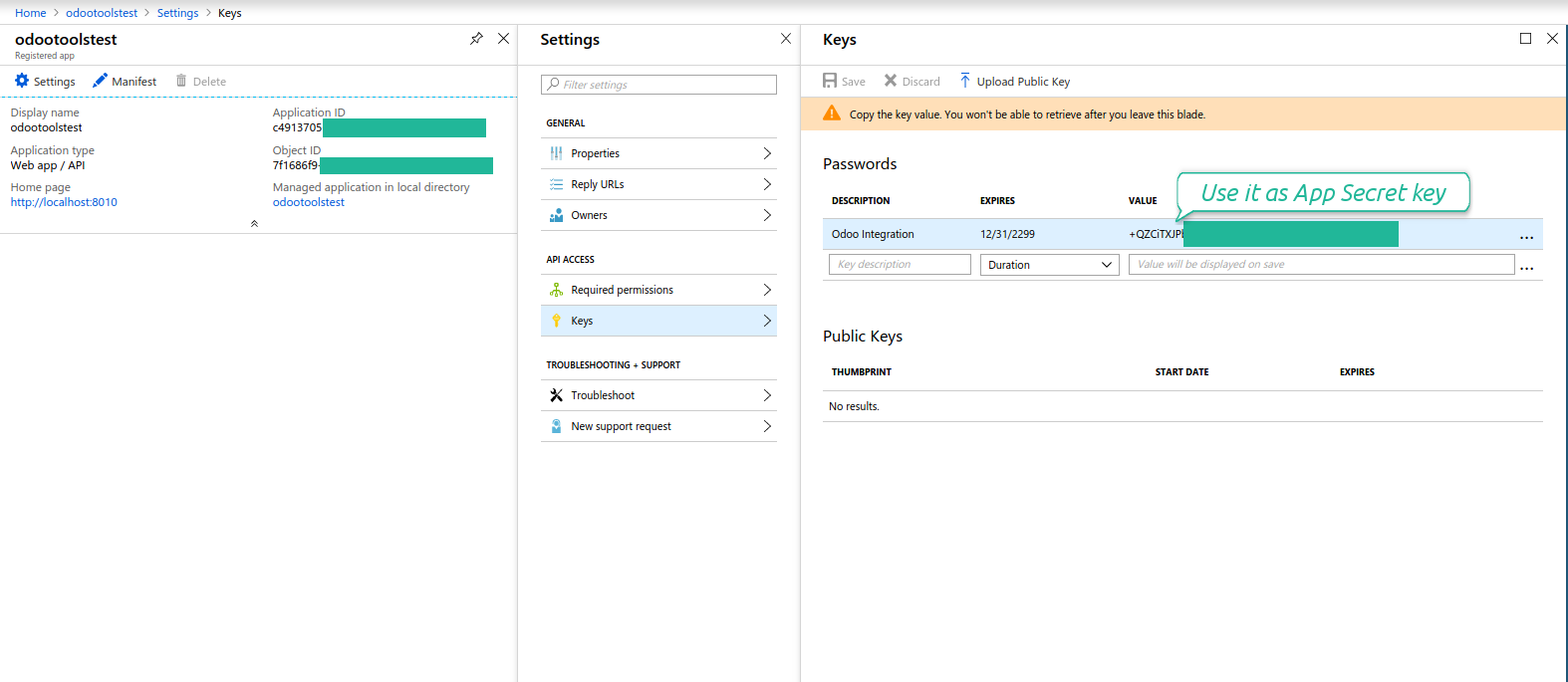
Create a new SharePoint Documents Library
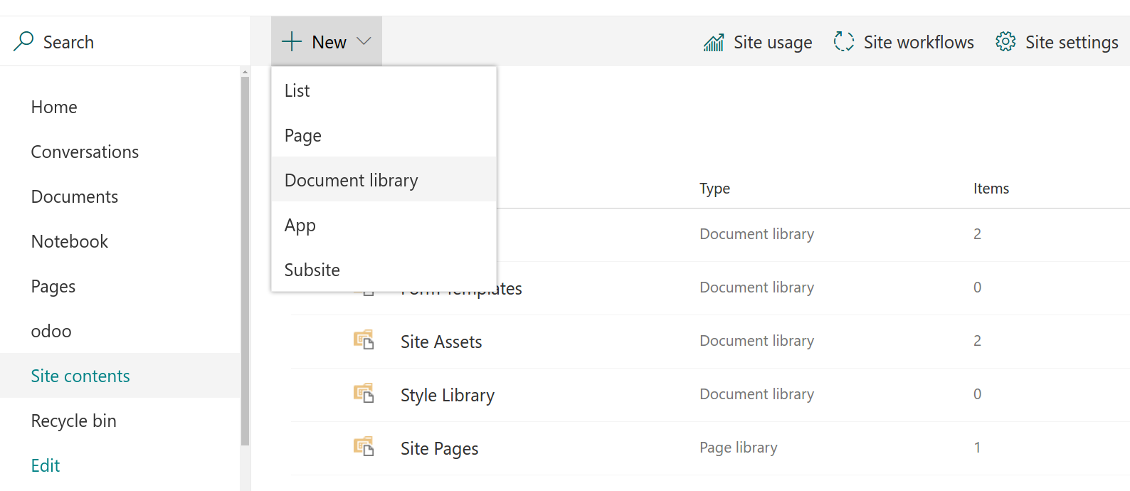
Create a new SharePoint Documents Library
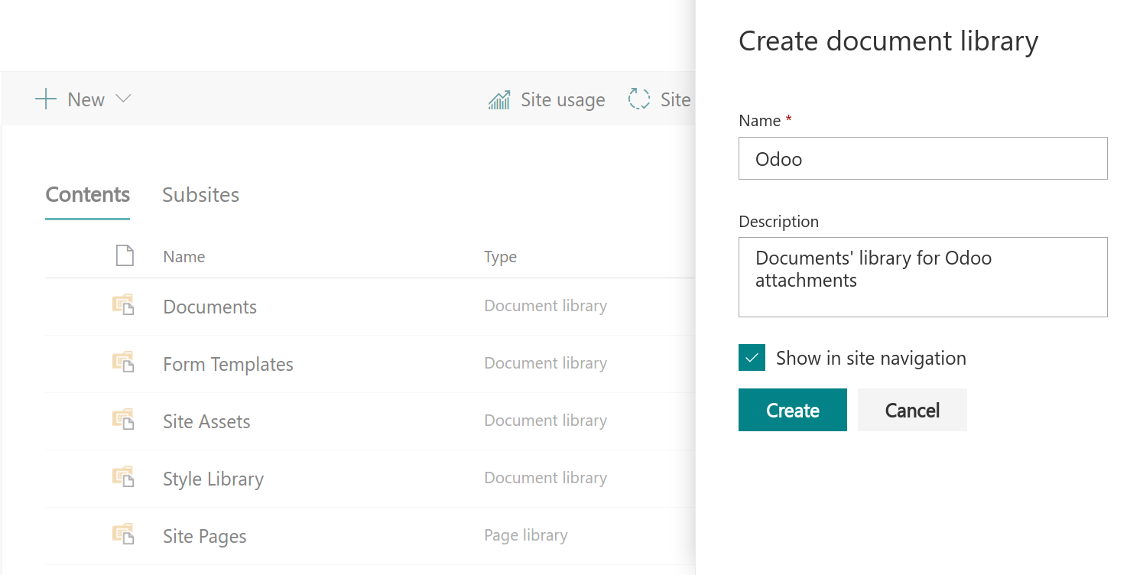
Enter configuration keys in Odoo
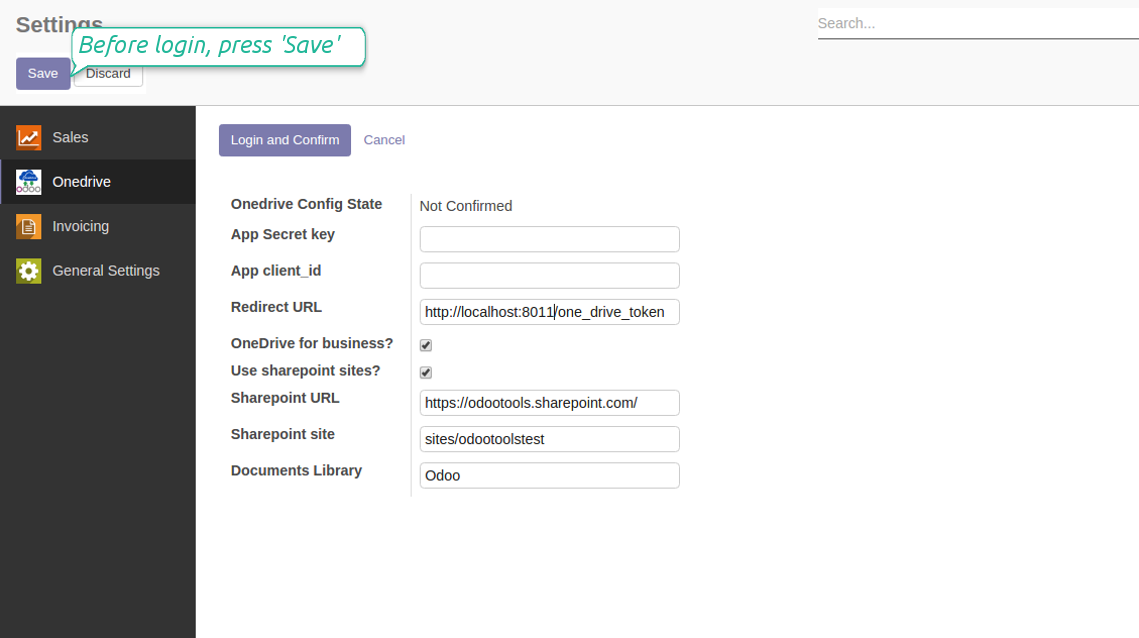
Odoo attachments are ready for sync with Onedrive files. Press 'Sync to Onedrive' for the files upload
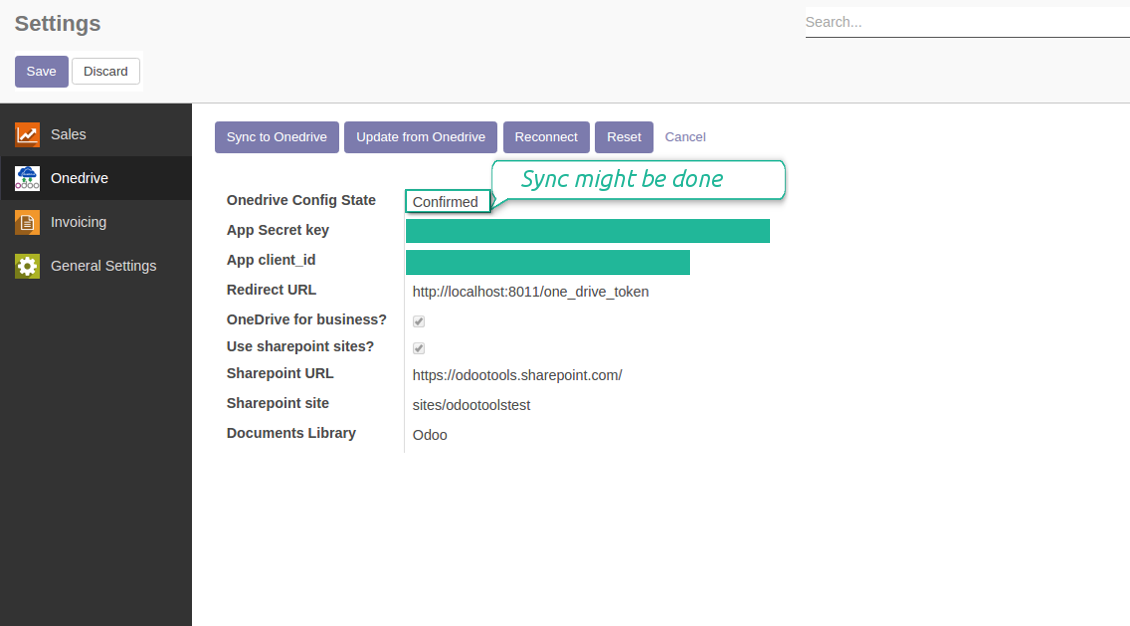
Personal OneDrive and OneDrive for business
- Go to https://portal.azure.com/#blade/Microsoft_AAD_RegisteredApps/ApplicationsListBlade
- Click 'New registration'
- Introduce a new name for the application and assign the redirect URI as [YOURODOOSITENAME]/one_drive_token (e.g. https://odootools.com/one_drive_token)
- Copy the Application Client ID to the Odoo field 'App client_id'
- Go to Certificates & secrets > Click 'New Client Secret'. Copy the secret value to the Odoo field 'App Secret Key'
- Press Save on the Odoo configuration Page
- Press 'Login and Confirm'. Odoo redirects you to Microsoft login page. Check in and grant permissions asked
- After login, Microsoft redirects you back to Odoo. OneDrive – Odoo synchronization is ready to be done.
Create OneDrive application
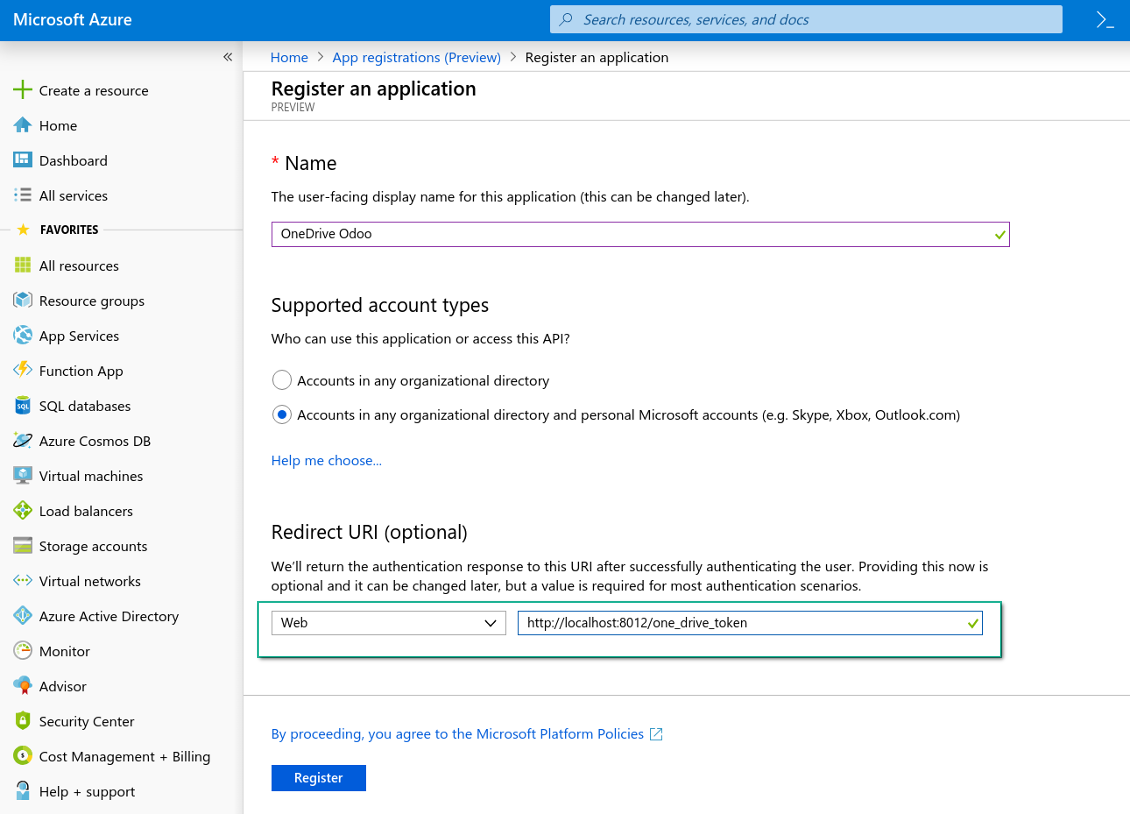
New OneDrive Web platform and redirect url
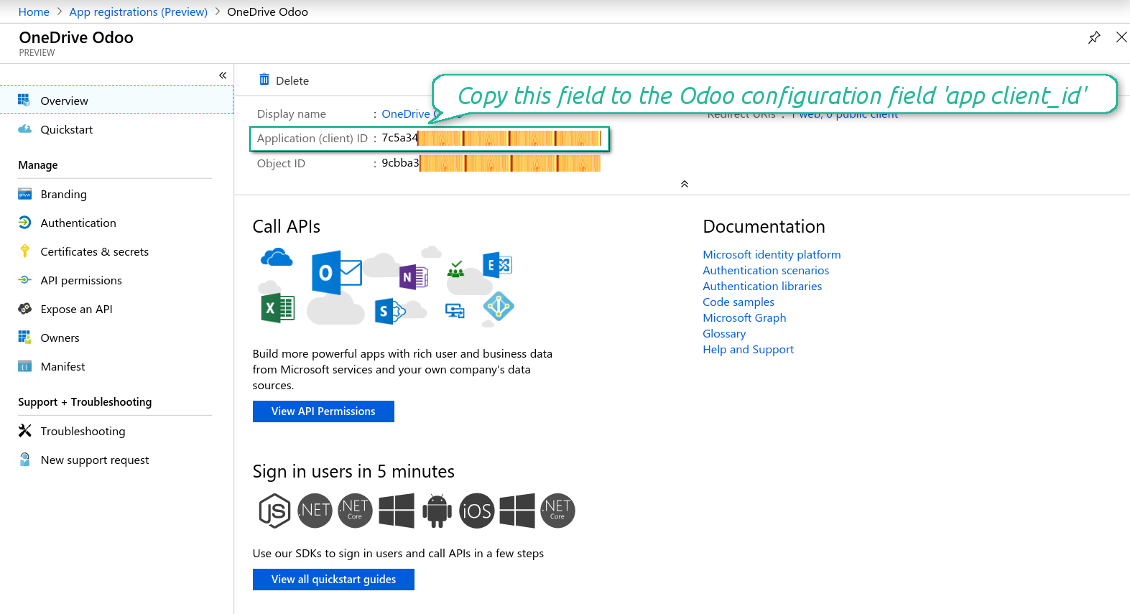
Generate new secret for your application
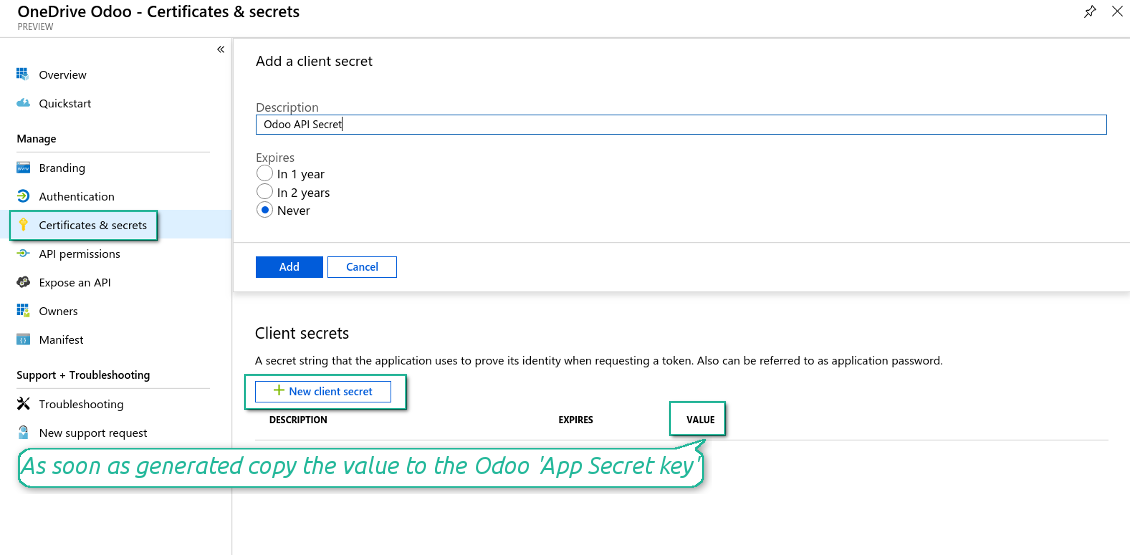
Enter configuration keys in Odoo
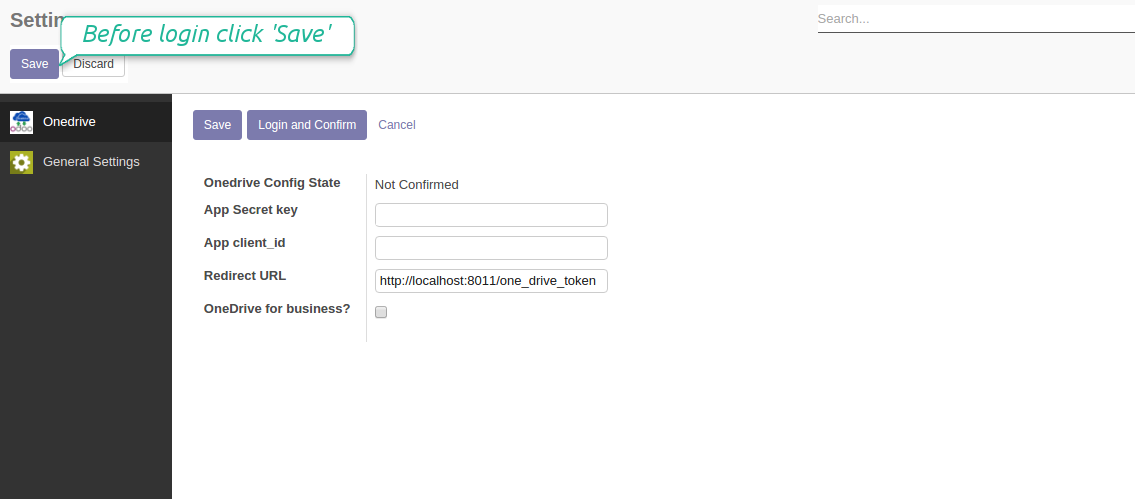
Reconnection
- You use this tool with version prior to 1.2.0. In that case you should also install the library 'microsoftgraph'. Look above
- You have not used the sync tool for more than 6 months
- Press the button 'Reconnect'
- Press the button 'Login and confirm'
Scheduled jobs
- Turn on debug mode
- Go to technical settings > Automation > Scheduled jobs
- Find the jobs 'Synchronize attachments with cloud' and 'Synchronize attachments from OneDrive'
Bug reporting
If you encounter bugs or inconsistent behavior, do not hesitate to contact us. We guarantee to provide fixes within 60 days of purchase and are intensely interested in improving our tools even after this period.
You do not need a phone number or credit card to contact us. You should only pass a short email sign-up, which does not take more than 30 seconds.
Please include as many details as possible in your request: screenshots, Odoo server logs, a full description of how to reproduce your problem, and so on. Usually, it takes a few business days to prepare a working plan for an issue (if a bug is confirmed) or provide you with guidelines on what should be done (otherwise).
Public features requests and module ideas (free development)
We are strongly motivated to improve our tools and would be grateful for any feedback. If your requirements are of public use and might be efficiently implemented, the team will include those in our to-do list.
Such a to-do list is processed regularly and does not assume extra fees. Although we cannot promise deadlines and final design, it might be a good way to get desired features without investments and risks.
You do not need a phone number or credit card to contact us. You should only pass a short email sign-up, which does not take more than 30 seconds.
The tool to build a deep and structured knowledge base for internal and external use. Knowledge System. KMS. Wiki-like revisions.
The tool for time-based service management from booking appointments to sales and reviews
398€The tool to set up KPI targets and control their fulfillment by periods. KPI dashboards. Dashboard designer. KPI charts
198€The core for Odoo integration with cloud file systems (ownCloud, Dropbox, Onedrive, etc.)
398€The tool to automatically synchronize Odoo attachments with Google Drive files in both ways
487€Manage Odoo documents in OwnCloud/NextCloud (bilateral sync)
487€The tool to automatically synchronize Odoo attachments with DropBox files in both ways
487€