Contacts Color Coding v.13
Partner color coding to score contacts and make rational decisions in any business area
Partner information when it is needed
You decide by your own which data codes boxes' should contain.
Where do I find color codes
You observe color codes practically everywhere where you see a partner.
- You see color boxes on all partner views: form, kanban, tree. On default, simplified or address cards
- You access linked supplier or customer color codes on all forms, where there is a reference for a contact. Depending on the modules installed, it might be sale orders, opportunities, projects and issues, purchase or delivery orders, tickets and claims. Thus any, including your custom forms or forms from community-built modules
- Color codes appear as soon as you select or open a contact. In real time. At first sight
- The tool let you search contacts by a color code reference.
How the widget of color boxes works
Color codes are shown as a set of colourized boxes with user friendly behaviour to retrieve data:
- Click on any color box to open the pop-up with all color notes
- Notes are sorted by color codes. Sequence of colors is defined as a sequence in the configured classifier
- The list aggregates notes by manual and automatic color codes
- Notes gathers hints from parent hierarchy
- Hover over a note to learn its initial author and date (for manual notes) and to which contact, this or any parent, it relates to
- Hover over a circle to know what this color means (color code reference is used)
- Hover over a color box to observe related color notes
- Click on a dotted box to manage manual color codes of this contact.
Screenshots
Color codes on a contact form
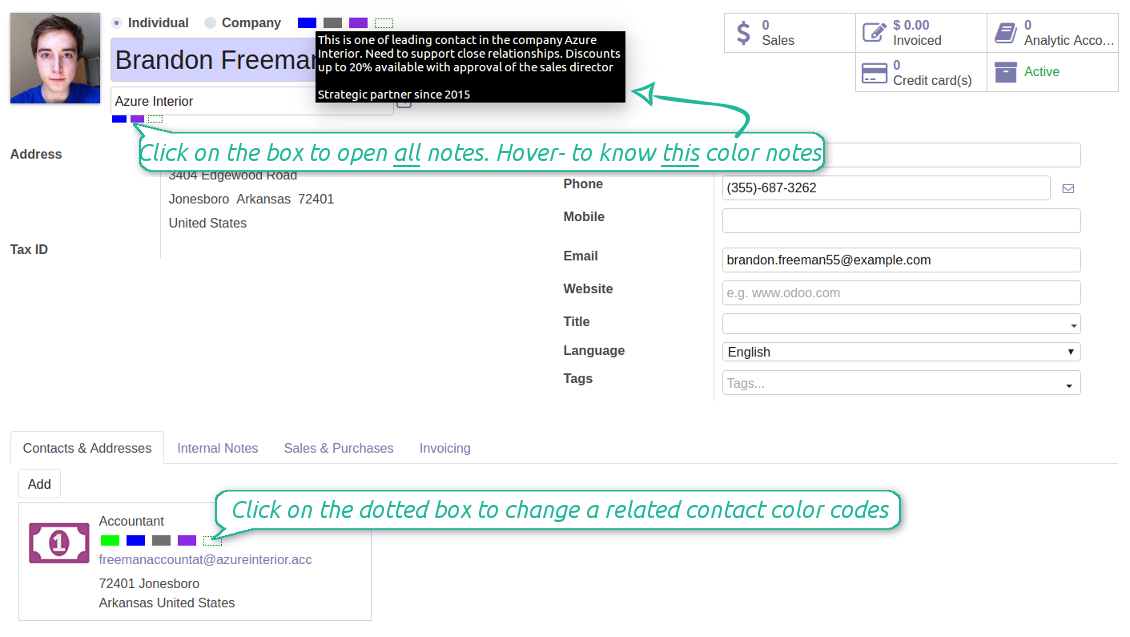
Customer color coding on a sale order form
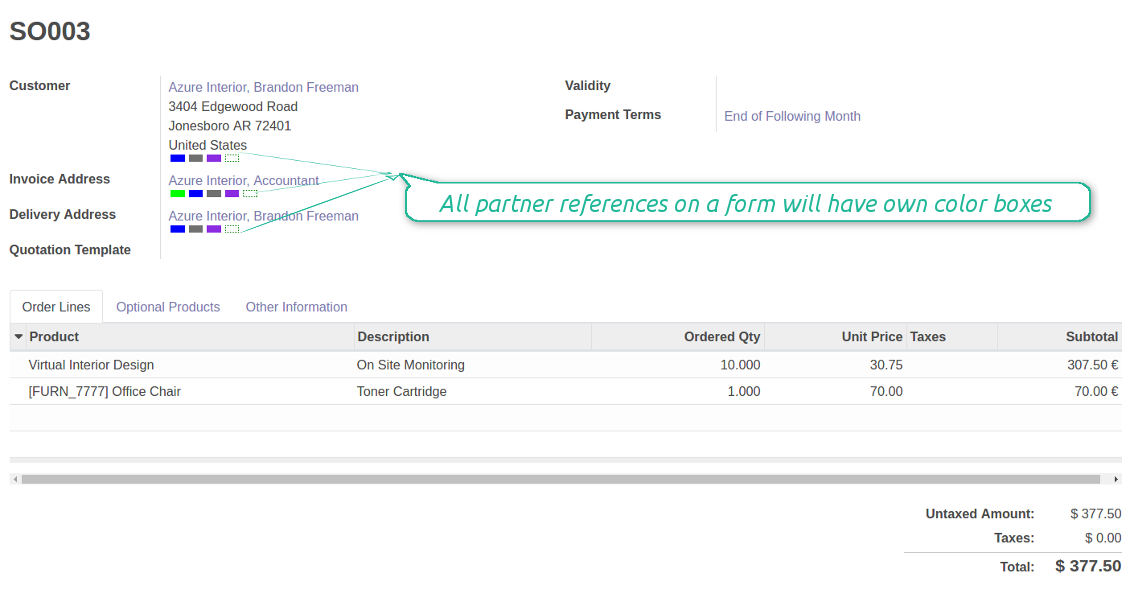
Supplier color codes on a purchase order form
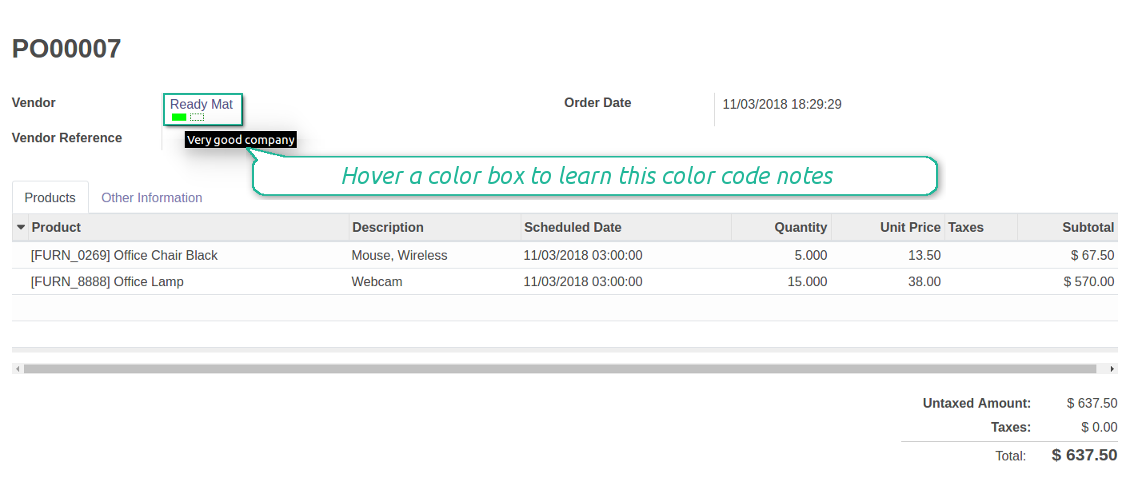
Color codes for partners' kanban
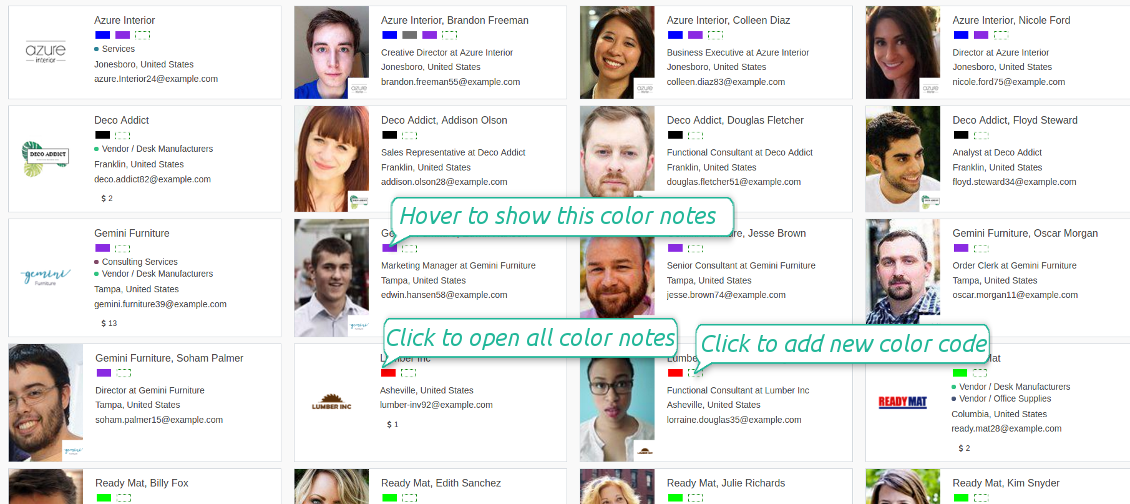
Scoring details and notes
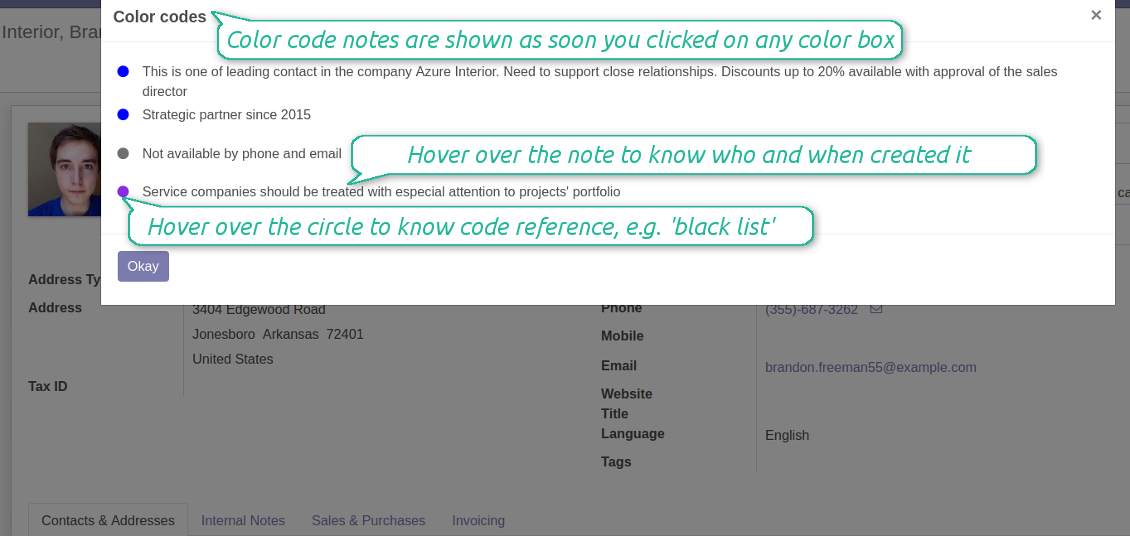
Color codes for invoices
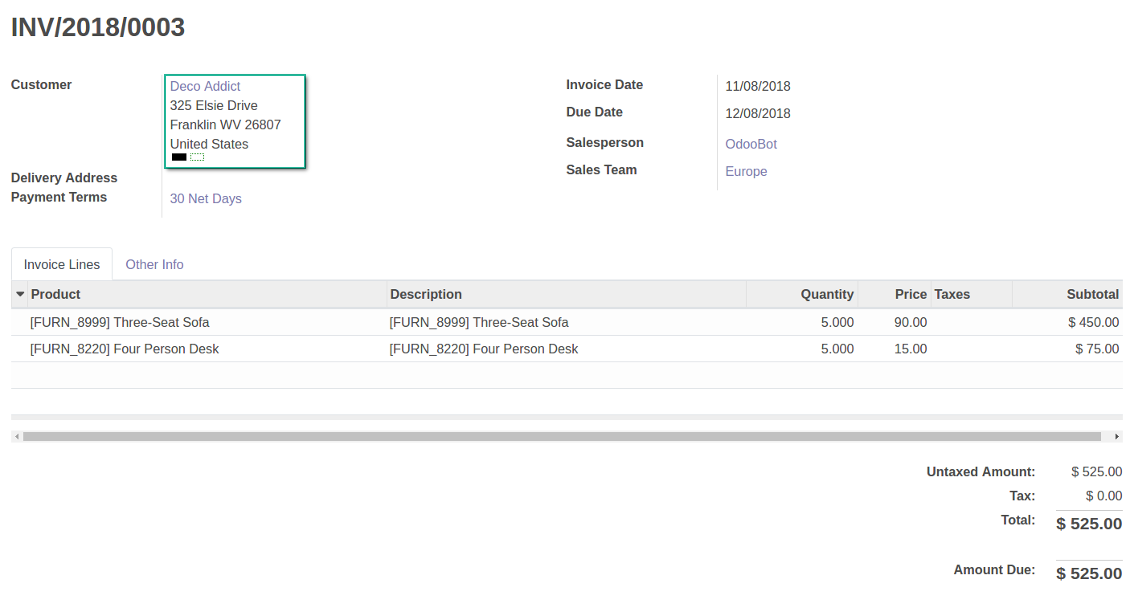
Colour codes for opportunities
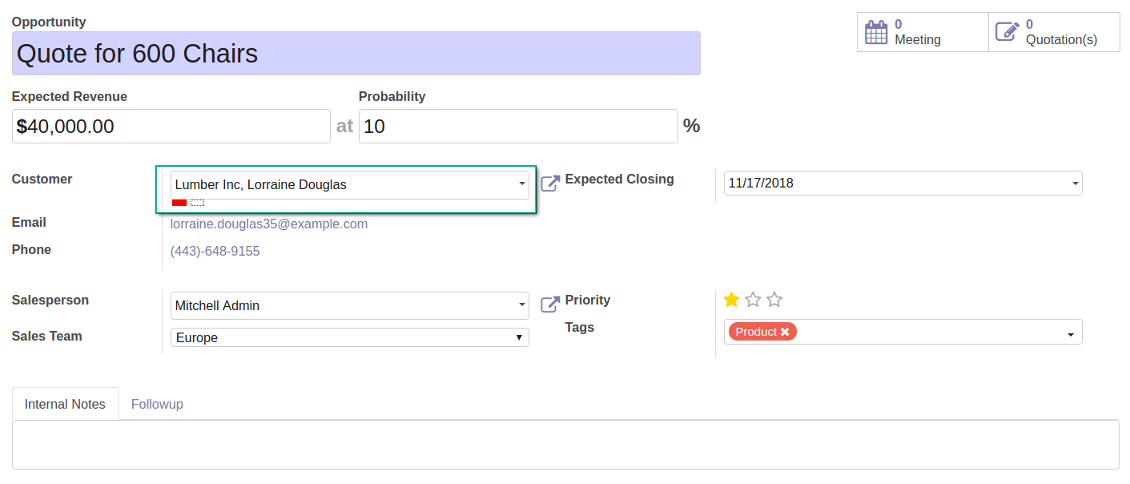
Color codes for projects
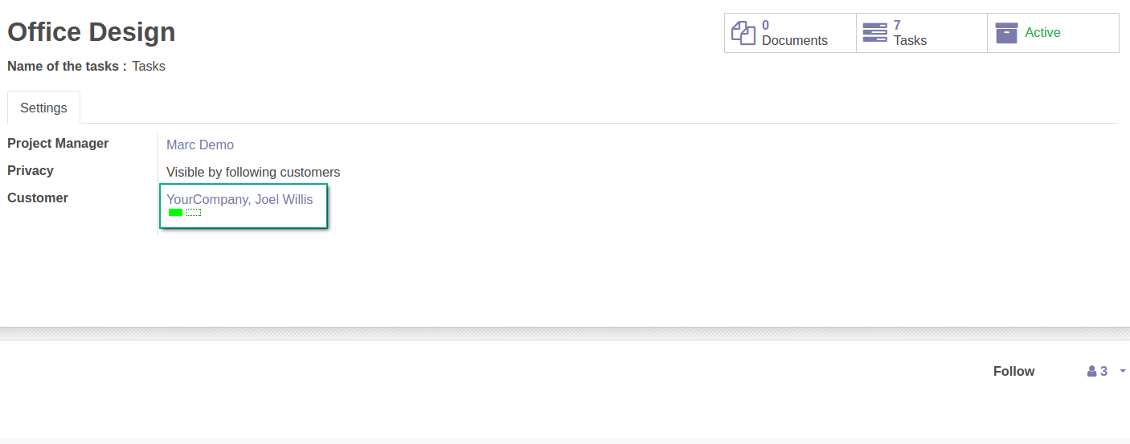
Manual and automatic color codes
Automatic color codes do not assume any user involvement. Configure rules once, and all matched contacts will receive configured color codes.
Manual color codes can be updated from any location where you see the widget. Click on the dotted-border rectangle to open the list of a related contact own color codes. Add a new to the table, edit an existing line or fully remove a color code note.
How automatic color code rules work
Use automatic color codes in case you can strictly describe which partners receive those color codes. Thus, you should know exact field values of target customers / suppliers. Look at the use cases below.
- Define a rule as a set of criteria a contact should satisfy. You may use any partner field in the same way you define a search filter in Odoo
- There might be as many criteria combined by 'any' or 'all' operators as you like
- For a single color code you may have an unlimited number of automatic rules. Matching any of that rule will lead to this color code assignment
- Automatic rules are applied in real time. As soon as you configured a new one, open/reload any form and check contact color codes.
- A contact already has some sort of manual tag. For example, the 'Danger!' tag should lead to the red color code
- All contacts with set 'Blacklist' field should be assigned the black color code
- Customers with low credit limit (e.g. with less than $1000) receive the orange color code
- Mark gray contacts without mobile and phone entered
- Define color codes based on a country or a region, based on 'Degree of trust you have in this debtor', or based on your own custom field
- ....
Screenshots
Automatic rule for color coding
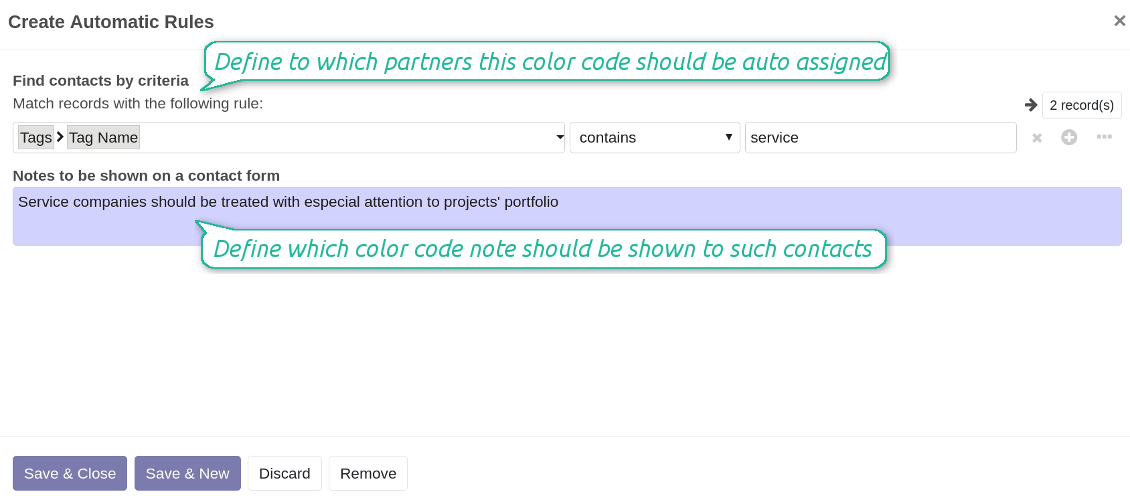
As many criteria as you need for auto rules
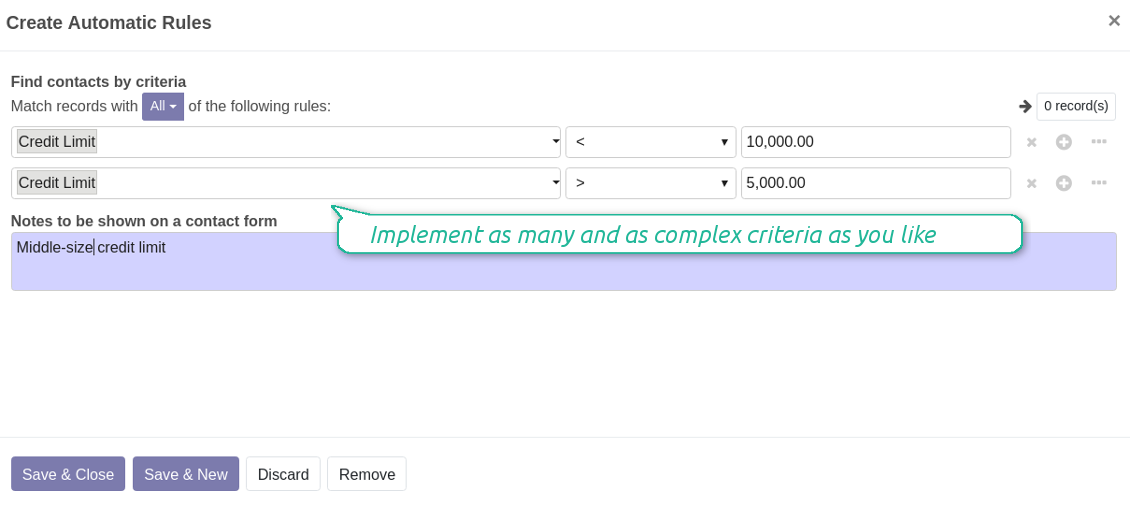
Edit manual color codes
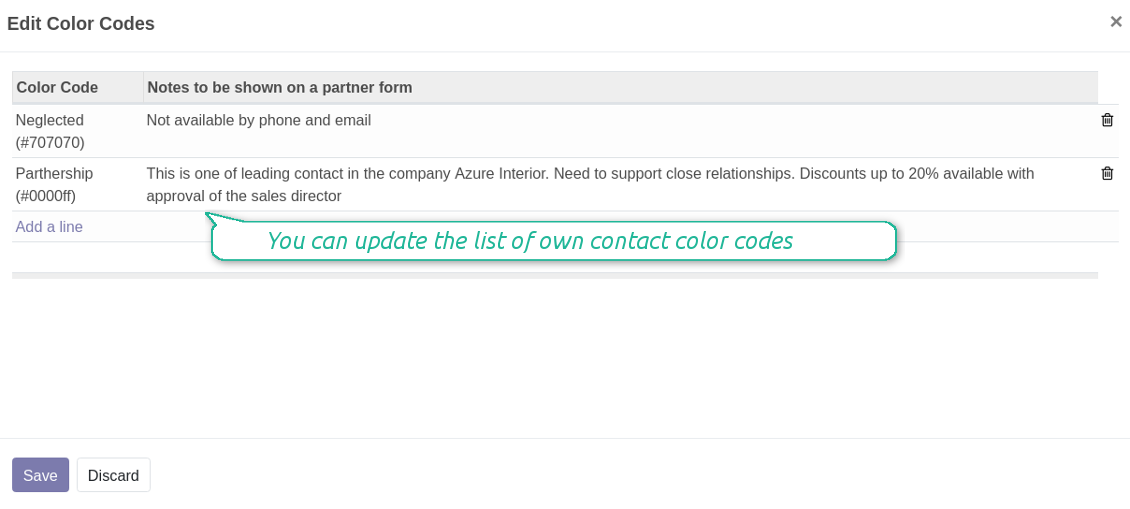
Edit manual color code notes
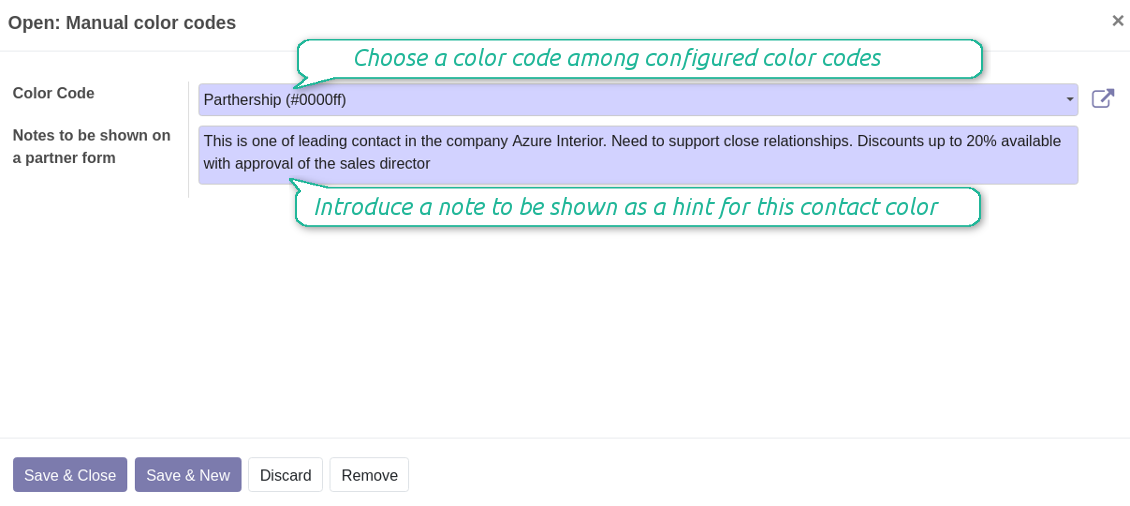
Color codes configuration: form (readonly)
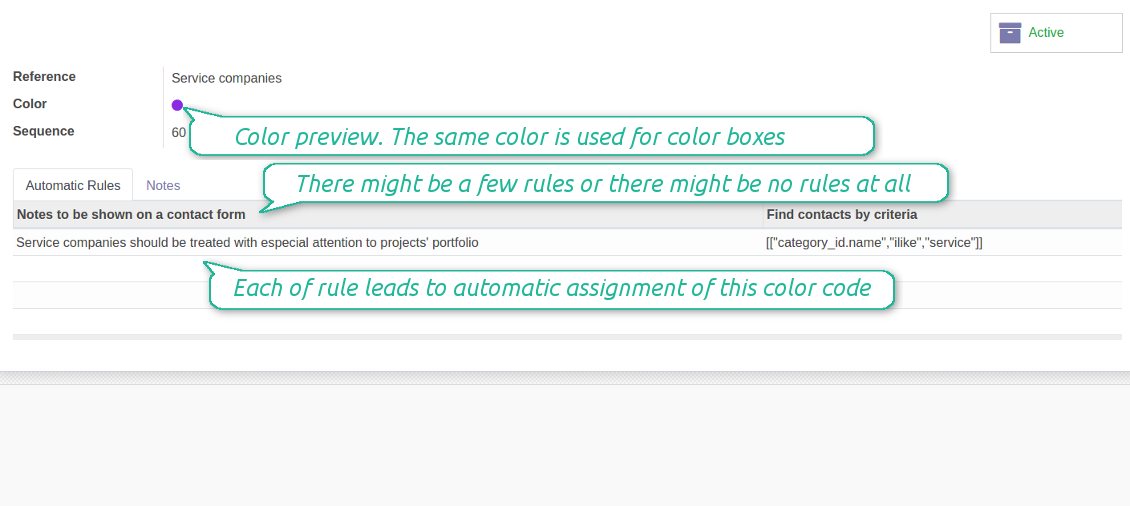
Color codes configuration: form (edit)
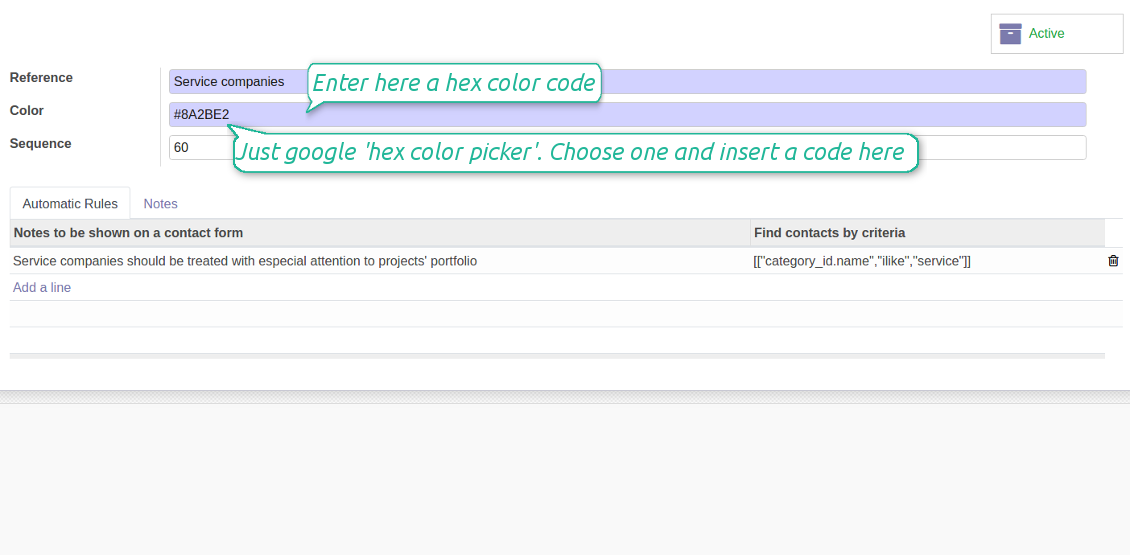
As many color codes as you need
The same color code may have a few notes. For example, 'John Brown' is black-listed since (a) his parent company has a huge debt; (b) he is not available by phone and mobile; (c) he has a tag 'potential fraud' assigned by a financial security officer.
Color codes classifier settings
It is possible to have as many color codes as you like. They may relate to any business facet. For example, introduce 'Black List', 'Not trusted', 'Strategic partners', 'Low credit limit', etc. and etc.
For such codes, you may use almost any color shade. Google 'hex color picker'. The search engine will let you pick a desired color. Copy the 'hex' value to the color field of a code. Click save and make sure it is a color you would like to use.
As soon as you installed the tool, Odoo would prepare a few default color codes. You may simply update or delete those codes to reflect your own color codes' logic.
Screenshots
Color codes classifier
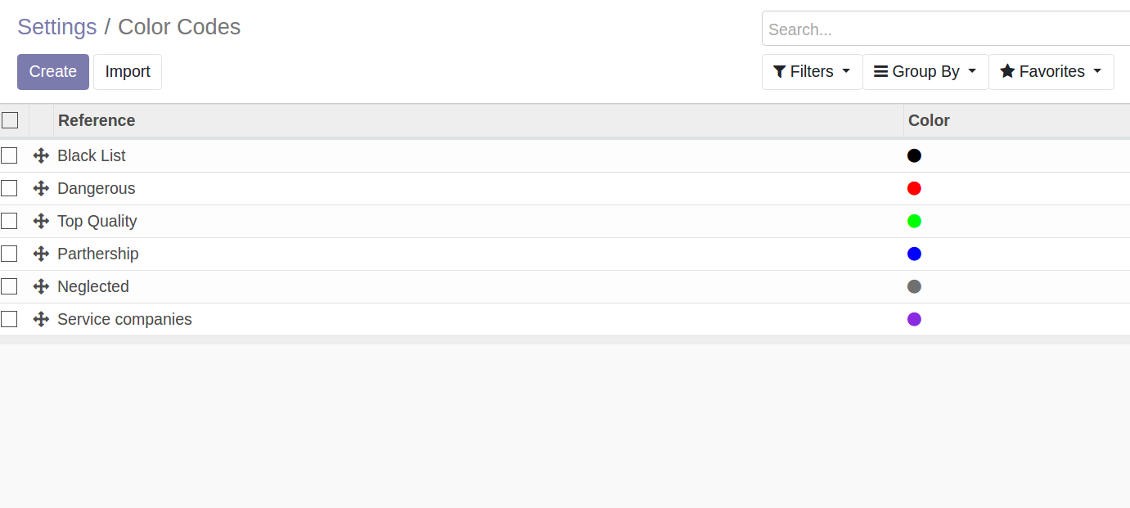
HEX color picker
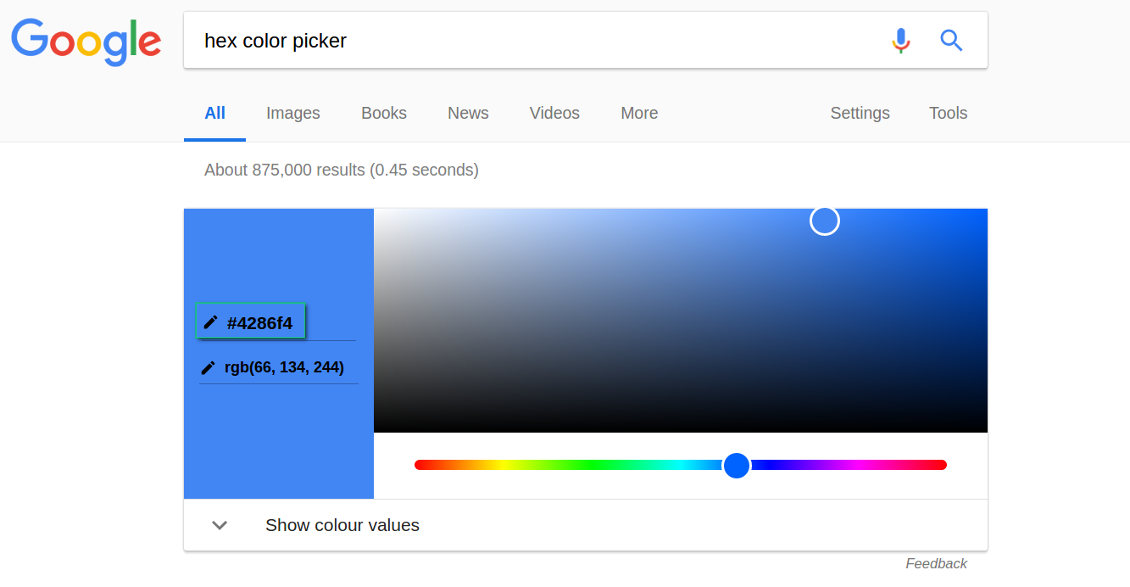
Color codes configuration menu
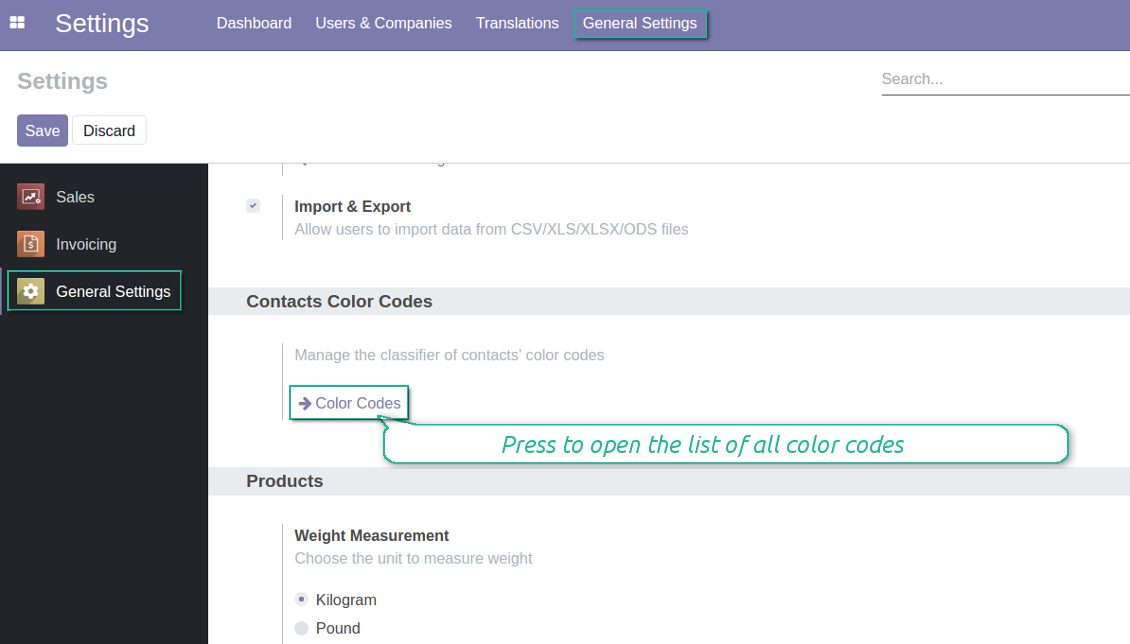
Color code for any contact
Color codes also take into account relations between partners. A contact always inherits color codes from a parent company and may have own color notes.
Screenshots
Contacts inherit their parent color codes
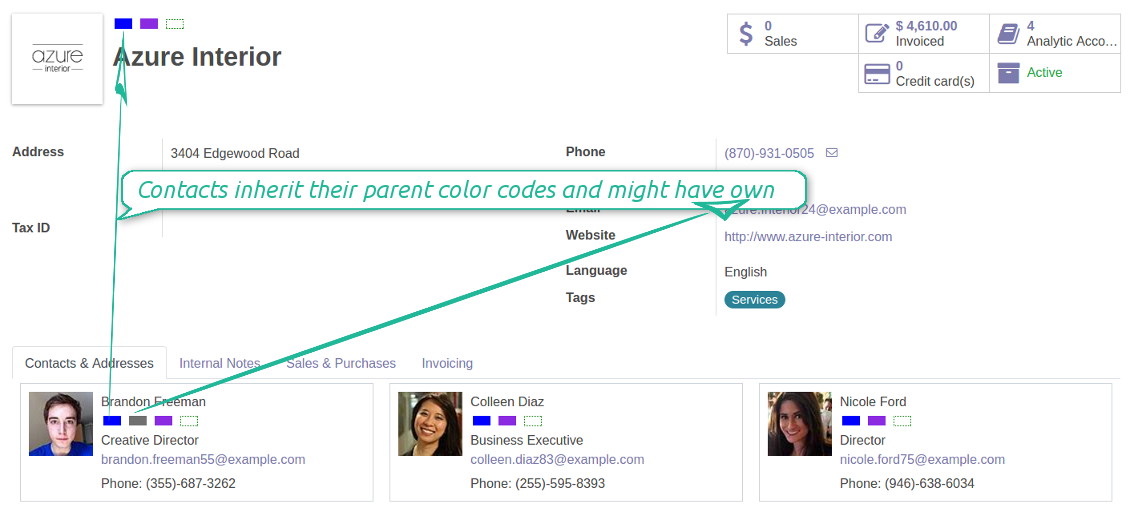
Partner list view
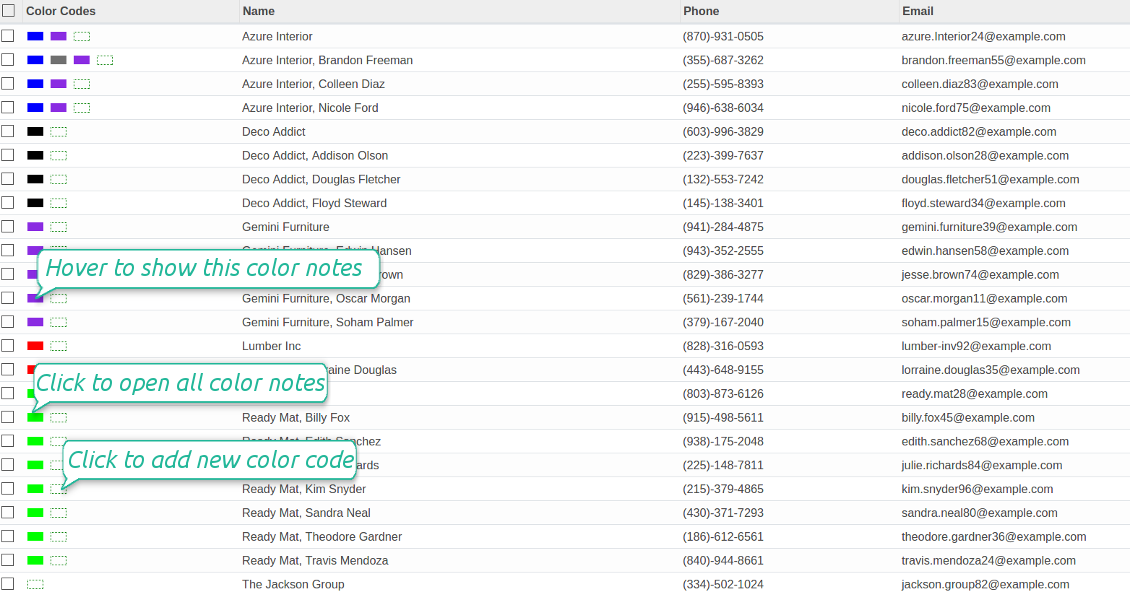
Search contacts by a color code reference
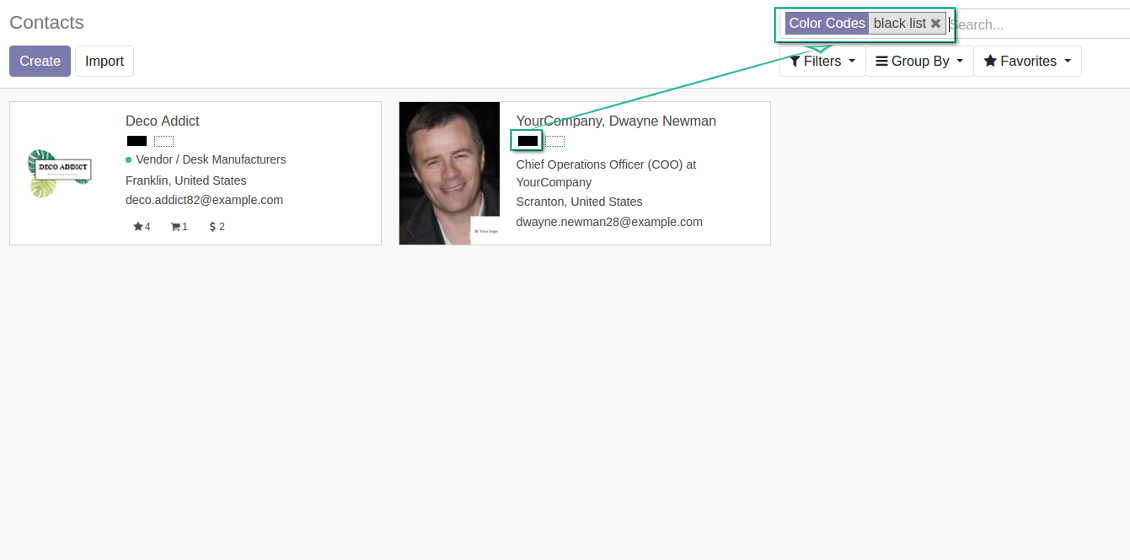
Bug reporting
If you encounter bugs or inconsistent behavior, do not hesitate to contact us. We guarantee to provide fixes within 60 days of purchase and are intensely interested in improving our tools even after this period.
You do not need a phone number or credit card to contact us. You should only pass a short email sign-up, which does not take more than 30 seconds.
Please include as many details as possible in your request: screenshots, Odoo server logs, a full description of how to reproduce your problem, and so on. Usually, it takes a few business days to prepare a working plan for an issue (if a bug is confirmed) or provide you with guidelines on what should be done (otherwise).
Public features requests and module ideas (free development)
We are strongly motivated to improve our tools and would be grateful for any feedback. If your requirements are of public use and might be efficiently implemented, the team will include those in our to-do list.
Such a to-do list is processed regularly and does not assume extra fees. Although we cannot promise deadlines and final design, it might be a good way to get desired features without investments and risks.
You do not need a phone number or credit card to contact us. You should only pass a short email sign-up, which does not take more than 30 seconds.
The technical core to synchronize your cloud storage solution with Odoo
398€The tool to build deep and structured knowledge base for internal and external use. Knowledge System. KMS
398€The tool to set up KPI targets and control their fulfillment by periods
The tool for time-based service management from booking appointment to sale and reviews
398€The tool to automatically synchronize Odoo attachments with OneDrive files in both ways
487€The tool to automatically synchronize Odoo attachments with Google Drive files in both ways
487€The tool to combine users in roles and to simplify security group assigning
The tool to plan, share and control shifts in a form of weekly time tables
88€