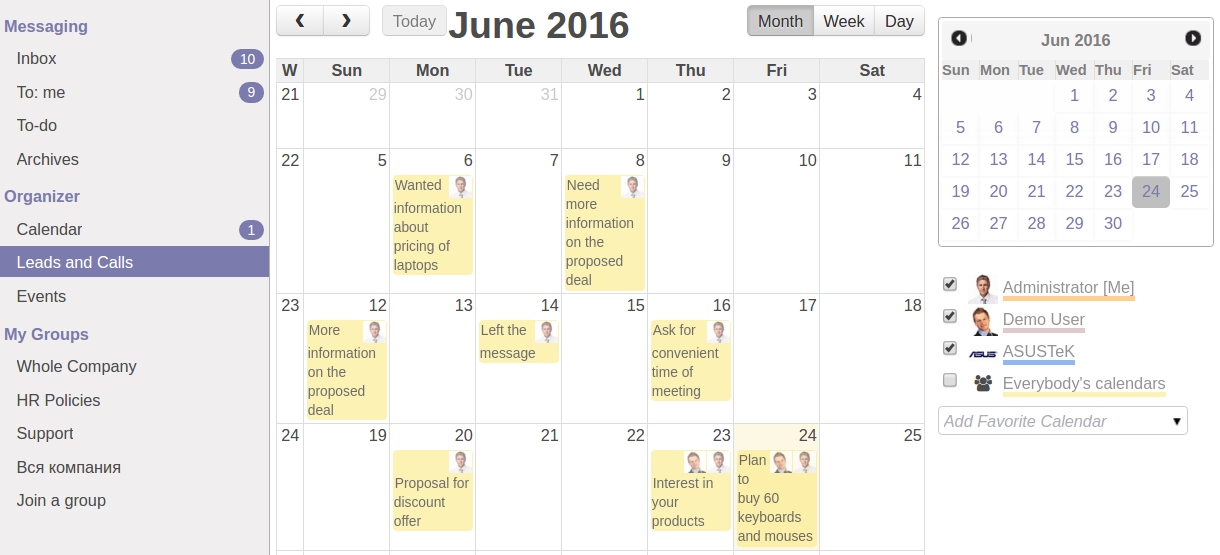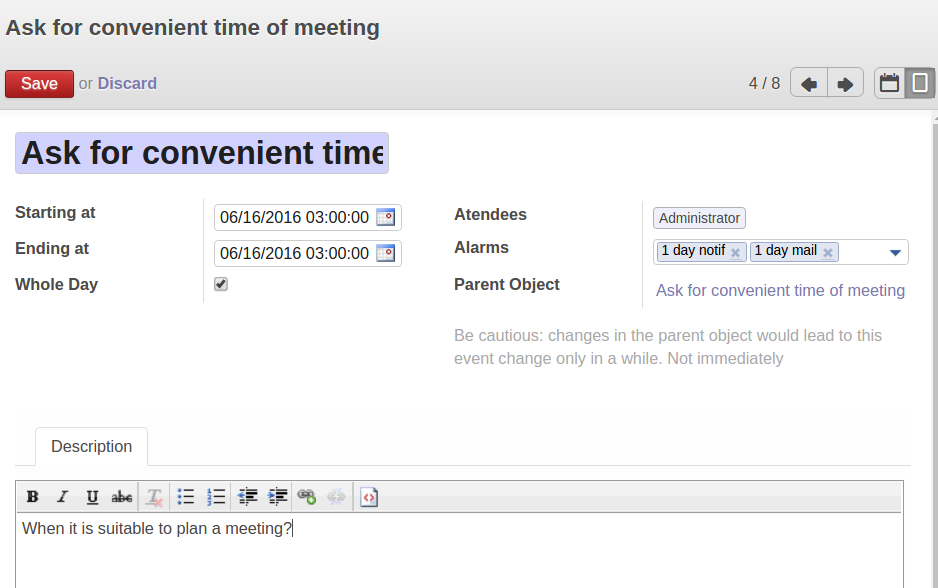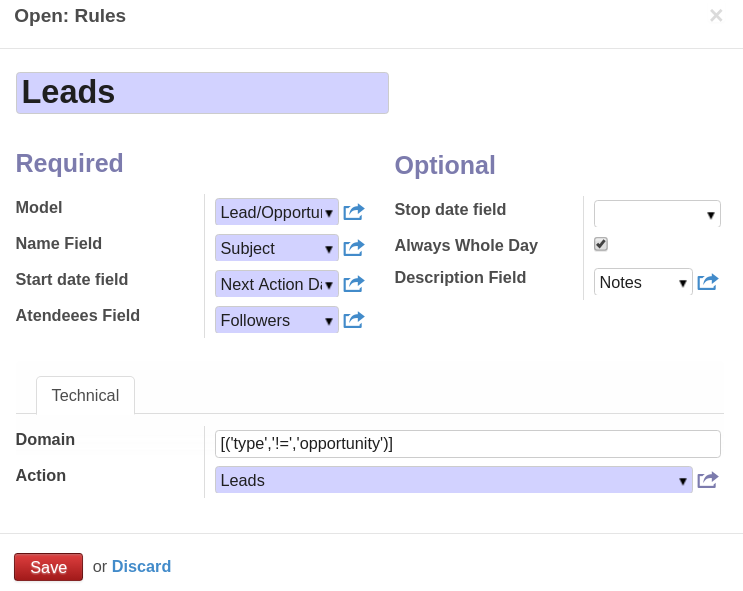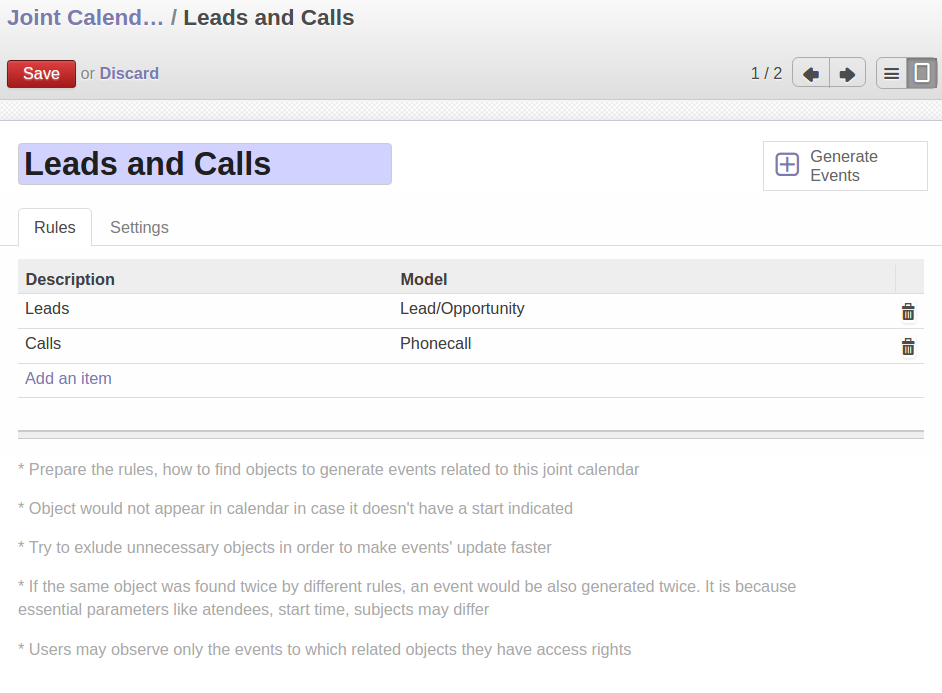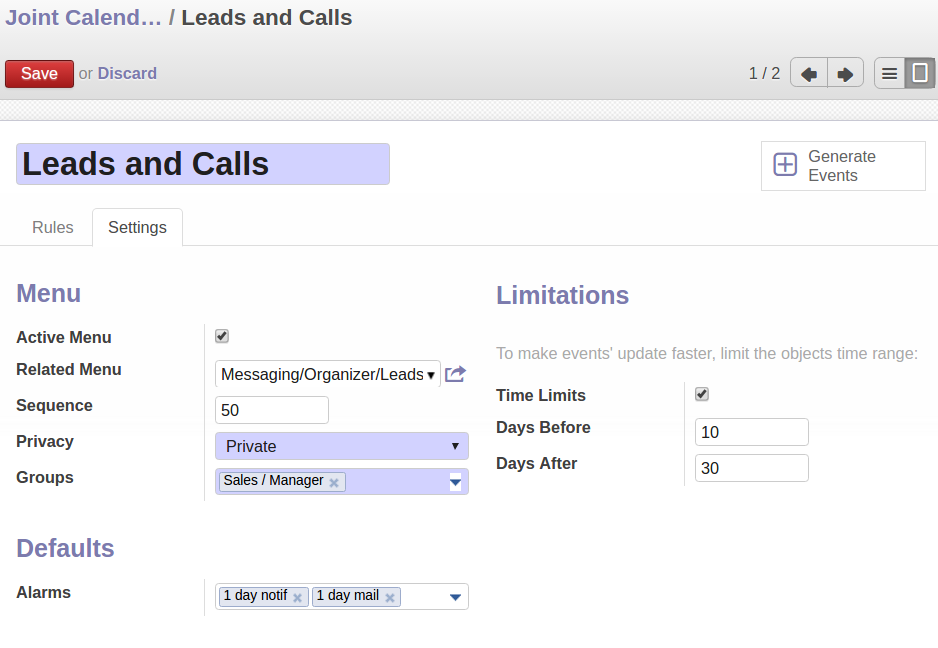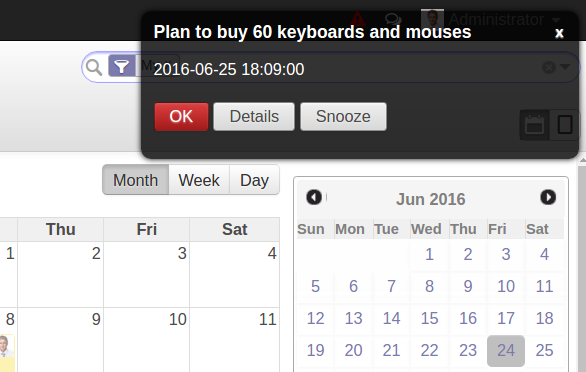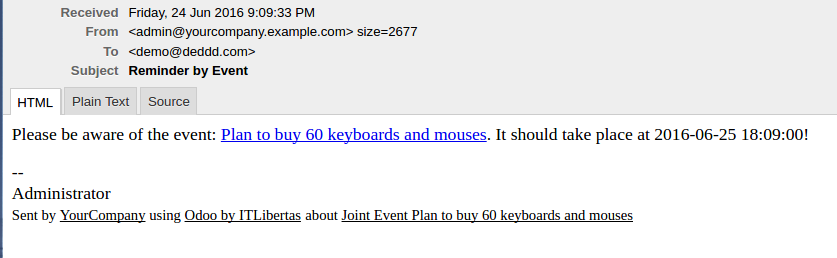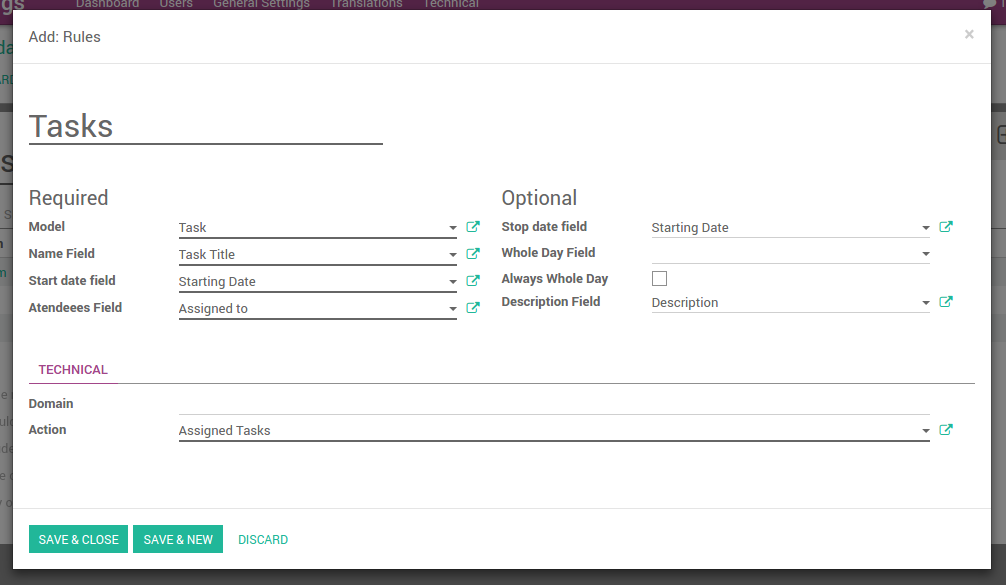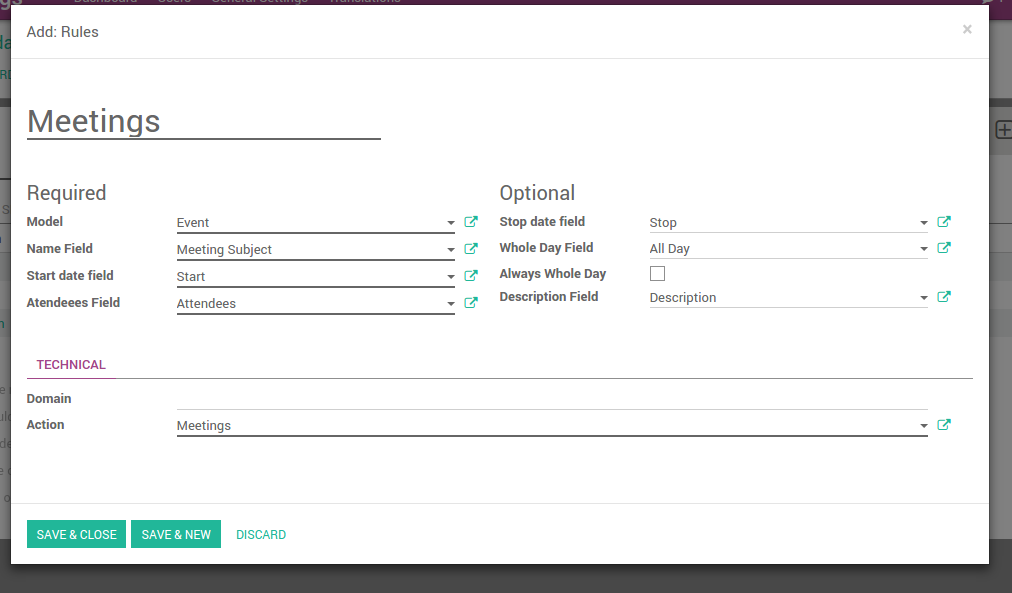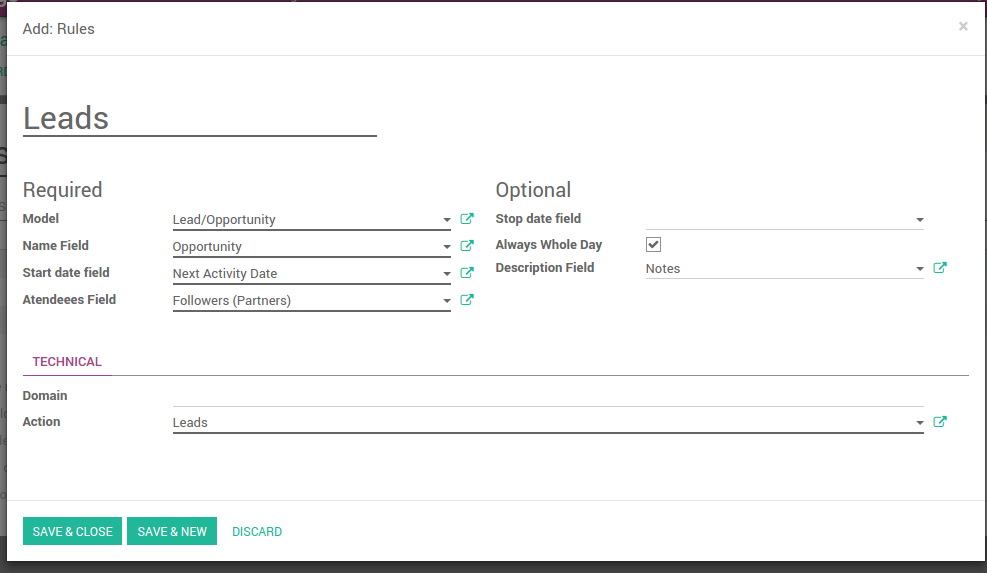Joint Calendar v.8
The tool to combine different Odoo events in a few configurable super calendars. Shared calendar. Common calendar.
- Have an unlimited number of calendars with different events, configurations and user groups included. The menus are generated dynamically!
- All calendars are updated through a regular job
- Configure alarms for joint events and keep always informed, and inform others about required actions and events
Access parent object right from a joint event form. Click on a reference and open merged leads, opportunities, partners (e.g. to have the birthdays on a calendar), tasks, orders, quotations, calls, thus, absolutely any objects with at least one date indicated
Register a new joint event manually like any other Odoo objects. It would not disappear with a next update
Change frequency of the events' update. By default it happens once an hour, but you may change it through Settings > Technical > Automation > Scheduled Jobs > 'Refresh Joint Events'. Besides, you may update joint events just by clicking the button
As soon as you changed a joint event, its parent would be updated correspondingly (if a modified field was not read only or computed)
Show the same object twice but with different start, end or name
Flexible configuration
- Model - which object to find: leads, tasks, orders and so on
- Name field - which field of the object would be used as joint event name (would be shown on a calendar view). Usually it is Name, Subject or Reference
- Start date field - which field should be used a start of an event. For example, Next Action Date for opportunities or Order Date for quotations. It may be be both Date or Date and Time
- Attendees Fields - which field should be used to find participants. Usually, it is some Responsible or Sales Person. But you may use even Followers. In comparison to other similar modules you may use both users and partners as attendees
- Stop date field - which field to use to define when a joint event is going to be finished. It is also may be Date or Time
- Whole Day Field - a special boolean field, which indicates that a related joint event may lasts the whole day. Such an event would be shown at a special place on a calendar (above the time line)
- Always Whole Day means that all generated events would last the whole day (disregarding whether start or stop are defined with hours and minutes)
- Description Field - which field of a related object is used as notes for joint events. Usually the fields like Internal Notes or Comments are used
- Domain - a special setting, which require advance Odoo technical knowledge. Its goal is to limit a number of objects on a calendar (for example, to show only leads without opportunities: [('type','!=','opportunity')]; and the opposite: [('type','!=','lead')].)
- Action - what action (including views and defaults) to invoke, when you go to a parent object from this joint event.
-
Select rules for joint calendars:
- The configurations are provided with useful tips: just point a cursor on a field
- Optimize joint events' generation and modification by making time limits. There is no need to show the events of the last year on a calendar! You do not need to wait for ages until the events are created as it in other similar modules
- Define calendars' menus' sequences. Should it be before the previous Super Calendar? Then, make a sequence smaller
- Deactivate a joint calendar to hide menus and corresponding events
Alarms
- Configure alarms of 2 types: mails and notifications. The schema is the same as it is for Odoo standard calendar events. You may warn attendees and responsible users at the moment you like to: from 5 minutes to hundreds of days before
- Change email styles through Settings > Technical >Email > Templates > Joint Event Notification
- Be cautious: notifications would be shown for portal users, if they are attendees
- The very special feature: Use the app to make customized notifications for any required Odoo objects. Remind sales persons about next actions in leads and calls. Warn workers about a new manufacturing order. Notify programmers about deadlines. You may configure it by your own! Both emails and notifications. In order to do so, just indicate default alarms in required joint calendar settings.
Access rights
- Only users with administrator rights may configure new joint calendars and related rules to search objects
- Users may see only the public calendars or calendars, to which user groups they belong to. Configure it through the Joint Calendar: the tab Settings > Menu > Privacy
- Users may access only the joint events, to which parents (leads, tasks, orders, etc.) they have access rights. It is equally true for read, write, create and unlink permission. For example, if a sales person doesn't have a right to observe lead, he/she would not see a related joint event as well
- Manually created joint events may be either public (for all employees) or private (visible for attendees only)
Bug reporting
If you encounter bugs or inconsistent behavior, do not hesitate to contact us. We guarantee to provide fixes within 60 days of purchase and are intensely interested in improving our tools even after this period.
You do not need a phone number or credit card to contact us. You should only pass a short email sign-up, which does not take more than 30 seconds.
Please include as many details as possible in your request: screenshots, Odoo server logs, a full description of how to reproduce your problem, and so on. Usually, it takes a few business days to prepare a working plan for an issue (if a bug is confirmed) or provide you with guidelines on what should be done (otherwise).
Public features requests and module ideas (free development)
We are strongly motivated to improve our tools and would be grateful for any feedback. If your requirements are of public use and might be efficiently implemented, the team will include those in our to-do list.
Such a to-do list is processed regularly and does not assume extra fees. Although we cannot promise deadlines and final design, it might be a good way to get desired features without investments and risks.
You do not need a phone number or credit card to contact us. You should only pass a short email sign-up, which does not take more than 30 seconds.
The core for Odoo integration with cloud file systems (ownCloud, Dropbox, Onedrive, etc.)
398€The tool to automatically synchronize Odoo attachments with OneDrive files in both ways
487€The tool to automatically synchronize Odoo attachments with Google Drive files in both ways
487€The tool to build a deep and structured knowledge base for internal and external use. Knowledge System. KMS. Wiki-like revisions.
398€The tool for time-based service management from booking appointments to sales and reviews
398€The tool to set up KPI targets and control their fulfillment by periods. KPI dashboards. Dashboard designer. KPI charts
The tool to translate URL addresses of Odoo website pages
38€